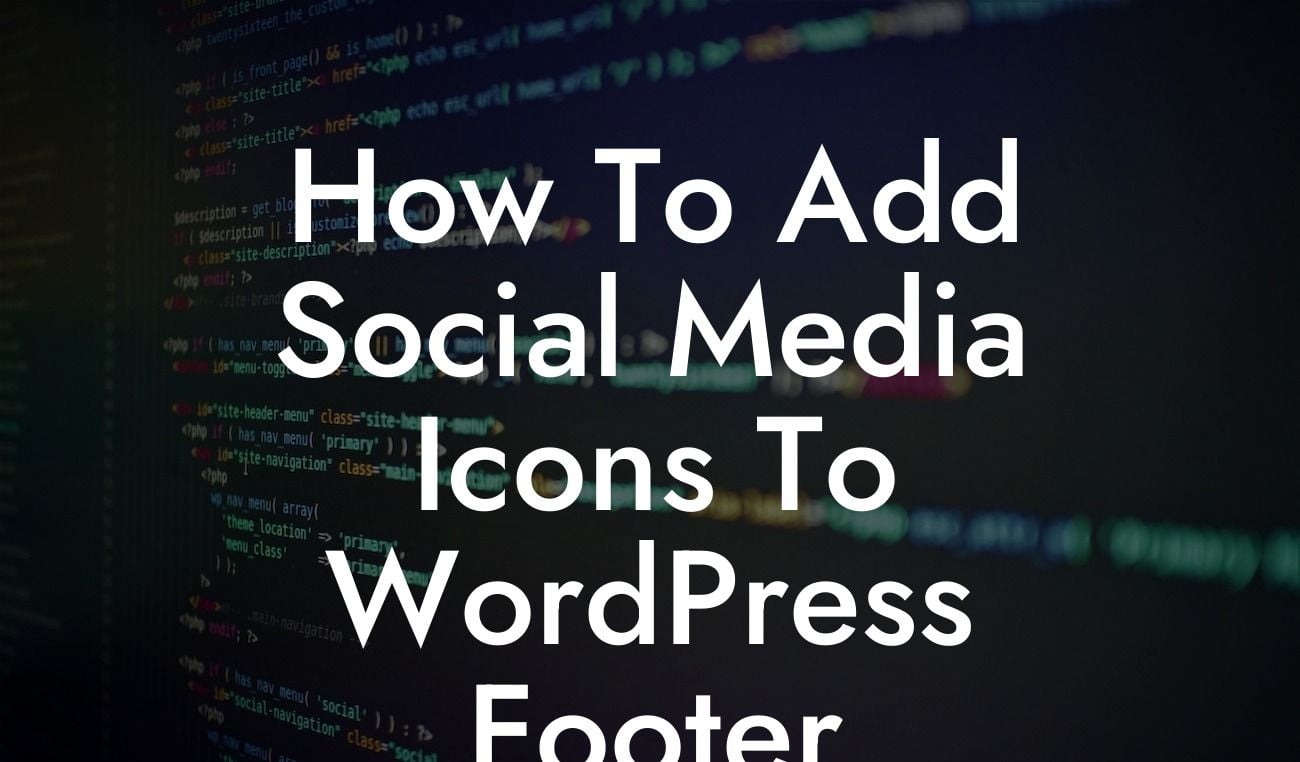Social media is a powerful tool for connecting with your audience and driving traffic to your website. One effective way to enhance your online presence is by adding social media icons to your WordPress footer. By doing so, you can provide easy access to your social media profiles, encouraging visitors to engage with your brand on various platforms. In this article, we'll guide you through the process of adding social media icons to your WordPress footer, helping you boost your online visibility and improve user experience.
Adding social media icons to your WordPress footer is a straightforward process that requires no coding skills. Follow the steps below to seamlessly integrate these icons into your website:
1. Choose a WordPress plugin:
There are several WordPress plugins available that can help you add social media icons to your website. Two popular options are "Social Icons Widget" and "Simple Social Icons." These plugins offer a wide range of customization options, allowing you to choose from various social media platforms and icon styles.
2. Install and activate your chosen plugin:
Looking For a Custom QuickBook Integration?
Once you've decided on a suitable plugin, navigate to your WordPress dashboard. Go to the "Plugins" section and click on "Add New." Search for your preferred plugin and click on "Install Now." After installation, activate the plugin to make it functional.
3. Configure the plugin settings:
Once activated, locate the plugin in your WordPress dashboard and access its settings. Specify the social media platforms you want to include and provide the URLs to your social media profiles. Customization options such as icon size, color, and alignment may also be available, depending on the plugin.
4. Add the icons to your WordPress footer:
Now it's time to add the social media icons to your WordPress footer. Head to the "Appearance" section in your dashboard and select "Widgets." Look for the widget associated with your chosen plugin—usually named after the plugin itself. Drag and drop the widget into your footer widget area.
5. Customize the appearance:
To ensure that the icons blend seamlessly with your website's design, you can customize their appearance further. Many plugins offer options for changing the icon shapes, colors, sizes, and alignment. Experiment with these settings until you achieve the desired look.
How To Add Social Media Icons To Wordpress Footer Example:
Let's say you run a small business selling handmade jewelry. Adding social media icons to your WordPress footer allows you to showcase your Instagram, Facebook, and Pinterest profiles, making it easier for potential customers to explore your products and engage with your brand. With just a few clicks, you can direct visitors to your social media platforms, increasing the chances of converting them into loyal customers.
Congratulations! You've successfully added eye-catching social media icons to your WordPress footer, strengthening your online presence and encouraging social media engagement. Don't stop here-- explore other comprehensive guides on DamnWoo to make the most out of WordPress and take your business to new heights. Additionally, check out our range of awesome plugins designed to supercharge your website's performance and drive incredible results. Don't forget to share this article with others who can benefit from adding social media icons to their WordPress footers.