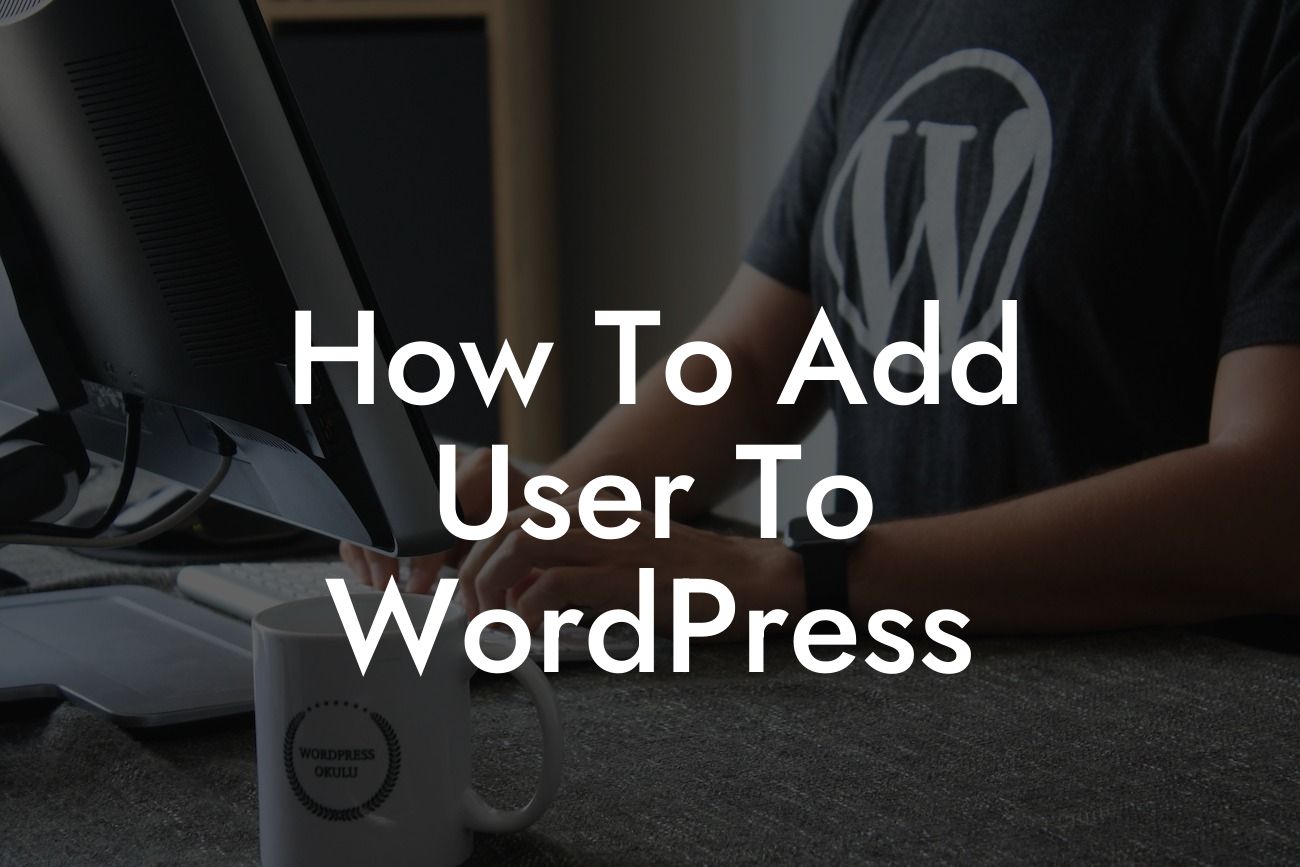Are you a small business owner or entrepreneur looking to manage user access on your WordPress website? Adding users to your site can be a powerful tool for enhancing your online presence and empowering your team. In this comprehensive guide, we will show you how to add users to your WordPress site, assign roles and permissions, and optimize user settings. Say goodbye to generic solutions and explore the extraordinary features we offer at DamnWoo!
H2: Why Add Users to Your WordPress Site?
Adding users to your WordPress site offers a multitude of benefits. It allows you to delegate responsibilities, improve collaboration, and enhance security. By creating separate user accounts, you can grant specific access levels to individuals based on their roles and responsibilities. This helps in streamlining workflow and ensuring that only authorized personnel can edit and publish content.
H2: Step-by-Step Guide on Adding Users to WordPress
1. Accessing the User Section:
Looking For a Custom QuickBook Integration?
To add users to your WordPress site, log in to your WordPress dashboard. From the left-hand menu, select "Users" and click on "Add New."
2. Creating New User Accounts:
In the "Add New User" section, enter the required details such as username, email address, and name. Choose a strong password for the user or let WordPress generate one.
3. Assigning User Roles and Capabilities:
WordPress offers various user roles, including Administrator, Editor, Author, Contributor, and Subscriber. Each role has different capabilities and restrictions. Assign the appropriate role to each user based on their responsibilities.
4. Managing User Settings:
In the user settings section, you can configure additional options such as profile information, contact details, and notifications. Ensure that the settings align with your website's requirements and the user's needs.
H3: Configuring Advanced User Permissions:
WordPress plugins, such as DamnWoo's Custom User Roles, provide advanced options for configuring user permissions. With this plugin, you can create custom roles with specific capabilities, granting more granular control to your team members.
How To Add User To Wordpress Example:
Let's say you have a content writing team working on your website. By adding them as contributors, they can create drafts and submit them for review. Editors can then review these drafts, make changes, and publish the content. With DamnWoo's plugins, you can fine-tune the user permissions and create custom roles like "Content Manager" or "SEO Specialist" to further streamline your operations.
Congratulations! You now have the knowledge and tools to add users to your WordPress website effectively. Unlock the full potential of your online presence by leveraging DamnWoo's powerful plugins that offer unmatched functionality and ease of use. Browse our collection today and witness the difference. Don't forget to share this article with others who might find it helpful. Explore other guides and tutorials on DamnWoo to further enhance your WordPress experience. Empower your team, supercharge your success, and embrace the extraordinary with DamnWoo!