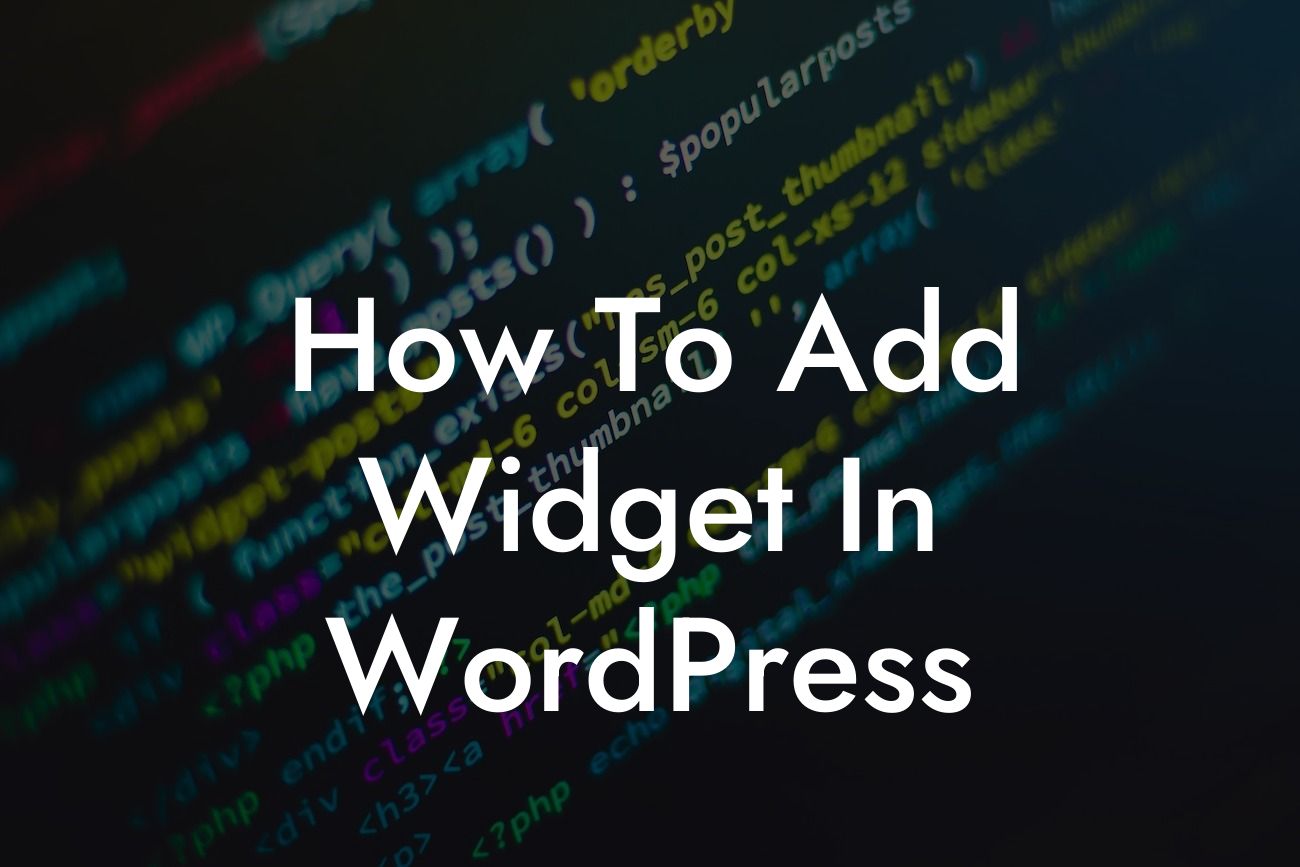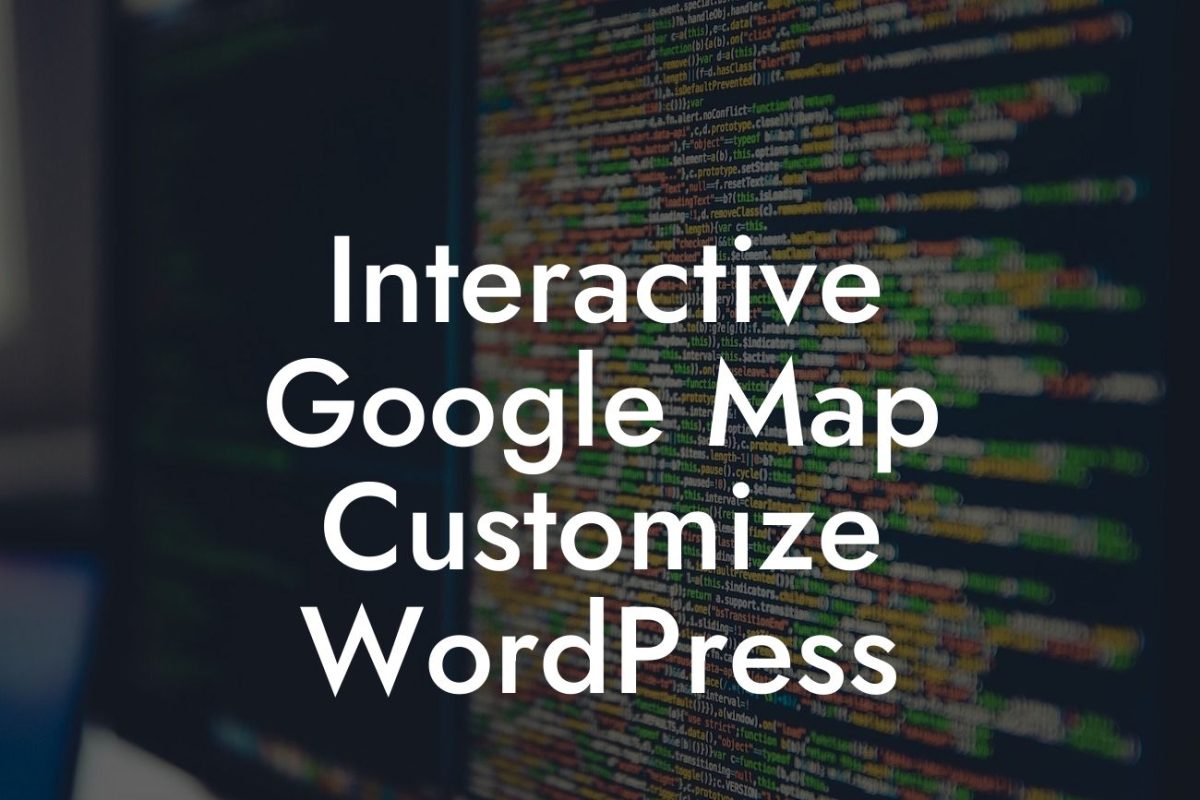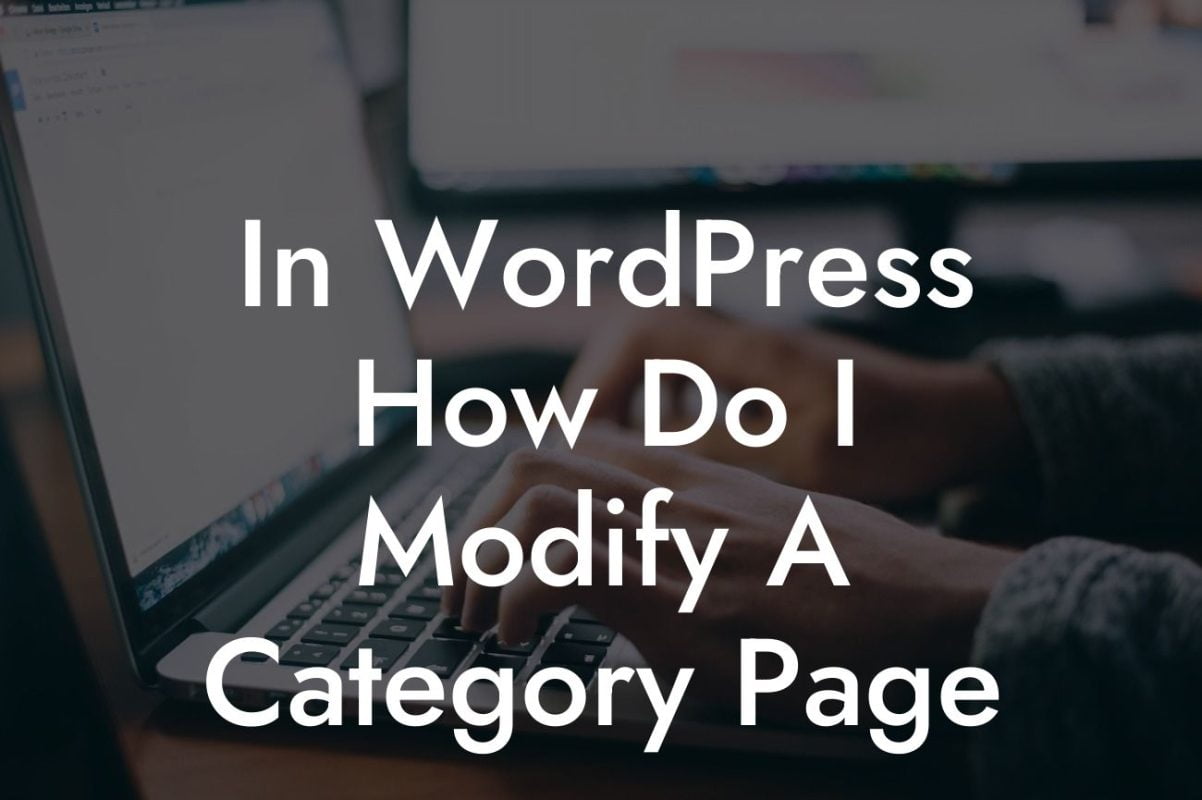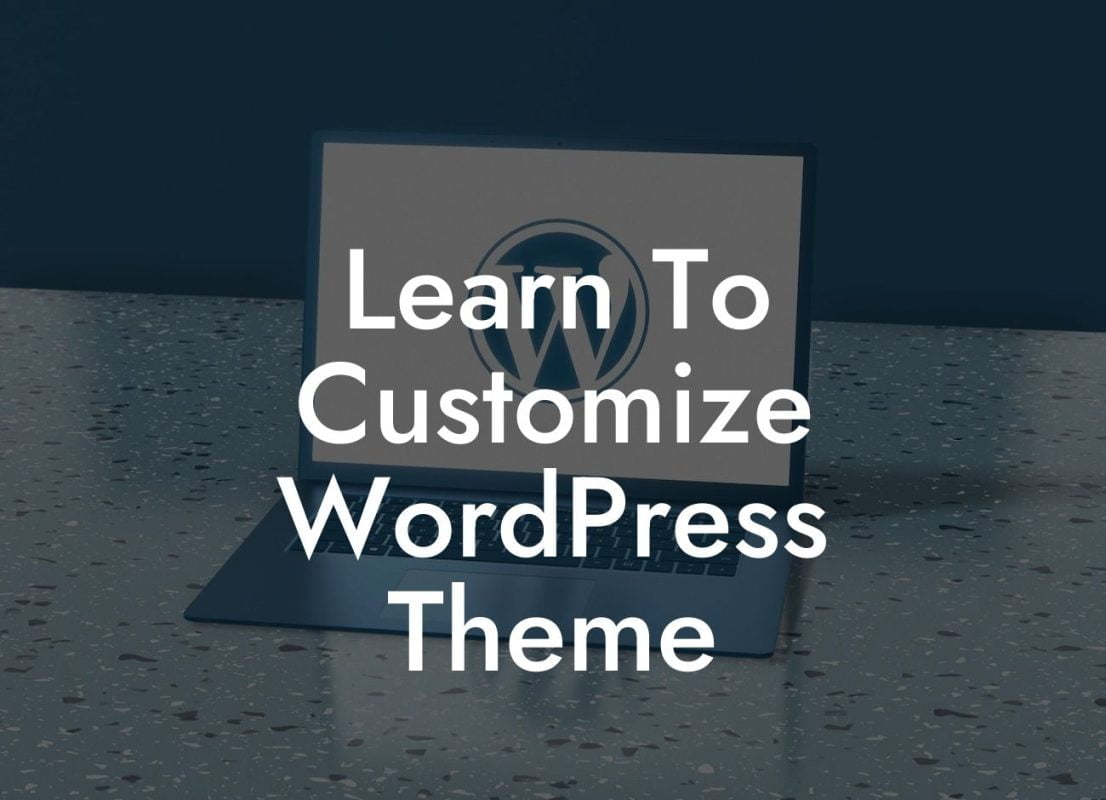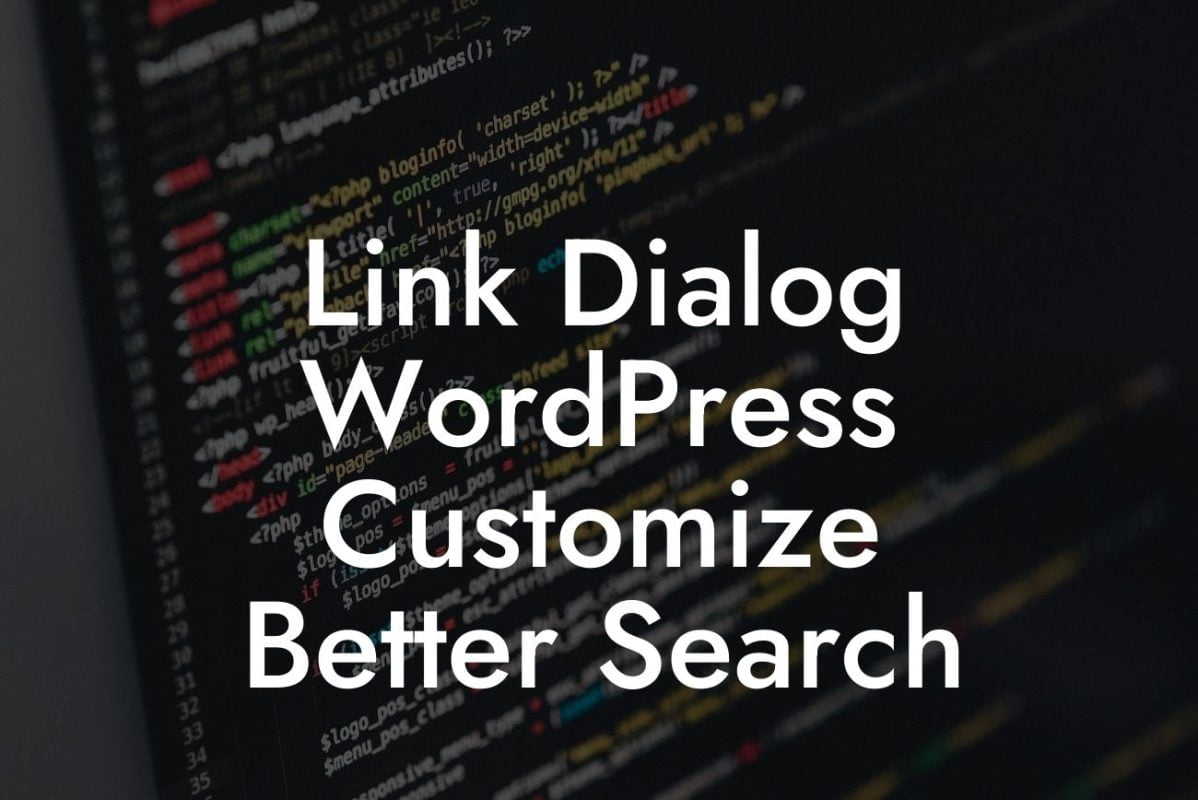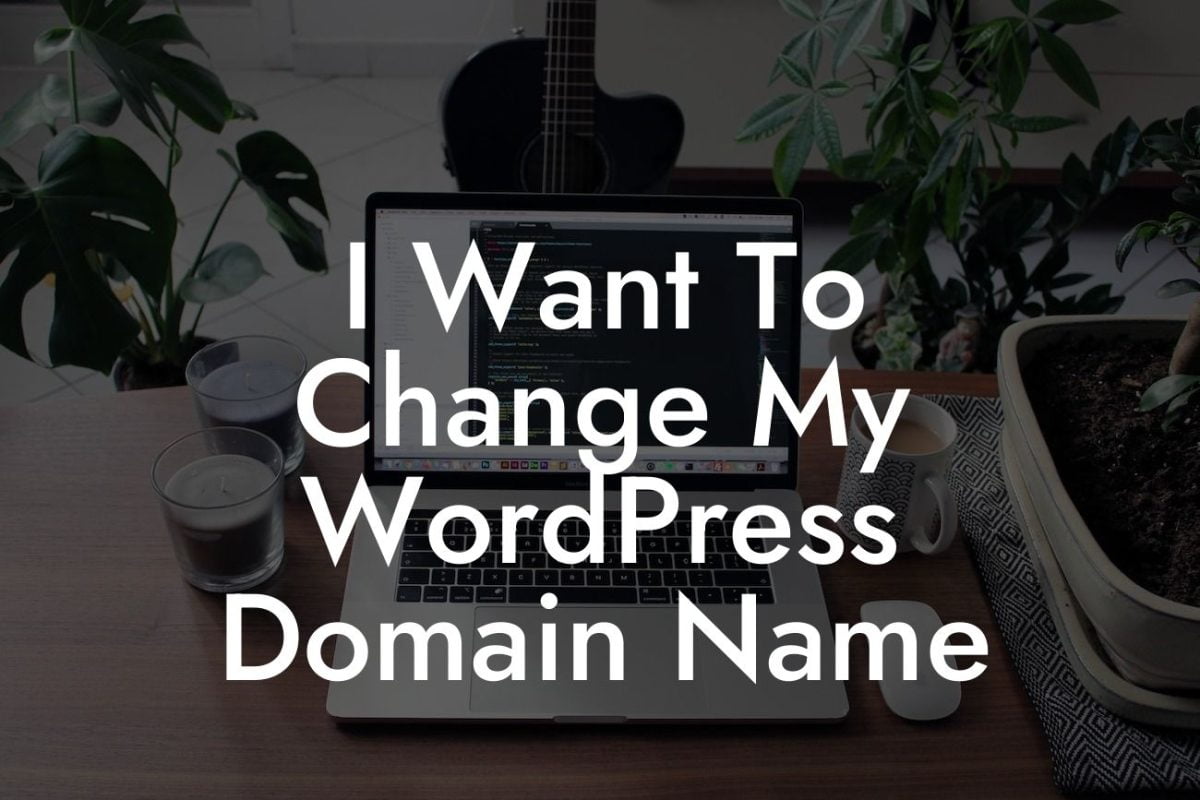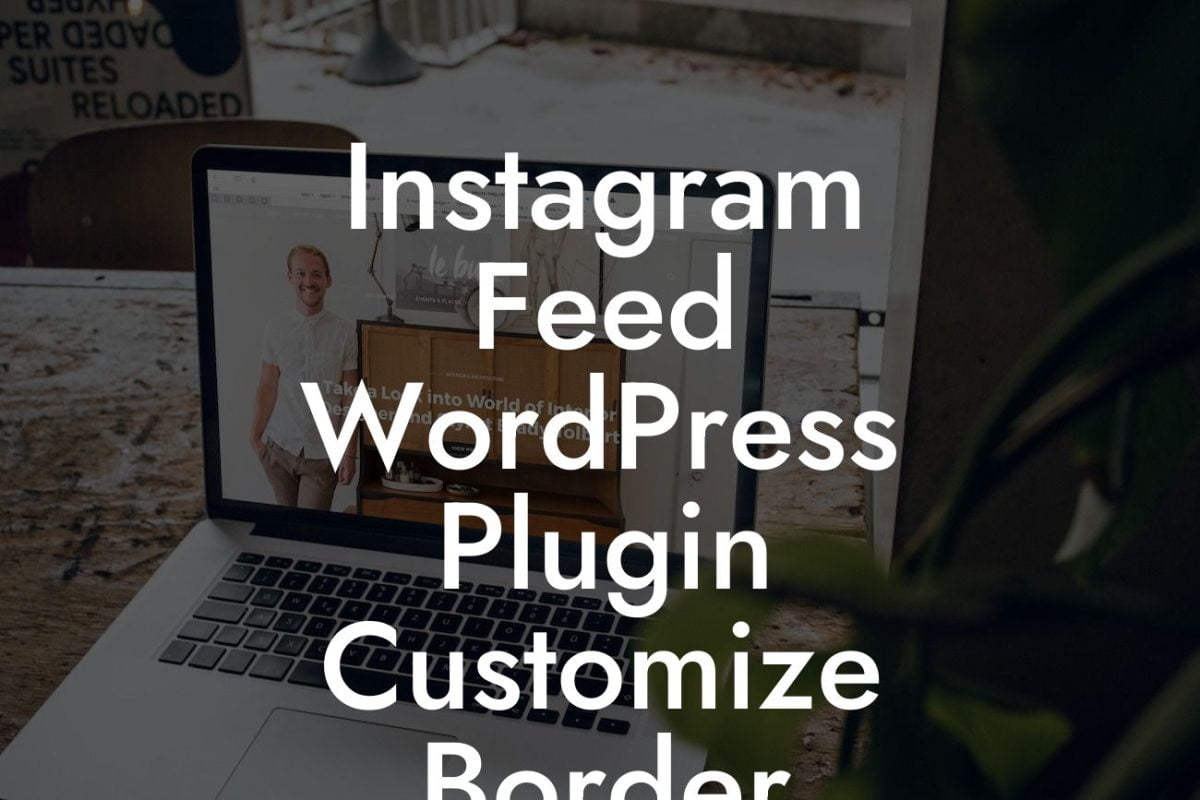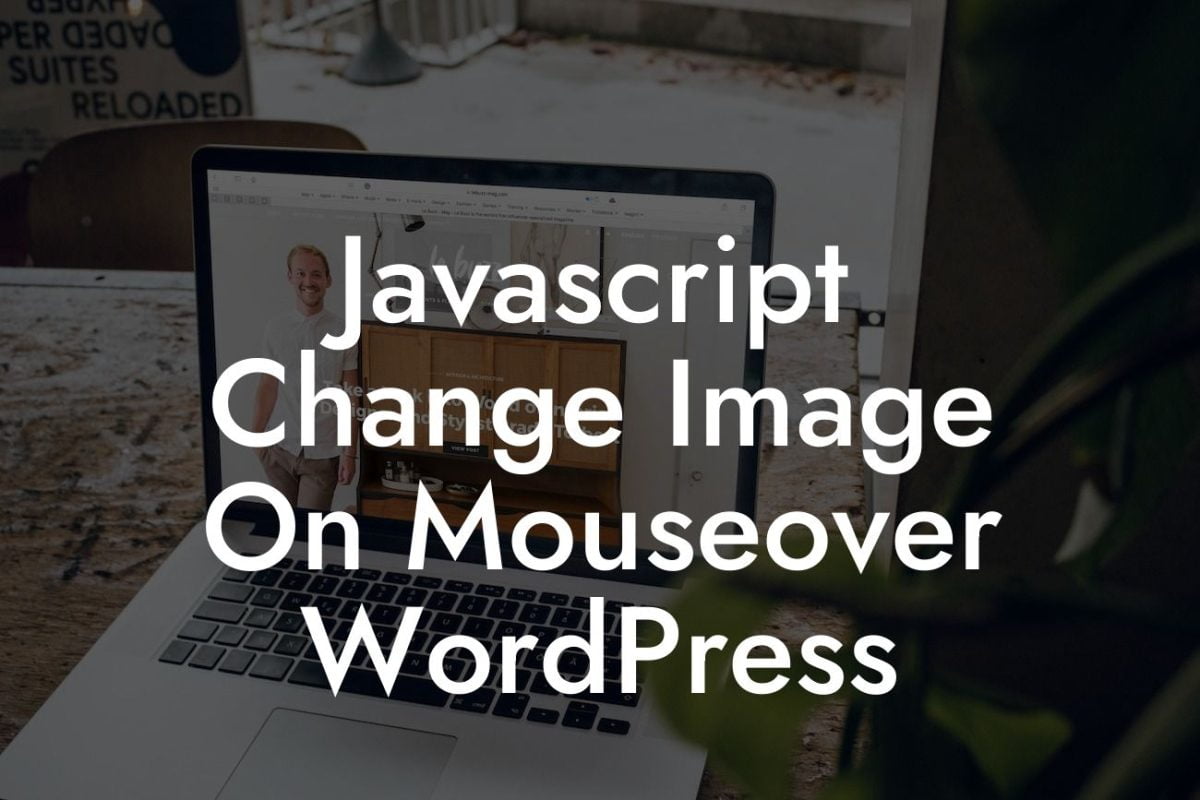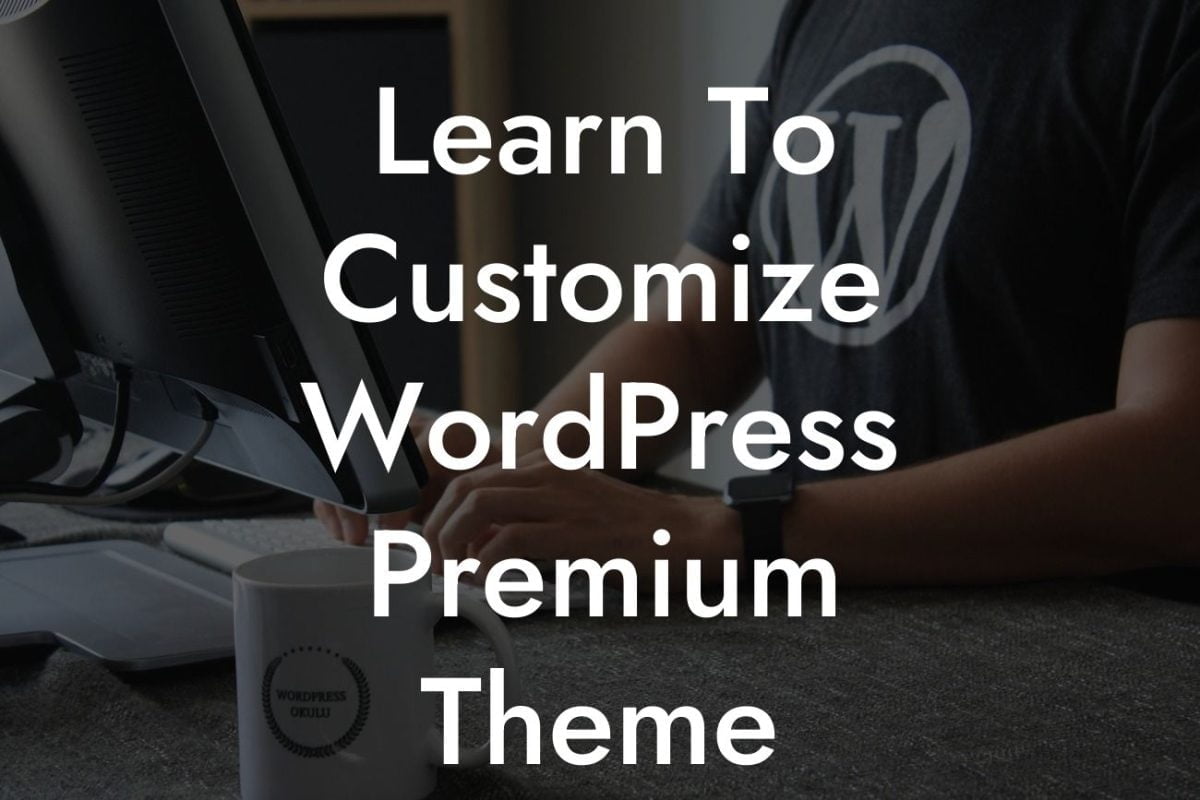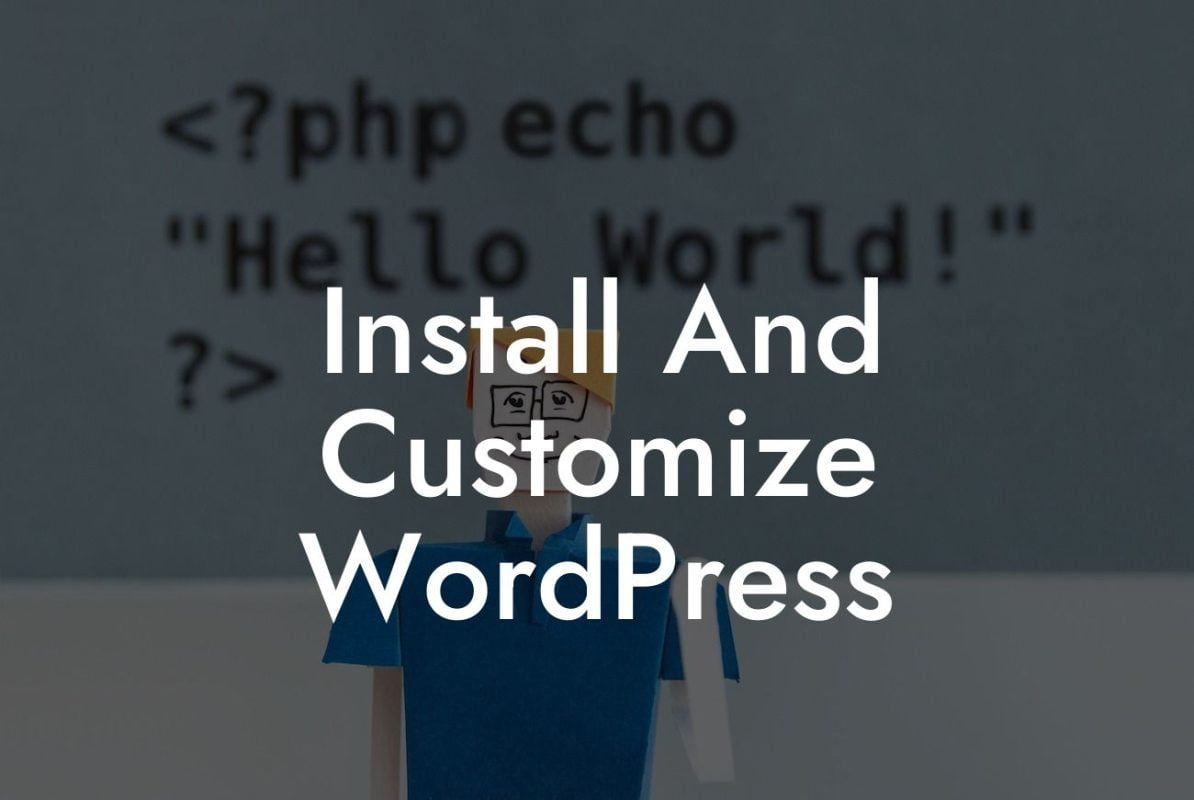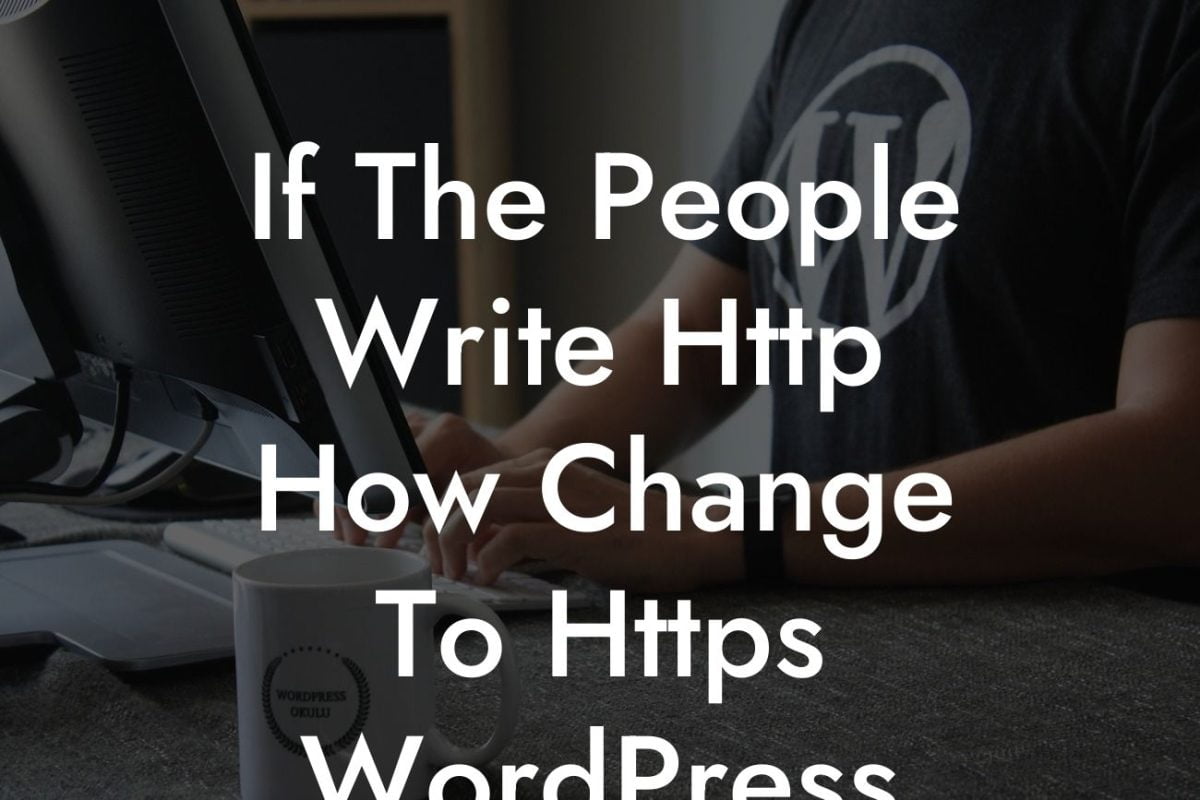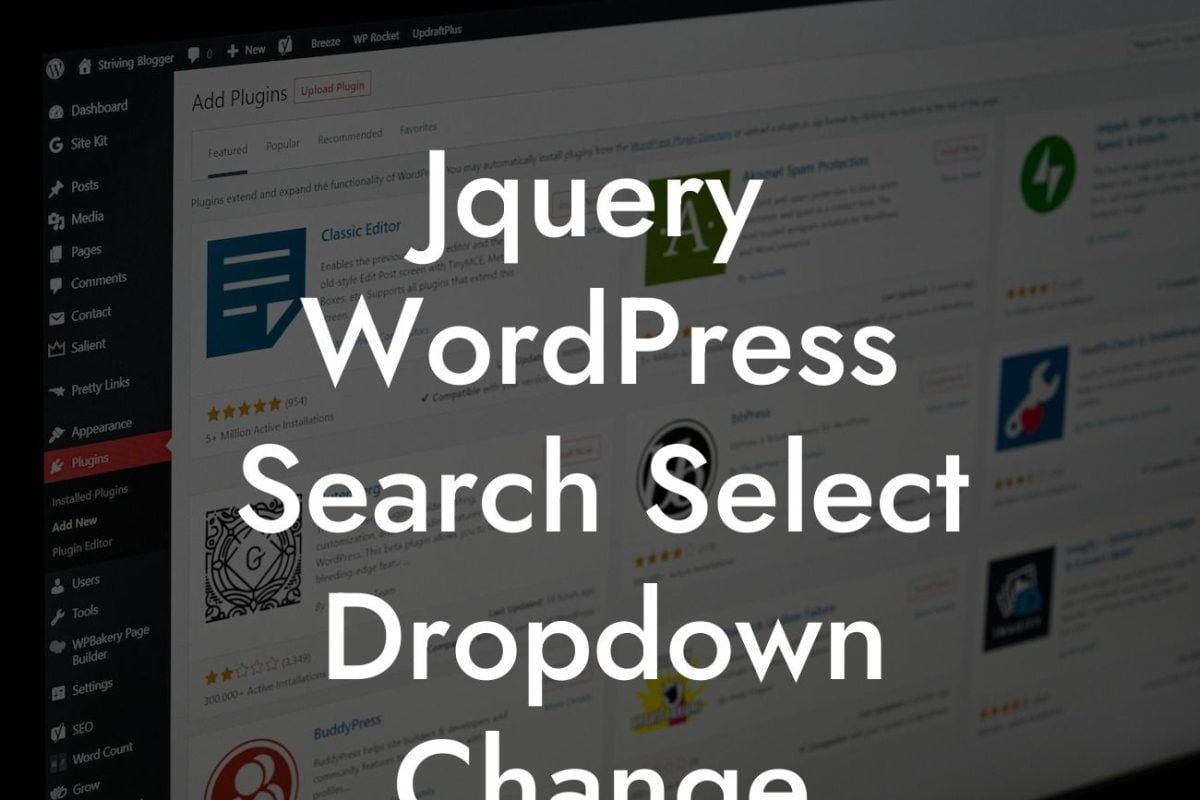Widgets can be a game-changer when it comes to enhancing the functionality and aesthetics of your WordPress website. These handy little tools allow you to effortlessly add various elements to your site, such as a search bar, social media icons, subscription forms, and more. In this comprehensive guide, DamnWoo will walk you through the process of adding widgets in WordPress, empowering you to take control of your online presence and redefine your website's performance.
Adding widgets in WordPress is a breeze, even for beginners. Follow these simple steps to unlock the potential of your website:
1. Accessing the Widgets Section:
First, log in to your WordPress dashboard and navigate to the "Appearance" tab. From the drop-down menu, select "Widgets." This will take you to the widgets management page, where you can see a list of available widgets.
2. Selecting the Desired Widget:
Looking For a Custom QuickBook Integration?
To add a widget to a specific area of your website, identify the widget from the list that aligns with your desired functionality. Popular widgets include search bars, recent posts, social media icons, and newsletter subscription forms. Once you've chosen a widget, simply drag and drop it into the desired widget area, such as the sidebar or footer.
3. Configuring Widget Settings:
After placing the widget in the desired area, you can configure its settings to align with your preferences. Each widget will have its own set of customization options, allowing you to tweak its appearance and functionality. For example, a search bar widget may allow you to choose the search button's color, placeholder text, and search results page.
4. Organizing Widgets:
WordPress also allows you to organize your widgets by prioritizing their order and placement within widget areas. You can easily rearrange widgets by dragging and dropping them to the desired position. Experimenting with widget placement can help optimize user experience and improve website navigation.
How To Add Widget In Wordpress Example:
Let's say you own a small business and want to increase your website's social media visibility. By adding a social media widget, you can conveniently display links to your Facebook, Twitter, and Instagram pages. Simply select a suitable social media widget from the available options, drag it into the footer widget area, and configure the settings to reflect your brand's colors and style. Voila! Your website now showcases your social media presence effortlessly, enticing visitors to engage further.
Now that you know how to add widgets in WordPress, take your website to the next level with DamnWoo's outstanding plugins. Explore our collection, meticulously designed for small businesses and entrepreneurs like you. From customizable widgets to advanced analytics tools, we've got you covered. Embrace the extraordinary and raise the bar for your online presence. Don't forget to share this guide with fellow WordPress enthusiasts and uncover more helpful resources on DamnWoo. Empower your website with DamnWoo's plugins and transform your online success today.