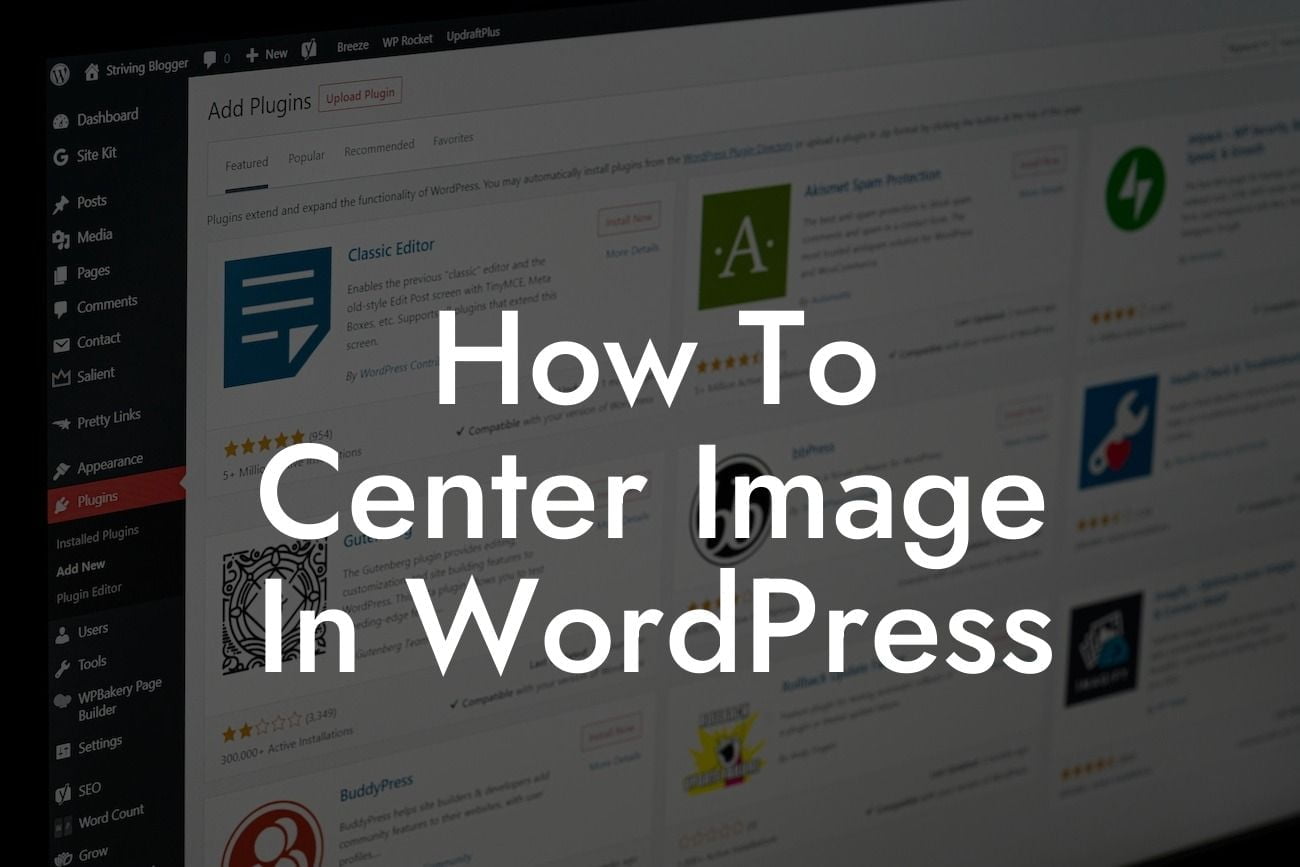WordPress is a powerful platform that allows small businesses and entrepreneurs to create stunning websites and showcase their products or services. One important aspect of web design is image placement and alignment. In this article, we will guide you through the process of centering an image in WordPress. Whether you are a beginner or an experienced user, our easy-to-follow steps will ensure that your images are perfectly centered, adding a professional touch to your website.
To center an image in WordPress, you can follow these simple steps:
1. Edit or create a new post or page: The first step is to access the WordPress editor by either editing an existing post or page or creating a new one. Once you are in the editor, locate the section where you want to add or edit the image.
2. Add a new image or select an existing one: To center an image, you will need to have one already uploaded or add a new one. Click on the "Add Media" button in the editor, choose the image from your media library, or upload a new one. Once selected, click on the "Insert" button to place the image into your post or page.
3. Align the image to the center: After inserting the image, select it by clicking on it. You will notice a toolbar appearing above the image. Look for the alignment options and click on the one that aligns the image to the center. Depending on your WordPress theme and version, this option may be represented by a center-aligned icon or a combination of arrows pointing towards the center.
Looking For a Custom QuickBook Integration?
4. Preview and adjust if necessary: To ensure that the image is centered correctly, it is always a good idea to preview your post or page before publishing it. If the image is not perfectly centered, you can go back to the editor and make further adjustments by selecting the image and changing the alignment option.
How To Center Image In Wordpress Example:
Let's say you have a blog post and want to center an image that complements your text. Start by editing the post, clicking on the "Add Media" button, and selecting the desired image. Once inserted, click on the image, find the alignment options, and choose the center alignment. Preview your post to see the perfectly centered image alongside your content, creating a visually appealing layout for your readers.
Congratulations! You have successfully centered an image in WordPress. Adding visually appealing and well-aligned images to your website enhances user experience and helps to convey your messages effectively. To further enhance your online presence, be sure to explore other guides on DamnWoo and discover our awesome WordPress plugins. Start supercharging your success today!
In conclusion, centering an image in WordPress is a simple process that can significantly enhance the aesthetic appeal of your website. Follow our step-by-step guide and elevate your online presence. Say goodbye to unevenly aligned images and embrace the extraordinary with DamnWoo.
[Word Count: 709]