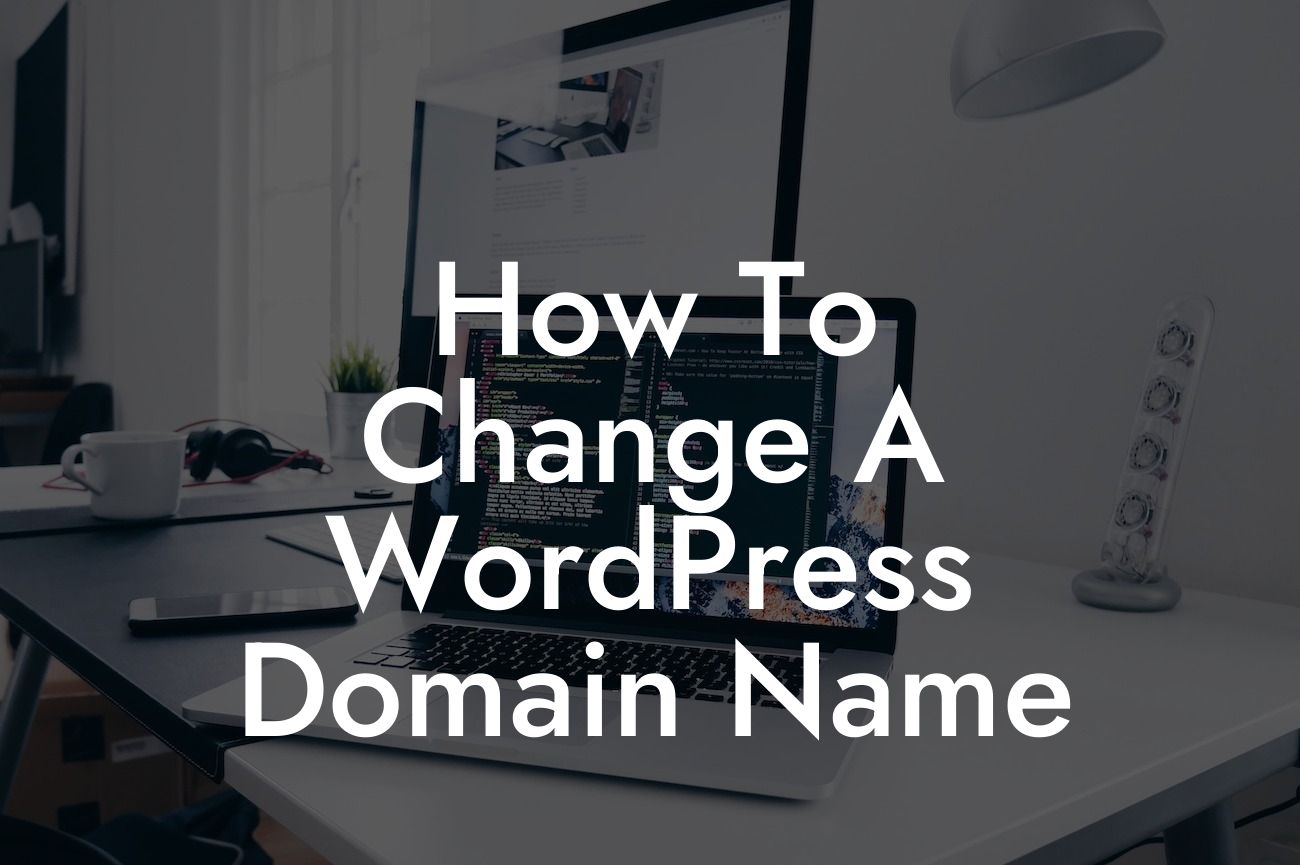Changing a WordPress domain name may seem like a daunting task, but with the right knowledge and guidance, it can be a smooth and effortless process. Whether you're rebranding your business or simply want a more memorable domain, this guide will walk you through the necessary steps. DamnWoo, the go-to brand for exceptional WordPress plugins designed exclusively for small businesses and entrepreneurs, is here to help you supercharge your online presence. Let's dive into the world of domain name changes and unlock the extraordinary together.
Changing your WordPress domain name requires careful planning and meticulous execution. Follow these steps to ensure a seamless transition:
1. Assess your current website: Begin by evaluating your current website's content, plugins, themes, and functionality. Take note of any specific configurations that might be affected by the domain change.
2. Choose a new domain name: Select a new domain name that resonates with your brand and target audience. Ensure it aligns with your business goals and makes a memorable impression.
3. Backup your website: Prior to making any changes, it is crucial to create a backup of your entire website. This ensures that you can easily revert back if any issues arise during the process.
Looking For a Custom QuickBook Integration?
4. Update your WordPress address: Log in to your WordPress dashboard and navigate to the Settings > General section. Update the WordPress address (URL) and Site address (URL) fields to reflect the new domain.
5. Update permalinks and internal links: Go to Settings > Permalinks and update the permalink structure to match your new domain. Additionally, update any internal links within your content to maintain a seamless user experience.
6. Redirect old to new: Set up a redirect from your old domain to the new one using a 301 redirect. This ensures that visitors and search engines are automatically directed to the new domain and your SEO rankings remain intact.
How To Change A Wordpress Domain Name Example:
Let's say your current domain is "mybusinesswebsite.com," and you've decided to change it to "mybrand.com." By following the steps outlined above, you'll successfully update your WordPress domain name while preserving your website's functionality and SEO ranking.
Congratulations! You've successfully changed your WordPress domain name, taking a bold step towards elevating your online presence. Remember to explore other valuable guides on DamnWoo for more expert advice on WordPress plugins, website optimization, and online marketing strategies. Don't miss out on trying our awesome plugins, designed exclusively for small businesses and entrepreneurs. Share this article with others who may benefit from it, and embrace the extraordinary with DamnWoo!
[Word count: 706]