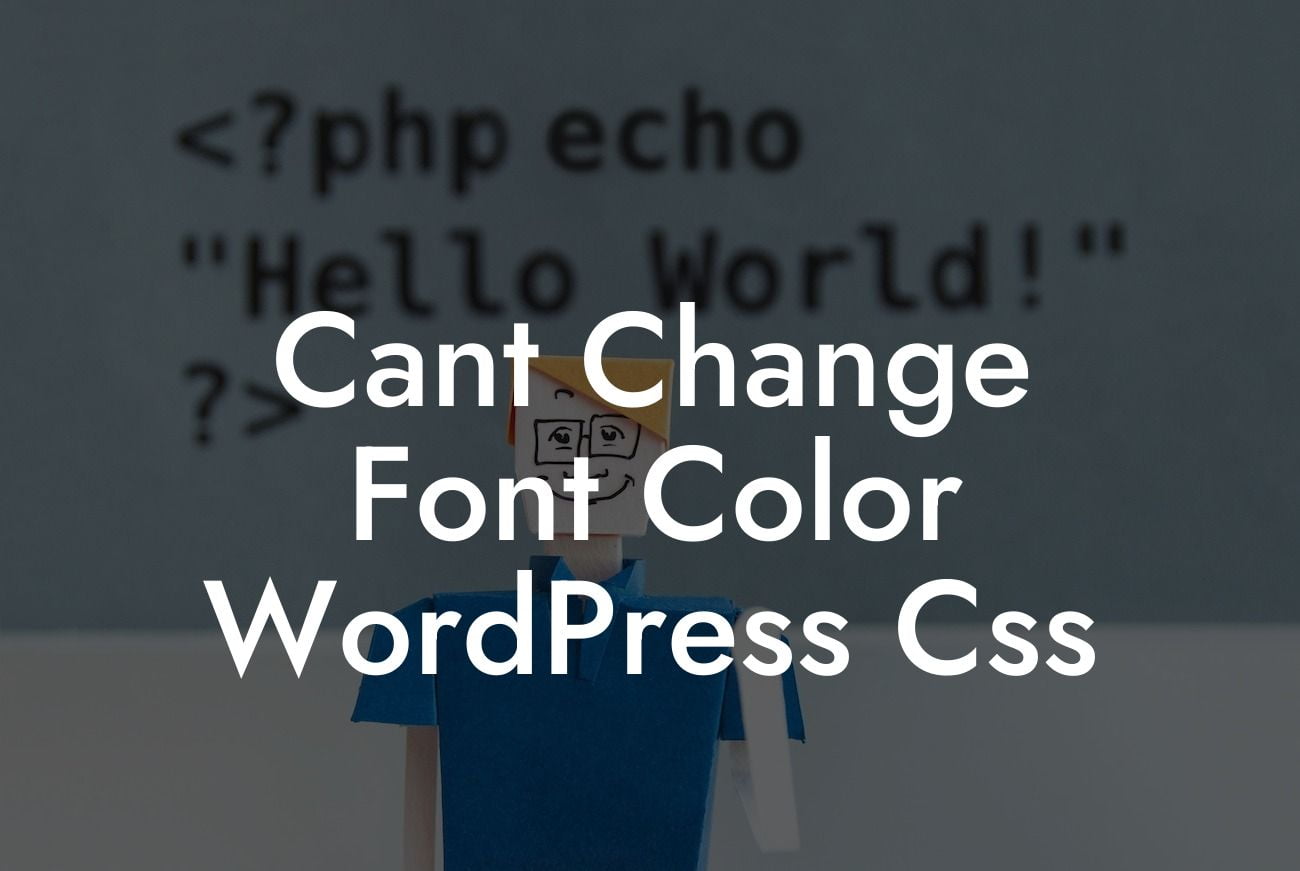Are you struggling to change the font color on your WordPress website? Don't worry; you're not alone. Many small businesses and entrepreneurs face this challenge, trying to create a unique and attractive online presence. In this article, we will guide you through the steps to change font colors in WordPress using CSS. Get ready to transform your website and make it truly yours.
Changing the font color on your WordPress website might sound like a daunting task, but it's actually quite simple with CSS. Follow these steps to achieve the desired font color customization:
1. Identify the targeted element: Before making any changes, you'll need to identify the specific element you want to alter the font color for. This could be a heading, paragraph, or any other text element on your website.
2. Find the CSS class or ID of the target element: To change the font color, you'll need to use CSS rules. Each element on your website has a specific CSS class or ID, which you can find by inspecting the element using your browser's developer tools. Right-click on the element you want to modify, select "Inspect," and a panel will open, showing you the CSS classes or IDs associated with that element.
3. Add custom CSS code: Once you have identified the CSS class or ID, open your WordPress dashboard and navigate to Appearance > Customize > Additional CSS. Here, you can add your custom CSS code to modify the font color. Remember to paste the CSS code inside the appropriate media query if you want the changes to be responsive.
Looking For a Custom QuickBook Integration?
4. Modify the font color: To change the font color, use the CSS property "color" followed by the desired color value. You can set the color using the color name, HEX code, or RGB values. For example, to change the font color of a heading with the class "my-heading" to red, you can use the following CSS code:
```
.my-heading {
color: red;
}
```
You can replace "red" with any other color of your choice.
Cant Change Font Color Wordpress Css Example:
Let's say you want to change the font color of all the headings (h1, h2, h3) on your WordPress website to a vibrant blue. Follow the steps mentioned above, and use the following CSS code:
```
h1, h2, h3 {
color: #3498db;
}
```
By adding this code to your website's CSS, all the headings will now appear in a beautiful blue color.
Congratulations! You've successfully learned how to change font colors in WordPress using CSS. Now you have the power to make your website stand out with personalized font styles. Don't stop here; explore other guides and tutorials on DamnWoo to further enhance your online presence. And if you want a more convenient solution, check out our awesome WordPress plugins designed exclusively for small businesses and entrepreneurs. Your website's success is just a plugin away!