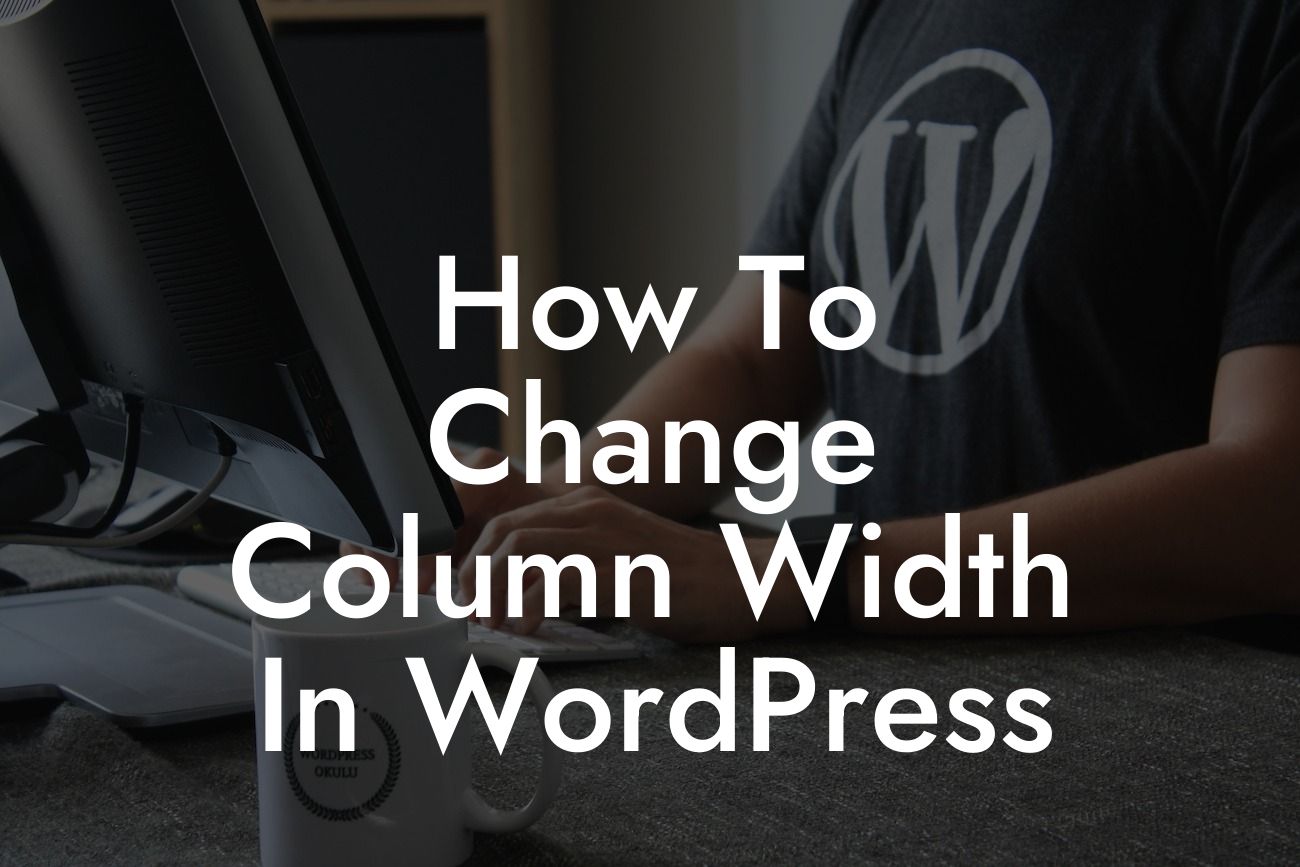Are you looking to enhance the visual appeal of your WordPress site and make it more user-friendly? One effective way to achieve this is by customizing the column widths. By adjusting the widths of your columns, you can create a well-balanced layout that showcases your content perfectly. In this comprehensive guide, we'll walk you through the steps of changing column width in WordPress, equipping you with the knowledge to make your website even more awesome!
Changing column width in WordPress may seem like a daunting task, but with the right approach, it can be easily accomplished. Let's dive into the detailed process:
1. Understanding the Structure: Before you begin, it's crucial to understand the structure of your website's layout. WordPress themes typically use a grid-based system, where the layout is divided into columns. By familiarizing yourself with this structure, you'll have a clearer understanding of how to make changes effectively.
2. Using CSS Customization: Customizing column width is primarily done through CSS. You can override the default column width settings by adding your own CSS code to your WordPress theme. This code targets specific elements or classes and adjusts their width accordingly. Remember to backup your theme files before making any changes to avoid potential issues.
3. Identifying Target Elements: To change the column width, you'll need to identify the specific elements or classes you wish to modify. This can include the main content area, sidebar, footer, or any other section of your website. Inspecting the HTML structure using browser developer tools can help you pinpoint the relevant elements or classes.
Looking For a Custom QuickBook Integration?
4. Modifying CSS Code: Once you've identified the target elements, it's time to modify the CSS code. You can do this in various ways, such as adding custom CSS code to your theme's style.css file, using a child theme, or utilizing a dedicated plugin for CSS customization. Regardless of the method you choose, make sure to test your changes and adjust the width values accordingly.
How To Change Column Width In Wordpress Example:
For instance, let's say you want to increase the width of your main content area. You can achieve this by adding the following code to your theme's CSS file:
```
.main-content {
width: 70%;
}
```
In this example, the width of the main content area is increased to 70%. Remember, you can customize the width value according to your preferences and the overall design of your website.
Congratulations! You've successfully learned how to change column width in WordPress. By effectively customizing the columns, you can create a visually appealing and user-friendly website that stands out from the rest. Remember to explore other insightful guides on DamnWoo and check out our awesome plugins to further enhance your online presence. Don't forget to share this article and spread the word among fellow entrepreneurs and small business owners. Start optimizing your website's layout today and unlock new heights of success!