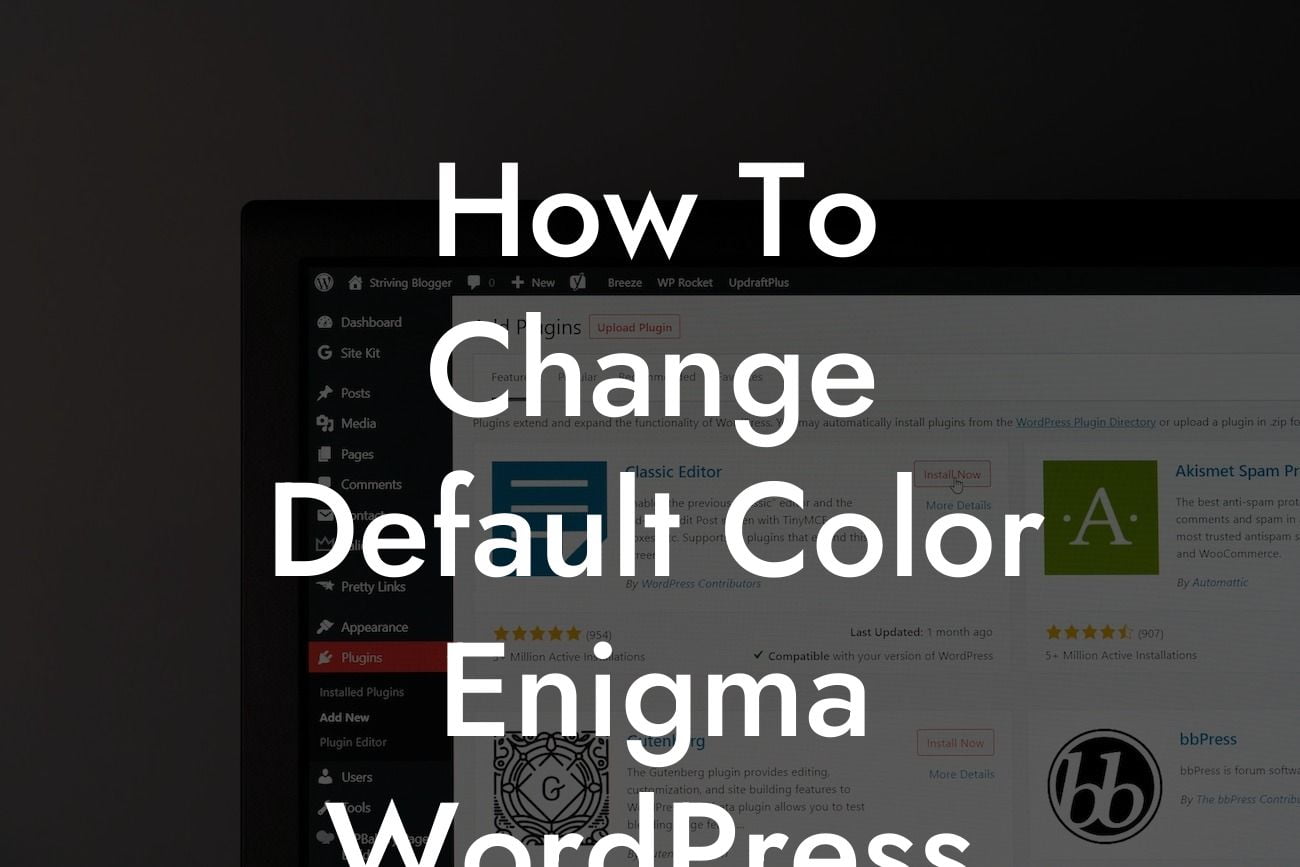Are you tired of the same old default color scheme on your Enigma WordPress theme? Do you want your website to have a unique and eye-catching look that reflects your brand? Look no further! In this article, we will show you how to change the default color scheme on your Enigma WordPress theme. With just a few simple steps, you can transform your website's appearance and make it truly your own.
Changing the default color scheme on your Enigma WordPress theme is easier than you might think. Follow these step-by-step instructions to give your website a fresh and exciting look:
1. Backup Your Website: Before making any changes to your theme, it is important to create a backup. This ensures that you can easily revert back to the original settings if something goes wrong. Use a plugin like UpdraftPlus or manually backup your website files and database.
2. Choose a Color Scheme: Decide on a new color scheme that aligns with your brand identity. Consider using colors that complement your logo or evoke certain emotions in your target audience. Use tools like Adobe Color or Coolors to explore different color palettes and find the perfect combination.
3. Access the WordPress Customizer: Go to your WordPress dashboard and navigate to "Appearance" → "Customize". This will open the WordPress Customizer, where you can make various changes to your theme.
Looking For a Custom QuickBook Integration?
4. Find the Color Options: Look for the "Colors" or "Theme Colors" section within the WordPress Customizer. The exact location may vary depending on your theme. Click on it to reveal the color customization options.
5. Change Primary and Secondary Colors: Locate the primary and secondary color options and click on them. A color picker will appear, allowing you to choose the desired color. You can either enter the hex code or use the picker to select the color visually.
6. Customize Additional Elements: Depending on your Enigma theme version and customization options, you may also be able to change the colors of other elements such as headers, menus, buttons, and footers. Explore the available options and make the desired changes to enhance your website's overall appearance.
How To Change Default Color Enigma Wordpress Example:
Let's take the example of a small business owner named Sarah, who runs an online boutique selling handmade jewelry. She wants her website to reflect the elegance and beauty of her products. Sarah decides to change the default color scheme on her Enigma WordPress theme to a sophisticated combination of gold and teal.
Congratulations! You have successfully changed the default color scheme on your Enigma WordPress theme. Your website now looks visually stunning and captures the essence of your brand. Remember, at DamnWoo, we offer a wide range of WordPress plugins specially designed for small businesses and entrepreneurs like you. Explore our collection and supercharge your online success. Don't forget to share this article and let others know about the amazing possibilities of customizing their Enigma WordPress themes. Stay tuned for more informative guides on DamnWoo!