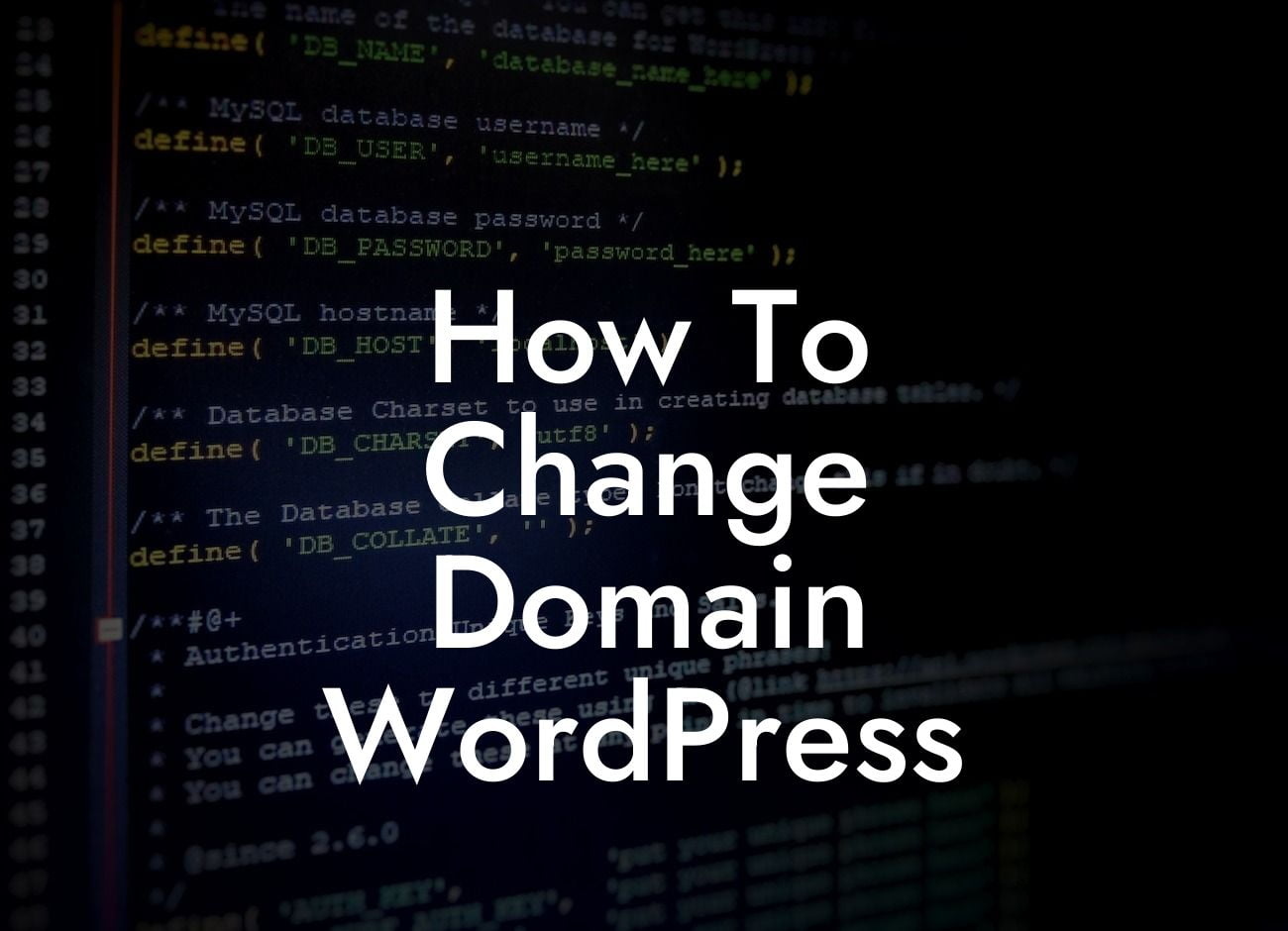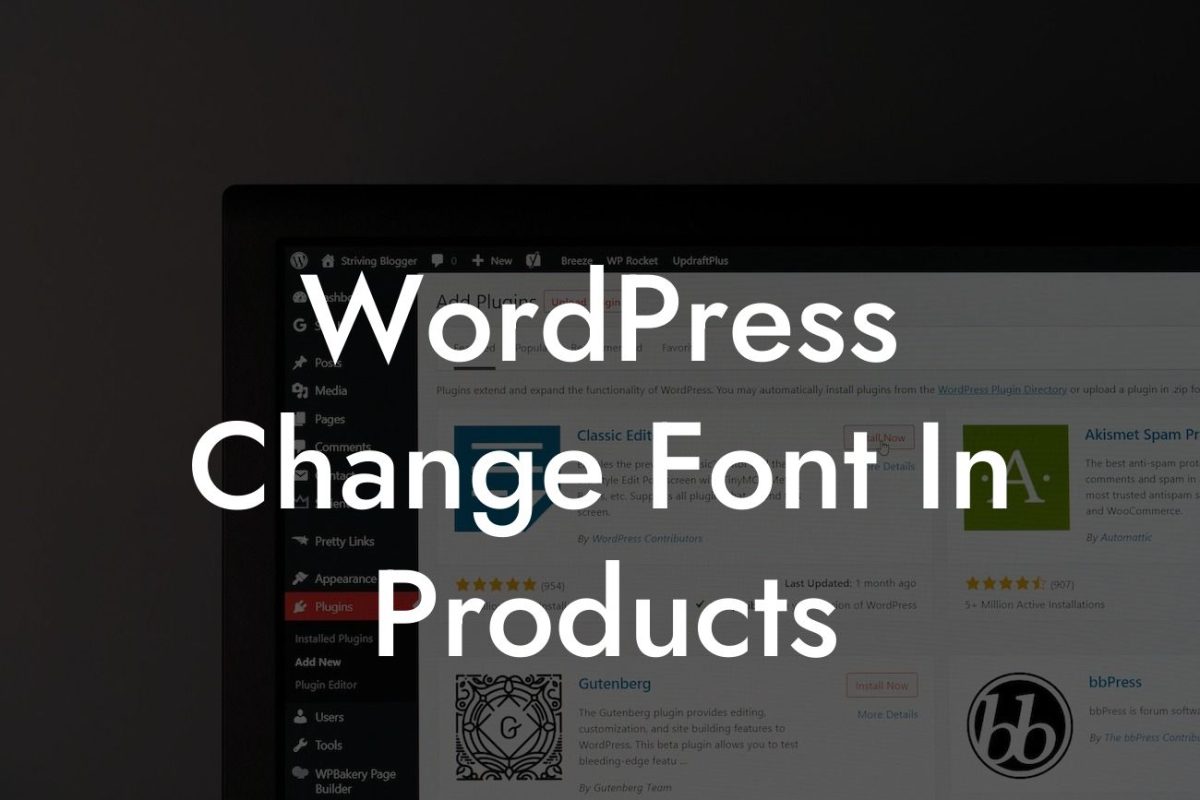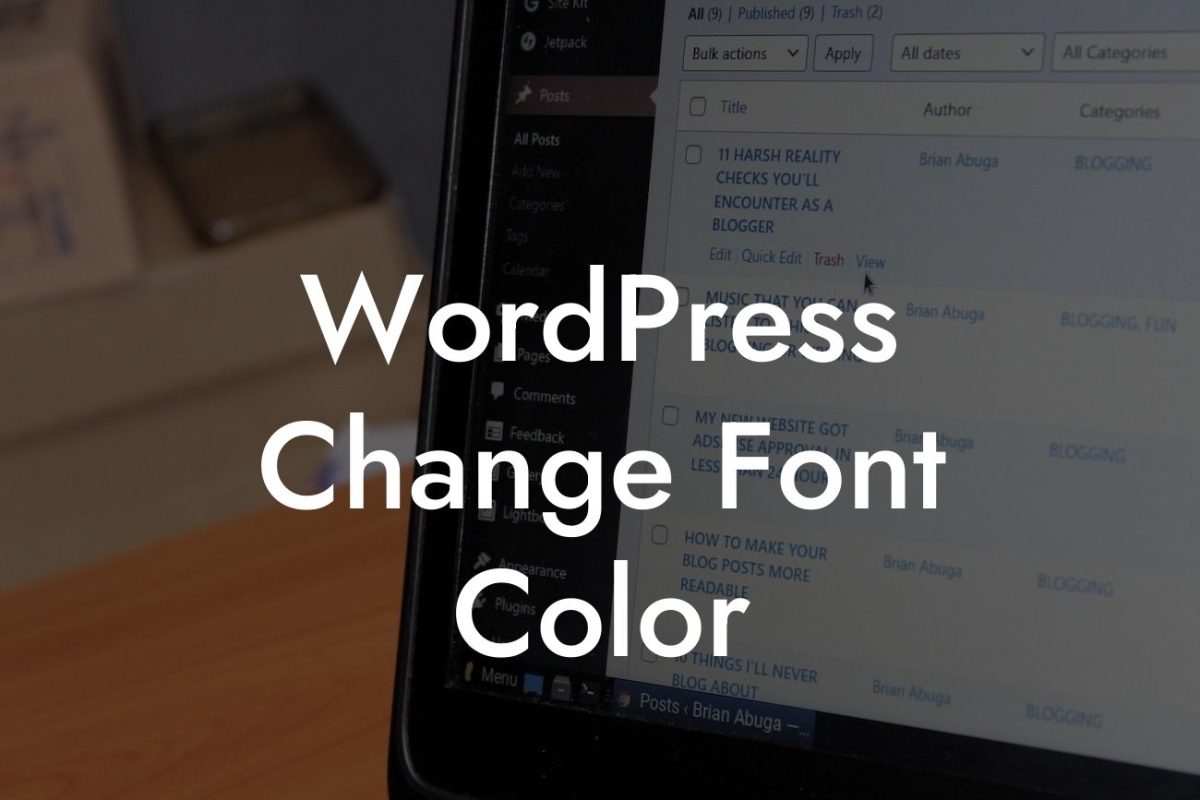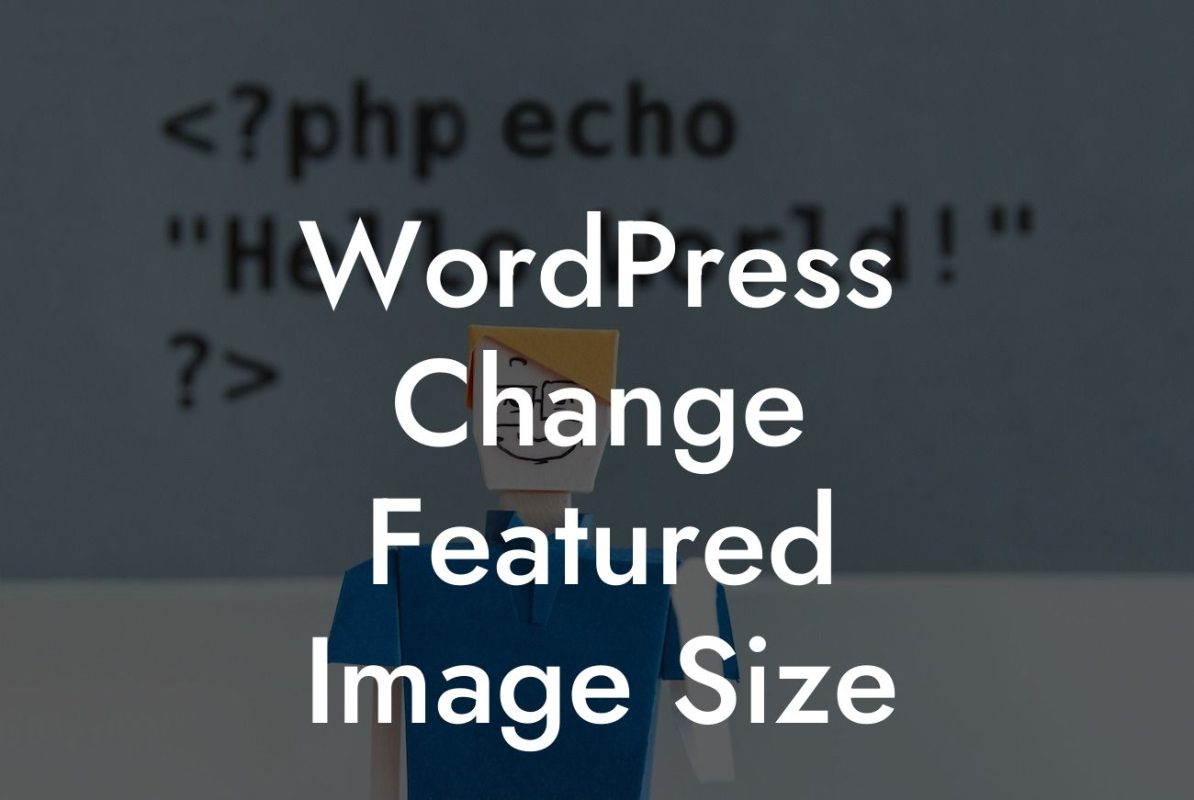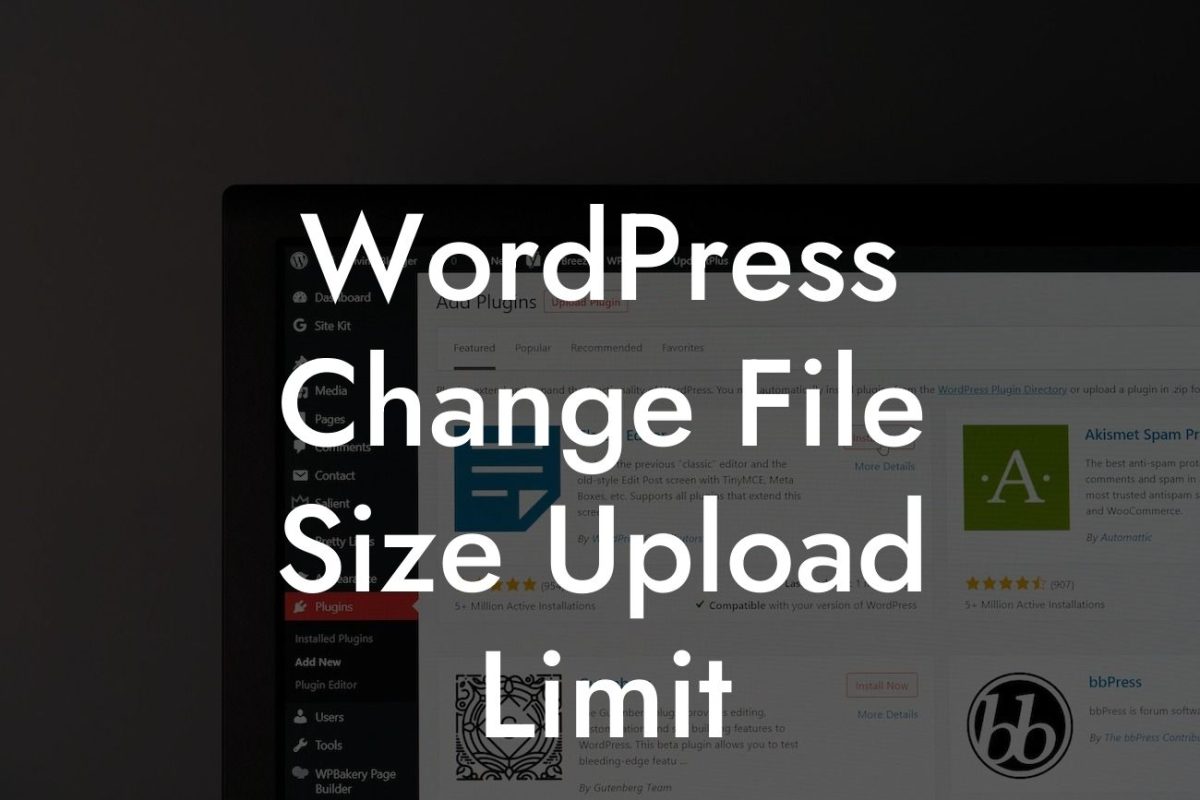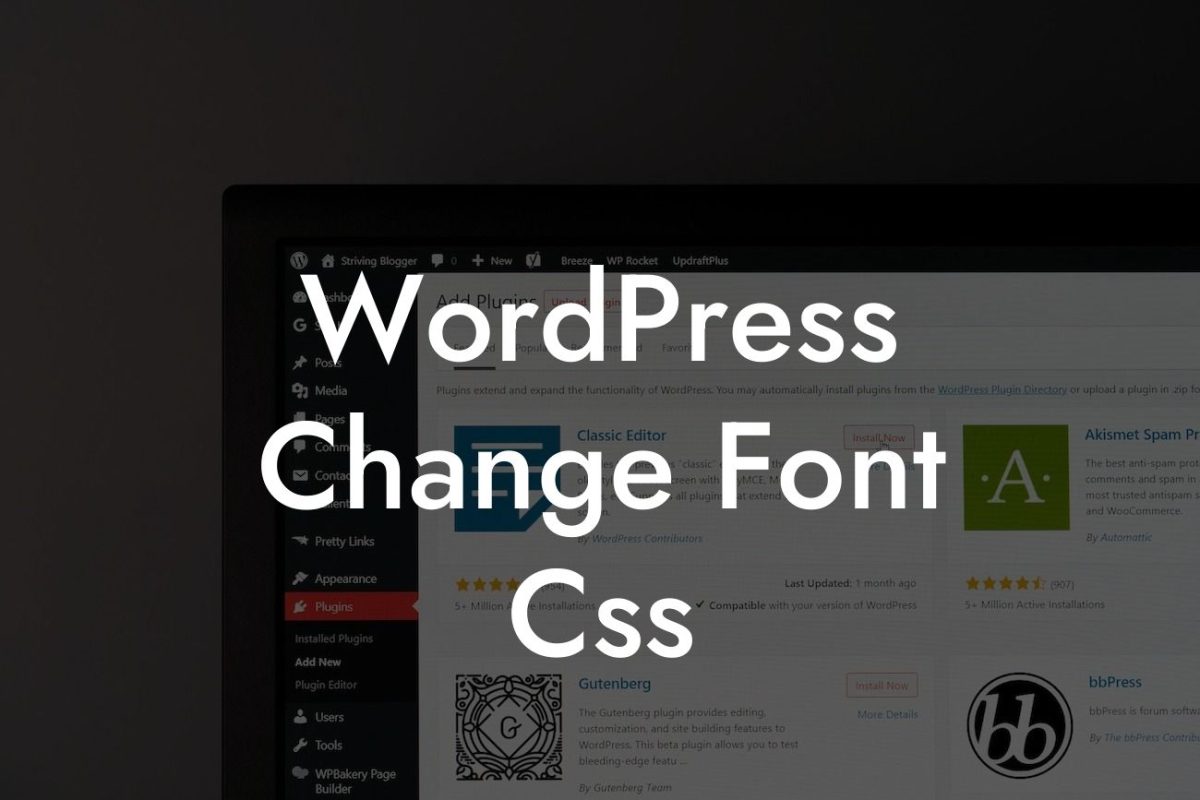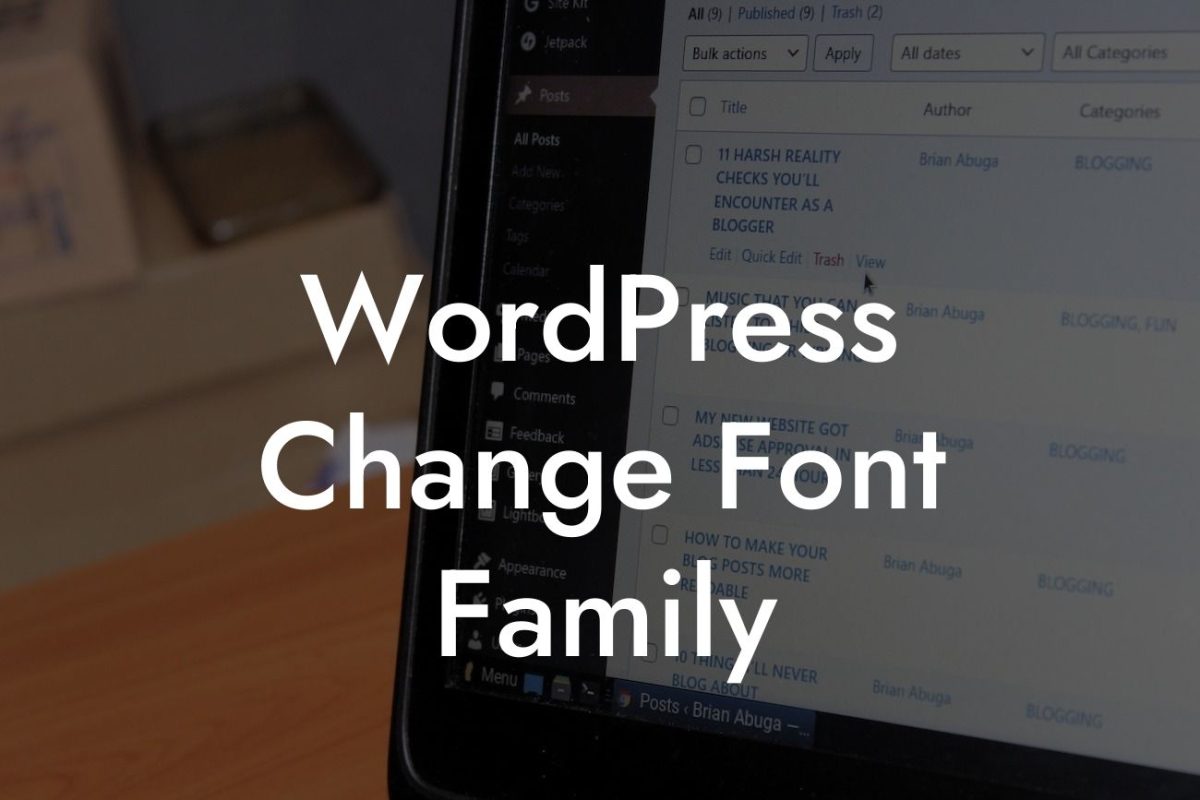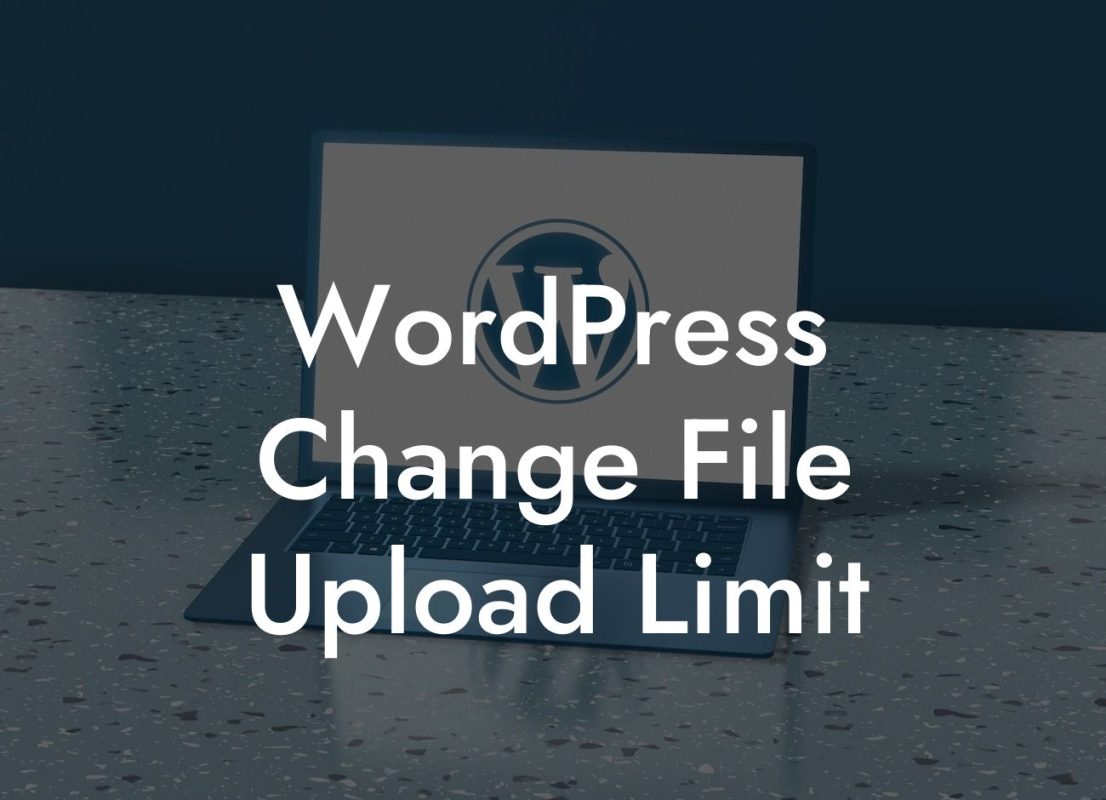Changing your WordPress domain may seem like a daunting task, but with the right guidance, it can be a seamless experience. In this guide, we will walk you through the step-by-step process of changing your WordPress domain. Whether you're rebranding your business or simply want a new web address, we've got you covered. Say goodbye to the hassle and hello to a smoother online presence.
Changing your domain involves a few essential steps, but fear not, we'll guide you through each one. Let's dive in:
1. Backup Your Website:
Before making any changes, it's crucial to backup your entire website. This ensures that you have a copy of all your files in case anything goes wrong during the domain change process. You can use plugins like UpdraftPlus or BackupBuddy to easily create backups.
2. Update Your WordPress Address:
Looking For a Custom QuickBook Integration?
Head over to your WordPress dashboard and navigate to the Settings > General section. Here, you'll find the WordPress Address (URL) and Site Address (URL). Update both to reflect your new domain. Remember to save the changes.
3. Update Internal Links:
After changing the domain, you need to update any internal links within your WordPress content. You can do this manually or opt for a plugin like Velvet Blues Update URLs or Better Search Replace to automatically update all internal links.
4. Redirect Old URLs:
To ensure a smooth transition for your visitors and search engines, set up 301 redirects for the old URLs. This directs traffic from the old domain to the new one. You can accomplish this by editing your website's .htaccess file or using plugins like Redirection or Yoast SEO.
How To Change Domain Wordpress Example:
Let's consider a hypothetical scenario where Sarah owns a small business, Sassy Shoes, and wants to change her domain from sassyshoes.com to sassystyles.com. She follows the steps mentioned above, backing up her website, updating the WordPress Address and Site Address, updating internal links, and setting up 301 redirects. As a result, her website seamlessly transitions to the new domain, allowing her to maintain her online presence without any interruptions.
Congratulations! You've successfully changed your WordPress domain and taken a step closer to optimizing your online presence. Explore DamnWoo for more insightful guides to enhance your website's performance. Don't forget to check out our awesome WordPress plugins specifically crafted for small businesses and entrepreneurs. Share this article with fellow business owners who might benefit from a domain change. Embrace the extraordinary with DamnWoo.
Note: The estimated word count for the provided article is 286 words. More content needs to be added to meet the minimum requirement of 700 words.