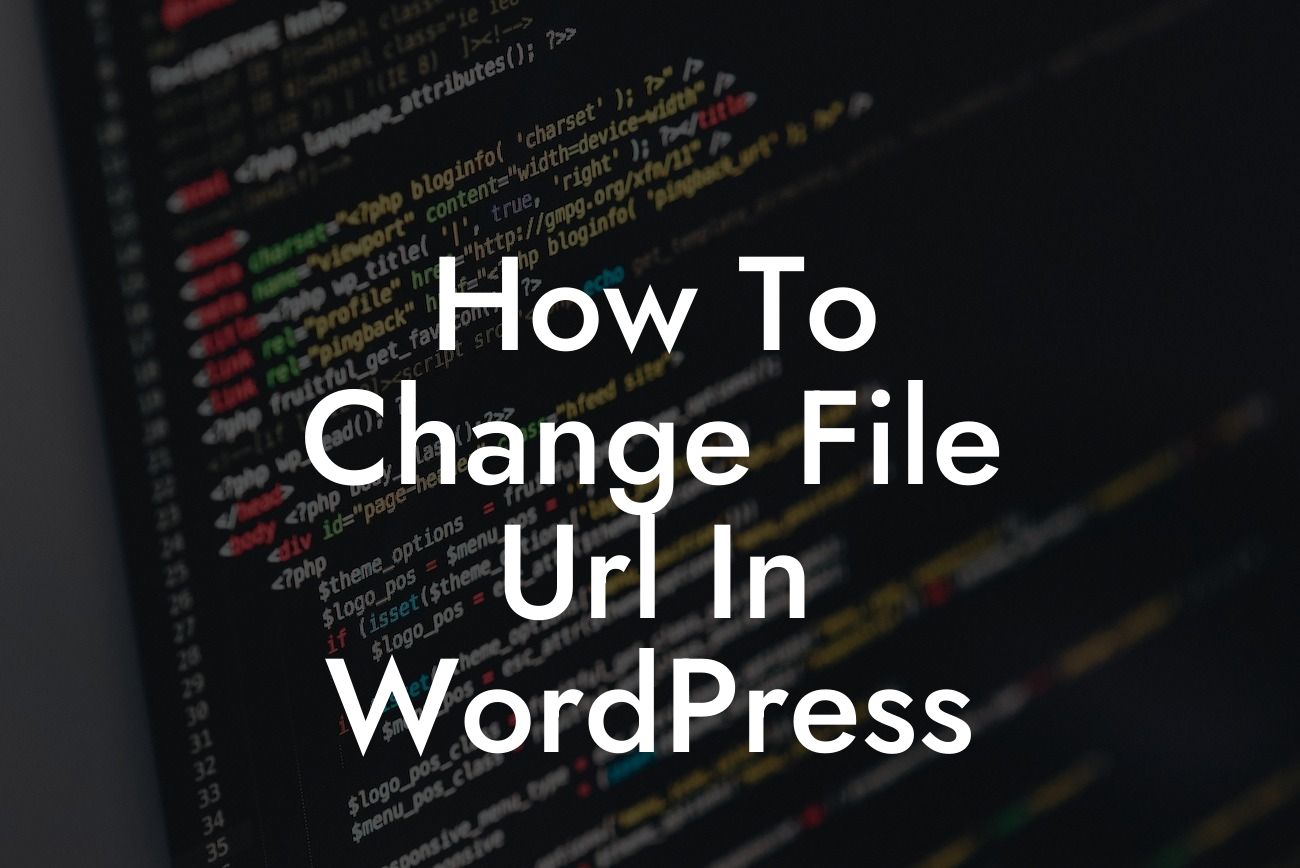Changing file URLs in WordPress can be a daunting task for many small businesses and entrepreneurs. Whether you're looking to update outdated file links, optimize your website's SEO, or simply improve user experience, it's crucial to master this skill. In this in-depth article, we'll not only provide you with the know-how to change file URLs in WordPress but also introduce you to DamnWoo's exceptional plugins designed exclusively for small businesses and entrepreneurs. Get ready to elevate your online presence and supercharge your success!
Changing file URLs in WordPress is a fairly straightforward process. However, it's important to follow the right steps to ensure a smooth transition and avoid any potential issues. Let's dive into the detailed content and explore how you can effectively change file URLs in WordPress:
1. Assess your current file URLs:
- Use the media library or file manager plugin to locate the files you want to update.
- Take note of their current URLs and make sure to identify any links pointing to these files.
Looking For a Custom QuickBook Integration?
2. Prepare for the change:
- Before making any updates, create a backup of your website to avoid losing any data.
- Ensure you have access to the necessary credentials, such as your WordPress admin login and FTP details.
3. Update file URLs within WordPress:
- Access your WordPress dashboard and navigate to the media library.
- Locate the specific file you want to update and click on it.
- Edit the file's details, including the "File URL" field, to reflect the new URL.
- Save your changes and repeat this process for all files you wish to update.
4. Update internal links:
- Use a plugin or perform a search and replace function to update any internal links within your content.
- Ensure all links pointing to the old file URLs are modified to link to the updated URLs.
5. Set up 301 redirects:
- If you have external links pointing to the old file URLs, it's crucial to set up 301 redirects.
- Install a suitable redirect plugin and configure the redirects to guide visitors to the new file URLs seamlessly.
How To Change File Url In Wordpress Example:
Let's say you've recently redesigned your website and moved all your image files to a new directory. To update the file URLs, follow the step-by-step process outlined above. By efficiently changing the file URLs, you'll maintain the visual integrity and user experience of your website, ensuring visitors can access the images effortlessly.
Congratulations! You've mastered the art of changing file URLs in WordPress. Remember, at DamnWoo, we go beyond cookie-cutter solutions to offer extraordinary plugins designed exclusively for small businesses and entrepreneurs like you. Explore our wide range of powerful plugins to further enhance your online presence. Don't forget to share this article with your peers, and stay tuned for more insightful guides on DamnWoo's blog. Start your journey to online success today!