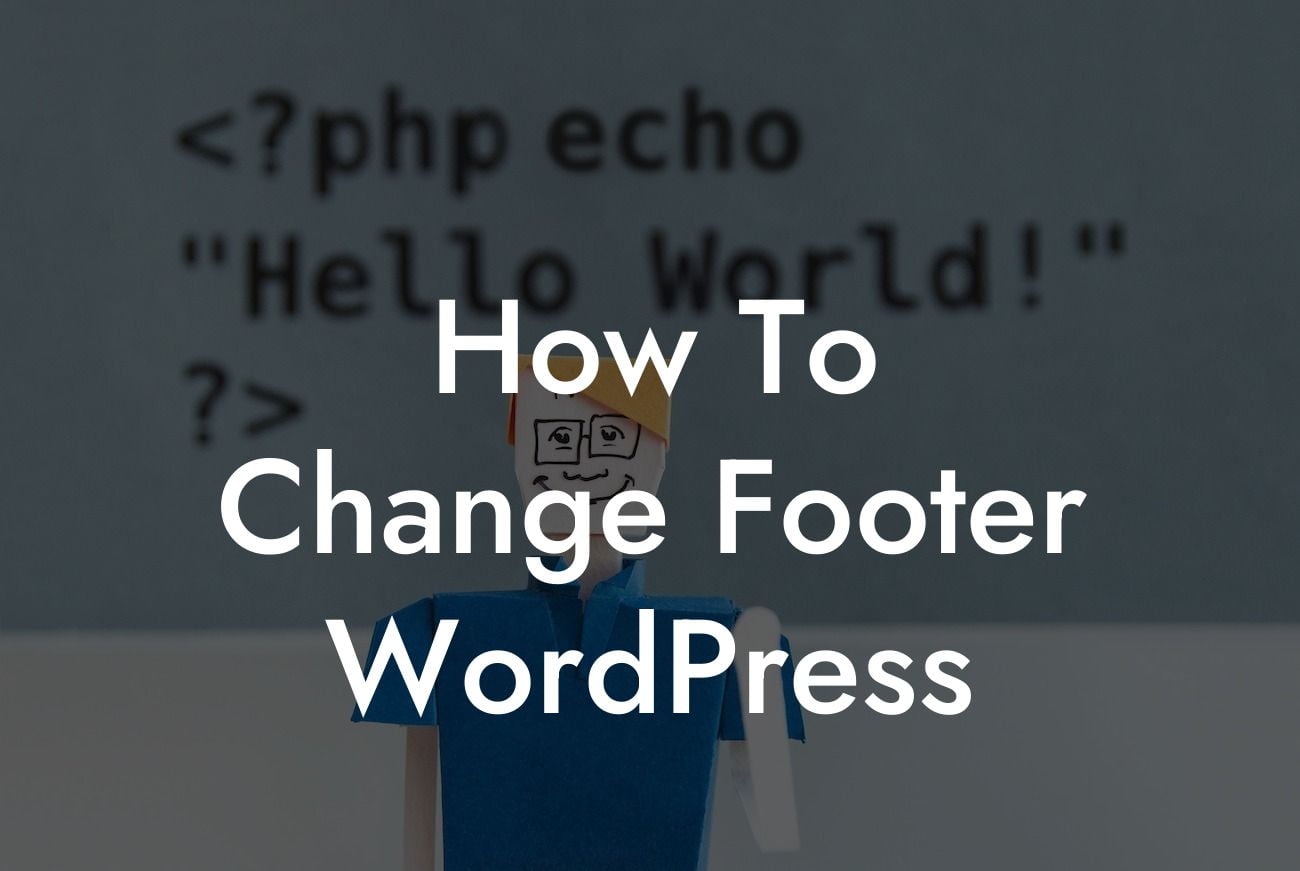Are you looking to step up your website's game and make it more unique and professional? One of the often overlooked sections that can have a big impact on your website's overall appearance is the footer. In this article, we will show you how to change the footer in WordPress, allowing you to customize it to your liking and leave a lasting impression on your visitors.
Changing the footer in WordPress is a straightforward process that requires a few simple steps. Follow our guide below to get started.
1. Access the WordPress dashboard:
To begin, log in to your WordPress website by entering your username and password. Once logged in, you'll be directed to the WordPress dashboard, where you can access all the necessary tools and settings.
2. Navigate to the Appearance menu:
Looking For a Custom QuickBook Integration?
Within the WordPress dashboard, find the "Appearance" menu located on the left-hand side. Click on it to expand the menu options.
3. Select the "Editor" option:
Within the Appearance menu, you'll see various options. Choose the "Editor" option, which will take you to the theme editor.
4. Locate the footer file:
In the theme editor, you'll find a list of files on the right-hand side. Look for the file named "footer.php" or something similar. This is the file responsible for displaying the footer content on your website.
5. Edit the footer file:
Click on the footer file to open it in the theme editor. Here, you can make changes to the footer content as per your requirements. You can add text, HTML code, links, images, or even remove existing elements.
6. Save your changes:
Once you're done making the desired changes to the footer file, click on the "Update File" button to save the modifications. Your footer will now reflect the changes you made.
How To Change Footer Wordpress Example:
Let's say you have a small business website and want to add your contact information to the footer section. You can easily do this by accessing the footer file in the theme editor and inserting the necessary HTML code, such as your business address, phone number, and email. This way, visitors can easily find your contact details and reach out to you if needed.
Congratulations! You've successfully learned how to change the footer in WordPress. By customizing your footer, you can enhance your website's aesthetics and provide valuable information to your visitors. Don't forget to promote this article by sharing it with others who might find it helpful. Explore more guides and discover our collection of awesome WordPress plugins at DamnWoo to further enhance your online presence and skyrocket your success.