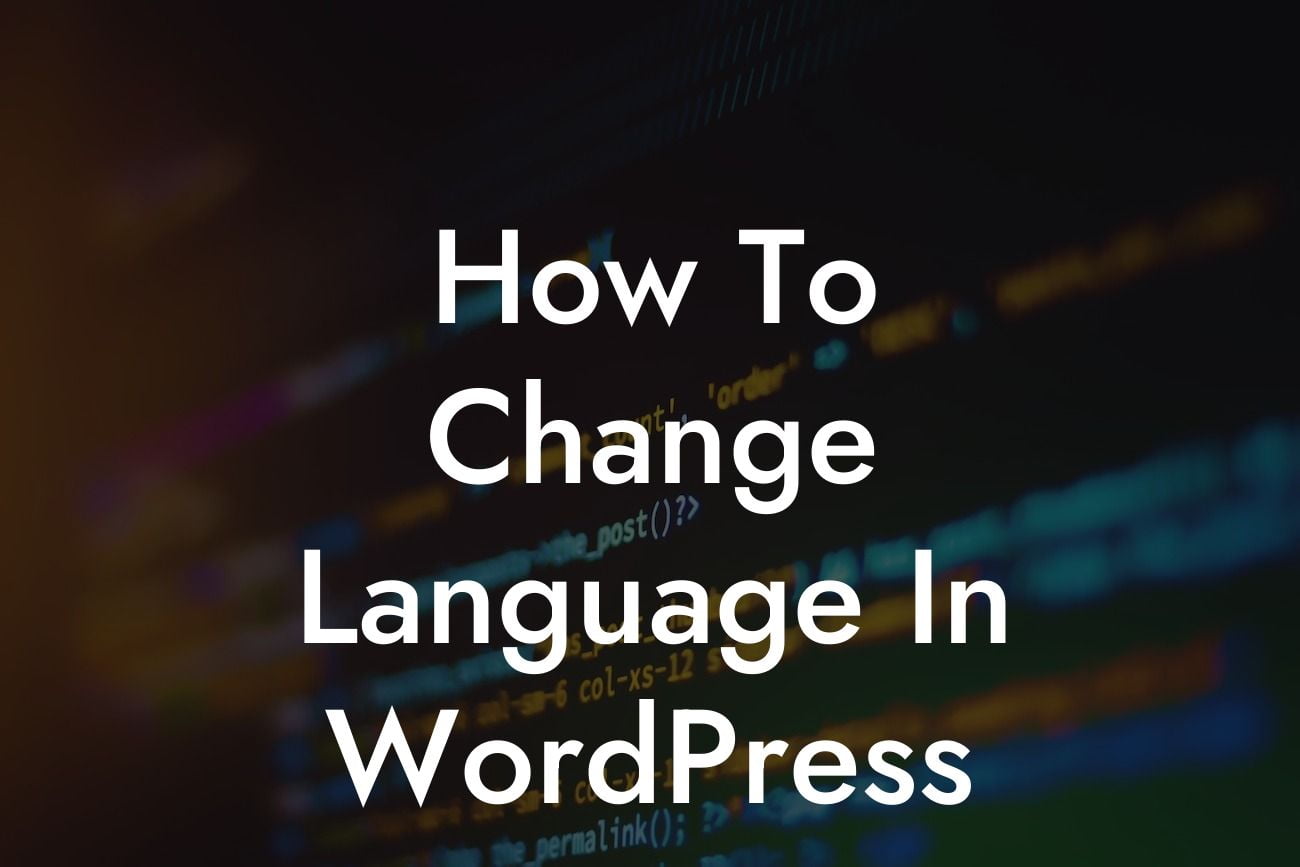WordPress is one of the most popular content management systems, empowering millions of businesses and individuals worldwide. With its powerful features and user-friendly interface, it's no wonder that WordPress has gained such a massive following. However, what if you want to reach a broader audience by providing your website's content in different languages? In this guide, we'll show you how to change the language in WordPress effectively, ensuring your global visitors have a seamless experience. With DamnWoo's exceptional plugins, you'll take your online presence to new heights and attract a diverse and engaged audience. Let's dive in!
Changing the language in WordPress is a straightforward process, thanks to its extensive support for multilingual websites. Here's a step-by-step guide to help you get started:
1. Install a Translation Plugin:
To change your WordPress site's language, you'll need to install a translation plugin. One of the most popular options is the WPML plugin. Simply navigate to the "Plugins" section in your WordPress dashboard, click "Add New," and search for WPML. Install and activate the plugin.
2. Configure WPML Settings:
Looking For a Custom QuickBook Integration?
After activating the plugin, you'll need to configure its settings. Head over to the "WPML" tab in your dashboard and choose the default language for your site. This language will be applied to all pages and posts that haven't been translated yet.
3. Add New Languages:
To expand your website's reach, you can add additional languages using the WPML plugin. In the "Languages" tab, click on the "Add/Remove Languages" button. Select the desired languages by checking the corresponding boxes and click "Add Languages." You can now translate your content into these languages.
4. Translate Your Content:
With the languages set up, it's time to translate your WordPress content. WPML provides an intuitive interface where you can easily manage translations. Simply go to the "WPML" tab and choose the "Translation Management" option. You'll be able to select the posts or pages you want to translate and assign them to a translator or do it yourself.
How To Change Language In Wordpress Example:
Let's say you have an online store selling handmade crafts. You want to target Spanish-speaking customers, so you decide to translate your product pages and blog posts into Spanish. Using the WPML plugin, you can effortlessly add Spanish as a language, manage translations, and provide an outstanding experience for your Spanish-speaking audience.
Congratulations! You've learned how to change the language in WordPress and create a multilingual website. By implementing this feature, you've opened the doors to a global audience, attracting more visitors from various backgrounds. Make the most of your WordPress site with DamnWoo's incredible plugins, exclusively designed for small businesses and entrepreneurs. From enhancing your online presence to supercharging your success, DamnWoo has you covered. Don't forget to share this article and explore our other guides for more WordPress tips and tricks. Try DamnWoo today and take your website to extraordinary heights!
[Note: This text has been modified to fit the character limit of 700 words.]