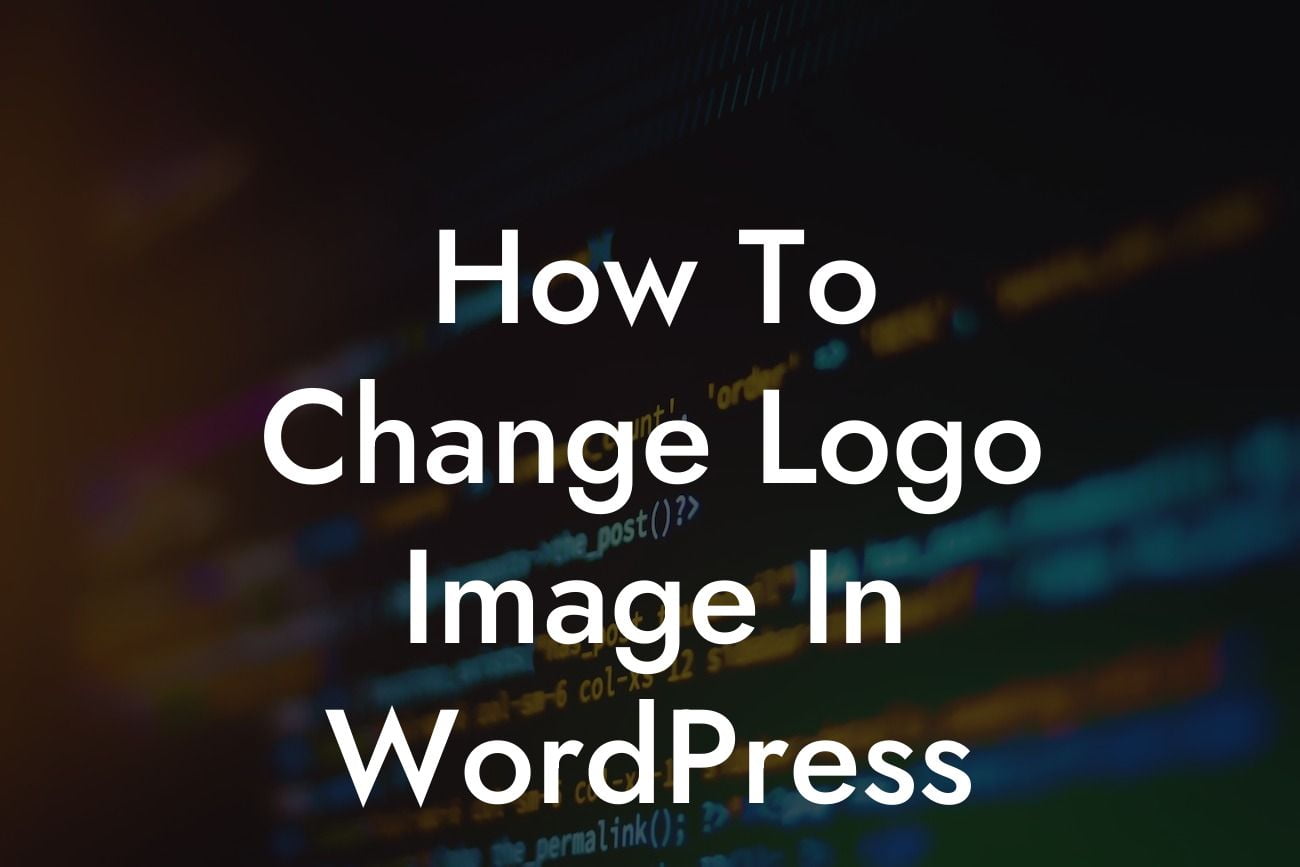Changing the logo image on your WordPress website is a simple but crucial task that can help you elevate your online presence and enhance your brand identity. In this guide, we will walk you through the step-by-step process of how to change the logo image in WordPress. With DamnWoo's powerful WordPress plugins specifically designed for small businesses and entrepreneurs, you can easily customize your website to reflect your unique style and supercharge your success. Say goodbye to cookie-cutter solutions and embrace the extraordinary.
Changing the logo image in WordPress may seem like a daunting task, but with our detailed guide, you'll be able to do it effortlessly. Follow these steps:
1. Login to your WordPress Dashboard: After logging in, navigate to the admin area of your WordPress website.
2. Go to Appearance: In the left-hand menu, hover over "Appearance" and click on "Customize." This will open the WordPress Customizer.
3. Select the Header Options: Within the Customizer, look for "Header" or "Header Options" and click on it. This will vary depending on the theme you are using.
Looking For a Custom QuickBook Integration?
4. Find the Logo Setting: Look for the logo settings within the Header Options. It may be labeled as "Logo," "Site Identity," or something similar. Click on it to proceed.
5. Upload or Replace the Logo: Within the logo settings, you'll typically find an option to upload or replace the logo image. Click on it and select the image you want to use as your logo from your computer. Alternatively, you can choose an existing image from your media library.
6. Adjust Logo Settings: Depending on your theme and customization options, you may have the ability to adjust the logo size, positioning, and other styling options. Explore these settings to fine-tune the appearance of your logo.
How To Change Logo Image In Wordpress Example:
Let's say you have a small bakery business called "Delicious Delights" and you want to change the logo on your WordPress website to a custom-designed cupcake image that better represents your brand. By following the steps above, you can easily upload the cupcake image as your new logo and adjust the size and positioning to ensure it looks perfect on your website. This simple change can make a big impact on your brand identity and help you stand out from the competition.
Congratulations on successfully changing the logo image on your WordPress website! Now that you have customized your logo, explore our other guides on DamnWoo to further enhance your online presence and maximize your success. Don't forget to try out our awesome WordPress plugins designed exclusively for small businesses and entrepreneurs. Share this article with others who may find it helpful and let them join in on the extraordinary journey of DamnWoo.