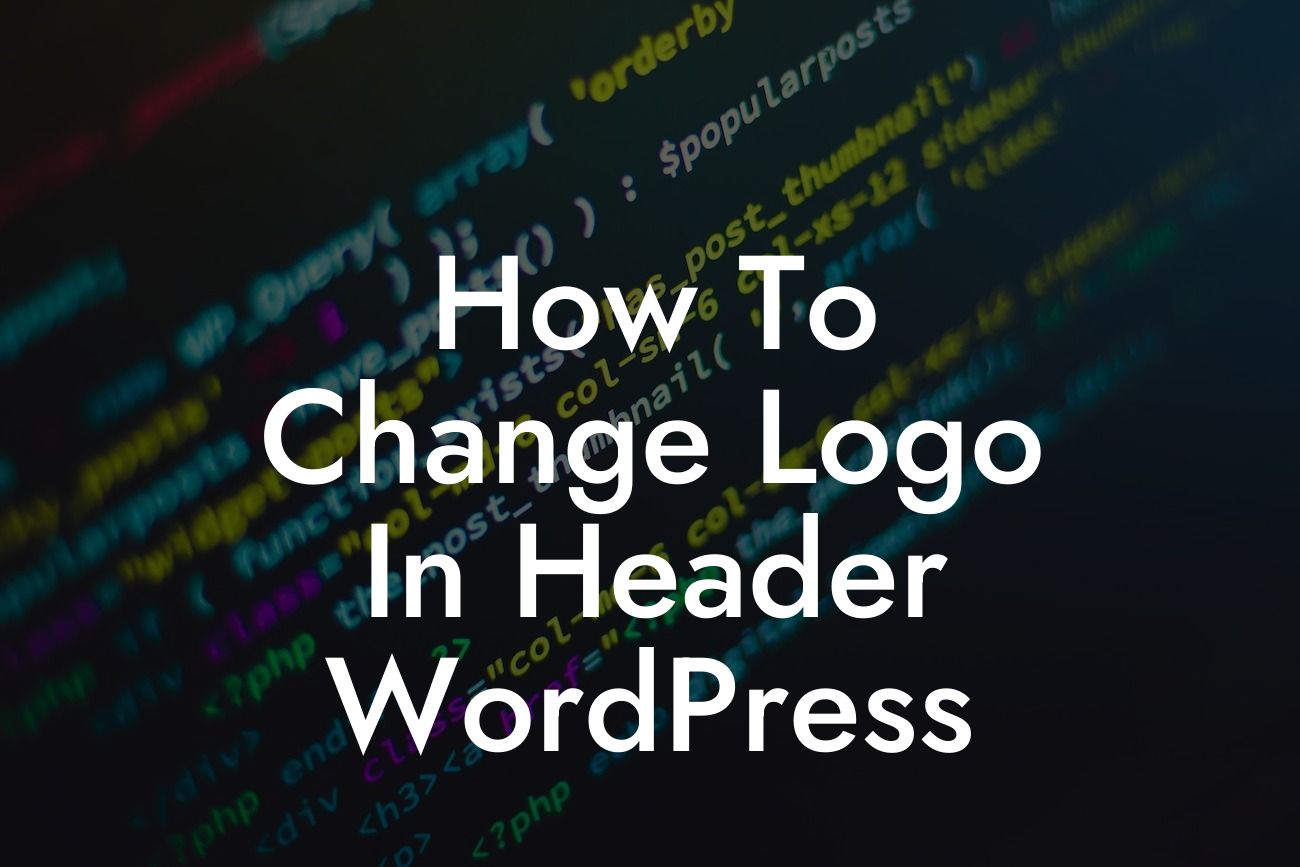Are you tired of the plain and boring logo in your WordPress header? Looking for a way to give your website a fresh and captivating look? Well, you've come to the right place! In this article, we will guide you on how to change the logo in the header of your WordPress website. Say goodbye to a lackluster design and welcome a new era of creativity and customization.
Changing the logo in your WordPress header is an essential step towards building a strong brand identity. With a unique and visually appealing logo, you not only grab your visitors' attention but also convey the essence of your business.
To begin, follow these steps:
1. Choose a suitable logo: Start by designing or selecting a logo that represents your brand effectively. Make sure it is scalable and looks great in different sizes.
2. Prepare your logo files: It's essential to have your logo in PNG or SVG format, as they offer the best quality. If you already have your logo in another format, you can use free online converters to convert it.
Looking For a Custom QuickBook Integration?
3. Install a WordPress theme that supports logo customization: Before you make any changes, ensure that your WordPress theme allows customization of the header logo. Most modern themes support this feature, but it's good to double-check.
4. Access the WordPress Customizer: In your WordPress dashboard, navigate to Appearance > Customize. This will open the WordPress Customizer, a powerful tool for making various design changes.
5. Find the logo settings: Within the Customizer, look for the option related to logos or headers. Depending on your theme, this option may be located under the Header or Site Identity section.
6. Upload your new logo: Once you find the logo settings, you will likely see an option to upload an image. Click on it to choose your prepared logo file from your computer or media library. After uploading, crop or resize the logo if necessary.
7. Customize the logo placement: Some themes allow you to adjust the logo placement within the header. Take advantage of this feature to find the perfect position for your logo.
8. Save your changes: After making all the desired adjustments, click on the "Save & Publish" button within the WordPress Customizer to apply the changes to your website.
How To Change Logo In Header Wordpress Example:
Let's imagine you are a wedding photographer who wants to change the logo in the header of your WordPress website. You design a beautiful logo that comprises elegant typography and a small camera icon. After following the steps mentioned above, you upload your logo, adjust its position to the left side of the header, and save your changes. Voila! Your website now showcases a stunning logo that perfectly represents your photography business.
Congratulations! You have successfully learned how to change the logo in the header of your WordPress website. By customizing your logo, you boost your brand's visibility, professionalism, and uniqueness. Don't stop here! Explore other insightful guides on DamnWoo to enhance your WordPress journey further. And while you're at it, why not try one of our awesome plugins? Elevate your online presence and unlock your true potential with DamnWoo.