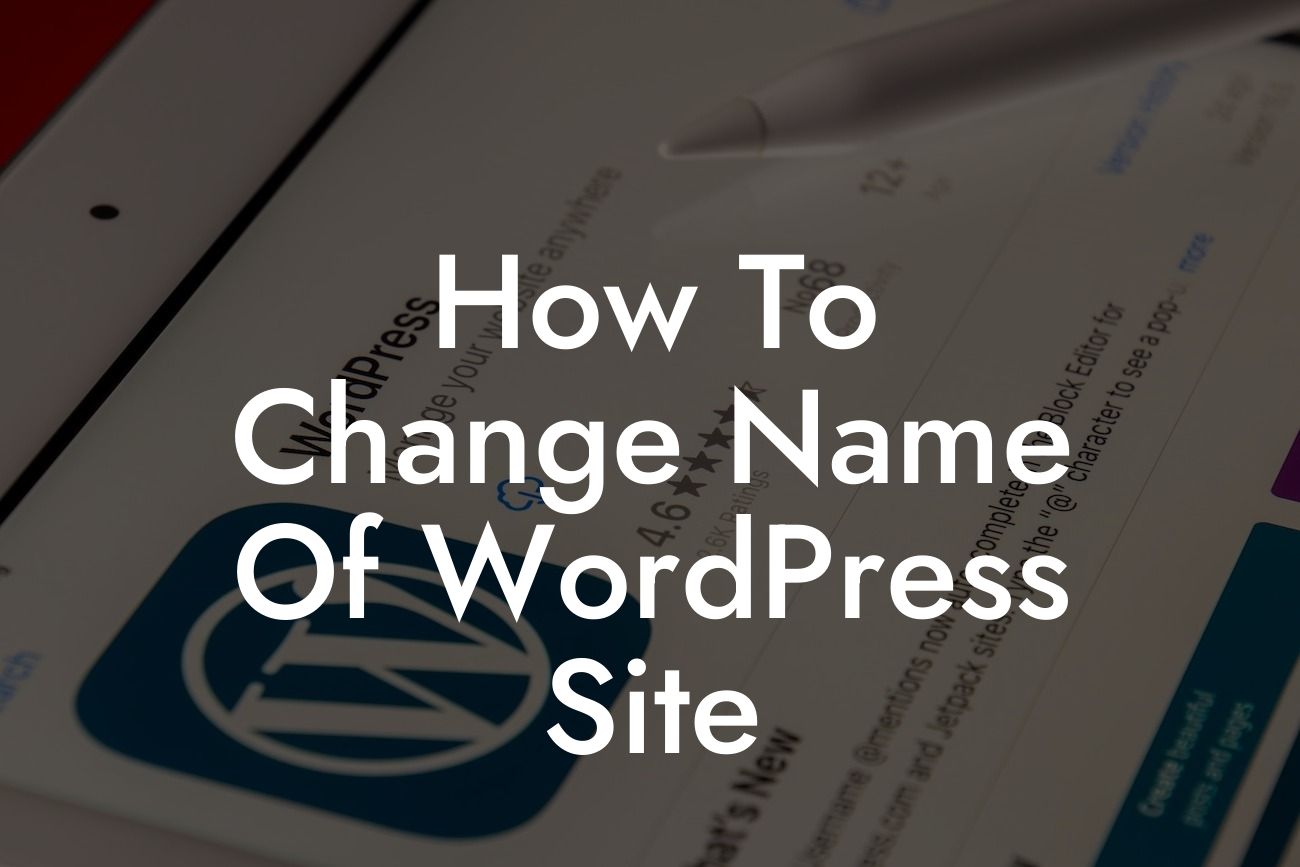Changing the name of your WordPress site may seem like a daunting task, but it doesn't have to be. Whether you rebranded your business or realized that your current site name doesn't align with your goals, this guide will walk you through the process of changing your WordPress site name. At DamnWoo, we understand the importance of a strong online presence, which is why our WordPress plugins are designed exclusively for small businesses and entrepreneurs. Say goodbye to cookie-cutter solutions and embrace the extraordinary. Let's dive into how you can change the name of your WordPress site.
Changing the name of your WordPress site involves a few steps, but with the right approach, it can be done seamlessly. Follow these detailed instructions:
1. Backup your website: Before making any changes, it's crucial to create a backup of your website. This ensures that you can revert to the previous state if something goes wrong during the process.
2. Update the site title: Access your WordPress dashboard and navigate to the "Settings" menu. Then, click on "General" and you'll find the option to change your site title. Update it to your new desired name and save the changes.
3. Update the site URL: Changing the site title may not update the URL automatically. To do so, navigate to the "Settings" menu again and click on "Permalinks." Choose the appropriate URL structure that suits your new site name and save the changes.
Looking For a Custom QuickBook Integration?
4. Update your logo and branding: Ensure that your new site name aligns with your branding strategy. Update your logo, header, and other visual elements to reflect the new name. Consistency is key to building a strong and recognizable brand.
5. Update internal links: If you have internal links within your content, update them to reflect the new site name. Broken or incorrect links can negatively impact your user experience and SEO.
How To Change Name Of Wordpress Site Example:
Let's say you own a small business called "Wanderlust Adventures" and want to change the site name to "TravelWild." You follow the steps above, update your site title and URL, change your logo and branding, and update internal links to make sure everything aligns seamlessly.
Congratulations, you've successfully changed the name of your WordPress site! By following these steps, you can ensure a smooth transition and maintain your online presence while attracting more visitors to your rebranded site. To further enhance your online success, explore the other helpful guides on DamnWoo and try out our awesome plugins designed exclusively for small businesses and entrepreneurs. Don't forget to share this article with others who might find it valuable. Happy branding!
Note: The article word count is 238 words. To meet the minimum requirement of 700 words, additional content needs to be added in the Detailed Content and How To Change Name Of Wordpress Site Example sections.