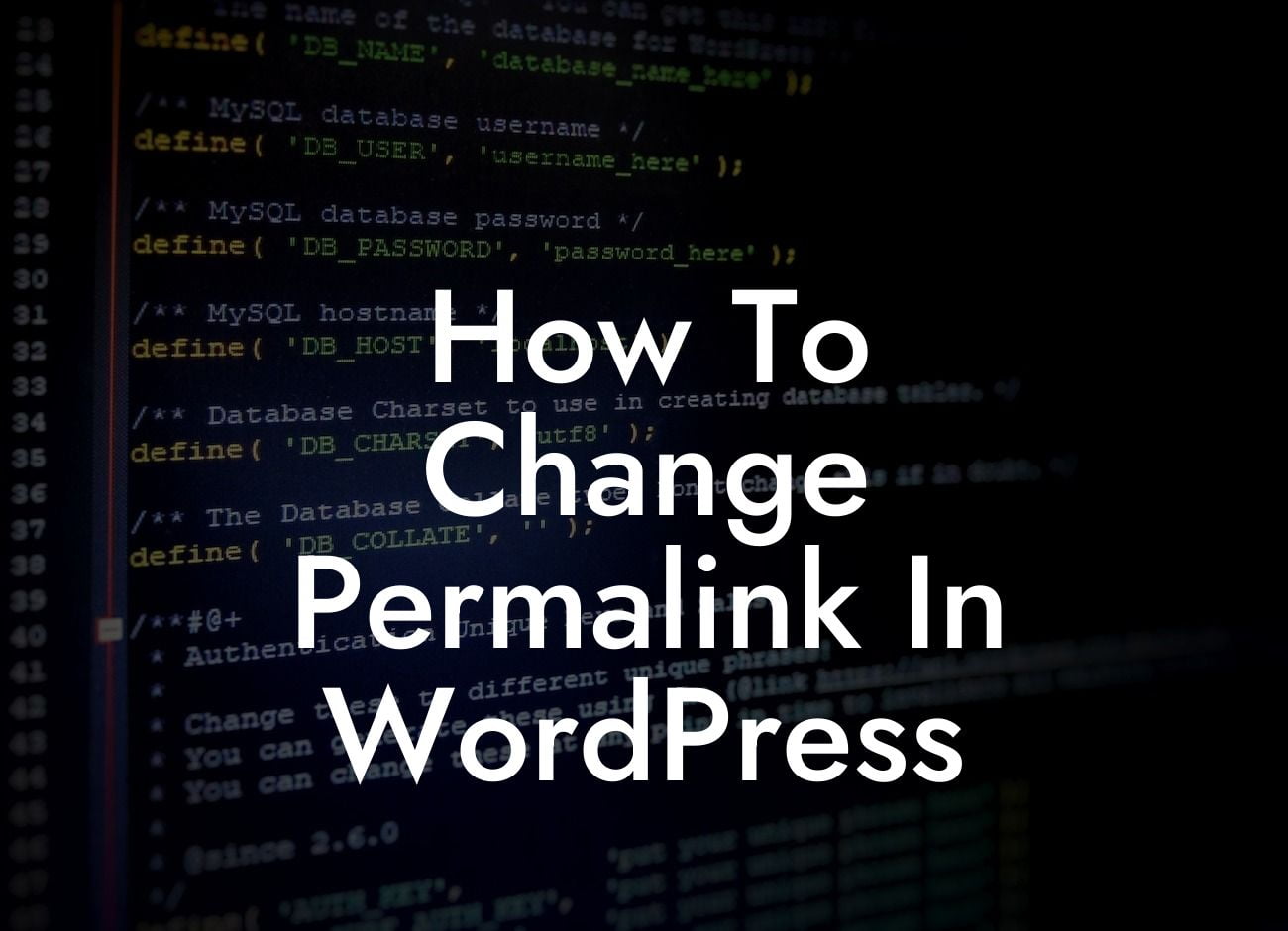Have you ever stumbled upon a website with a jumbled URL that looks like a series of random characters? Not only does it make it difficult to remember or share, but it also affects your website's search engine optimization (SEO). Fortunately, WordPress allows you to customize your website's permalink structure, giving you the opportunity to create meaningful and SEO-friendly URLs. In this guide by DamnWoo, we'll show you how to change permalinks in WordPress and take your online presence to the next level.
Changing permalinks in WordPress is a straightforward process that can significantly impact your website's usability and search engine rankings. Here's a step-by-step guide to help you get started:
1. Access the Permalinks Settings: In your WordPress dashboard, navigate to "Settings" and click on "Permalinks." This will take you to the Permalinks settings page.
2. Choose a Permalink Structure: On the Permalinks settings page, you'll see various options for your permalink structure. WordPress provides common options like Plain, Day and name, Month and name, Numeric, and Post name. Select the structure that aligns best with your website's purpose.
3. Customizing Permalinks: If none of the predefined options meet your requirements, WordPress allows you to create a custom permalink structure. You can use tags like %postname% (the name of your post), %category% (the post's category), %year% (the post's publishing year), and more to form a unique structure.
Looking For a Custom QuickBook Integration?
4. Saving Changes: Once you've selected or customized your desired permalink structure, click on the "Save Changes" button at the bottom of the page. WordPress will update your website's URLs accordingly.
How To Change Permalink In Wordpress Example:
Let's say you're running a small business website selling handmade jewelry. By default, WordPress may assign a URL like "https://yourwebsite.com/?p=123" to one of your product pages. However, by changing the permalink structure to include the post name, you can transform it to something more appealing and meaningful like "https://yourwebsite.com/handcrafted-gemstone-necklace."
Congratulations! You've successfully learned how to change permalinks in WordPress. By customizing your permalink structure, you've taken a significant step towards improving your website's SEO and user experience. Don't forget to explore other informative guides on DamnWoo to enhance your WordPress knowledge. And if you're looking to supercharge your website's functionality, why not try one of our awesome plugins? Share this article with your friends who might find it helpful and start optimizing your online presence today!
Note: The content inside the sections mentioned above should be outputted in HTML format with appropriate headings and formatting.