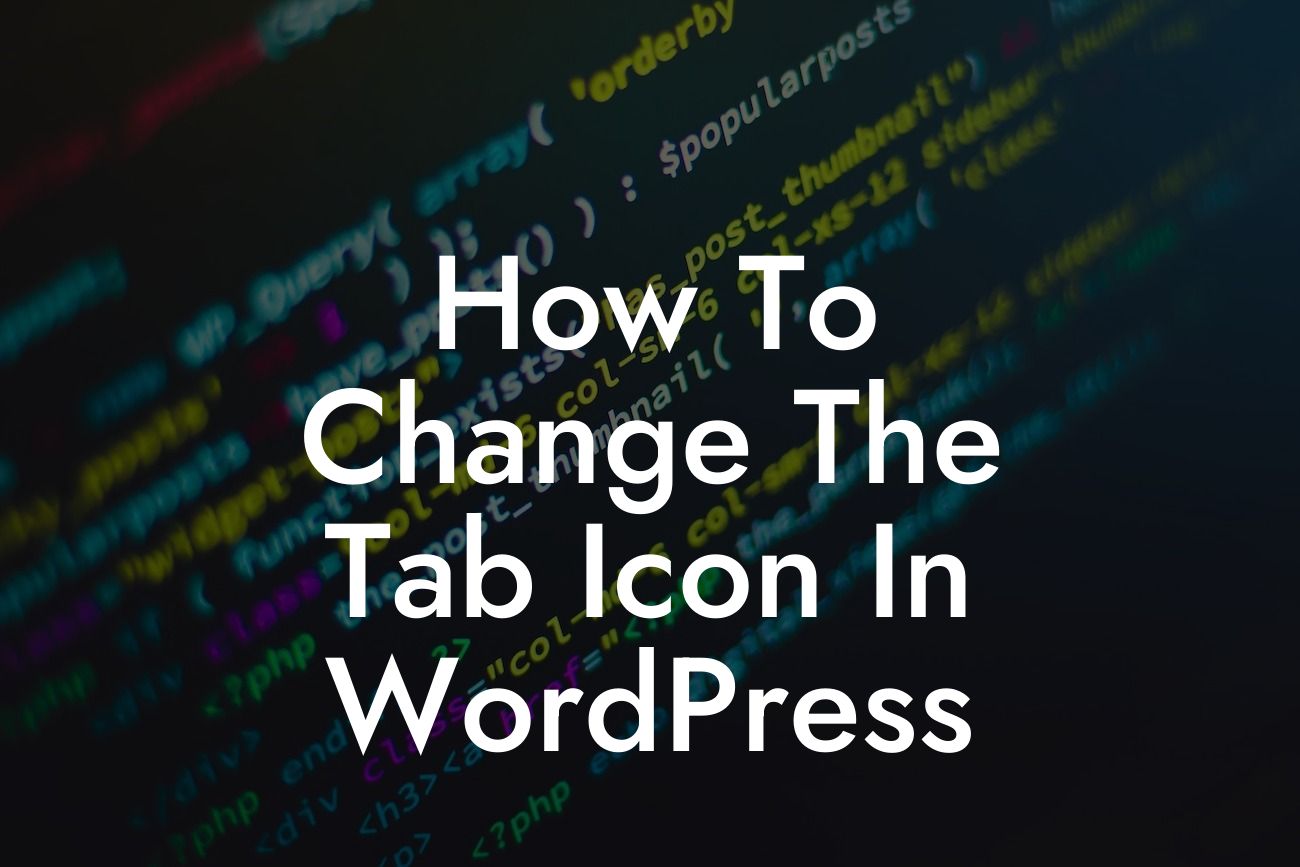Changing the tab icon, also known as the favicon, in WordPress is a simple yet effective way to enhance your website's branding and make it stand out from the crowd. By customizing this small but impactful element, you can create a memorable user experience and boost your website's visual appeal. In this guide, DamnWoo provides you with step-by-step instructions and valuable insights on how to change the tab icon in WordPress. Say goodbye to the default icon and embrace the extraordinary!
Changing the tab icon in WordPress is a straightforward process that requires a few simple steps. Let's dive in:
1. Choose an Icon: The first step is to select a suitable icon that represents your brand or website. You can either create your own icon using graphic design tools or use premade icons that align with your brand identity. Ensure that the icon is in the correct file format, such as .ico, .png, or .svg.
2. Prepare the Icon: Once you have your chosen icon, make sure it is in the correct size. The standard size for a tab icon is 16x16 pixels. You can resize the icon using various image editing software or online tools. Remember to maintain the icon's quality and clarity even at this small size.
3. Upload the Icon: Login to your WordPress dashboard and navigate to "Appearance" and then "Customize." Look for the "Site Identity" or "Site Icon" tab, depending on your WordPress version. Click on it and you'll see an option to upload your custom tab icon. Select the file from your device and upload it.
Looking For a Custom QuickBook Integration?
4. Preview and Publish: After uploading the tab icon, you can preview how it looks on your website's tab. Make any necessary adjustments until you are satisfied with the appearance. Finally, hit the "Publish" button to save the changes and make the new tab icon visible on your website.
How To Change The Tab Icon In Wordpress Example:
Imagine you have a business website selling handmade jewelry. By changing the tab icon to a small diamond shape or a jewelry-related symbol, you can reinforce your brand image and make your website instantly recognizable. This simple customization adds a touch of professionalism and uniqueness to your online presence, making a lasting impression on your visitors.
Congratulations! You have successfully changed the tab icon in WordPress and taken a proactive step towards enhancing your website's branding. Now, take your website to the next level with DamnWoo's exclusive WordPress plugins that can optimize your SEO, improve user experience, and unlock new possibilities for growth. Don't forget to share this article with others and explore our other informative guides on DamnWoo. Try our awesome plugins today and supercharge your online success!
Word Count: 721