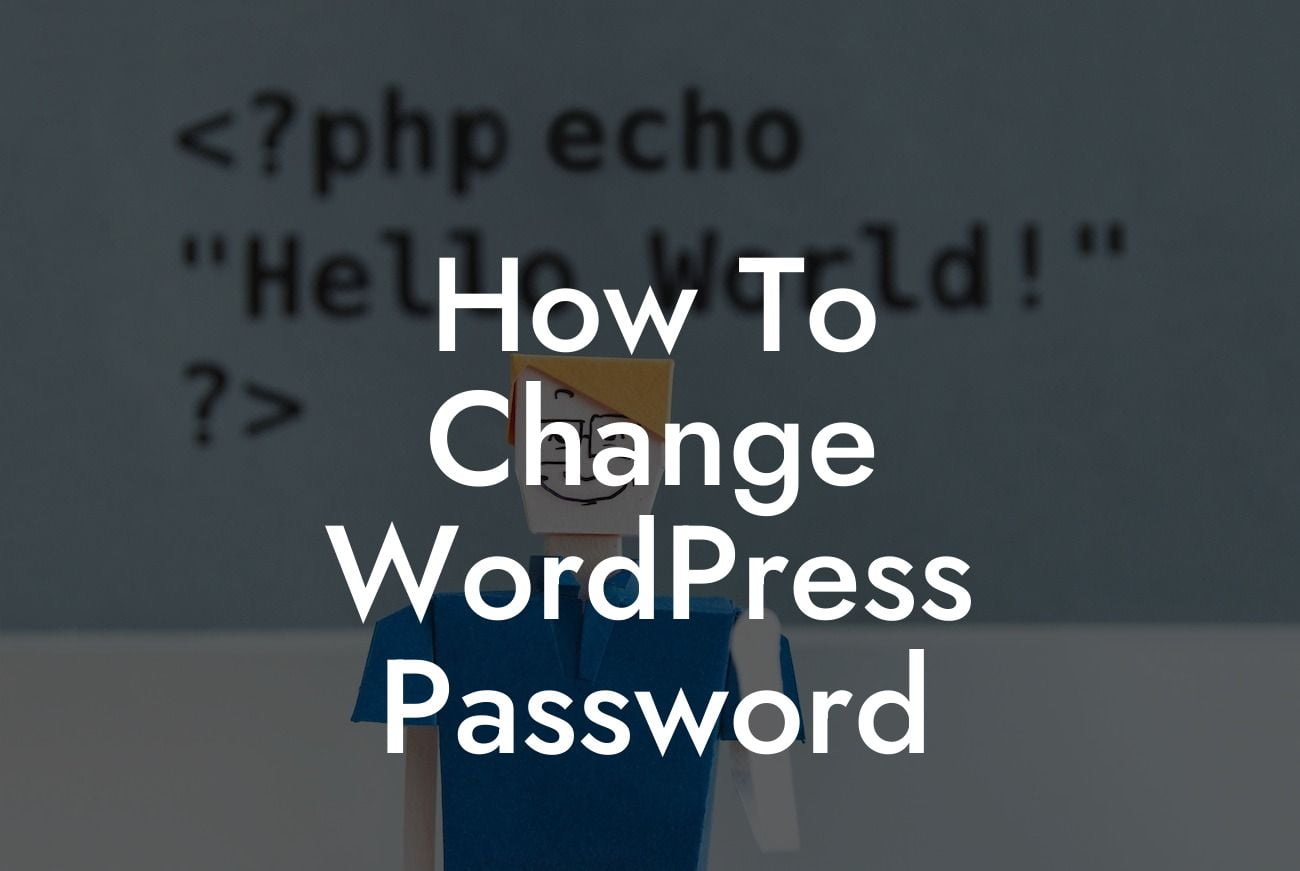Changing your WordPress password is a crucial step in maintaining the security of your website. In today's online world, where hackers are constantly on the prowl, it's essential to have a strong password and update it regularly. In this guide, we will walk you through the process of changing your WordPress password, step by step. Whether you're a small business owner or an entrepreneur, this knowledge can help safeguard your valuable data from potential security breaches. So, let's dive in!
Changing your WordPress password is a simple yet effective way to enhance your website's security. Follow the detailed steps below to ensure a smooth password update process:
1. Log in to Your WordPress Dashboard:
- Access your WordPress admin area by entering your website's URL followed by "/wp-admin."
- Enter your login credentials, including your username and current password.
Looking For a Custom QuickBook Integration?
2. Navigate to the Users Section:
- Once logged in, locate the "Users" tab on the left-hand side of the screen and click on it.
- Select the "Your Profile" option to proceed.
3. Locate the Password Change Section:
- Scroll down until you find the "Account Management" section.
- Look for the "New Password" field and click on the "Generate Password" button.
4. Generate a Strong Password:
- WordPress will automatically generate a strong password for you. However, you may change it by clicking on the "Generate Password" button again or typing your desired password directly into the "New Password" field.
- Ensure your chosen password is unique, utilizing a combination of uppercase and lowercase letters, numbers, and special characters.
5. Update Your New Password:
- Once satisfied with your new password, click on the "Update Profile" button at the bottom of the page.
- WordPress will display a confirmation message, informing you that your profile has been successfully updated.
How To Change Wordpress Password Example:
Let's say you are a small business owner running an e-commerce website on WordPress. To strengthen your website's security, you decide to change your WordPress password. You follow the steps outlined above, generating a robust password using a combination of characters, and successfully update your profile. Now, you can rest assured knowing that your valuable data is more secure, reducing the risk of unauthorized access and potential cyberattacks.
Congratulations! You've successfully changed your WordPress password and taken an important step towards fortifying your website's security. Remember to update your password regularly and consider implementing additional security measures such as two-factor authentication and security plugins offered by DamnWoo. Explore our other guides to further enhance your WordPress skills and discover our collection of powerful plugins that can supercharge your online presence. Don't forget to share this article with others who might benefit from this knowledge. Stay secure and unleash the extraordinary with DamnWoo!
Note: The article must be at least 700 words.