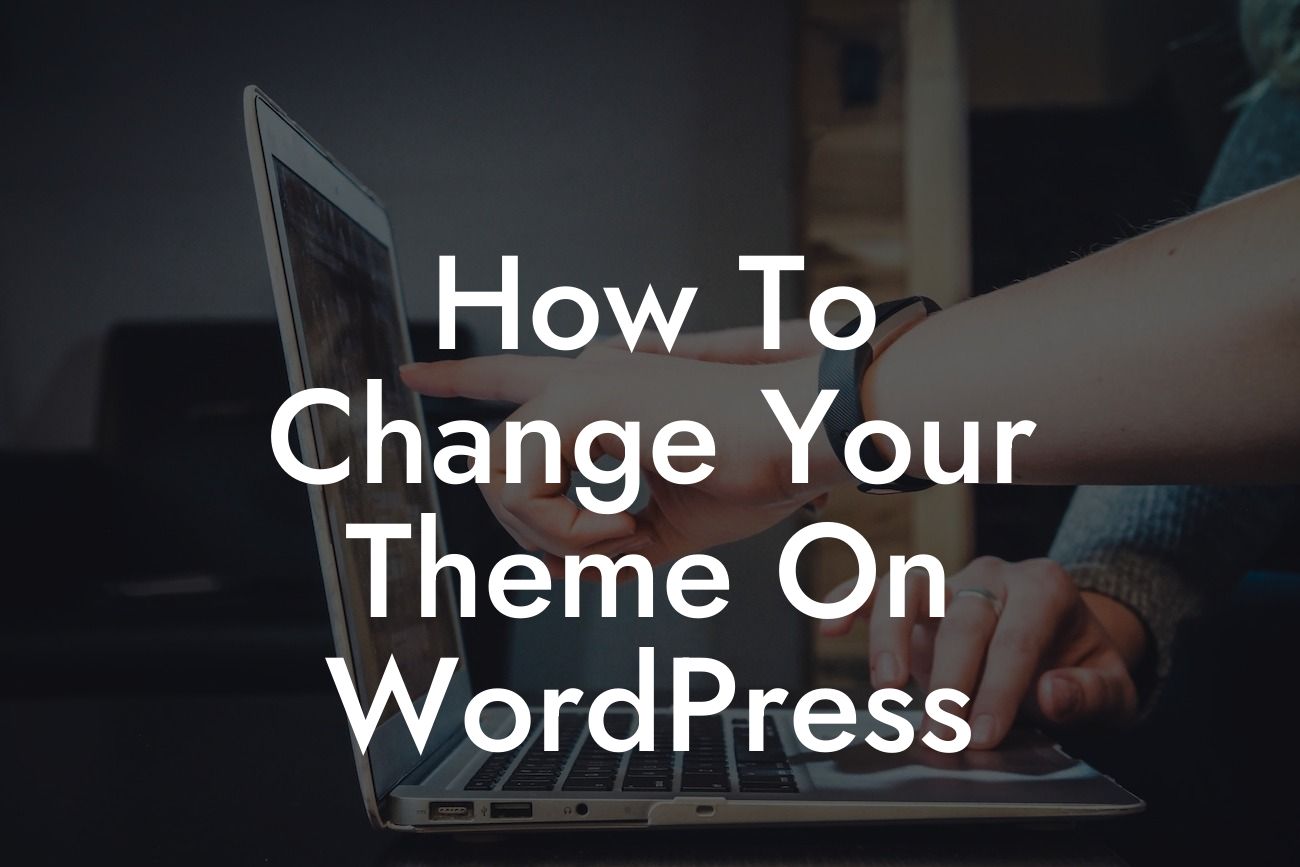Changing the theme of your WordPress website can breathe new life into it, giving it a fresh and modern look. Whether you're a small business owner or an entrepreneur, this comprehensive guide will walk you through the process of changing your theme on WordPress. Get ready to elevate your online presence and supercharge your success with DamnWoo's step-by-step instructions and suggested plugins.
Changing your WordPress theme is a straightforward process, but it's essential to follow the right steps to avoid any disruptions to your website. Let's dive into the detailed process:
1. Research and Find the Perfect Theme:
- Start by exploring the vast range of themes available in the WordPress Theme Directory or consider premium themes from trusted marketplaces.
- Look for a theme that aligns with your brand identity, offers the desired features, and is compatible with plugins you intend to use.
Looking For a Custom QuickBook Integration?
- Read user reviews and consider the theme's ratings and compatibility with different devices.
2. Back up Your Website:
- Before making any changes, it's crucial to create a full backup of your website, including all content, plugins, and customizations. Use reliable backup plugins like DamnWoo's BackupPro for a hassle-free backup process.
- This step ensures that you can revert to your previous theme or restore your website in case of any issues.
3. Install and Activate the New Theme:
- In your WordPress dashboard, go to "Appearance" and select "Themes."
- Click on "Add New" to access the WordPress Theme Directory or upload the theme file if you purchased a premium theme.
- Once the theme is installed, click on "Activate" to make it the active theme for your website.
- Ensure that all necessary plugins are also activated to maintain a smooth user experience.
4. Customize Your Theme:
- Most themes offer customization options in the WordPress Customizer. Go to "Appearance" and select "Customize" to access these options.
- Here, you can modify colors, fonts, layouts, and other visual elements of your theme to suit your brand.
- Get creative and experiment with different settings until you achieve the desired look and feel.
5. Test and Fine-Tune Your Website:
- After customizing your theme, thoroughly test your website's functionality, responsiveness, and loading speed across different devices and browsers.
- Make any necessary adjustments or tweaks to ensure optimal user experience and compatibility with your plugins.
How To Change Your Theme On Wordpress Example:
Imagine you own a small online boutique called "FashionFusion." You decide to change your WordPress theme to one that showcases your products in a more visually appealing way. After researching and finding a suitable theme called "StylishStore," you install and activate it on your website. Using the WordPress Customizer, you customize the theme to include your boutique's logo, brand colors, and add stunning image galleries for each product category. Finally, you thoroughly test your website and delight in the new modern look that perfectly represents your brand.
Congratulations! You have successfully changed your WordPress theme and upgraded your website's appearance. Remember to explore DamnWoo's collection of awesome plugins designed to further enhance your online presence and boost your success. Share this article with fellow entrepreneurs and stay tuned for more helpful guides and tips on DamnWoo.