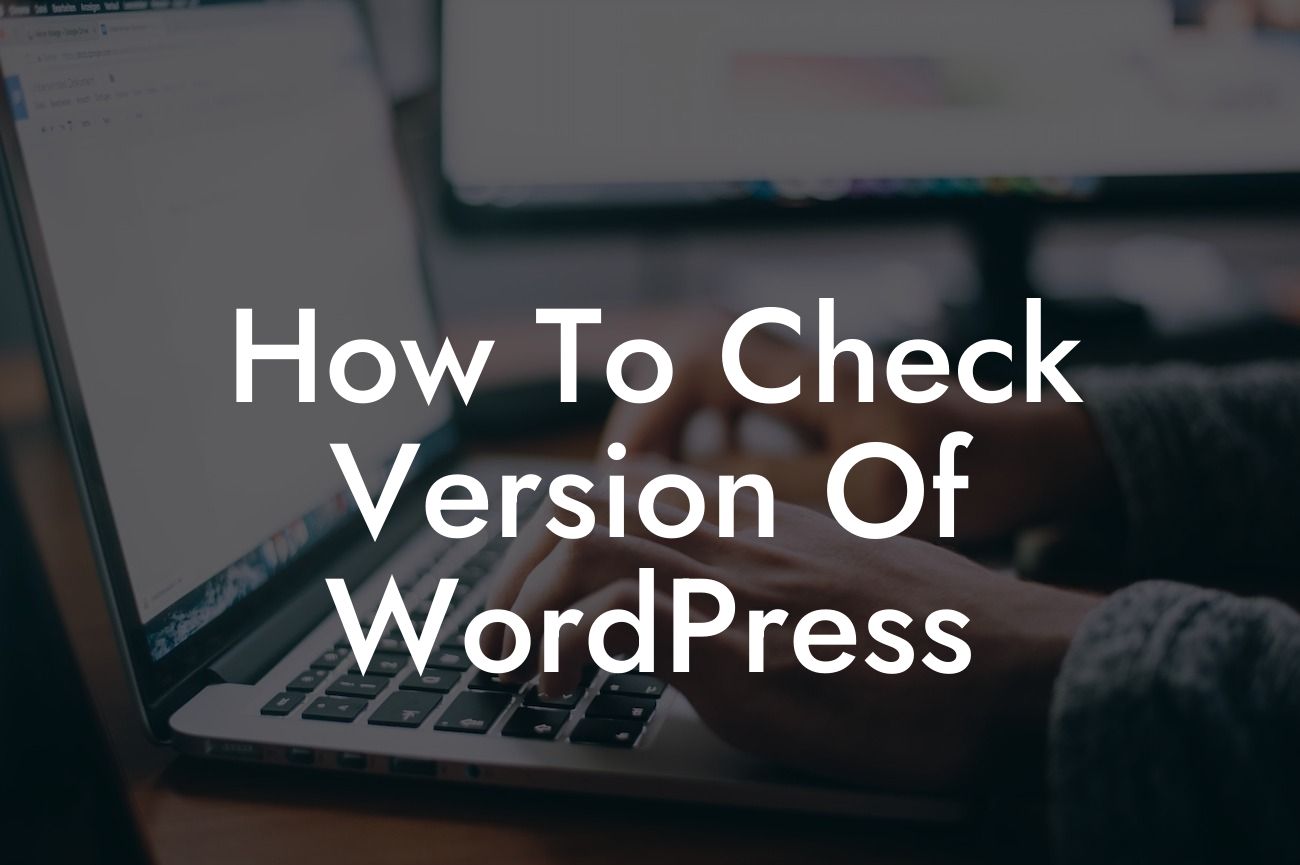Do you know which version of WordPress your website is running on? If not, you're not alone. Many website owners overlook the importance of staying updated with the latest version of WordPress. In this guide, we will show you how to check the version of WordPress and why it is essential to do so. By staying informed about your WordPress version, you can ensure better security, improved performance, and access to the latest features. So let's dive in and learn the art of checking your WordPress version.
Checking the version of WordPress is quite simple. There are two methods you can use: through the WordPress dashboard or via FTP. Let's explore both options in detail.
Method 1: Checking WordPress Version through the Dashboard
To check your WordPress version through the dashboard, follow these steps:
1. Log in to your WordPress dashboard using your admin credentials.
Looking For a Custom QuickBook Integration?
2. Once logged in, navigate to the Dashboard menu on the left-hand side.
3. Scroll down until you see the "Home" section. Here, you will find all relevant information about your WordPress installation, including the version currently running.
4. Look for the "At a Glance" box, where you can find the current version of WordPress mentioned.
Method 2: Checking WordPress Version via FTP
If you prefer using FTP, follow these steps:
1. Connect to your website's server via an FTP client like FileZilla or Cyberduck.
2. Once connected, navigate to the root directory of your WordPress installation.
3. Look for a file named "readme.html" in the root directory.
4. Download and open the "readme.html" file on your local computer.
5. In the file, search for the section labeled "WordPress Version."
How To Check Version Of Wordpress Example:
Let's say you follow the first method and find out that your WordPress version is 5.8.1. This information proves useful because you can now determine if you are running the latest version. By comparing your version with the official WordPress website, forums, or trusted sources, you can confirm if there are any updates available.
Congratulations! You now know how to check the version of WordPress. It's crucial to keep your WordPress installation up to date to benefit from the latest improvements, security patches, and new features. At DamnWoo, we understand the importance of staying ahead. Explore our range of awesome WordPress plugins designed exclusively for small businesses and entrepreneurs like you. Enhance your online presence, supercharge your success, and stay extraordinary. Don't forget to share this article with others and continue exploring our guides for more valuable insights.