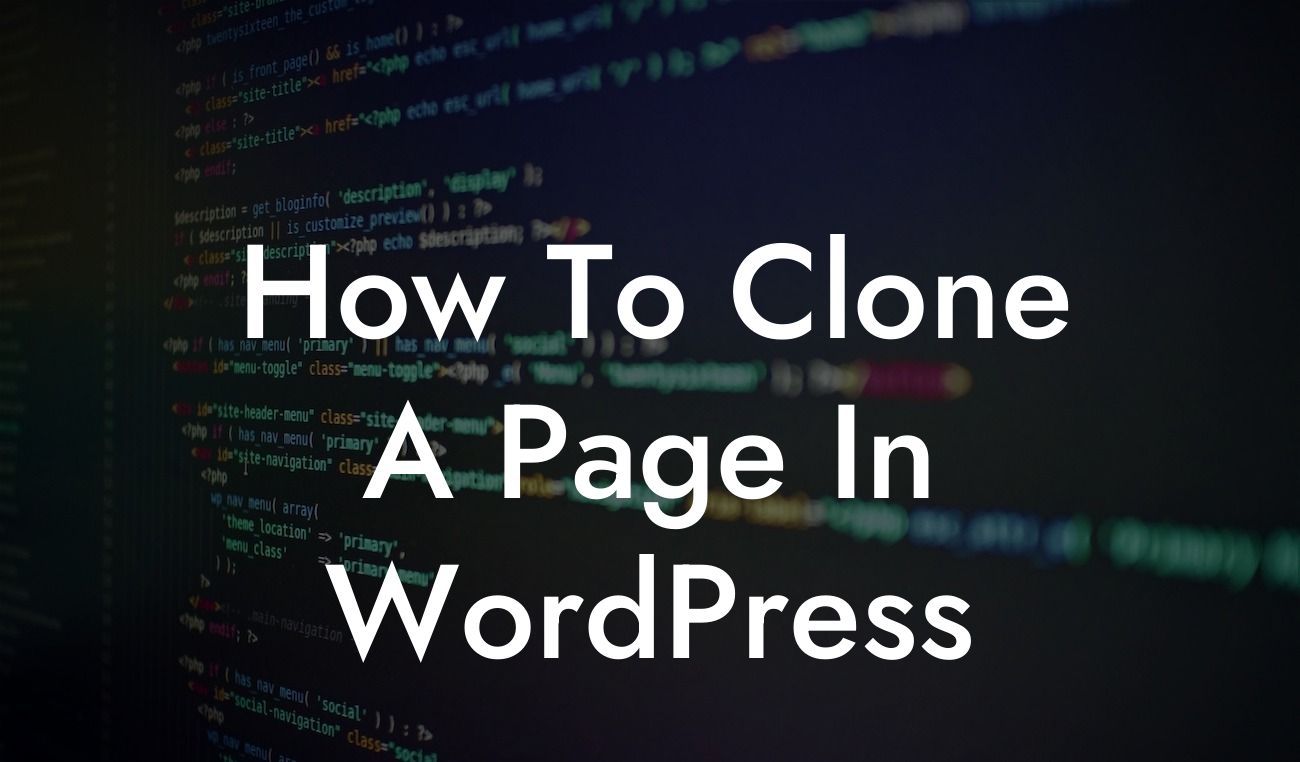---
Cloning a page in WordPress can be a valuable skill for small businesses and entrepreneurs looking to save time and effort in website development. Whether you want to duplicate successful landing pages, create variations for A/B testing, or simply streamline your site's design, the ability to clone pages can be a game-changer. In this article, we will walk you through a detailed step-by-step guide on how to clone a page in WordPress, using powerful plugins and innovative techniques. Get ready to elevate your online presence and supercharge your success!
Let's dive into the detailed content of how to clone a page in WordPress. Here are the essential steps and techniques to follow:
1. Choose the Right Plugin:
To begin, you'll need to select a WordPress plugin specifically designed for cloning pages. There are several popular options available, such as "Duplicate Post" and "Yoast Duplicate Post." These plugins can save you time by allowing you to duplicate pages with just a few clicks.
Looking For a Custom QuickBook Integration?
2. Install and Activate the Plugin:
Once you've chosen the desired plugin, navigate to your WordPress dashboard and go to the "Plugins" section. Click on "Add New" and search for the plugin by name. Install and activate it to start accessing its cloning features.
3. Locate the Page to Clone:
Now, find the page you wish to clone within your WordPress admin area. This could be a landing page, a blog post, or any other page you want to duplicate.
4. Clone the Page:
With the plugin activated and the page selected, you can now clone it. Look for the "Clone" or "Duplicate" option, usually available in the page editor interface. Click on it, and the plugin will create an exact duplicate of your page. Make sure to save the new cloned page with a distinct title.
5. Customize the Cloned Page:
After cloning the page, you can start customizing its content. Modify the title, text, images, and any other elements to create a unique variation. This is especially useful for A/B testing or creating different versions of a landing page.
6. Repeat the Process:
You can repeat this process for as many pages as you need to clone. The plugin will continue to simplify the duplication process, saving you valuable time and effort.
How To Clone A Page In Wordpress Example:
Let's illustrate the process with a realistic example. Imagine you have a successful product landing page that you want to duplicate while maintaining its layout and overall design. By using a reliable cloning plugin, such as "Duplicate Post," you can quickly create multiple copies of the original page. Let's say you want to create three variations of the landing page for an upcoming marketing campaign. With just a few clicks, you can clone the page, customize the content for each variation, and save time by not starting from scratch. This allows you to test different headlines, images, or calls-to-action, ensuring optimal conversion rates for your campaign.
Congratulations! You've now learned how to effortlessly clone a page in WordPress. By implementing this skill, you can save valuable time and streamline your website development process. Remember, DamnWoo offers cutting-edge WordPress plugins designed exclusively for small businesses and entrepreneurs like you. Explore our other guides, try our awesome plugins, and elevate your online presence to new heights. Don't forget to share this article with your peers, empowering them to achieve extraordinary success too!
Note: The detailed content and