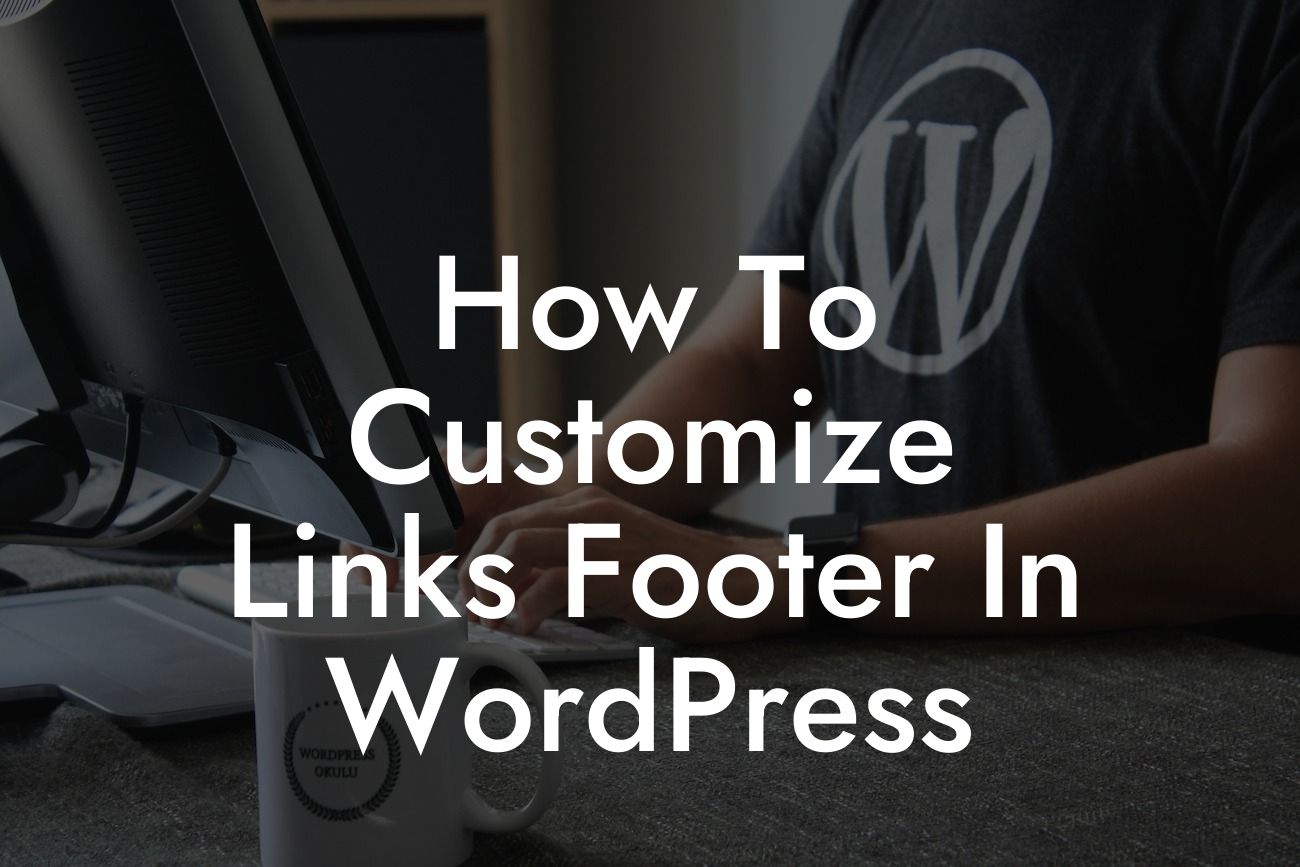Are you tired of the generic and unappealing links footer on your WordPress website? Do you want to create a customized and visually outstanding footer that leaves a lasting impression on your visitors? Look no further! In this article, we will walk you through the process of customizing your links footer in WordPress, giving you the power to showcase your brand and elevate your online presence. Let's dive in!
Customizing the links footer in WordPress is a simple yet powerful way to enhance the design of your website. By making your footer unique, you not only create a visually appealing element but also provide additional value to your visitors. Here's how you can do it step-by-step:
1. Choose a suitable theme: Before customizing the links footer, ensure that your chosen theme supports easy customization options. Look for themes that offer built-in customization features or consider using a child theme to make modifications without altering the parent theme.
2. Access the WordPress Customizer: In your WordPress dashboard, navigate to "Appearance" and click on "Customize." This will open the WordPress Customizer, where you can make changes to various elements of your website.
3. Locate the footer customization options: Depending on your theme, the footer customization options may vary. Look for options like "Footer" or "Footer Settings" within the WordPress Customizer. Click on it to access the footer customization settings.
Looking For a Custom QuickBook Integration?
4. Modify the footer layout: Customize the layout of your links footer by choosing the number of columns, adjusting the width, or adding additional elements like social media icons or copyright text. Experiment with different layouts to find the one that best represents your brand.
5. Edit the footer content: To customize the links in your footer, locate the option to edit the footer content. Here, you can add or remove links, change their order, or modify the text. Consider including links to important pages, such as your about page, contact page, and popular blog posts.
6. Style and design your footer: Make your links footer visually appealing by applying CSS styles. Depending on your customization options, you may be able to change the font size, colors, backgrounds, and add hover effects. Experiment with different combinations to find the perfect style that aligns with your brand identity.
How To Customize Links Footer In Wordpress Example:
Let's say you run an e-commerce store selling handmade jewelry. Instead of a generic links footer, you can customize it to include important links such as "Shop," "About Us," "Contact," and "Blog." You can also add social media icons for easy social sharing and include a call-to-action button to encourage visitors to subscribe to your newsletter. By customizing your links footer, you create a cohesive brand experience and make it easier for your audience to navigate your website.
Congratulations! You have successfully learned how to customize the links footer in WordPress. By following these steps, you can create a visually outstanding footer that reflects your brand's personality and provides value to your visitors. Take your website to the next level by exploring other guides on DamnWoo and trying out our awesome WordPress plugins. Don't forget to share this article with others who may benefit from it. Happy customizing!