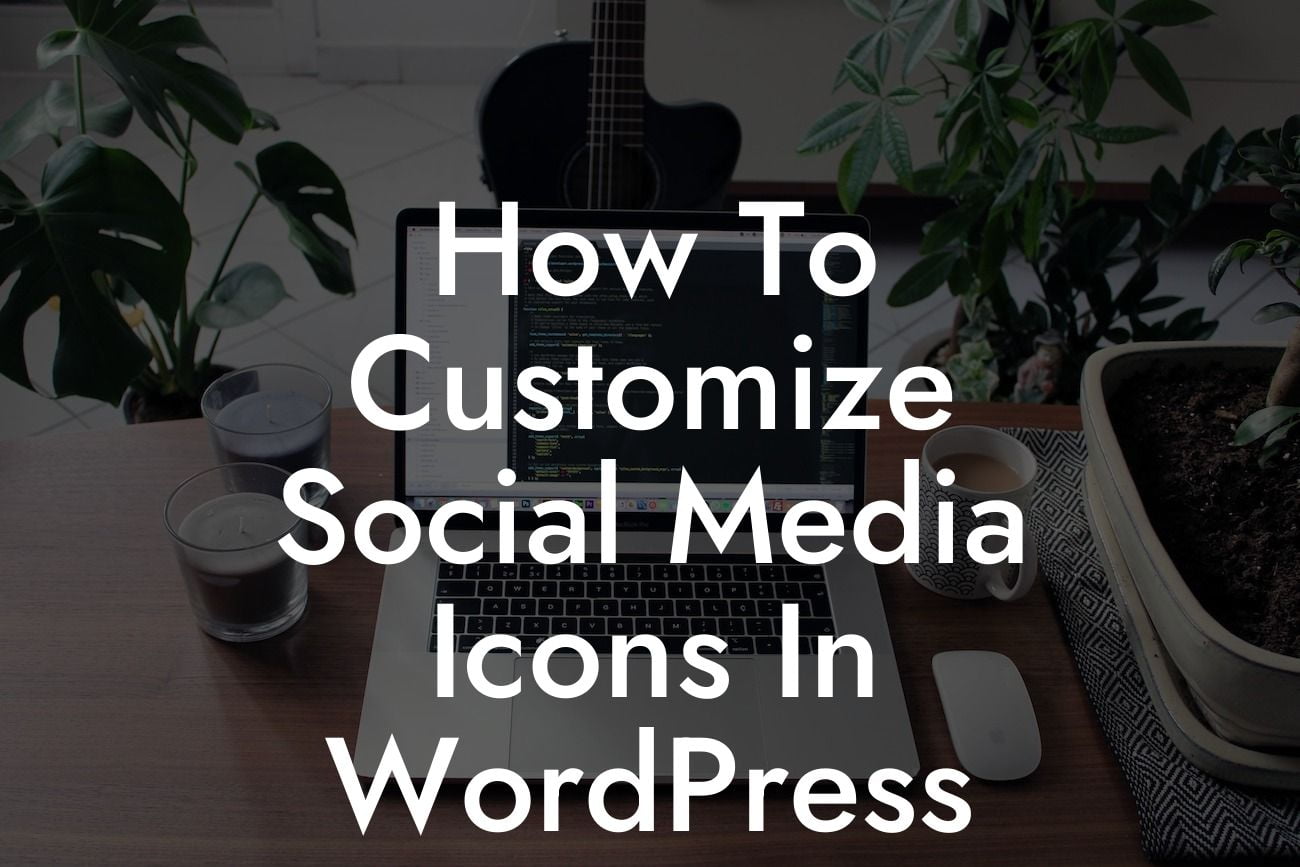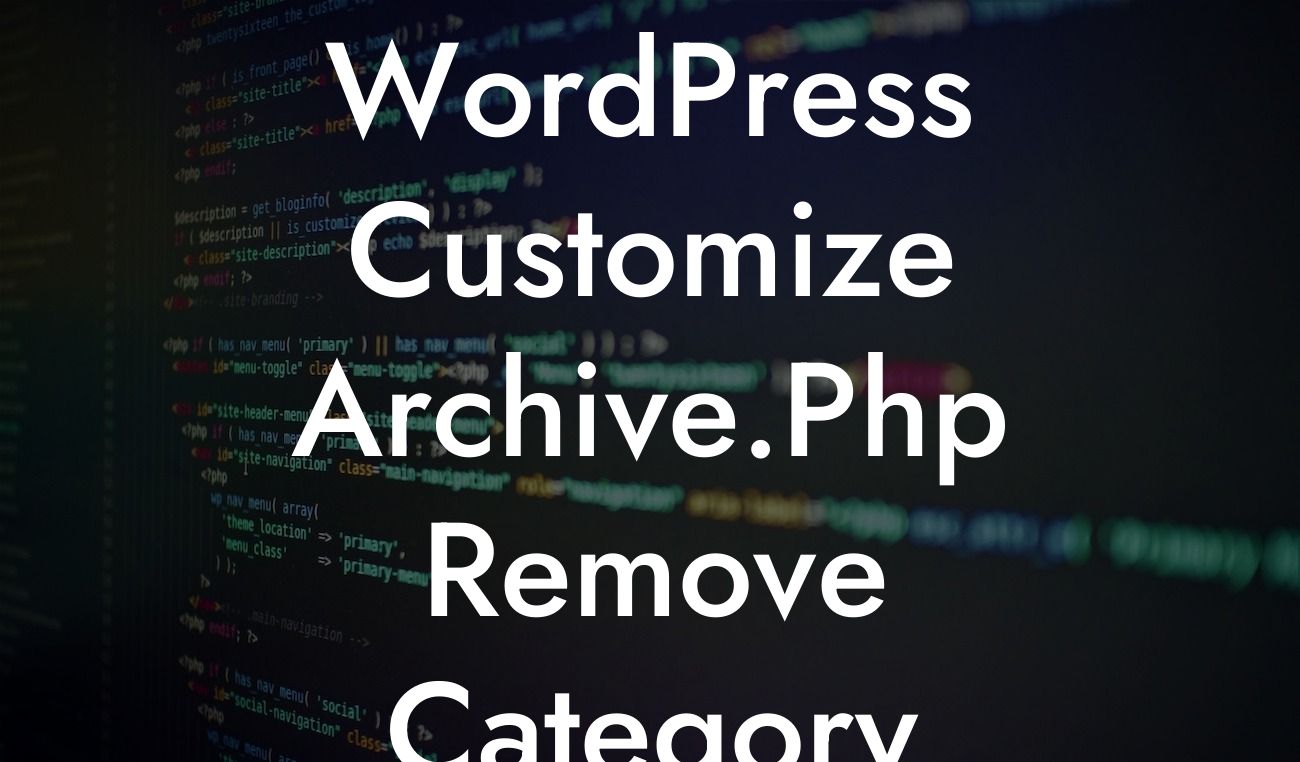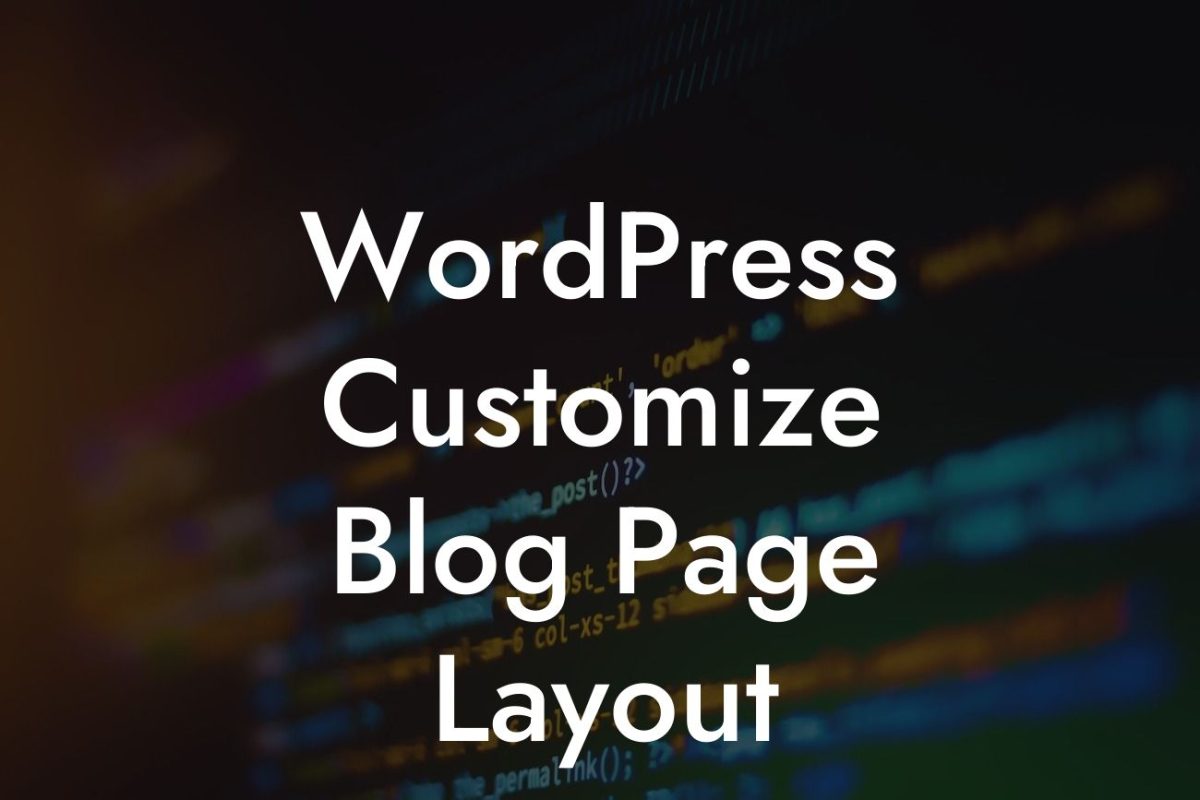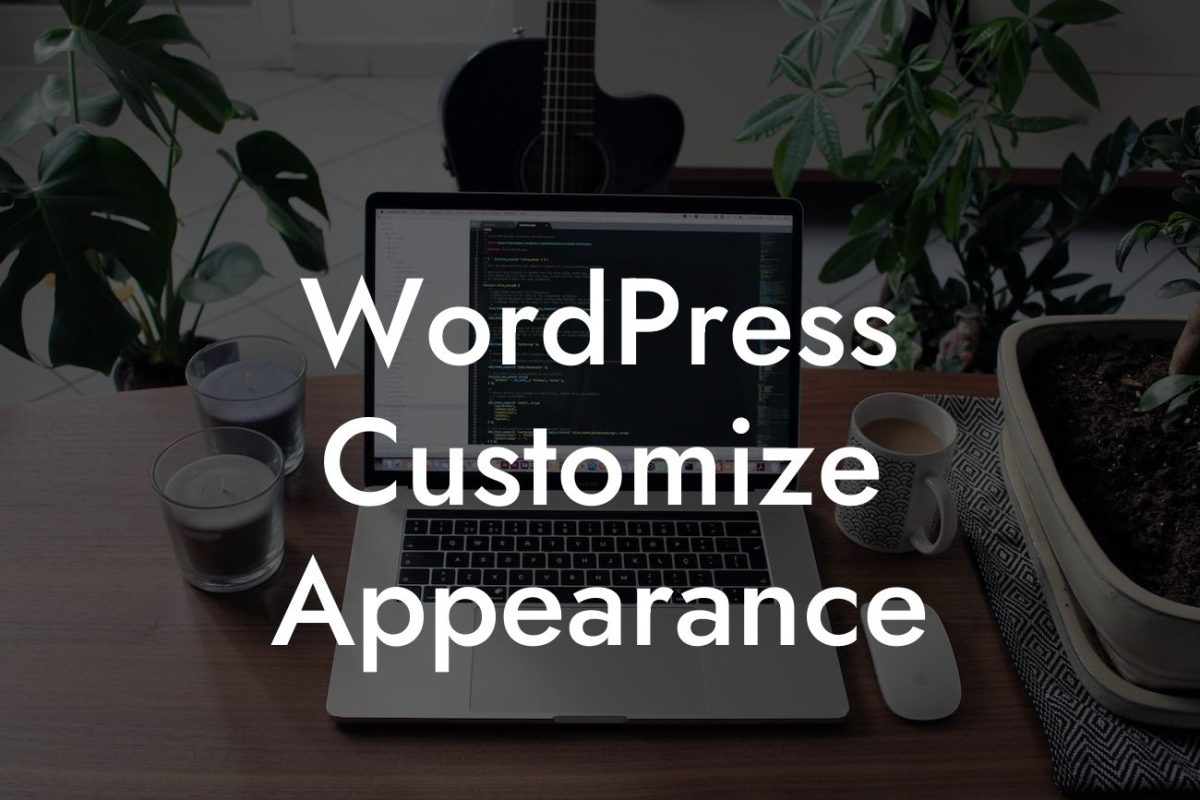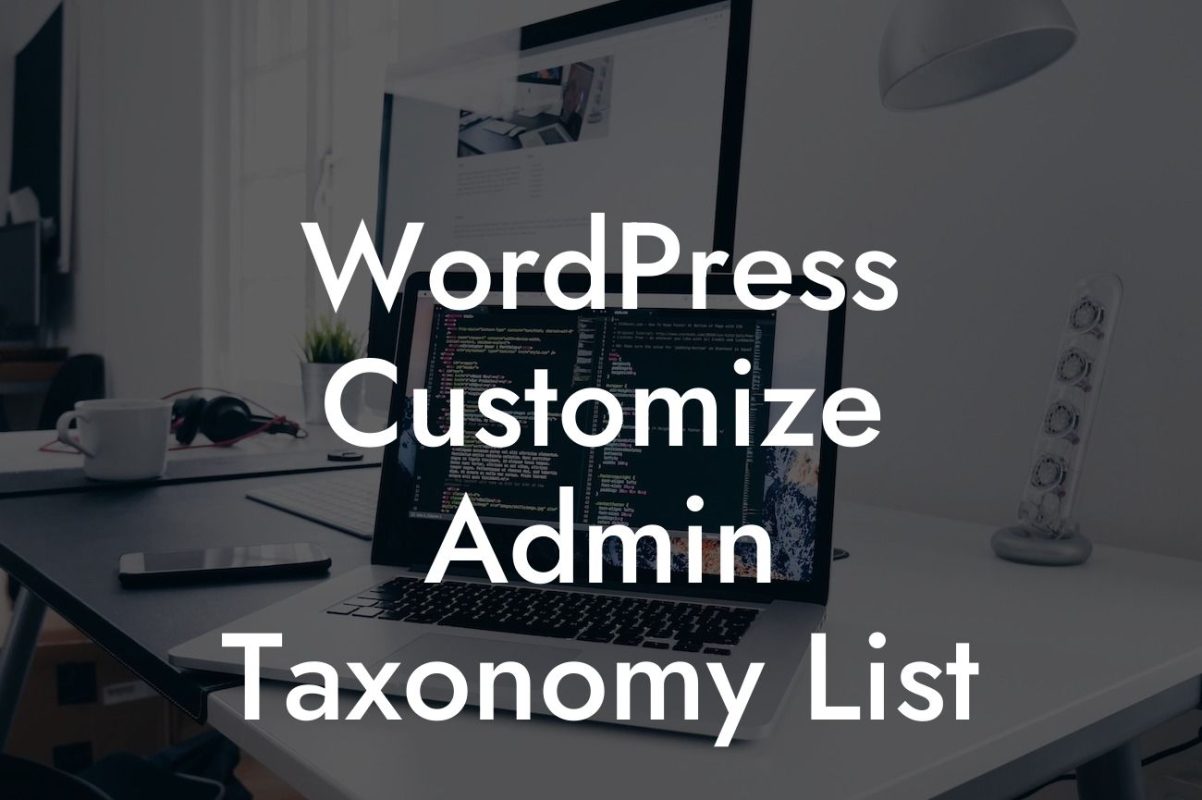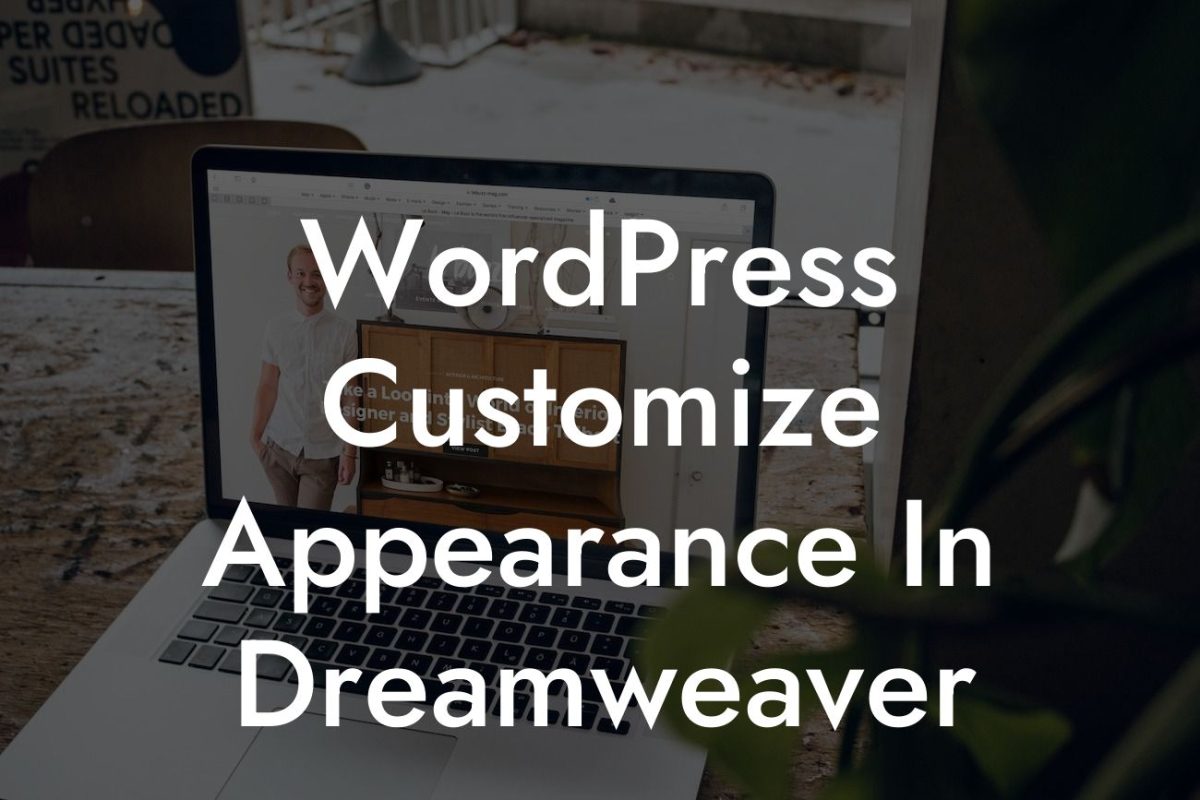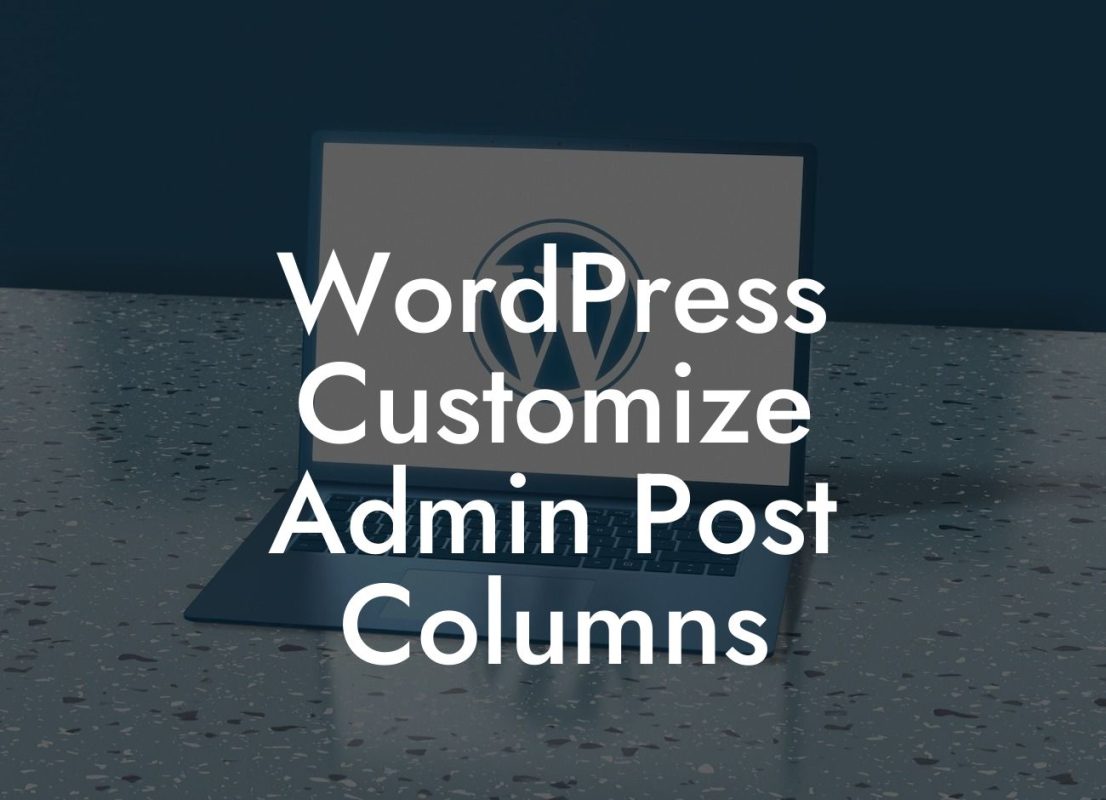Are you looking to customize the social media icons on your WordPress website? With an increasing focus on social media marketing, it's important for businesses and entrepreneurs to have a visually appealing and cohesive online presence. In this guide, we'll show you how to easily customize social media icons in WordPress, helping you create a unique and engaging brand identity. Say goodbye to generic icons and hello to a more personalized and professional website!
Social media icons play a crucial role in driving traffic to your social media profiles and encouraging visitors to connect with you on various platforms. By customizing these icons, you can ensure that they align with your brand's aesthetics and stand out to your audience. Here's a step-by-step guide on how to customize social media icons in WordPress:
1. Choose a Plugin: To simplify the customization process, we recommend using a plugin like "Simple Social Icons" or "Social Media Feather." These plugins offer a wide range of customization options and are easy to install and configure.
2. Install and Activate the Plugin: Head to your WordPress dashboard, navigate to the "Plugins" tab, search for your chosen plugin, and click "Install." Once installed, click "Activate" to enable the plugin on your website.
3. Configure the Settings: After activation, you'll need to configure the plugin's settings. Typically, this involves specifying the URLs of your social media profiles and selecting the desired icon style, size, and placement. Make sure to save your changes.
Looking For a Custom QuickBook Integration?
4. Customize Icon Appearance: Depending on the chosen plugin, you may have further customization options such as changing the icon color, hover effects, or adding custom CSS. Experiment with these settings to create a unique and visually appealing design that enhances your brand identity.
5. Add the Icons to Your Website: Once you're satisfied with the customization, you'll need to add the icons to your desired location on your WordPress website. This is usually done through a widget or shortcode provided by the plugin. Simply drag and drop the widget or paste the shortcode in the appropriate area, such as your header, footer, or sidebar.
How To Customize Social Media Icons In Wordpress Example:
Let's say you run a fashion blog and want to customize your social media icons to match your brand's vibrant and trendy style. Using the "Simple Social Icons" plugin, you can easily select an icon style that complements your brand colors, adjust the size to fit your website's layout, and add subtle animation effects on hover. The end result is a visually stunning set of social media icons that seamlessly blend with your overall design, enticing visitors to follow and engage with your fashion content.
Congratulations! You've successfully learned how to customize social media icons in WordPress. By personalizing these icons, you've taken a significant step towards elevating your online presence and building a unique brand identity. Don't forget to explore other helpful guides on DamnWoo for more tips and tricks to supercharge your small business success. And if you're looking for even more tools to enhance your website, check out our awesome WordPress plugins. Don't settle for cookie-cutter solutions, embrace the extraordinary and take your online presence to new heights!