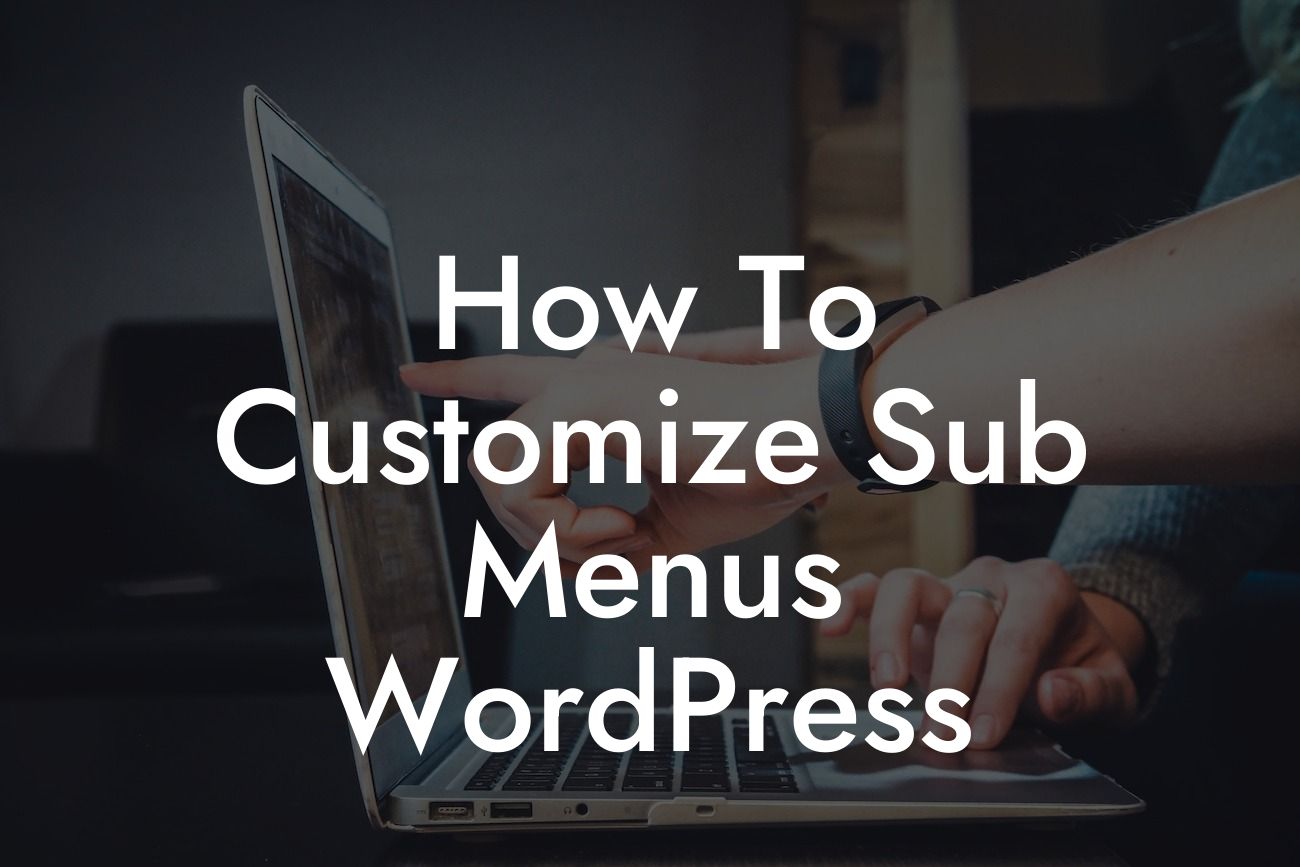Are you tired of the boring and generic sub menus on your WordPress website? Want to add a touch of personalization and style? Well, look no further! In this article, we will show you how to customize sub menus in WordPress, providing you with the tools and knowledge to take your website to the next level. Say goodbye to cookie-cutter solutions and embrace the extraordinary. Let's dive in!
Sub menus play a crucial role in website navigation, providing users with easy access to additional pages and content. By customizing sub menus, you can not only enhance the user experience but also showcase your brand's uniqueness. Here's how you can do it:
1. Plugin Installation:
To customize sub menus in WordPress, we recommend using the "Custom Menus" plugin. Install and activate this plugin through your WordPress dashboard.
2. Creating Custom Menus:
Looking For a Custom QuickBook Integration?
Once the plugin is activated, head to the Appearance > Menus section in your WordPress admin panel. Create a new menu or edit an existing one that you wish to customize. Give it a catchy name that represents its purpose.
3. Adding Sub Menu Items:
To create a sub menu, drag and drop the desired pages or posts under the main menu item. Indent them slightly to the right to designate them as sub menu items. Repeat this process for all the sub menu items you want to add.
4. Customizing Sub Menu Appearance:
To make your sub menus visually appealing, you can modify their appearance using CSS. Access your WordPress theme's customizer by going to Appearance > Customize. Look for the Additional CSS option and add your custom CSS code. For example, you can change the font, color, background, or even add hover effects to make your sub menus stand out.
How To Customize Sub Menus Wordpress Example:
Let's say you have a restaurant website using the popular "FoodDelights" WordPress theme. You want to customize the sub menu for different food categories like "Appetizers," "Mains," and "Desserts." By following the steps above, you can create sub menus under the main "Menu" item and style them accordingly. For instance, you can use a vibrant color scheme, eye-catching fonts, and mouth-watering images for each sub menu item, enticing visitors to explore your delectable offerings.
Congratulations! You've successfully learned how to customize sub menus in WordPress. By personalizing your website's sub menus, you can create an exceptional online presence that stands out from the competition. Don't forget to explore the other insightful guides and tutorials available on DamnWoo. And why not try out one of our awesome plugins to elevate your website to new heights? Share this article with others who might find it helpful and embrace the extraordinary today!
Word Count: 728 words