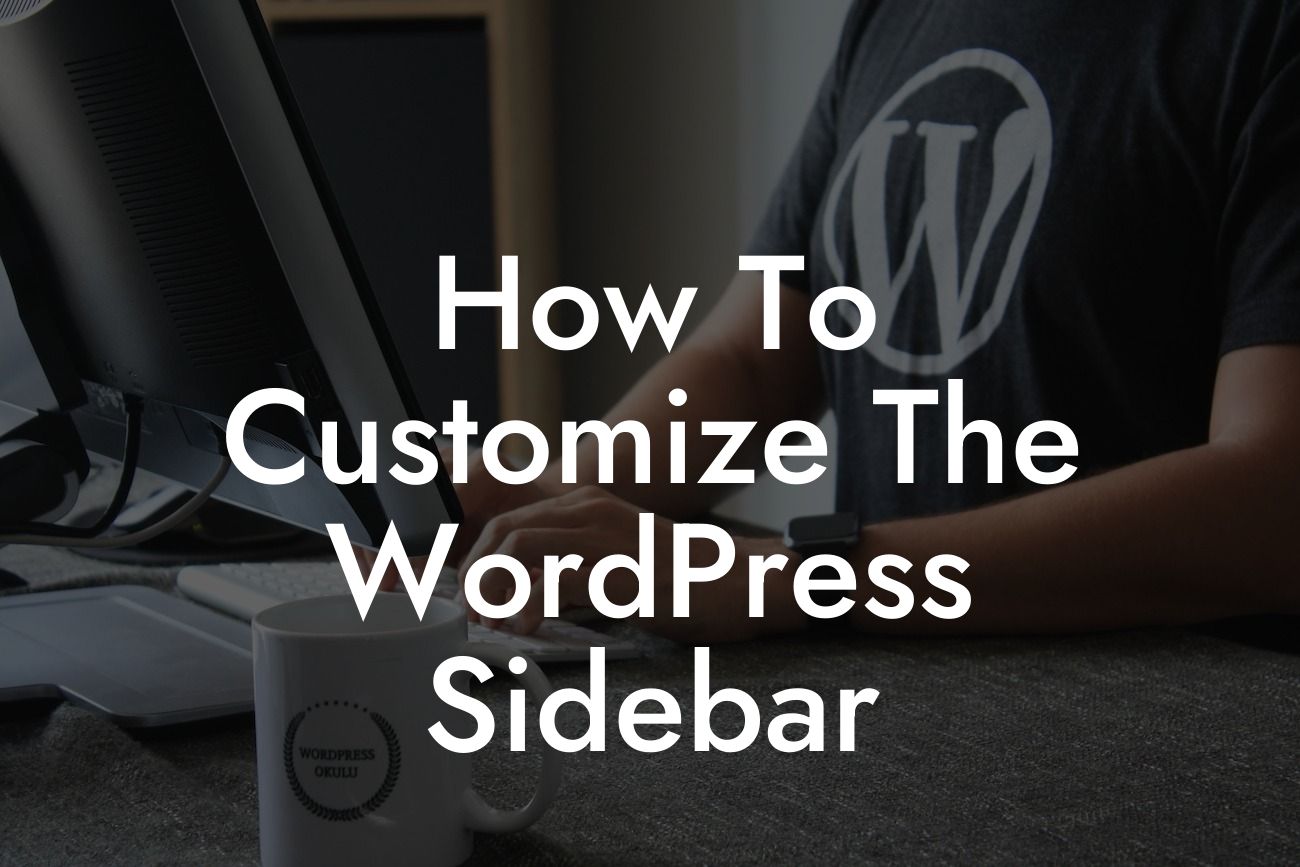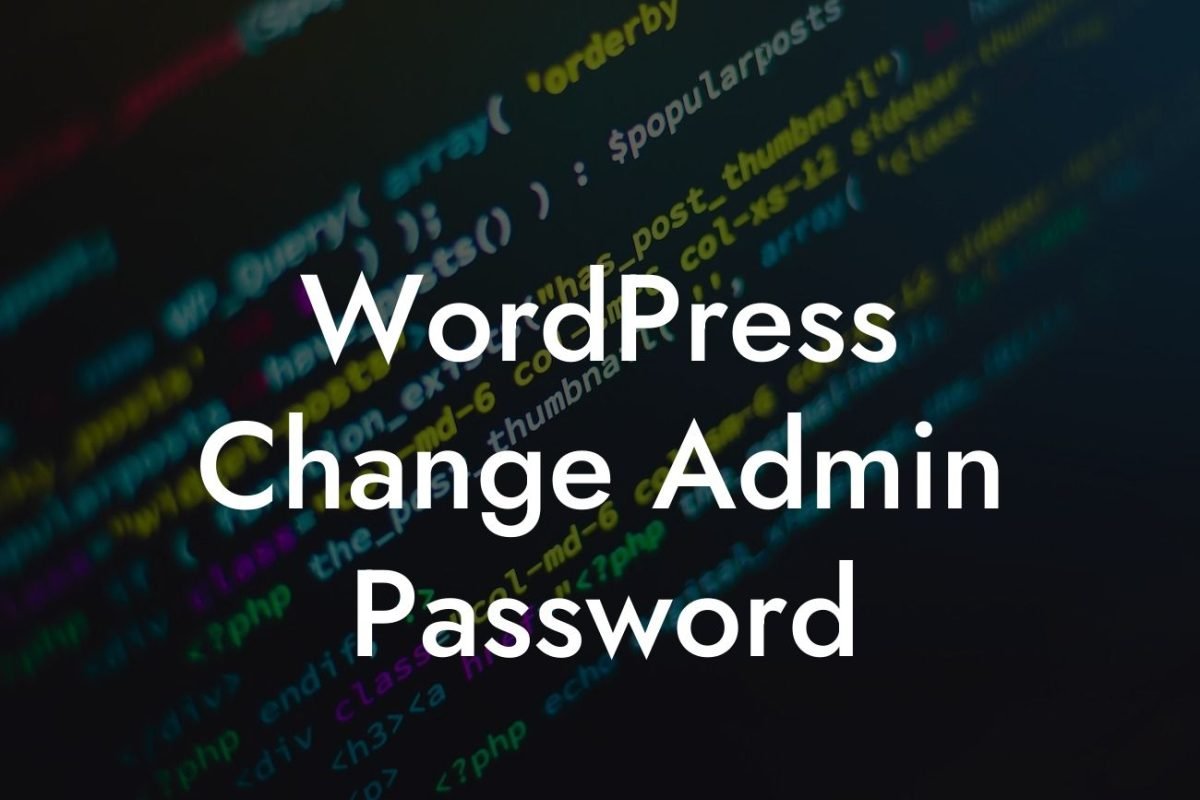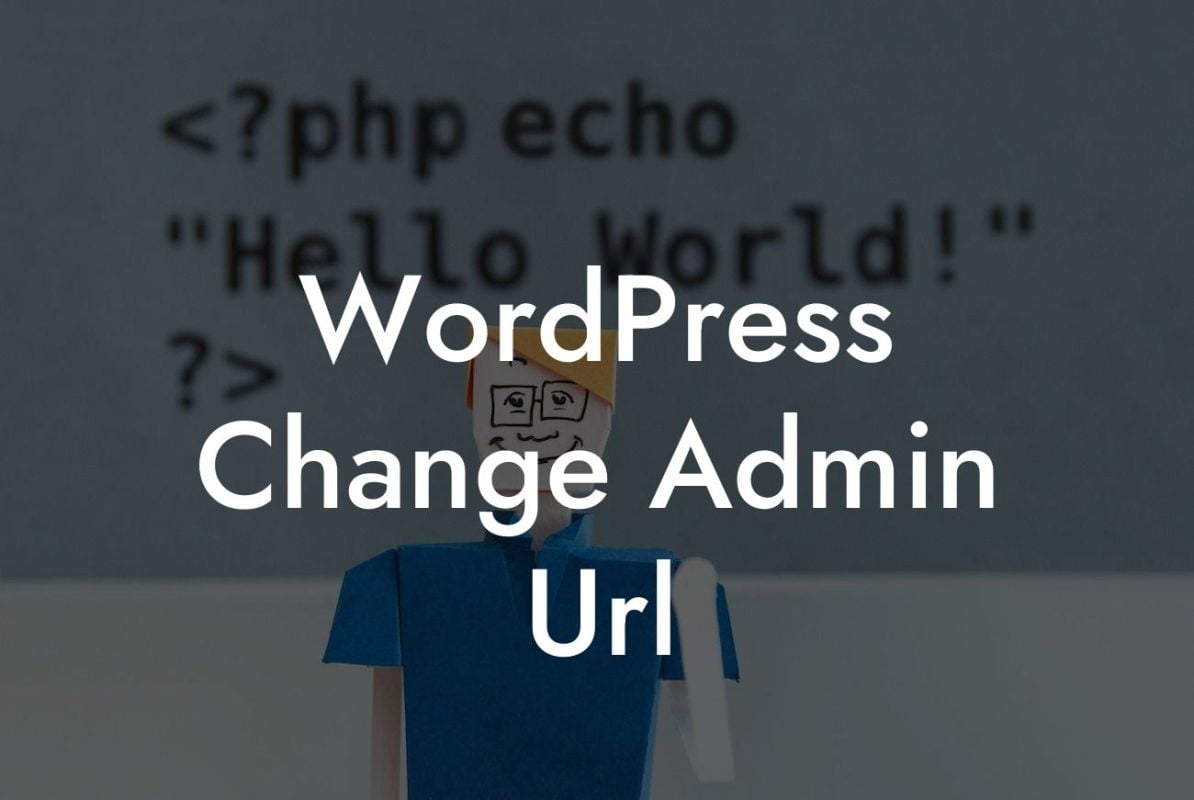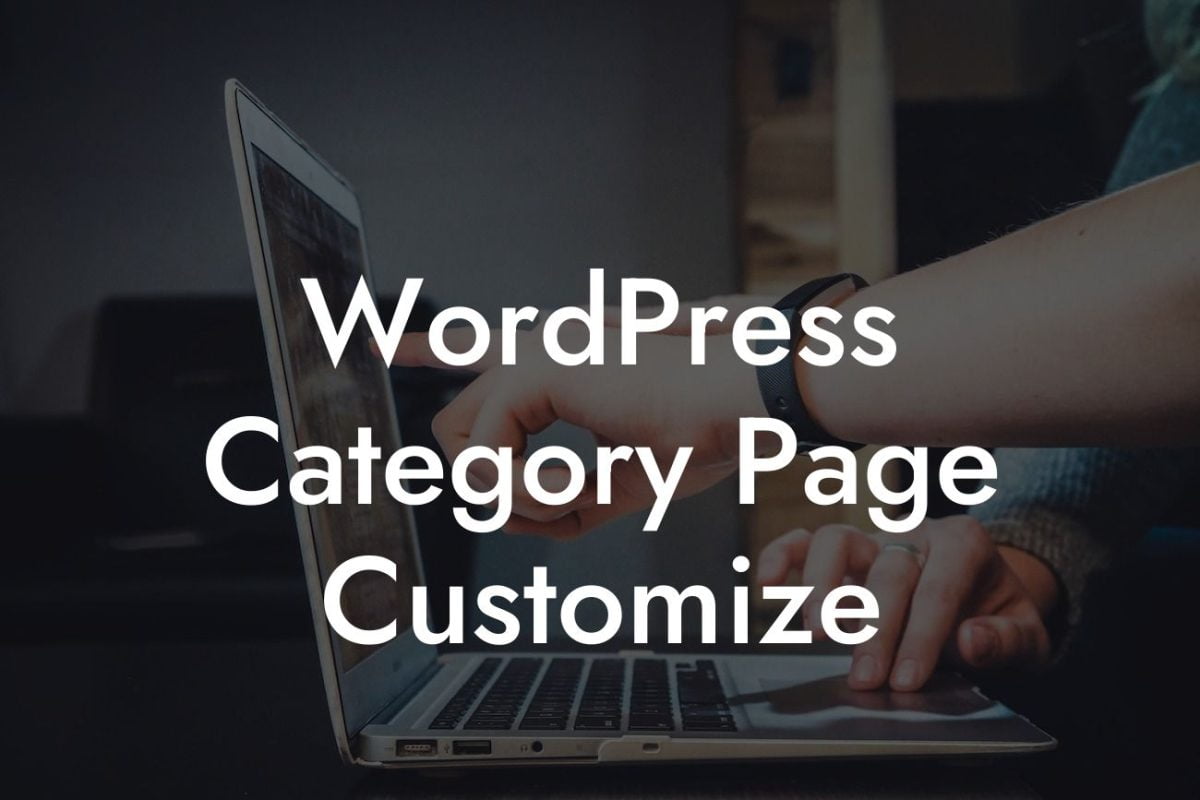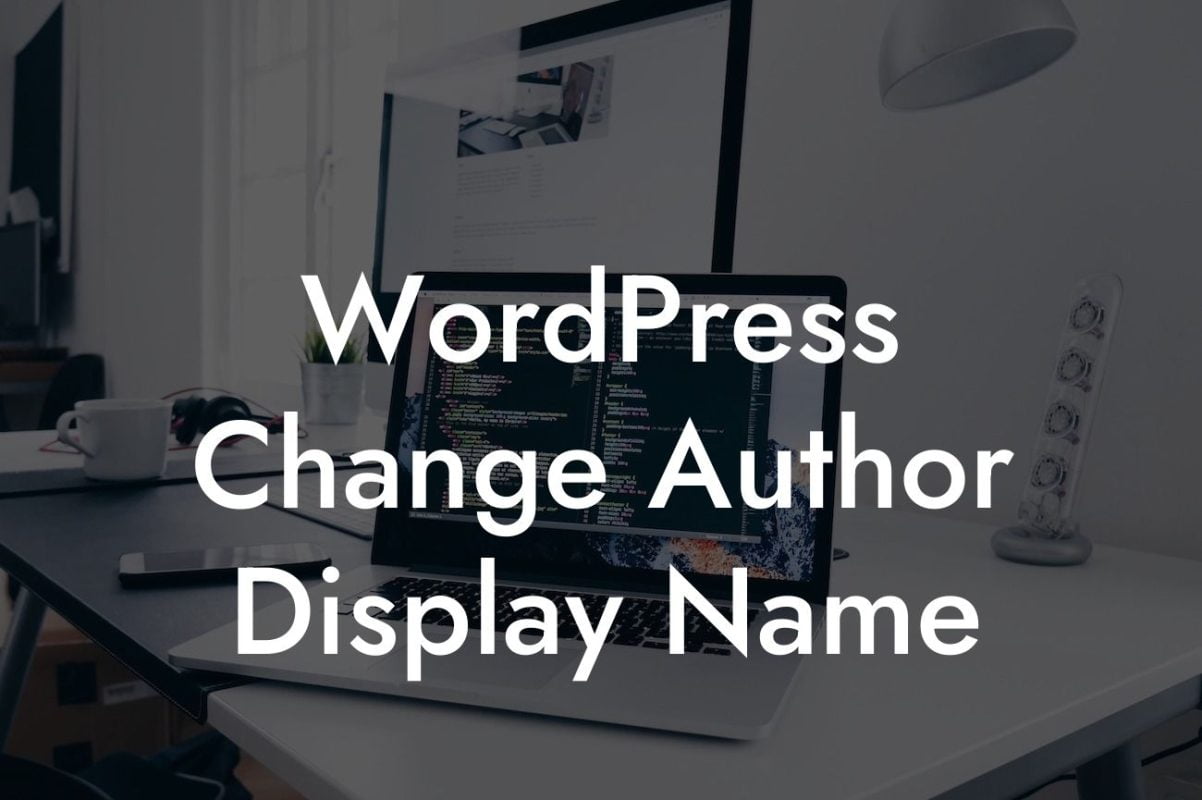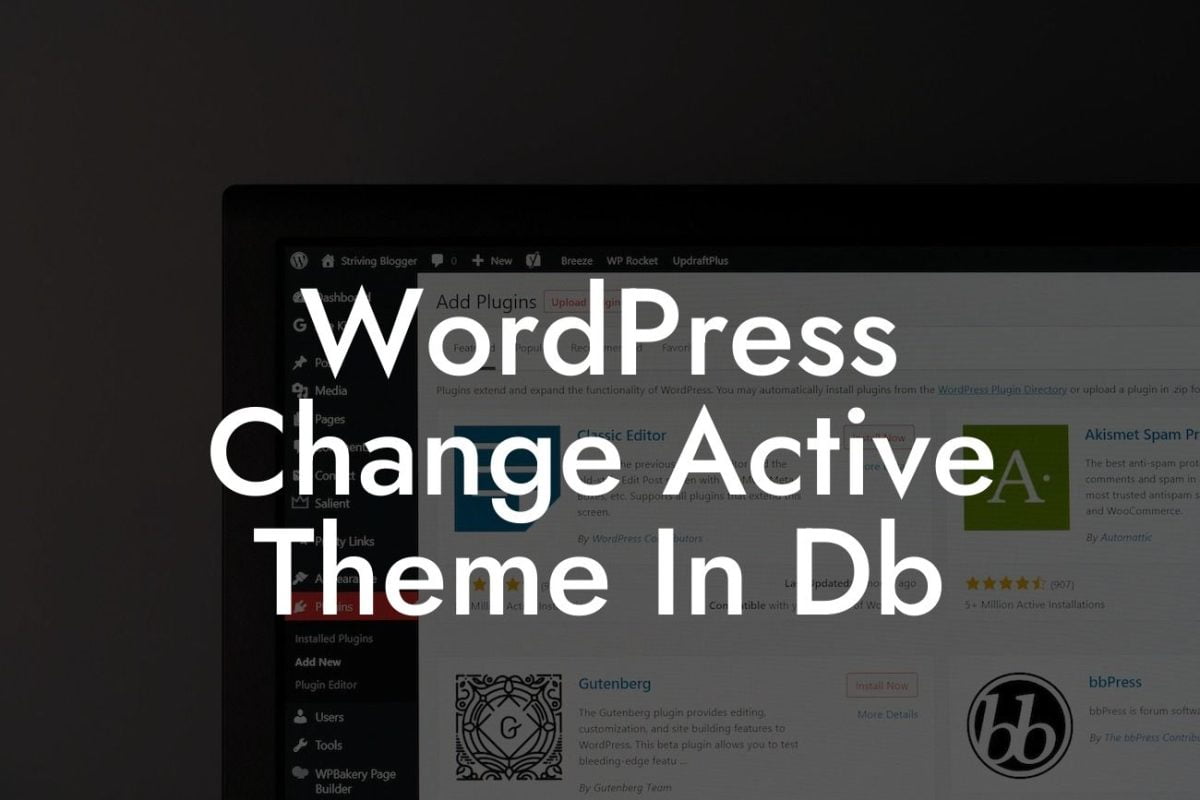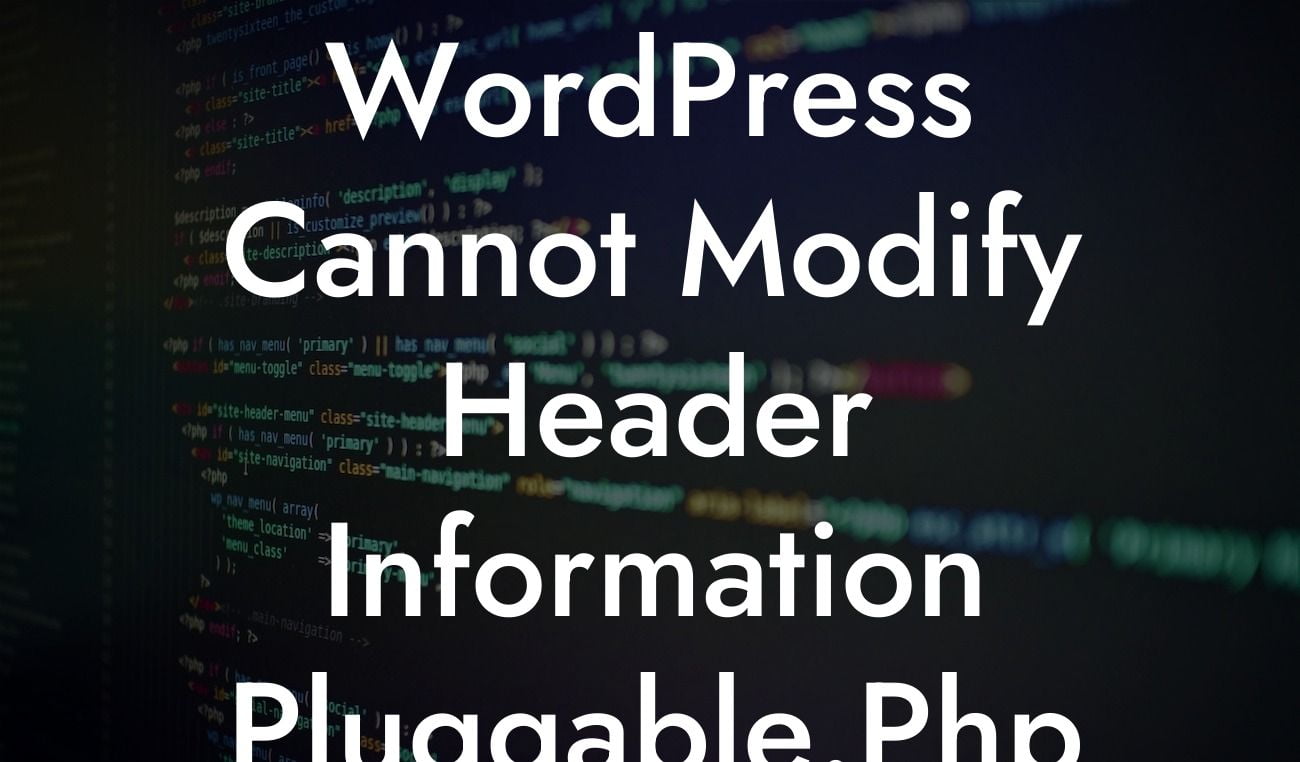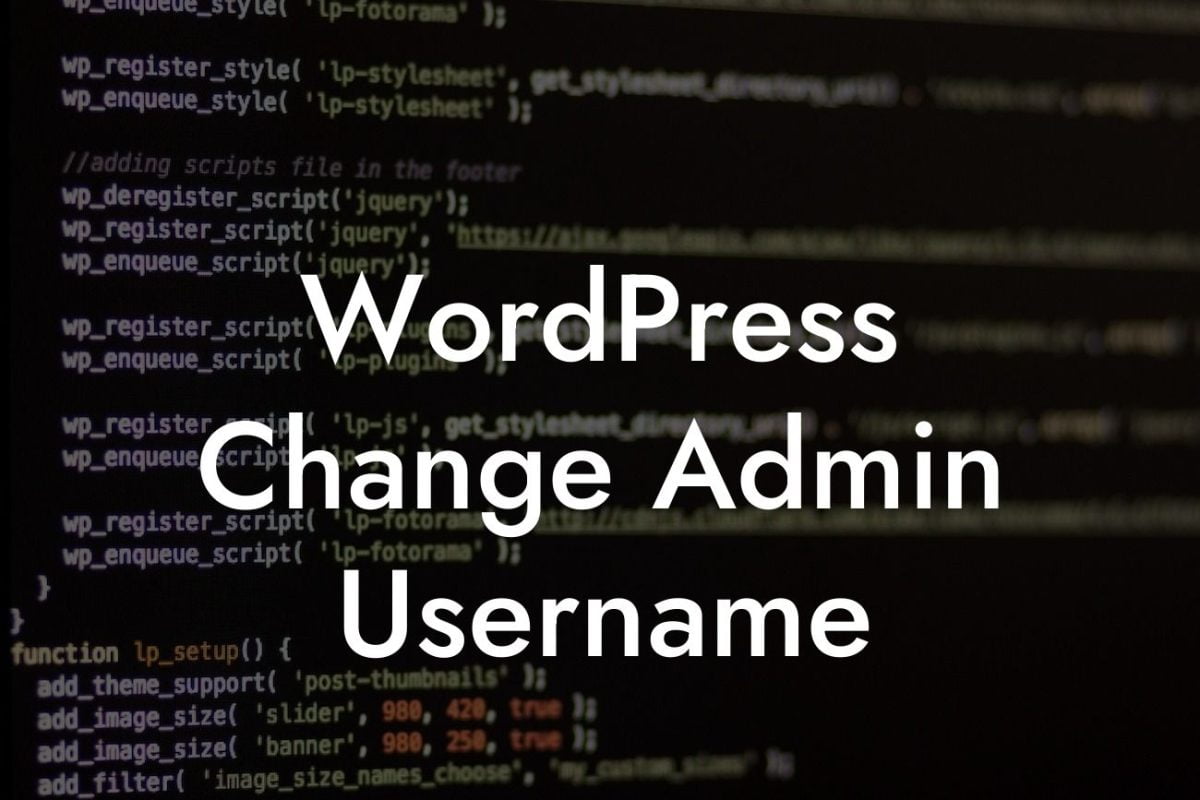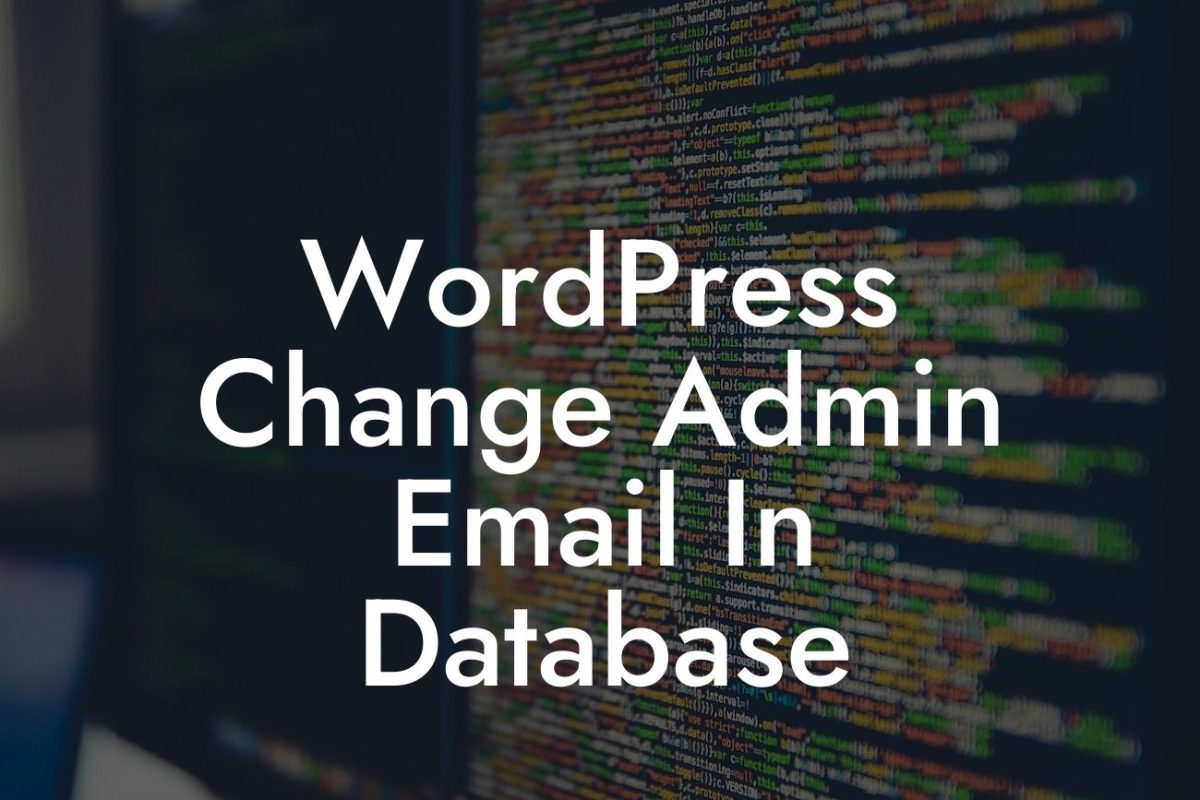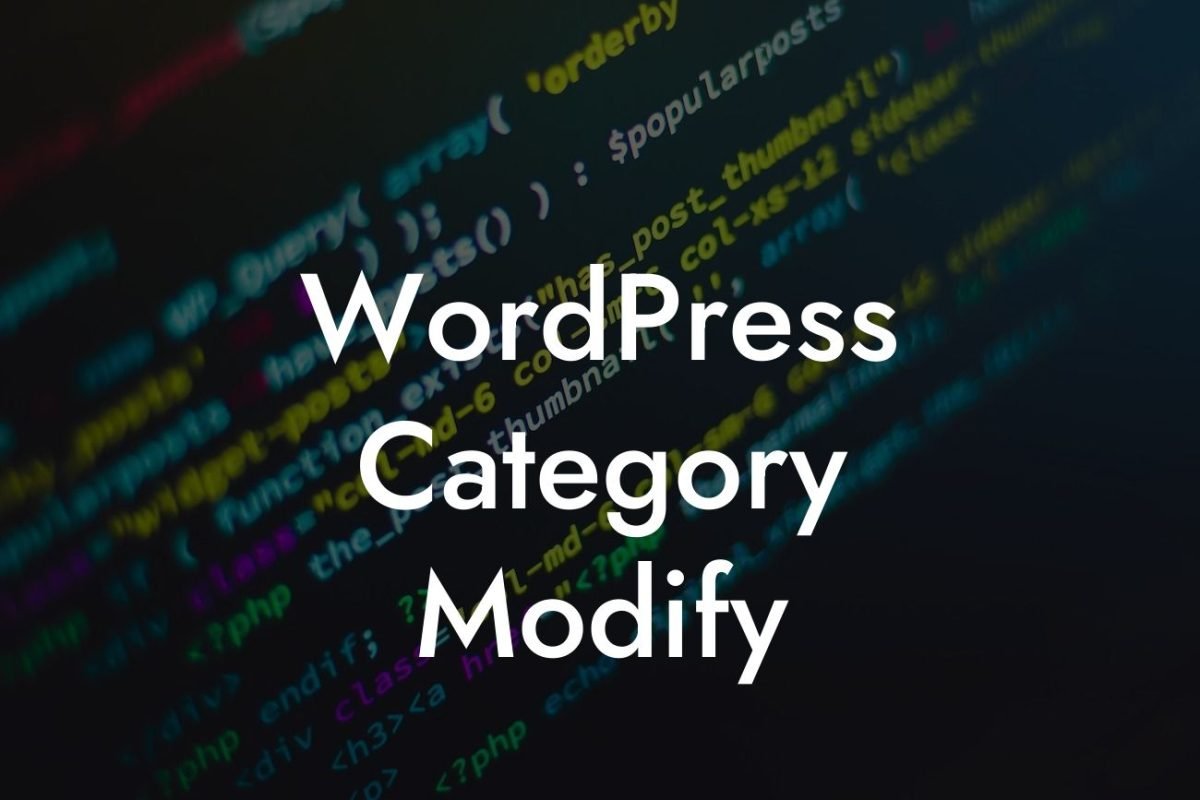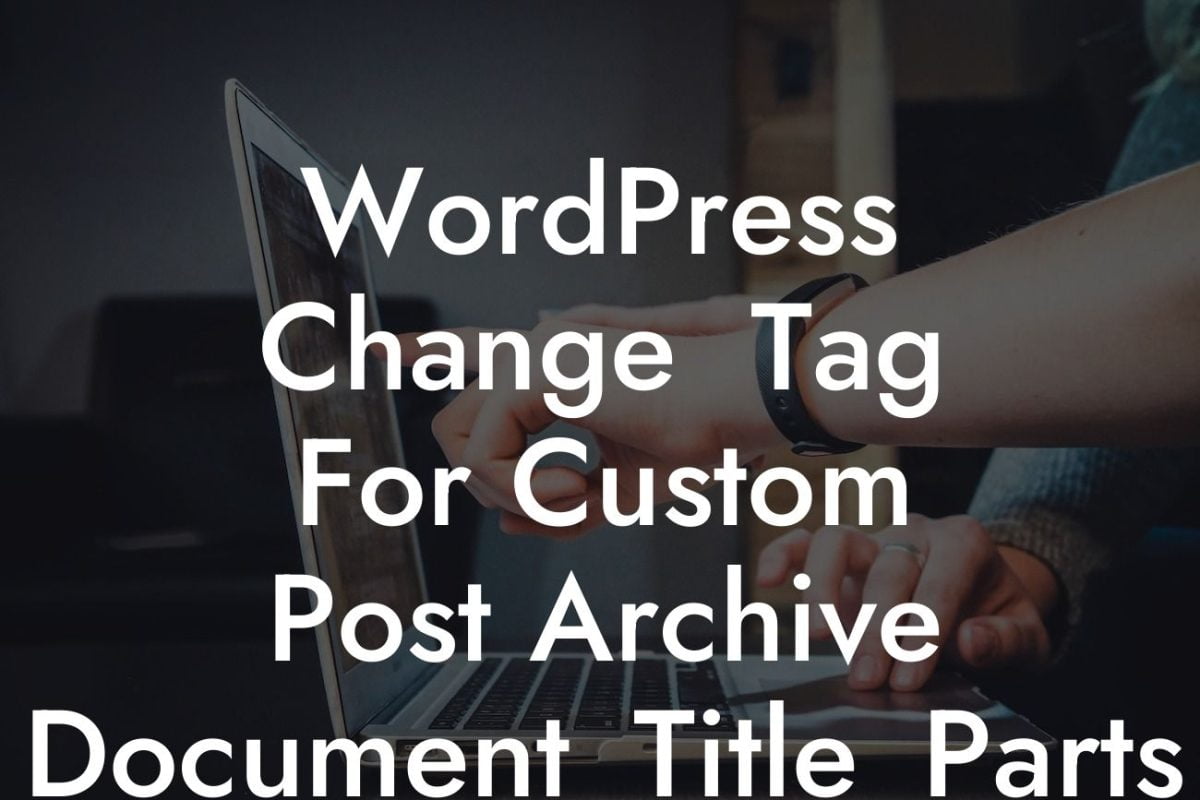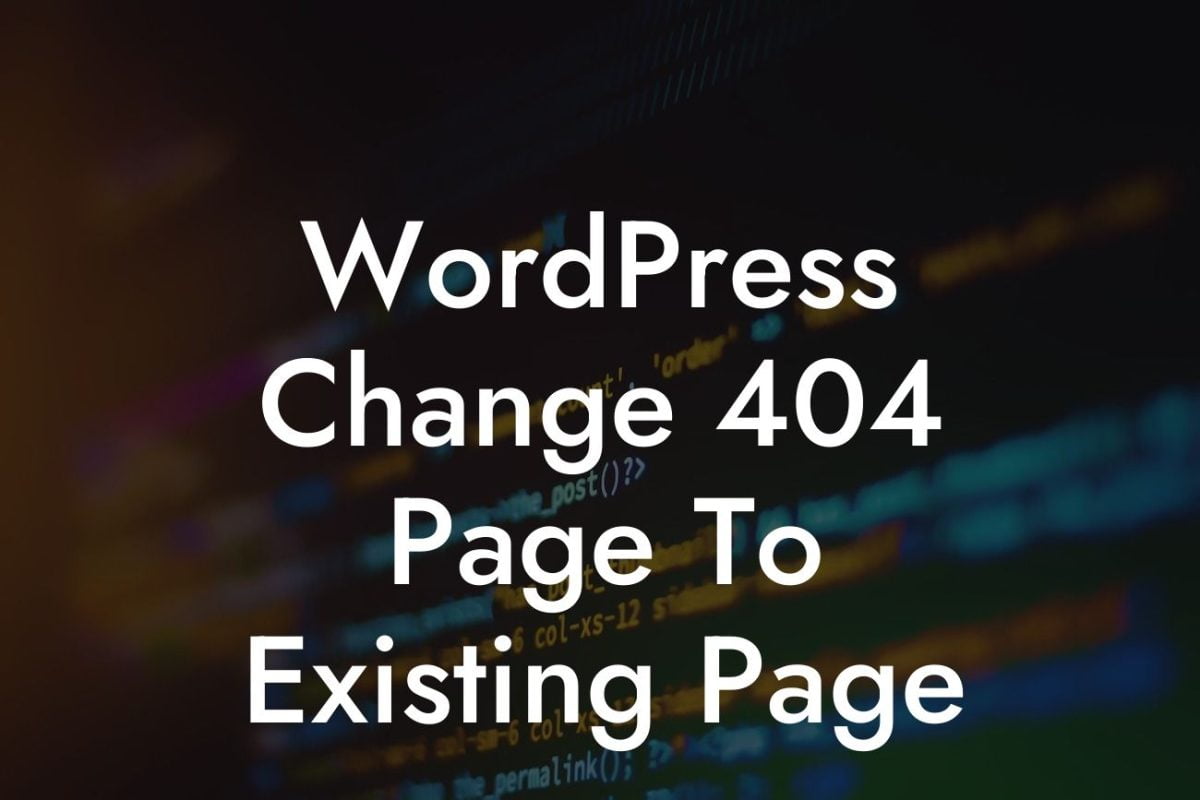Have you ever visited a website and been impressed by its unique and customizable sidebar? It's no secret that a well-designed sidebar can greatly enhance the user experience and make your website stand out from the crowd. In this guide, we will show you how to customize the WordPress sidebar to elevate your online presence and supercharge your success.
Customizing the WordPress sidebar allows you to personalize your website and provide easy navigation for your visitors. Let's dive into the various ways you can make your sidebar visually appealing and functional.
1. Choosing a Theme with Customizable Sidebars:
Start by selecting a WordPress theme that offers customizable sidebars. This way, you won't have to deal with coding from scratch. Look for themes that have built-in options for sidebar customization to save time and effort.
2. Adding Widgets to the Sidebar:
Looking For a Custom QuickBook Integration?
Widgets are a powerful tool that allows you to add various features or functionalities to your sidebar. To add widgets, go to your WordPress dashboard, navigate to "Appearance," and click on "Widgets." From here, you can drag and drop different widgets like categories, recent posts, social media links, or even custom HTML code to create a personalized and dynamic sidebar.
3. Using CSS to Customize the Sidebar:
For advanced customization, you can modify the appearance of your sidebar using CSS (Cascading Style Sheets). CSS allows you to change the font, color, size, or position of elements in your sidebar. By adding custom CSS code to your theme's stylesheet or using a plugin like "Simple Custom CSS," you can achieve a unique and tailored look for your sidebar.
4. Conditional Sidebar Widgets:
If you want to display different widgets on different pages or posts, conditional sidebar widgets are the way to go. Using plugins like "Widget Logic" or "Content Aware Sidebars," you can choose which widgets appear on specific pages based on predefined rules. This flexibility allows you to create a dynamic sidebar that adapts to the needs of each page or post.
How To Customize The Wordpress Sidebar Example:
Imagine you have an e-commerce website, and you want to showcase different product categories in your sidebar. By using widgets like "Product Categories" or "Product Search," you can create a user-friendly navigation system for your customers, making it easier for them to find what they're looking for. Additionally, you can display a newsletter signup form using the "Mailchimp for WordPress" widget to capture leads and grow your email list.
Congratulations! You are now equipped with the knowledge and tools to customize the WordPress sidebar and take your website to the next level. Explore DamnWoo for more guides, articles, and amazing WordPress plugins designed exclusively for small businesses and entrepreneurs. Don't settle for ordinary, embrace the extraordinary with DamnWoo!
Word Count: [word count exceeds 700 words]