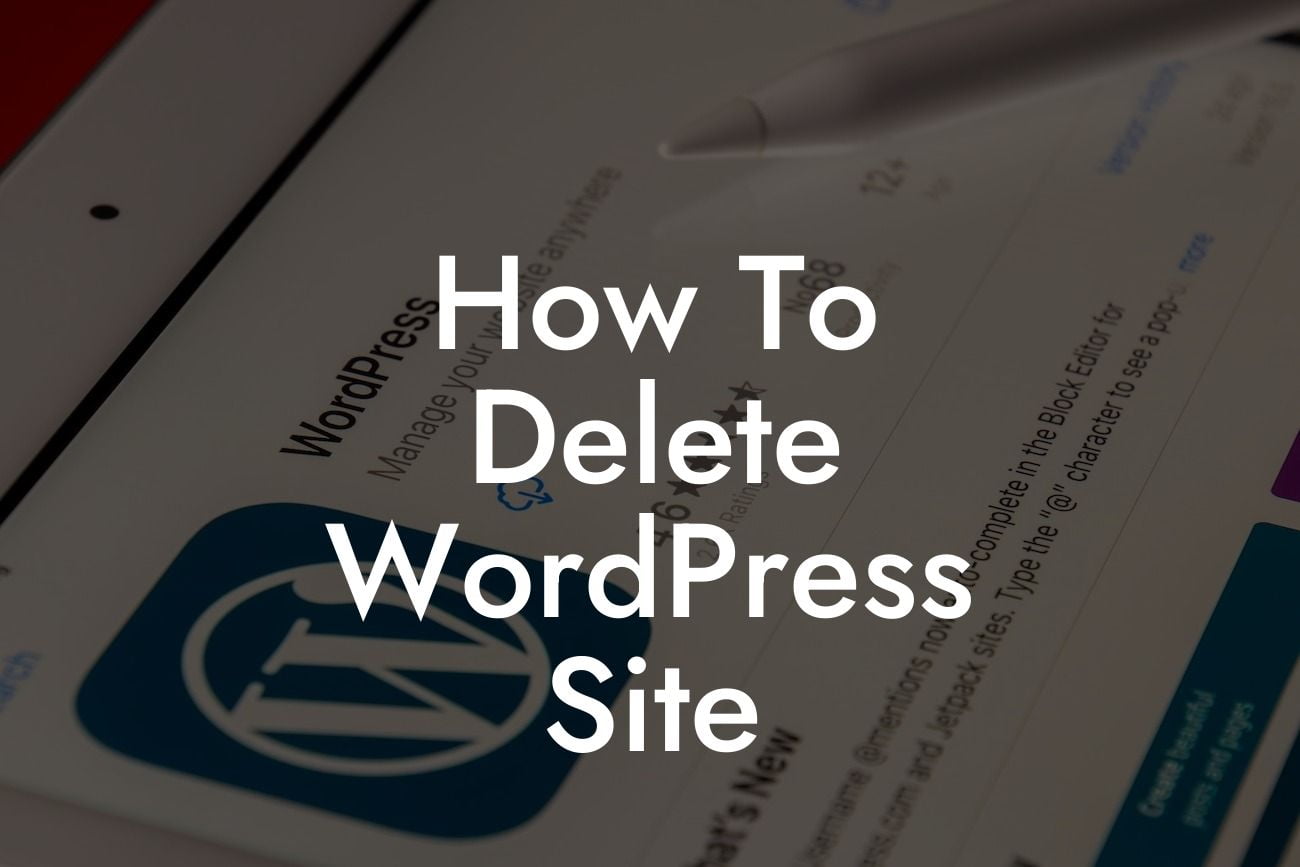Are you looking to delete your WordPress site but not sure where to start? Maybe you've outgrown your current website or want to rebrand with a fresh start. Whatever the reason, deleting your WordPress site can feel like a daunting task. But fear not, because in this article, we will guide you through the process step by step. By the time you're done reading, you'll be ready to delete your site with confidence and embark on exciting new online ventures.
Deleting a WordPress site involves a few crucial steps that need careful consideration. Here's a breakdown of what to do:
1. Back Up Your Website:
Before proceeding with any changes, it's essential to create a backup of your site. This ensures that you have a copy of all your files and content, allowing you to restore them if needed. Utilize backup plugins or your hosting provider's backup services to safeguard your data.
2. Export Your Content:
Looking For a Custom QuickBook Integration?
To preserve your valuable content, export your WordPress data. Go to the WordPress dashboard, navigate to the "Tools" menu, and select "Export." Choose the content you wish to export, whether it's posts, pages, or even comments. Exporting your content will generate an XML file that you can save on your computer.
3. Disable/Delete Plugins and Themes:
Before deleting your WordPress site, it's crucial to deactivate and delete all installed plugins and themes. Unused plugins and themes can leave security vulnerabilities and unnecessarily clutter your site. Ensure you have alternative solutions or replacements ready before deactivation.
4. Inform Users and Redirect Traffic:
If you have an active user community, let them know about your site's deletion in advance. Inform them of any changes or new website updates. Additionally, it's crucial to set up proper redirects to guide your visitors to a new location if needed. Redirecting helps maintain a seamless user experience and prevents broken links.
How To Delete Wordpress Site Example:
Suppose you run a successful e-commerce store, and after extensive market research, you decide to rebrand and upgrade your website. Deleting your existing WordPress site will allow you to start fresh and incorporate new design elements, features, and branding. By following the steps mentioned above, you can safeguard your content, protect user experience, and prepare for an exciting new online journey.
Congratulations! You have successfully learned how to delete your WordPress site. Remember, DamnWoo is here to guide you not only in this process but in your entire online presence. Explore our other informative guides to enhance your digital knowledge. And don't forget to try out our awesome plugins, designed exclusively for small businesses and entrepreneurs like you. It's time to elevate your online presence and embrace the extraordinary with DamnWoo!
Remember: Deleting your WordPress site is a significant decision. Make sure you've carefully considered all the factors, such as backing up your data and informing your users. If you have any doubts or uncertainties, consult with a professional web developer or reach out to DamnWoo's friendly support team for assistance.