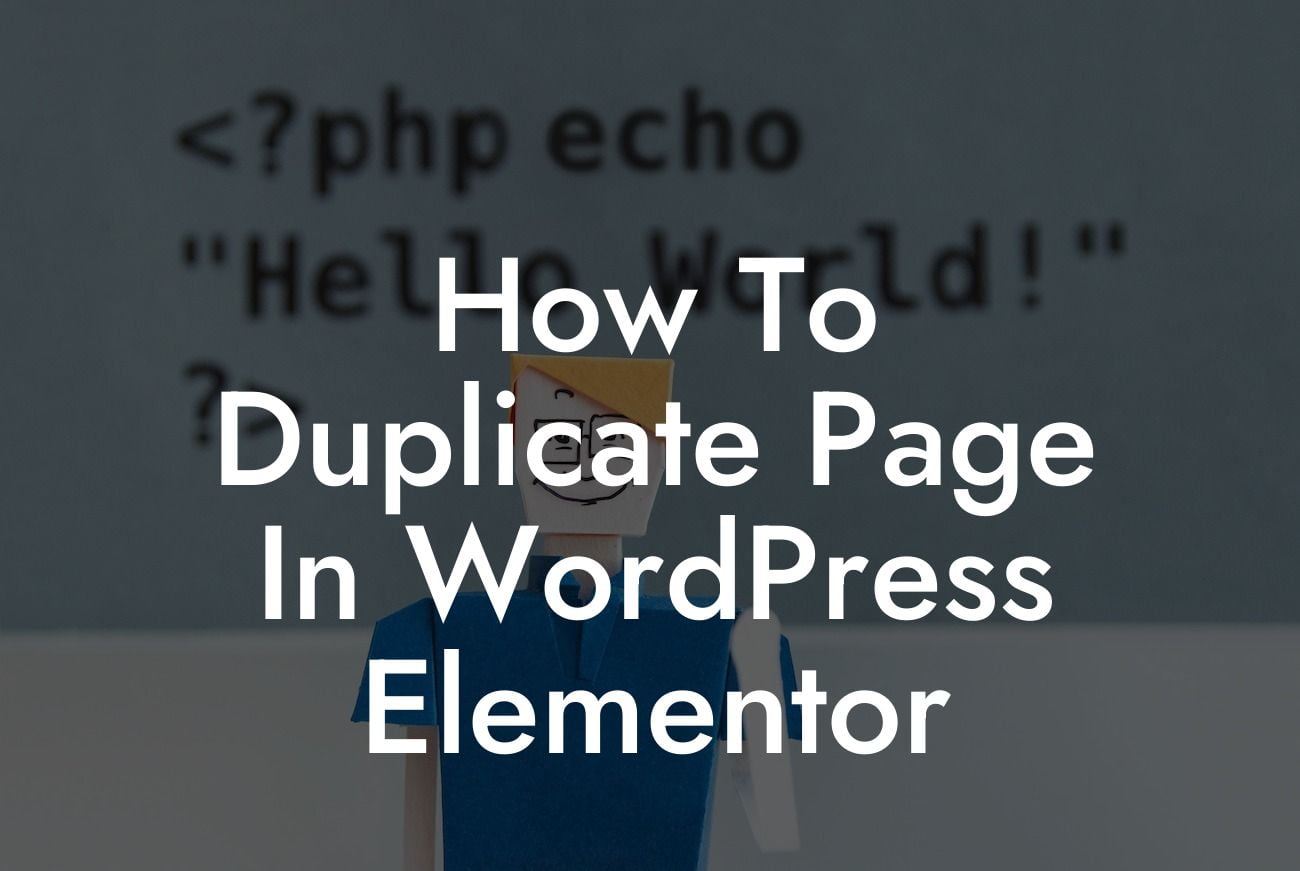Duplicating a page in WordPress can be a time-consuming task, especially when you want to maintain the same design and settings. But fear not, because with Elementor, the popular drag-and-drop page builder, this process becomes a whole lot easier. In this guide, we'll show you how to duplicate a page in WordPress using Elementor in a few simple steps. Say goodbye to tedious page creation and embrace the power of duplicating pages to elevate your online presence and supercharge your success.
Duplicating a page in WordPress using Elementor is a breeze. Here's the step-by-step process to follow:
1. Install and Activate Elementor: Before you can duplicate a page, make sure you have Elementor installed and activated on your WordPress site. If you haven't already done so, head to your WordPress dashboard, navigate to "Plugins" and click on "Add New." Search for Elementor, click "Install" and then "Activate."
2. Open the Page for Duplicating: Once Elementor is activated, go to the page you want to duplicate. This can be an existing page or a new one you just created. Open the page in the WordPress admin area and click on the "Edit with Elementor" button.
3. Duplicate the Page: With the page opened in Elementor, look for the settings icon in the bottom-left corner of the screen. Click on it to open the Elementor Navigator panel. In the Navigator, right-click on the page's name and select "Duplicate." Elementor will instantly create an exact copy of the page.
Looking For a Custom QuickBook Integration?
4. Customize the Duplicated Page: After duplicating the page, you can now customize it to fit your needs. Make any necessary changes to the content, layout, or design. You can modify the new page just like any other Elementor page.
5. Update and Publish: Once you're satisfied with the changes, click on the "Update" or "Publish" button to save the duplicated page. It will now be available as a separate page on your WordPress site.
How To Duplicate Page In Wordpress Elementor Example:
Let's say you have a landing page on your website that you want to use as a starting point for new campaigns. By duplicating the page with Elementor, you can create multiple copies, each with different content or settings for various marketing campaigns. This saves you time and effort by not having to recreate the entire page from scratch every time.
Duplicating a page in WordPress using Elementor is a game-changer for small businesses and entrepreneurs. It allows you to effortlessly create new pages based on your existing designs, saving you valuable time that can be better spent on other important tasks. Why waste hours recreating the wheel when you can duplicate pages and focus on what really matters? Explore other helpful guides on DamnWoo and try out our awesome plugins to enhance your online presence even further. Don't forget to share this article with others who might find it useful in their WordPress journey!