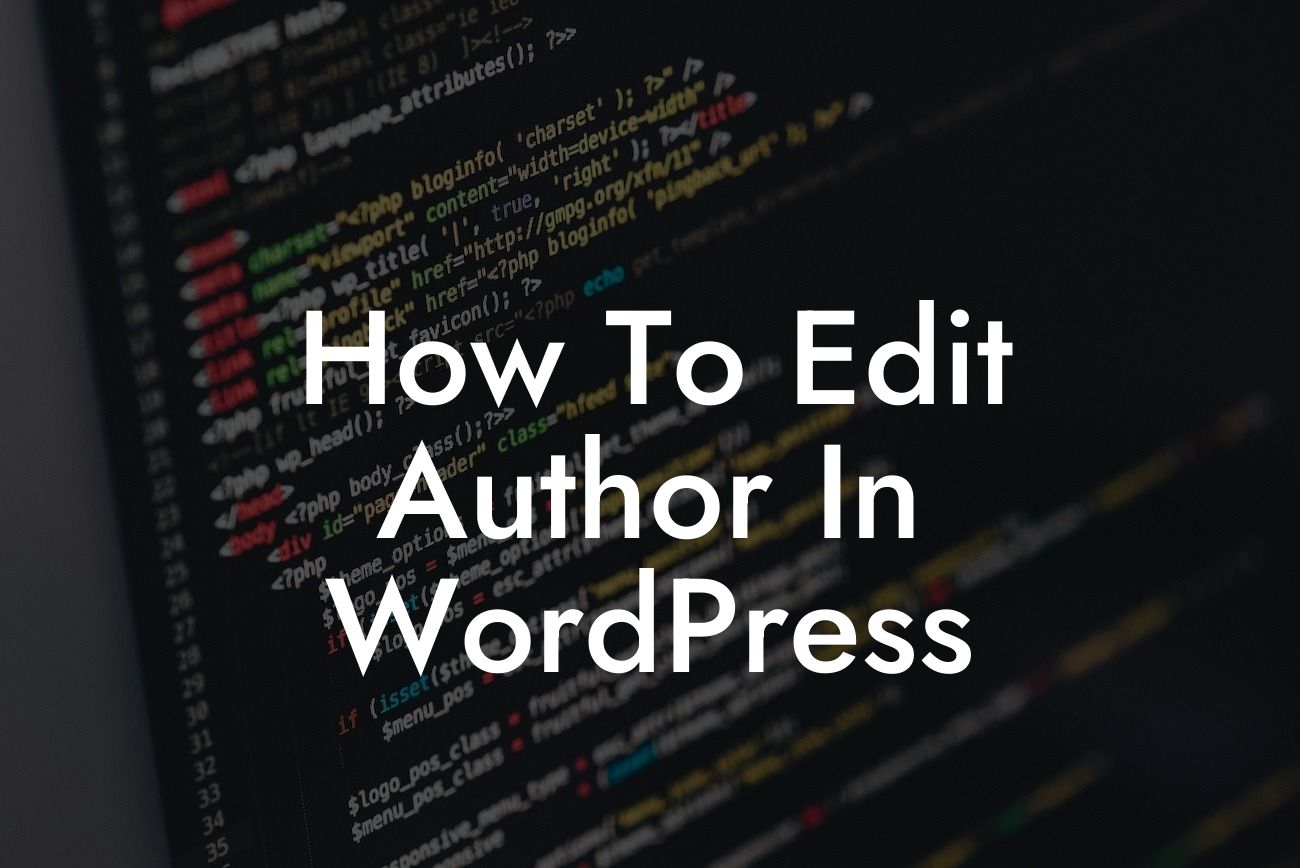At DamnWoo, we understand the importance of a well-maintained online presence for small businesses and entrepreneurs. One crucial aspect of managing your WordPress website is being able to edit the author information. Whether you want to change the name displayed as the author, update the author URL, or even delete an author, we've got you covered. In this comprehensive guide, we'll walk you through the process of editing the author in WordPress, empowering you to take control of your website's content and create a personalized experience for your audience.
1. Understanding WordPress User Roles
- The importance of user roles within WordPress.
- Differentiating between administrator, editor, and author roles.
- Accessing and managing user roles from the dashboard.
Looking For a Custom QuickBook Integration?
2. Editing the Author Name
- Navigating to the "Users" section in WordPress.
- Selecting the author whose name you wish to modify.
- Editing the display name and updating the changes.
3. Changing the Author URL
- Determining the author’s URL structure in WordPress.
- Accessing the author URL settings in the "Users" section.
- Modifying the URL and saving the changes.
4. Deleting an Author
- Considerations before deleting an author.
- Accessing the "Users" section and selecting the author.
- Choosing the appropriate method to delete an author.
How To Edit Author In Wordpress Example:
Let's say you have a multi-author blog and one of your authors has recently changed their name. To reflect this change, you'll need to edit the author name displayed on their posts. Simply navigate to the WordPress dashboard, go to "Users," select the specific author, edit their display name, and save the changes. Your readers will now see the updated author name when they visit the respective posts.
Congratulations! You now have the knowledge to confidently edit the author information in WordPress. By customizing the author name and URL, you can create a more personalized experience for your readers. Don't stop here though, DamnWoo has a range of awesome WordPress plugins designed exclusively for small businesses and entrepreneurs like you. Check out our other guides and discover how our plugins can elevate your online presence and supercharge your success. Share this article with others who can benefit from this information and let us know your thoughts in the comments below. Together, let's create extraordinary websites!