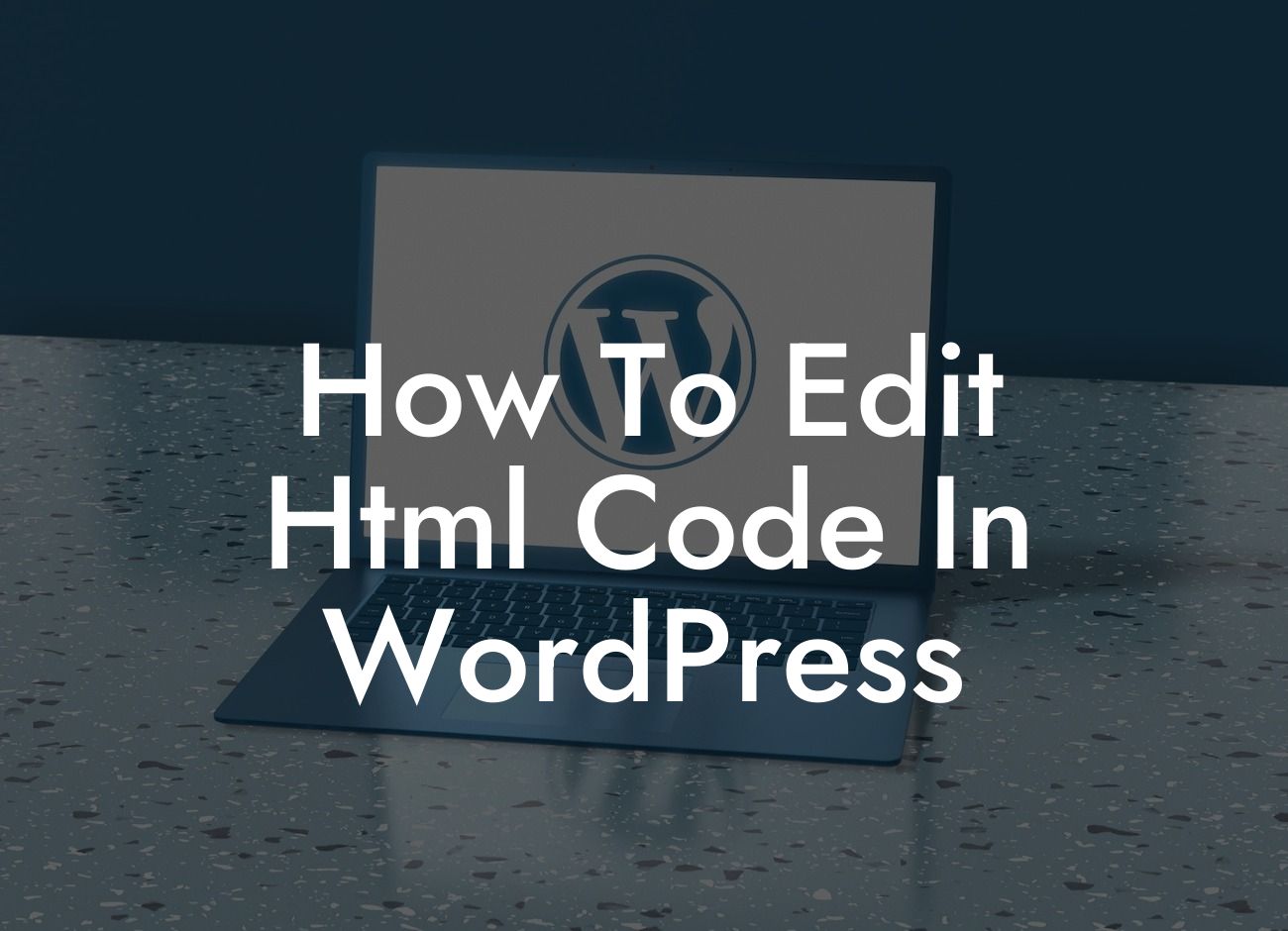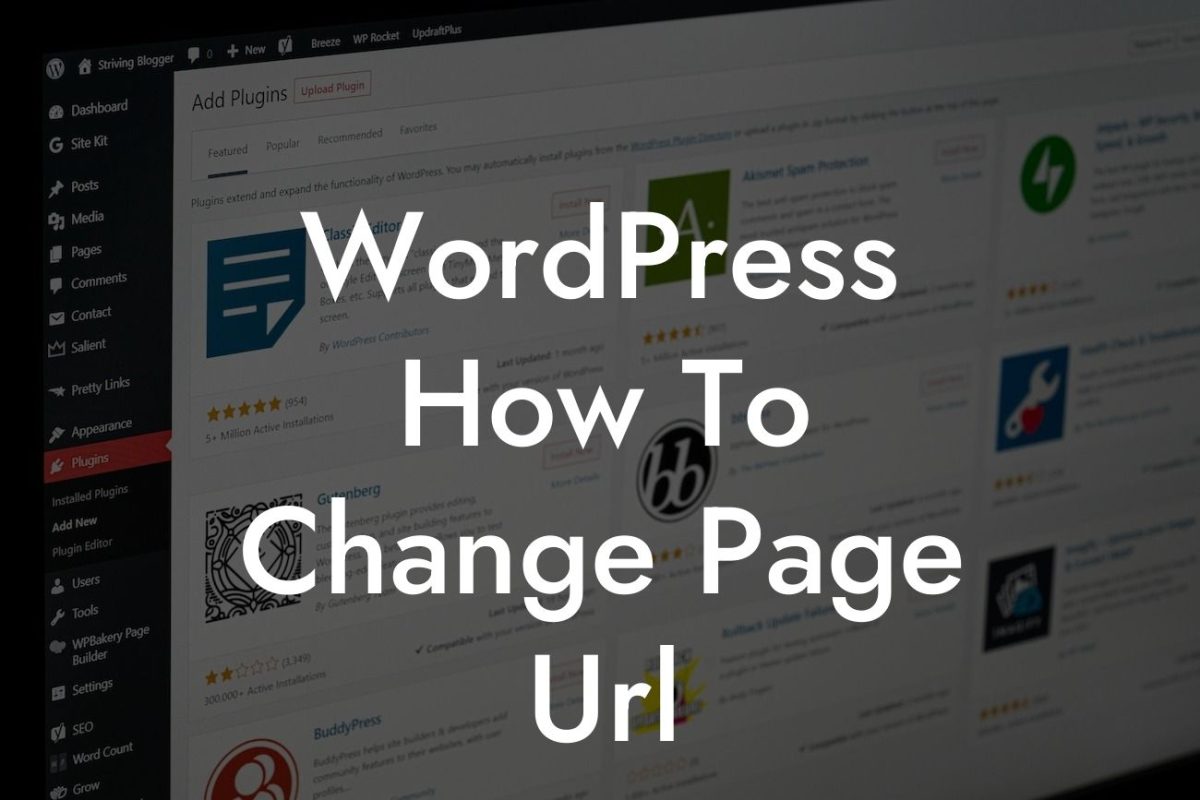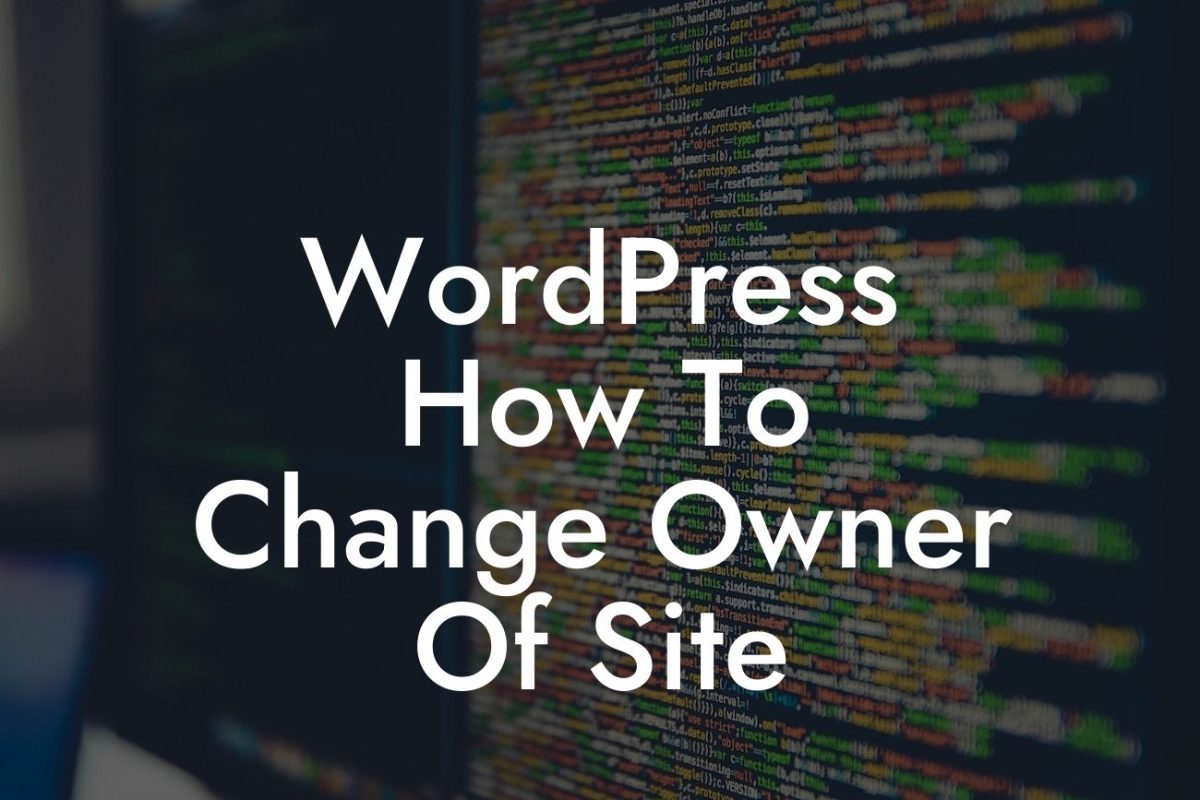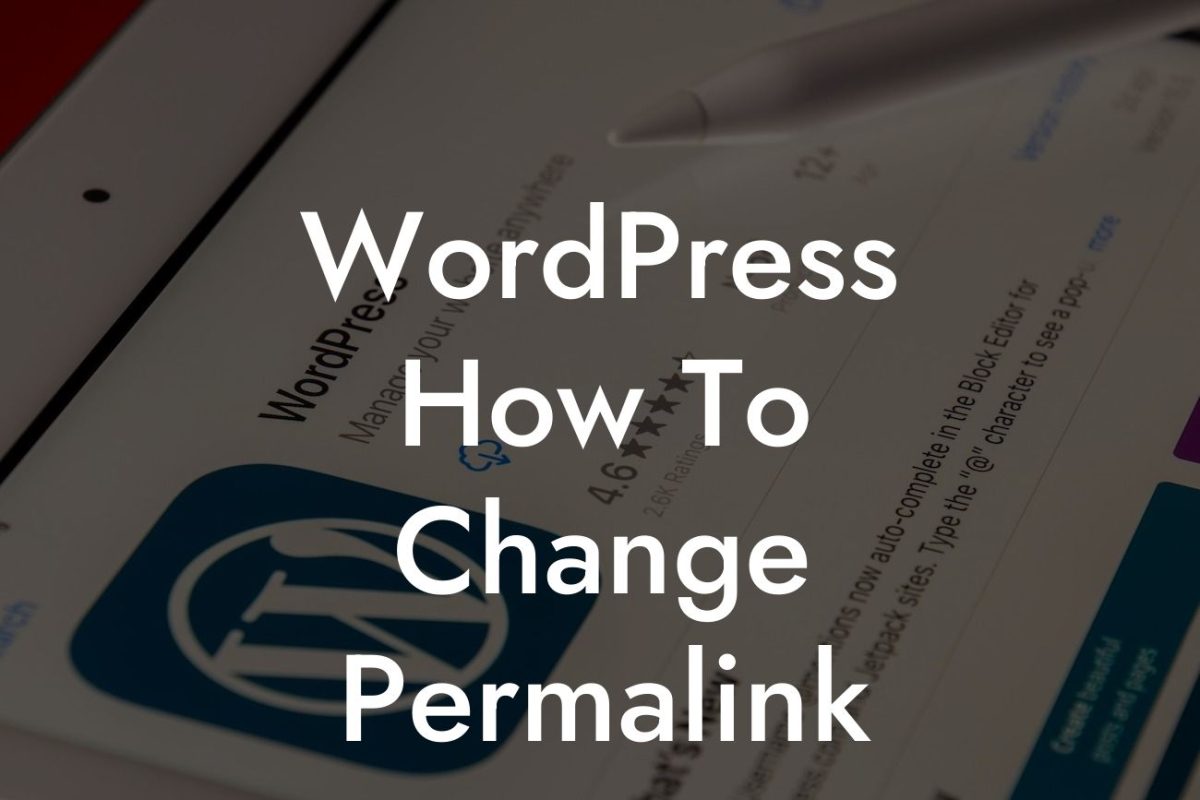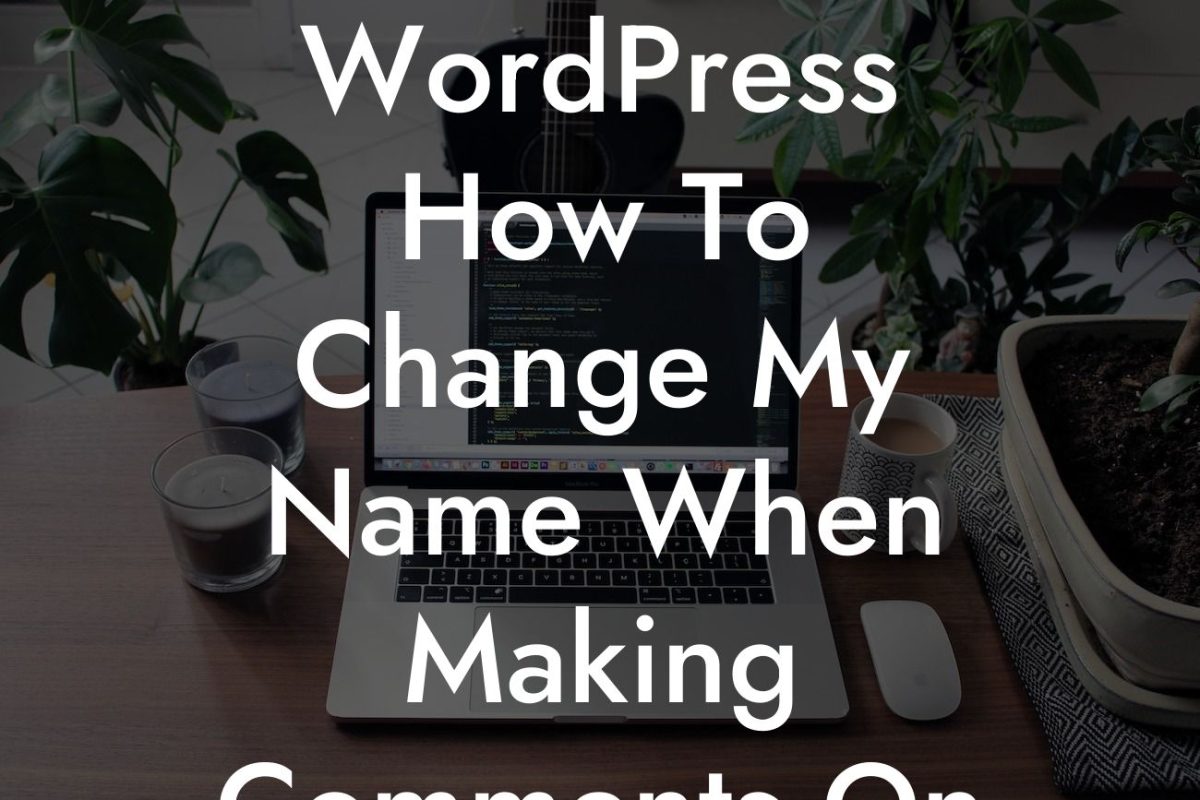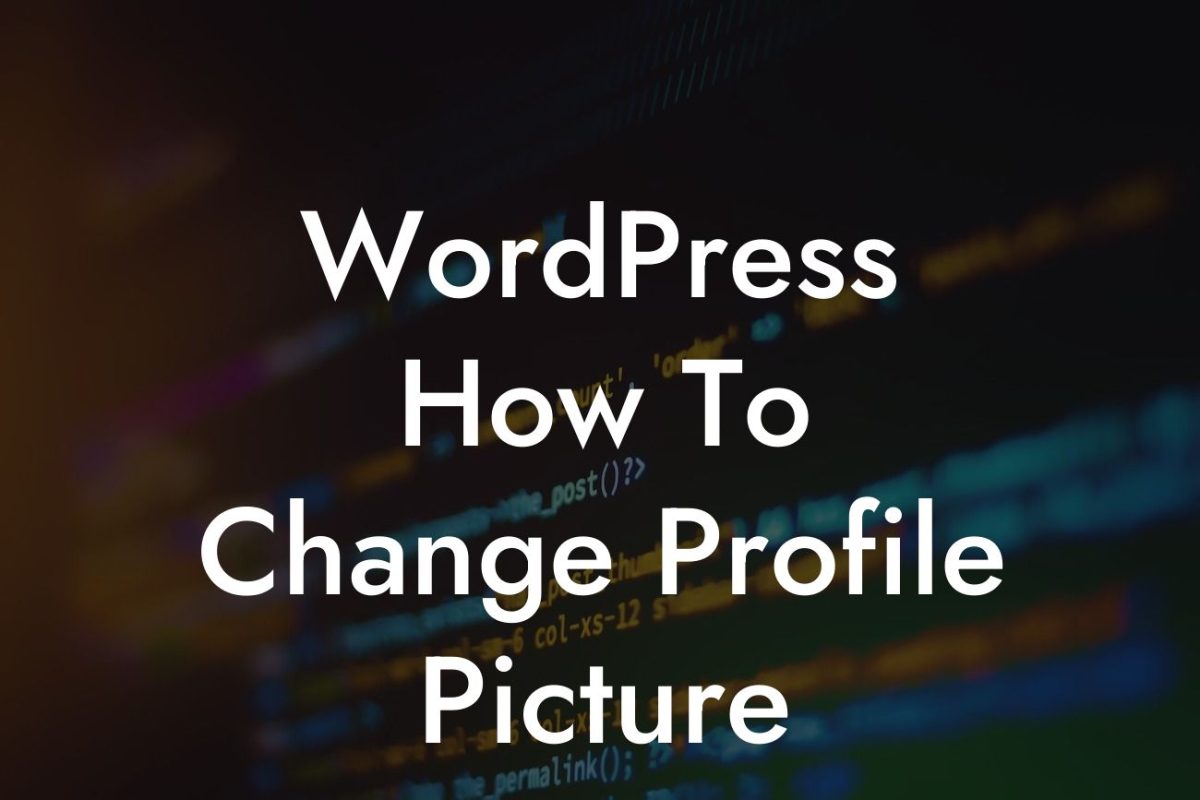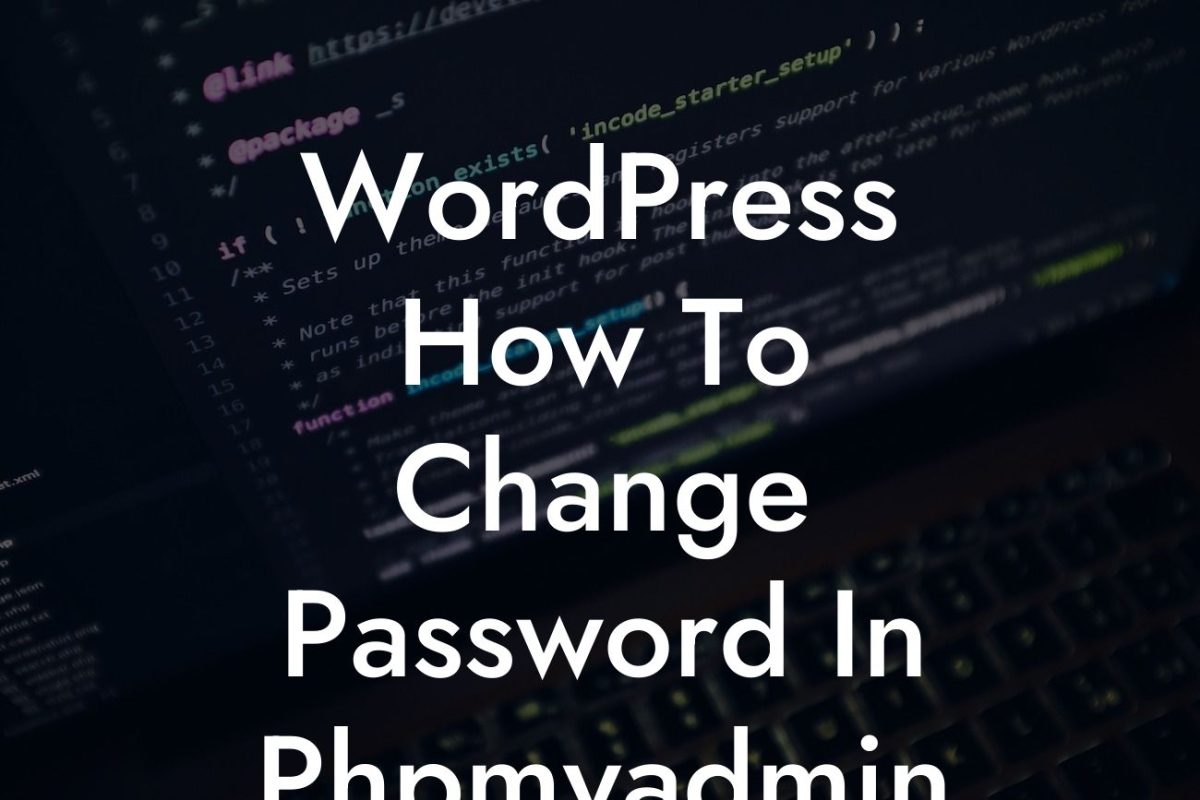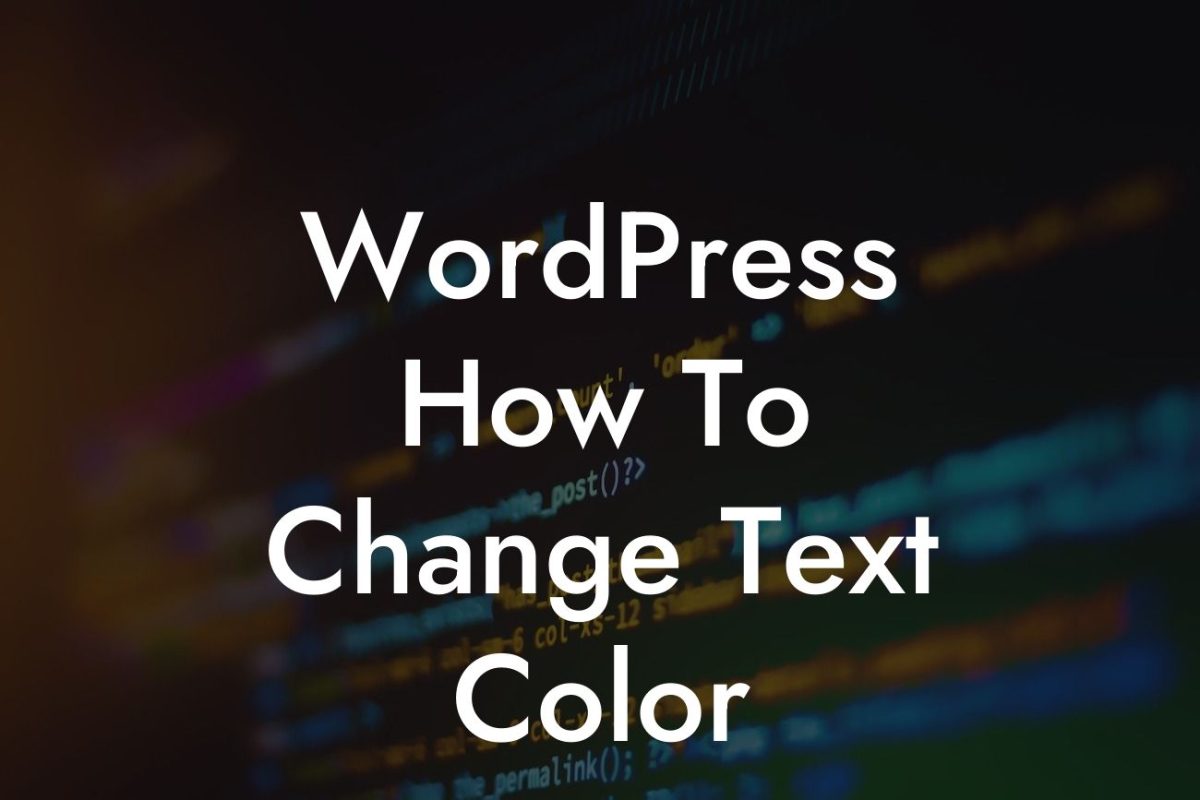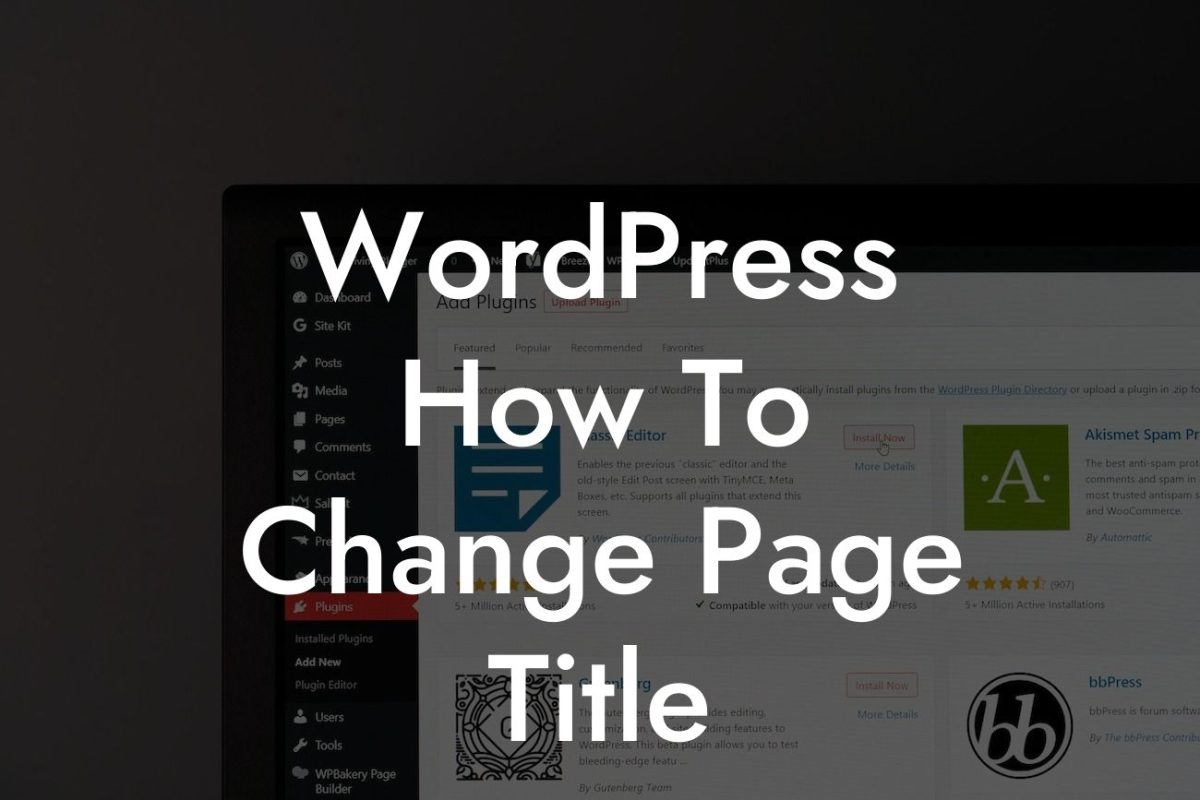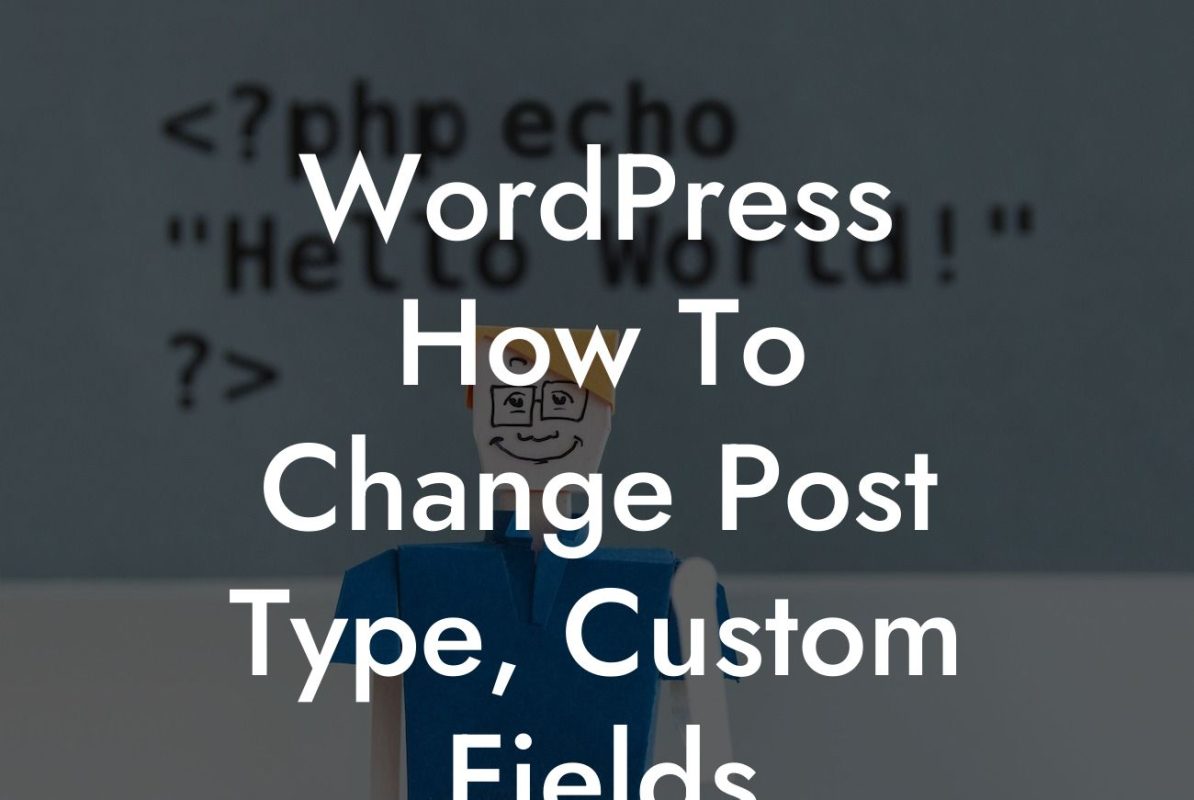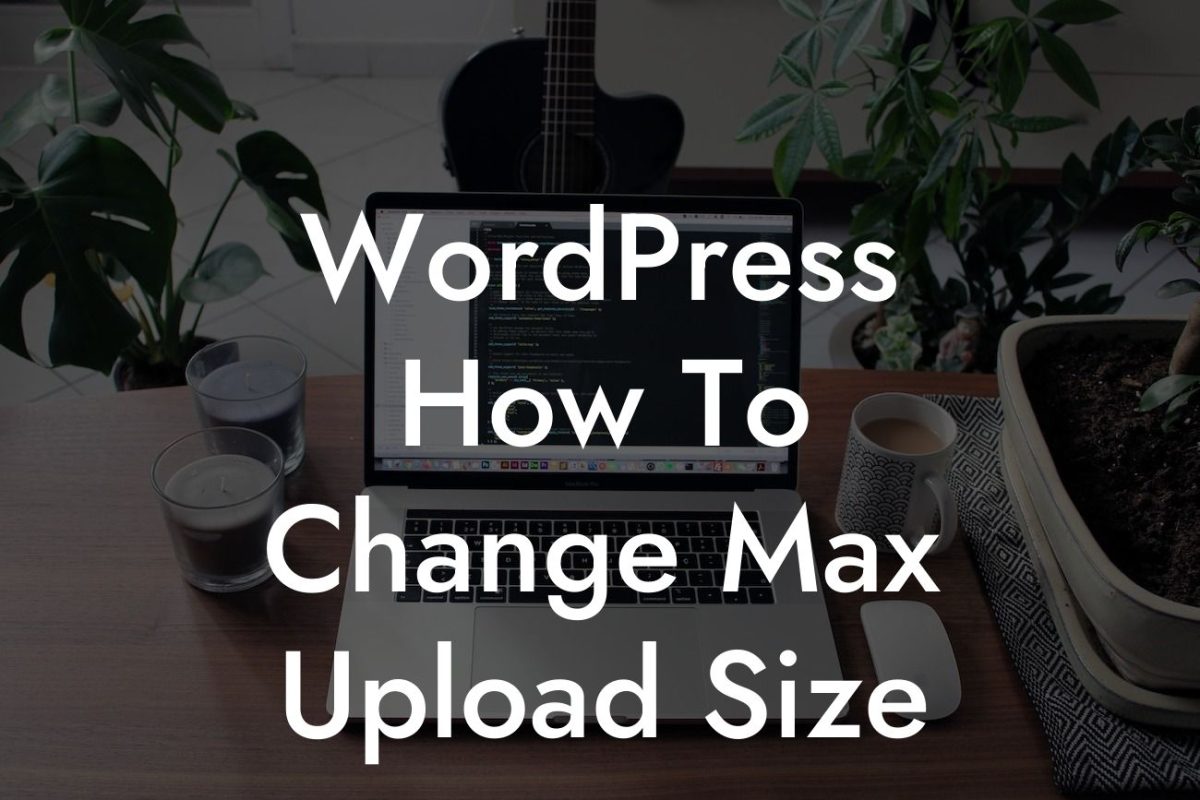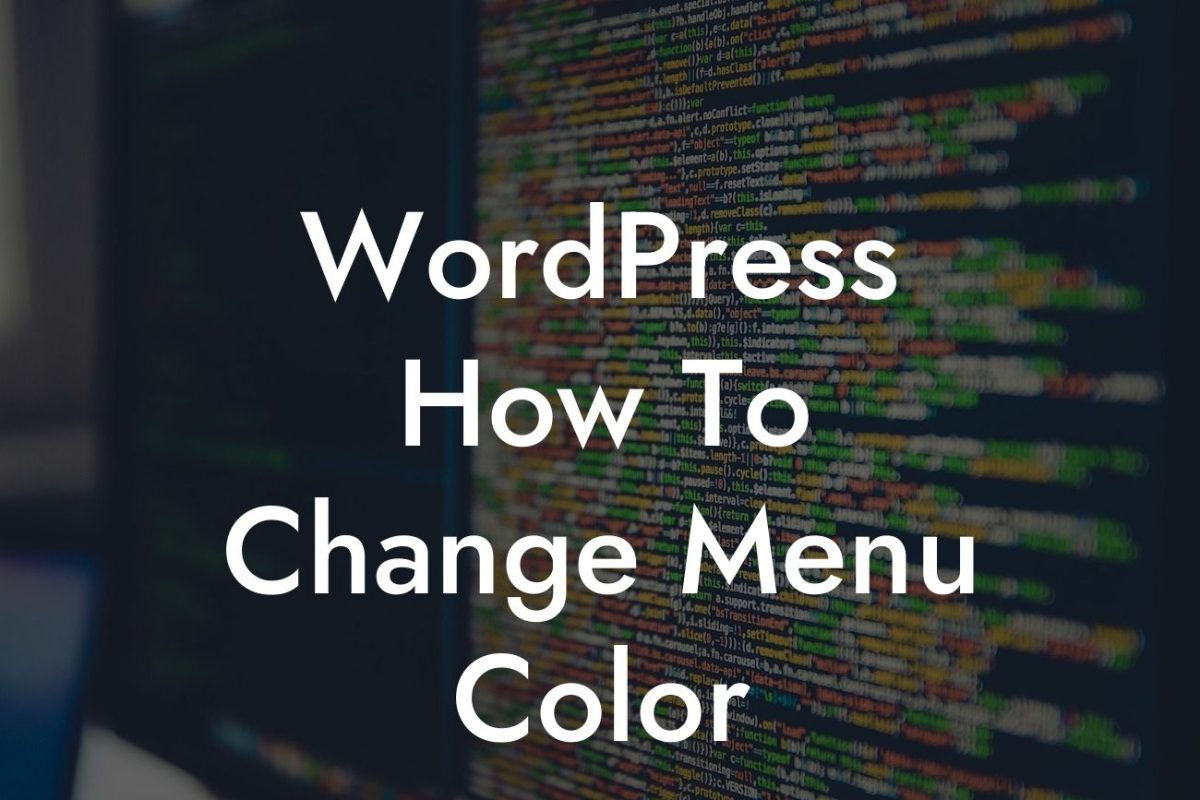Are you looking to customize your WordPress website and create a unique online presence? One of the key aspects of customization is editing the HTML code. While WordPress offers an intuitive interface for website management, it may not provide all the design options you desire. In this guide, we will take you through the process of editing HTML code in WordPress, empowering you to take control of your website's design and elevate your online presence.
Before we dive into the intricacies of editing HTML code, let's first understand the basics. HTML (Hypertext Markup Language) is the backbone of every website, defining its structure and content. With WordPress, you have the flexibility to modify this underlying code and tailor your website to meet your specific needs.
To edit HTML code in WordPress, follow these steps:
1. Access the HTML Editor:
- Log in to your WordPress dashboard.
Looking For a Custom QuickBook Integration?
- From the sidebar, click on "Appearance" and select "Editor."
- Choose the theme file you want to edit (e.g., "style.css").
2. Edit the HTML Code:
- Make the necessary changes to the HTML code using the editor.
- You can add, modify, or remove elements and attributes as needed.
- Remember to save your changes after editing.
3. Preview and Test:
- Once you've made the desired changes, preview your website to see the modifications in action.
- Test your website thoroughly to ensure it functions as intended.
How To Edit Html Code In Wordpress Example:
Let's say you want to change the font style of your website's headings. Access the HTML editor, locate the CSS section, and find the selector for headings. Modify the "font-family" attribute to your preferred font style. Save the changes and witness the transformation of your website's heading styles.
Congratulations! You've learned how to edit HTML code in WordPress. By mastering this essential skill, you can customize your website to create a unique and captivating online presence. Don't stop here though. DamnWoo offers a range of powerful WordPress plugins specifically designed for small businesses and entrepreneurs like you. Explore our collection and supercharge your online success today. Don't forget to share this guide with others who may find it helpful in their WordPress journey.