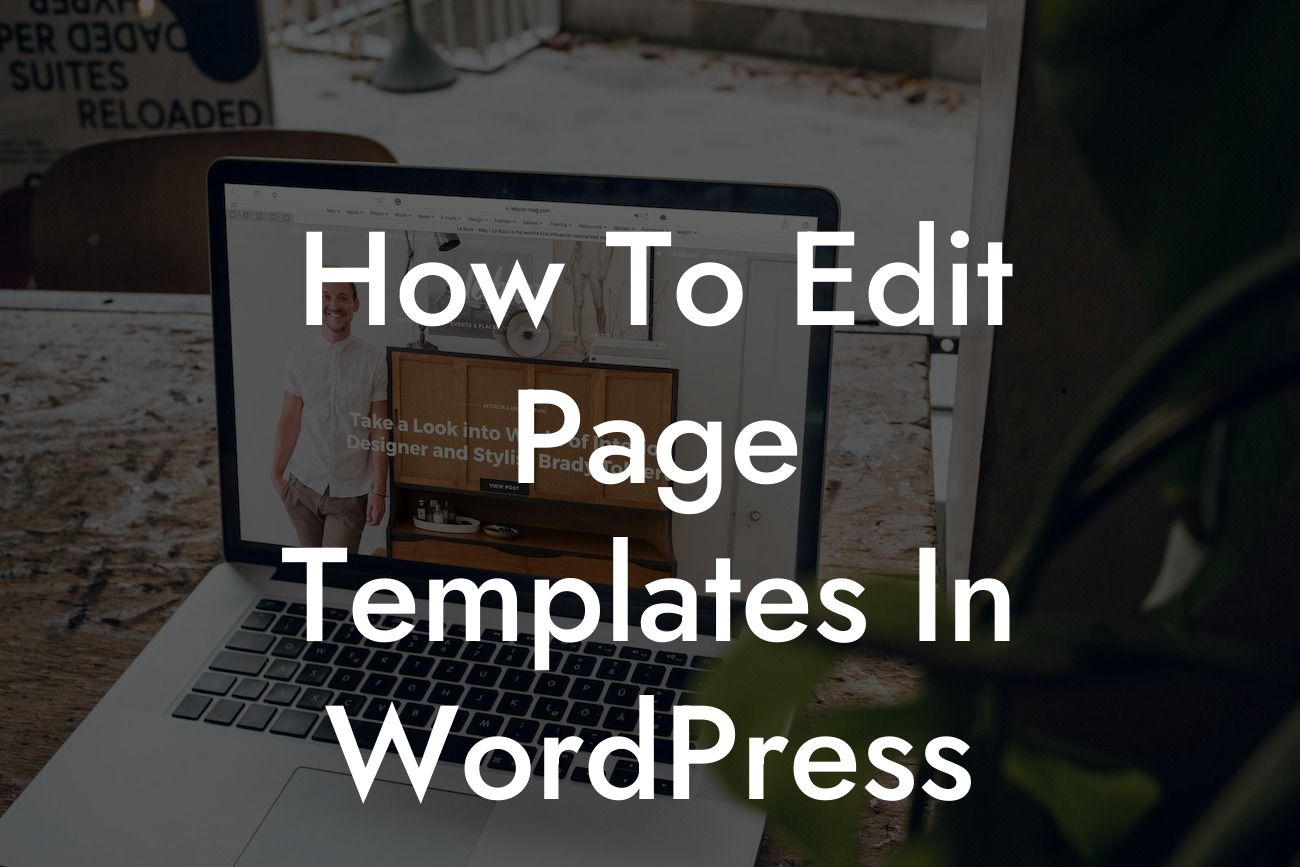Creating a stunning website is crucial for small businesses and entrepreneurs to succeed in today's competitive digital landscape. With WordPress, you have the power to design and customize your website according to your needs. But how do you edit page templates in WordPress? In this guide, we will walk you through the process of editing page templates, allowing you to take control of your website's appearance and functionality. Get ready to elevate your online presence and supercharge your success with DamnWoo's detailed instructions!
Editing page templates in WordPress can seem intimidating at first, but fear not! With our step-by-step instructions, you'll be an expert in no time. Let's dive in:
1. Understanding Page Templates:
- Before we begin, let's clarify what page templates are. Page templates control the layout and appearance of specific pages on your WordPress website.
- WordPress offers a variety of default page templates, such as the Default Template, Full-Width Template, and Blog Template. These templates determine how your content is displayed.
Looking For a Custom QuickBook Integration?
- By editing these templates or creating custom ones, you can personalize your website and enhance its functionality.
2. Finding and Editing Page Templates:
- To edit page templates, start by accessing your WordPress dashboard and navigating to the "Pages" section.
- Select the page you want to edit and click on the "Edit" option. This will open the page editor.
- Look for the "Page Attributes" box on the right side of the editor. Here, you'll find the "Template" dropdown menu.
- Click on the dropdown menu to see the available page templates. Select the desired template and save your changes.
3. Customizing Page Templates:
- If you want to go beyond the default templates, you can create custom page templates to match your unique vision.
- Begin by duplicating an existing page template or creating a new PHP file. You can do this in your theme's folder or by using a code editor.
- Once you have your PHP file, add the necessary code to define your template. This includes naming the template, adding comments, and creating the desired layout.
- Save the file and upload it to your theme's folder using an FTP client or the WordPress theme editor.
- Now, when editing a page as mentioned earlier, your custom template should appear in the "Template" dropdown menu. Select it to apply your personalized design.
How To Edit Page Templates In Wordpress Example:
Let's say you run an online store and want to create a custom template for your product pages. You can add sections for product descriptions, reviews, related items, and more. By tailoring the template to fit your brand and target audience, you enhance the user experience, leading to higher conversion rates and customer satisfaction.
Congratulations! You've learned how to edit page templates in WordPress. By customizing your website's templates, you can create a unique online presence and stand out from the competition. Explore other guides on DamnWoo to further enhance your WordPress skills and consider trying our awesome plugins designed exclusively for small businesses and entrepreneurs. Don't forget to share this article with others who might find it helpful on their WordPress journey!