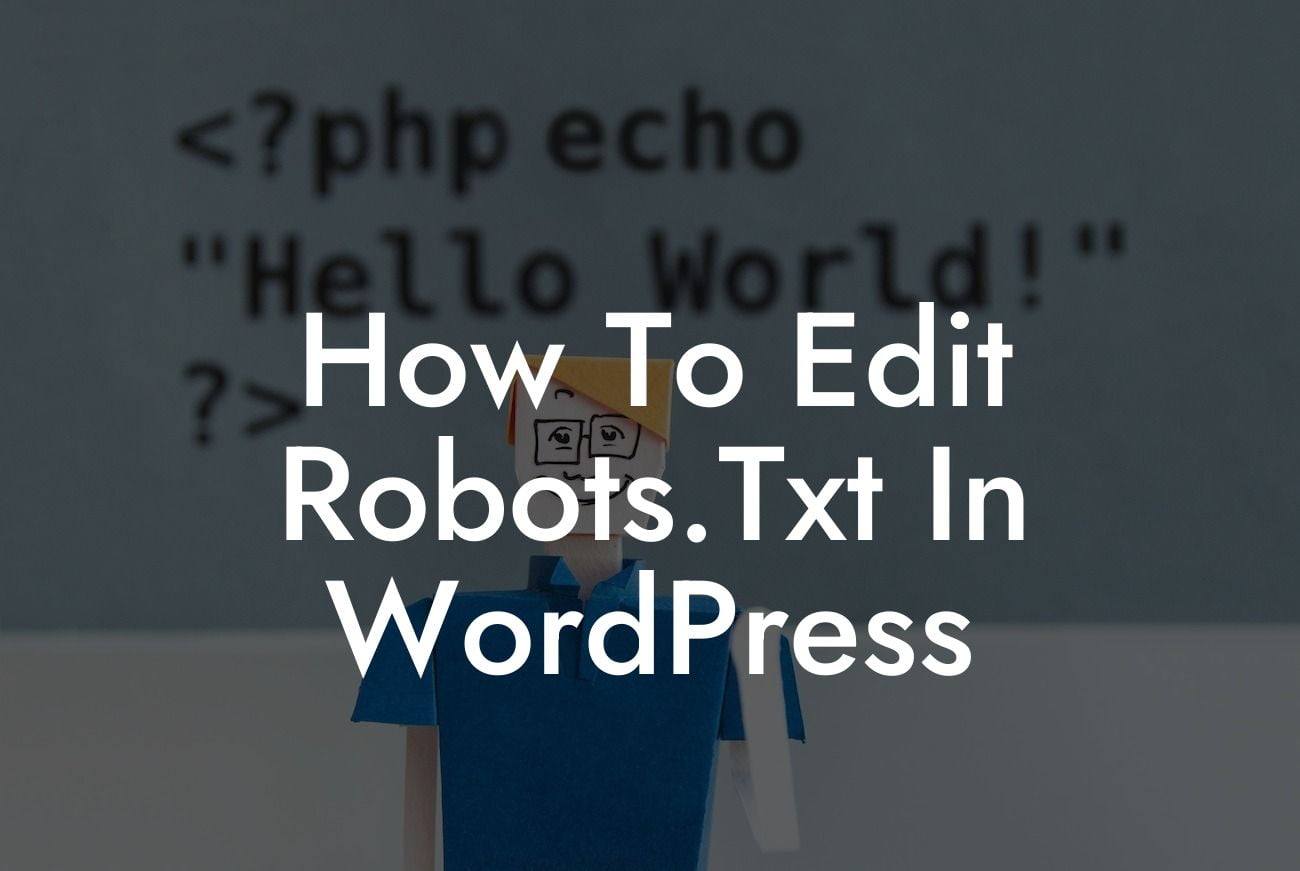When it comes to optimizing your WordPress website's visibility on search engines, one crucial aspect is managing the robots.txt file. This file plays a significant role in instructing search engine bots on what they can and cannot crawl on your website. In this comprehensive guide, we will walk you through the process of editing robots.txt in WordPress, ensuring that you have full control over telling search engines exactly how to navigate your site.
Robots.txt is a text file that resides in the root directory of your website and acts as a roadmap for search engine bots. By editing this file, you can control which parts of your website should be accessible to search engines and which should not. Here's how you can edit the robots.txt file in your WordPress site:
1. Locate the robots.txt File:
The first step is to locate the robots.txt file in your WordPress site. You can access it via your website's file manager or through an FTP client. Ensure that you have the necessary permissions to make changes to the file.
2. Understand the Syntax:
Looking For a Custom QuickBook Integration?
Before making any modifications, it's essential to understand the syntax of the robots.txt file. The file uses a set of directives that are preceded by a user-agent declaration. The most common user-agent is "*," which represents all search engine bots. Other user-agents can be specified for specific bots, such as Googlebot or Bingbot.
3. Allow or Disallow Specific Paths:
Using the "Disallow" directive, you can specify which parts of your website should not be crawled by search engine bots. For example, to prevent bots from crawling your /wp-admin/ directory, you would add the following line:
User-agent: *
Disallow: /wp-admin/
On the other hand, if you want to allow crawling of specific directories, you can use the "Allow" directive. For instance, to allow crawling of the /wp-content/uploads/ directory, you would include:
User-agent: *
Allow: /wp-content/uploads/
4. Block Specific Files:
If there are particular files you want to block from search engine indexing, you can use the "Disallow" directive followed by the file path. For instance, if you want to block the file "sample.pdf" located in the root directory, you would add:
User-agent: *
Disallow: /sample.pdf
Remember to add each rule on a new line to ensure clarity and avoid any confusion.
How To Edit Robots.Txt In Wordpress Example:
Let's take a real-life example to make things clearer. Suppose you have a WordPress site with a WooCommerce online store. However, for some reason, you do not want search engines to index your checkout page. To achieve this, you would add the following lines to your robots.txt file:
User-agent: *
Disallow: /checkout/
This would prevent search engine bots from crawling and indexing any page with "/checkout/" in the URL, ensuring that your checkout page remains private.
Congratulations! You now have the knowledge to effectively edit your robots.txt file in WordPress. Remember, having an optimized robots.txt file can have a significant impact on your website's search engine ranking and overall visibility. If you found this guide helpful, don't forget to share it with others who might benefit. Explore other informative guides on DamnWoo to enhance your WordPress knowledge, and don't forget to try one of our awesome plugins to supercharge your online success.