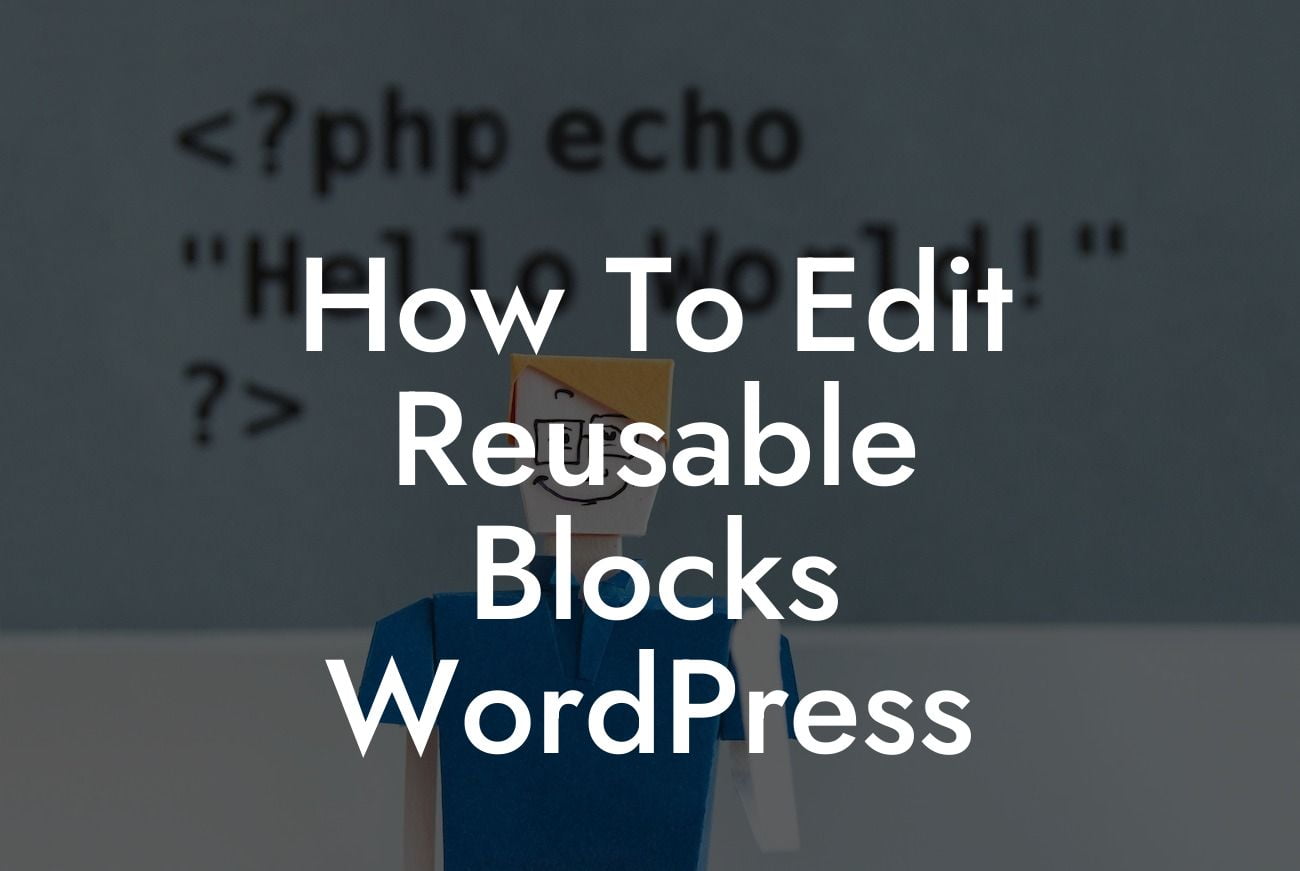Reusable blocks in WordPress have revolutionized the way websites are built and maintained. With the ability to create and customize content once and then use it repeatedly throughout your website, reusable blocks offer a time-saving solution for small businesses and entrepreneurs. In this guide, we will walk you through the process of editing reusable blocks in WordPress, equipping you with the knowledge and skills to effortlessly update and optimize your website's content. Get ready to unlock the full potential of WordPress and take your online presence to new heights.
Creating a reusable block in WordPress is a straightforward process. First, navigate to the block editor by clicking on the 'Posts' or 'Pages' section in your WordPress dashboard. Once you're on the editor page, click on 'Add New' to create a new post or page. From there, you can start building your content using different blocks such as paragraphs, headings, images, and more.
To turn a block into a reusable block, simply hover over it and click on the three dots (also known as the More Options menu). Next, click on the 'Add to Reusable Blocks' option. You will be prompted to give your block a name for easy reference. Once you've named your block, click 'Save'. Congratulations, you have created your first reusable block!
Now, let's dive into the process of editing reusable blocks. To edit a reusable block, go to the block editor again and click on the 'Reusable' tab in the block inserter. Here, you will find a list of all the reusable blocks you've created. Choose the block you want to edit and click on it to begin making changes.
Editing a reusable block is similar to editing any other block in WordPress. You can modify the content, change the styling, add or remove elements, and even apply different block settings. Once you're satisfied with your changes, click 'Update' to save them. Voila! Your reusable block has been successfully edited.
Looking For a Custom QuickBook Integration?
How To Edit Reusable Blocks Wordpress Example:
Let's say you have a header block that you want to use throughout your website. By creating it as a reusable block, you can easily update it in one place and have the changes reflected across all the pages where the block is used. This saves you the hassle of manually changing the header on each individual page, ensuring consistency and efficiency.
Imagine you want to add a new menu item to your header. Instead of going through every page and manually updating the menu, you can simply edit the reusable header block and add the new menu item once. The change will automatically be applied to all pages using that block. This is the power of reusable blocks!
Congratulations! You've learned how to edit reusable blocks in WordPress and are now equipped to streamline your website's content management. Make the most of the time-saving benefits of reusable blocks and unlock the full potential of WordPress. Don't forget to explore other guides on DamnWoo to enhance your knowledge and consider trying our awesome plugins to take your online success to the next level. Share this article with others who can benefit from the power of WordPress and let's revolutionize the way websites are built together.