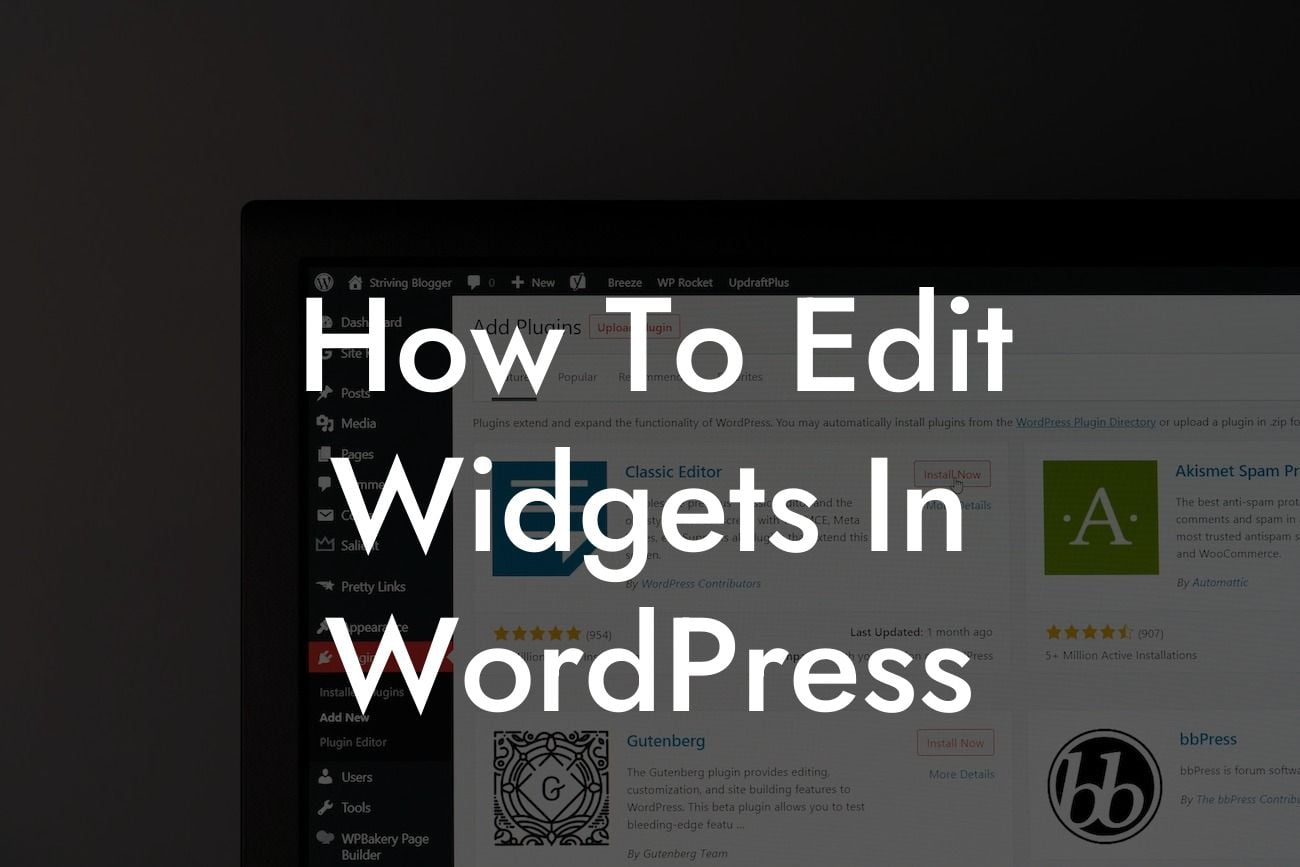---
Widgets play a crucial role in enhancing the functionality and customization of a WordPress website. With the ability to add various elements like navigation menus, forms, social media icons, and more, widgets provide immense flexibility for small businesses and entrepreneurs. In this guide, we will walk you through the process of editing widgets in WordPress, empowering you to take full control of your online presence and unleash your website's true potential.
Widgets serve as building blocks to enrich your website's layout and functionality. To edit widgets in WordPress, follow these steps:
1. Accessing the Widget Menu:
- Log in to your WordPress dashboard.
Looking For a Custom QuickBook Integration?
- Navigate to the "Appearance" tab on the left-hand side.
- Click on "Widgets" in the drop-down menu.
2. Familiarize Yourself with the Widget Interface:
- The left side of the screen displays available widgets organized into different categories.
- The right side showcases your website's active widget areas, such as the sidebar, footer, or header.
3. Customize Widgets:
- Drag and drop widgets from the left side to your desired widget areas on the right side.
- Arrange the order of widgets within a specific area by dragging them up or down.
- Configure the widget settings, such as titles, content, colors, and sizes.
- Save your changes to apply them on your website instantly.
4. Utilize Widget Visibility Options:
- Some widgets offer visibility options, allowing you to display them selectively on specific pages or to certain users.
- Make use of these options to tailor the widget content based on user behavior or preferences.
How To Edit Widgets In Wordpress Example:
Let's say you run an e-commerce store and want to showcase your latest products on the homepage. You can add a "Featured Products" widget to your sidebar or any other widget area. By customizing the widget's title, layout, and product selection, you can create an engaging and visually appealing section that attracts your website visitors' attention. With a few simple clicks, your homepage's aesthetics and functionality will be elevated, helping you drive more sales and conversions.
Congratulations! You have learned how to edit widgets in WordPress. By harnessing the power of widgets, you can transform your website into an interactive and user-friendly platform. Take a moment to explore other guides available on DamnWoo, where you'll find valuable resources to further enhance your WordPress journey. Additionally, don't forget to check out our awesome plugins, specifically designed for small businesses and entrepreneurs, to supercharge your online presence. Share this article with other WordPress enthusiasts and spread the knowledge!