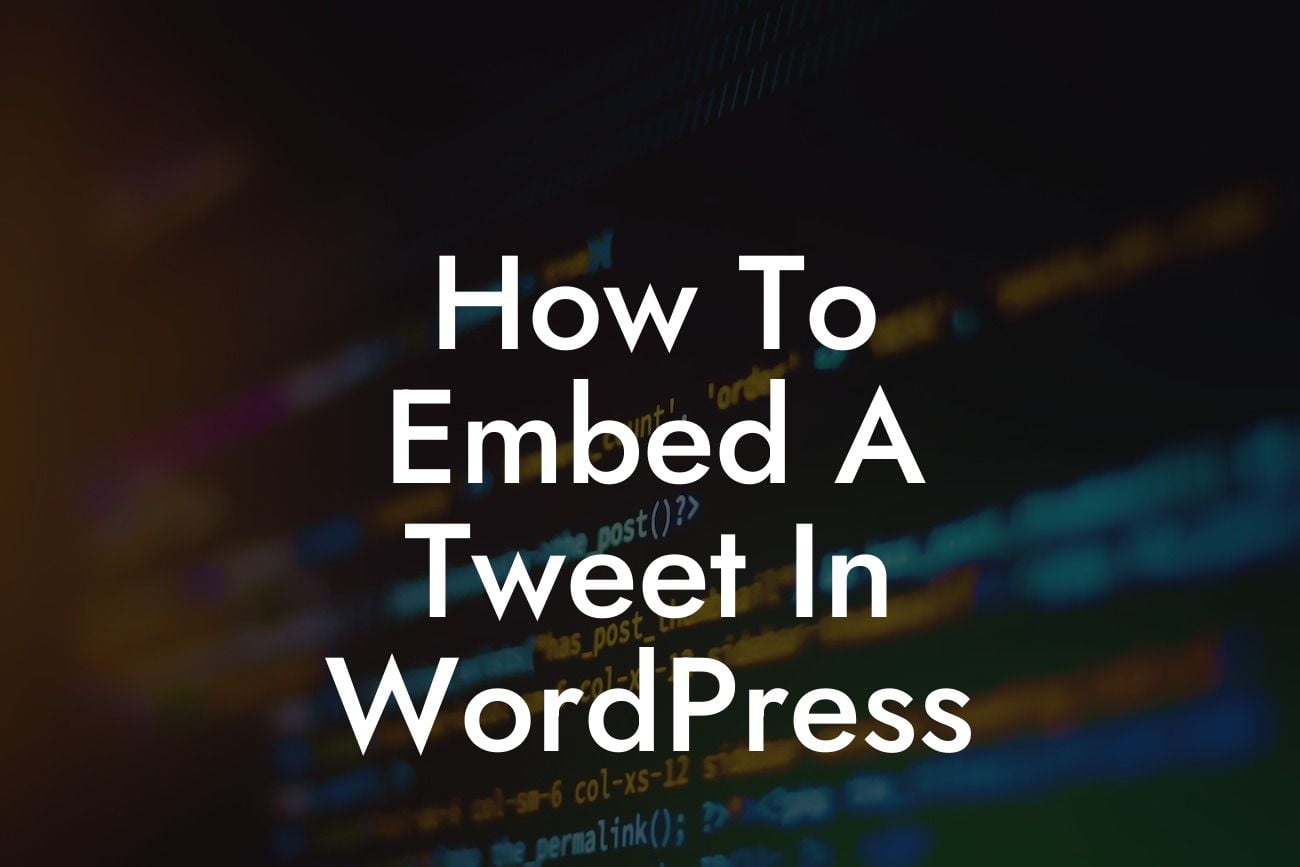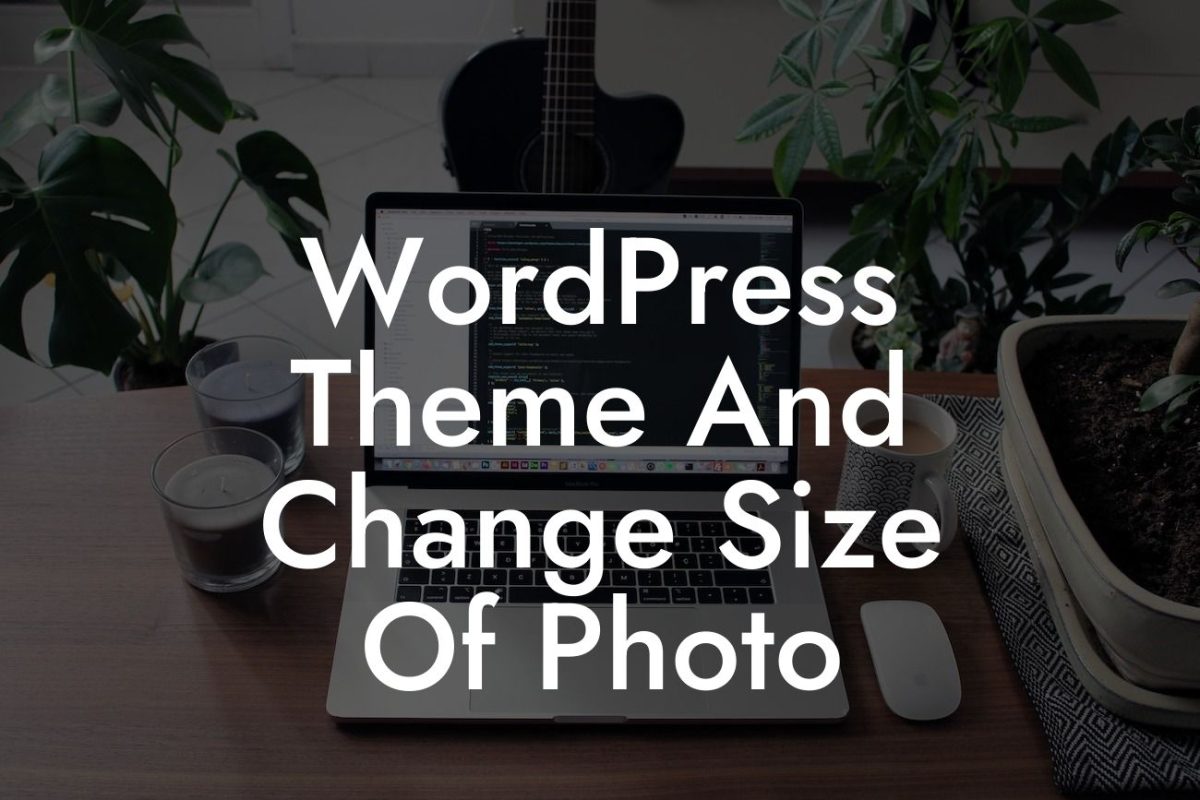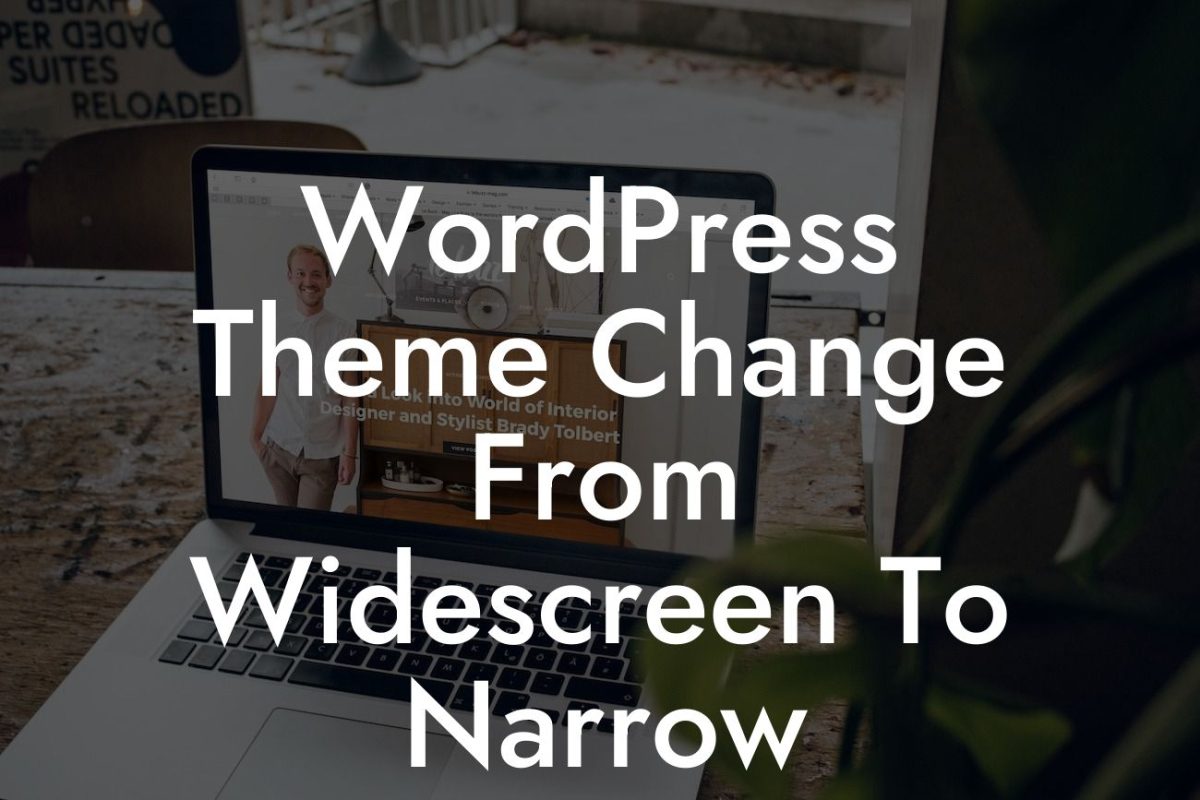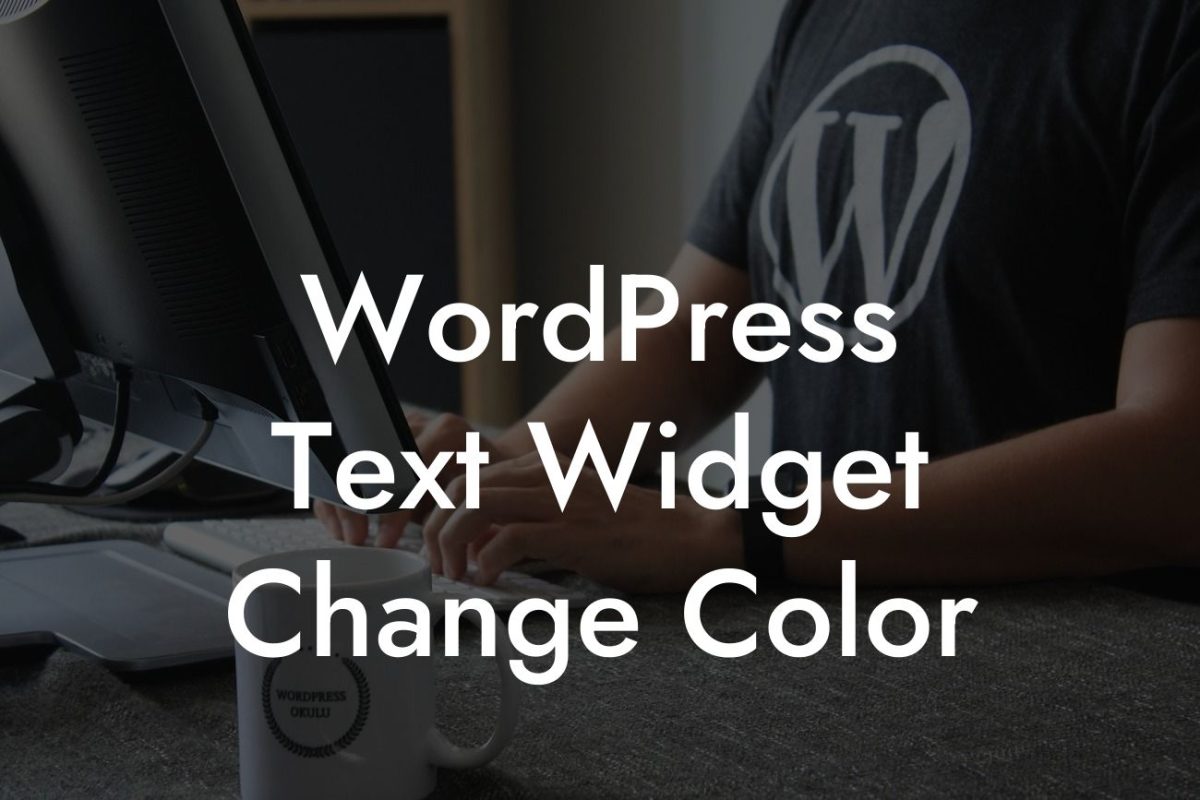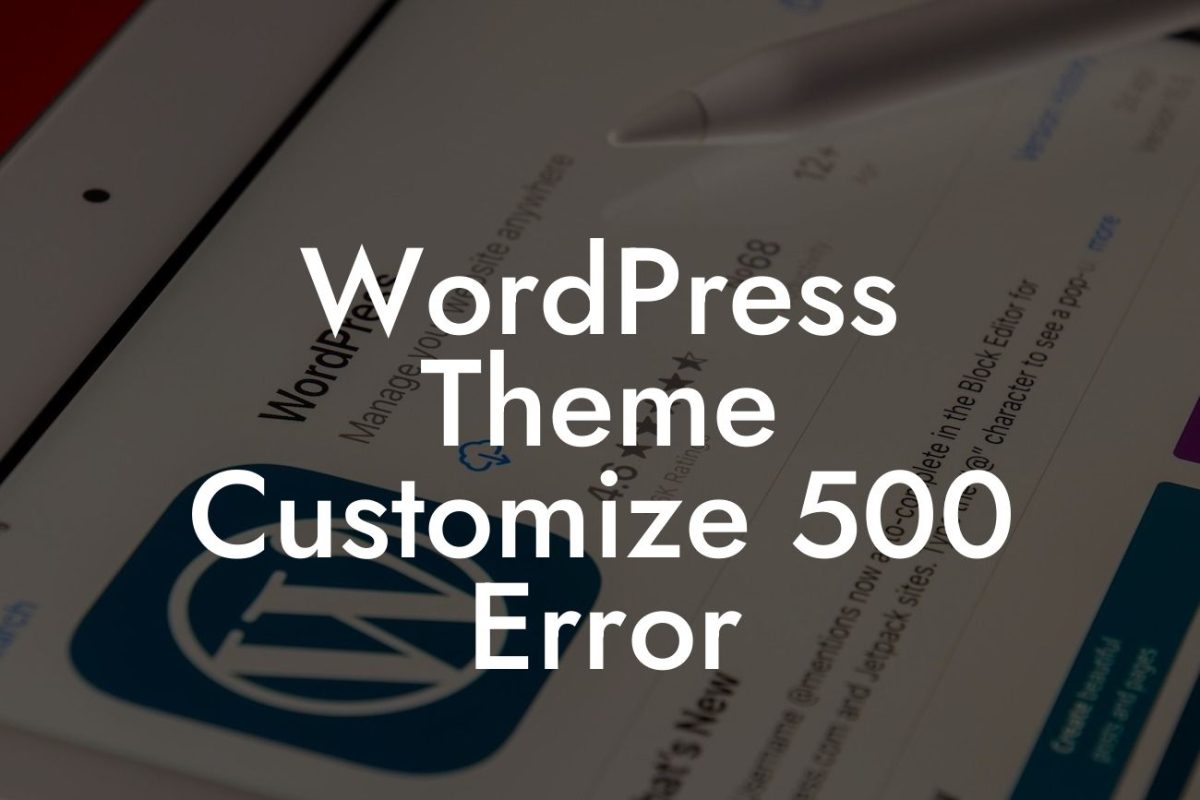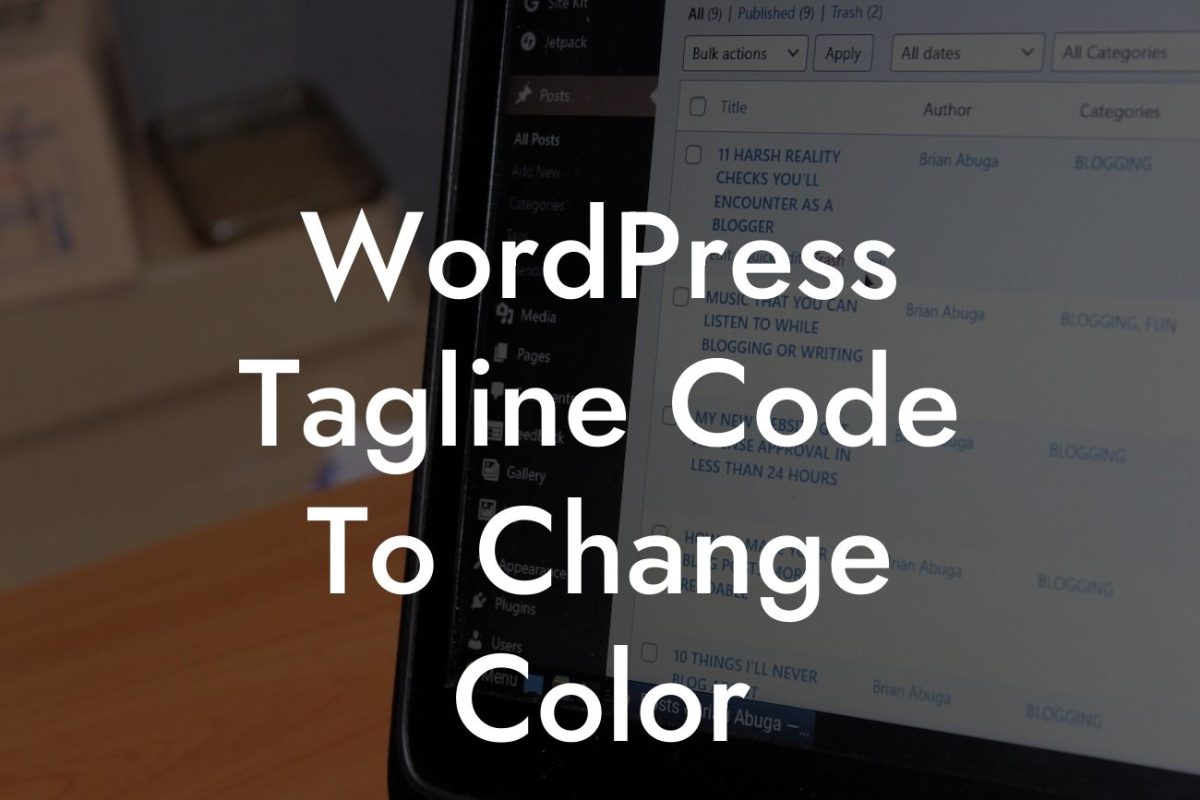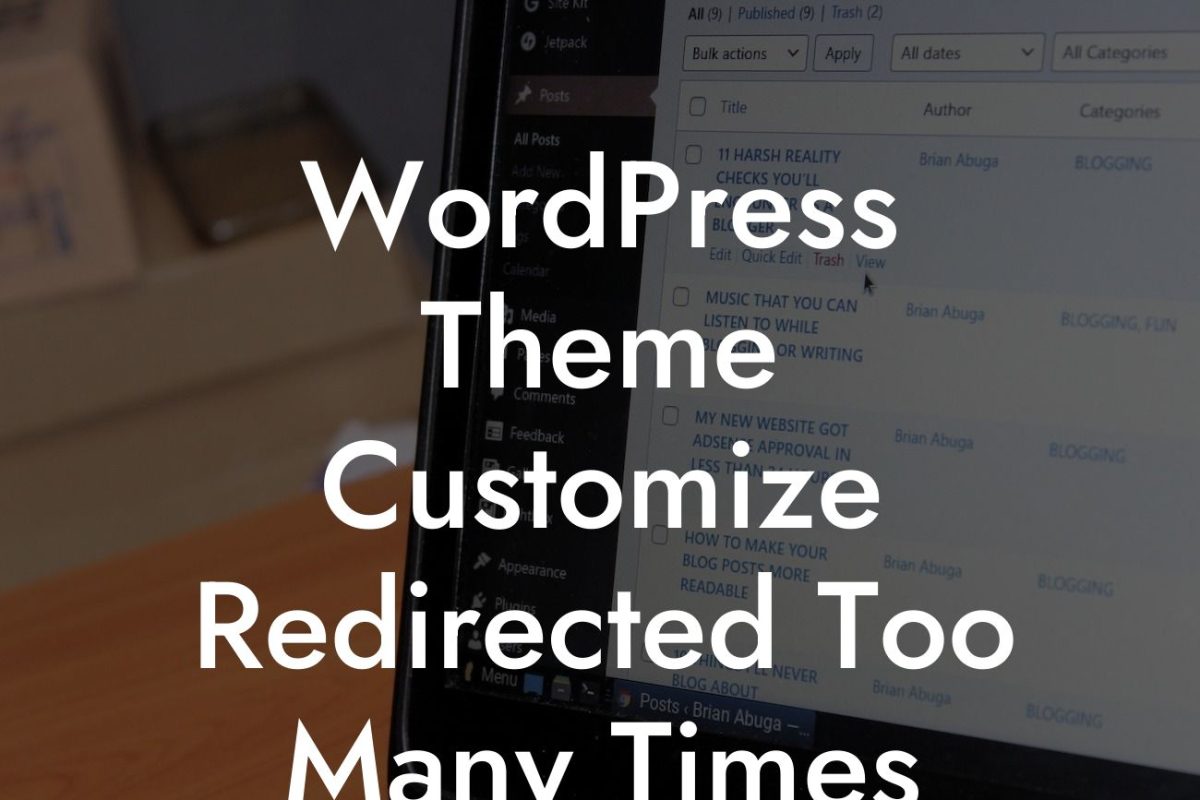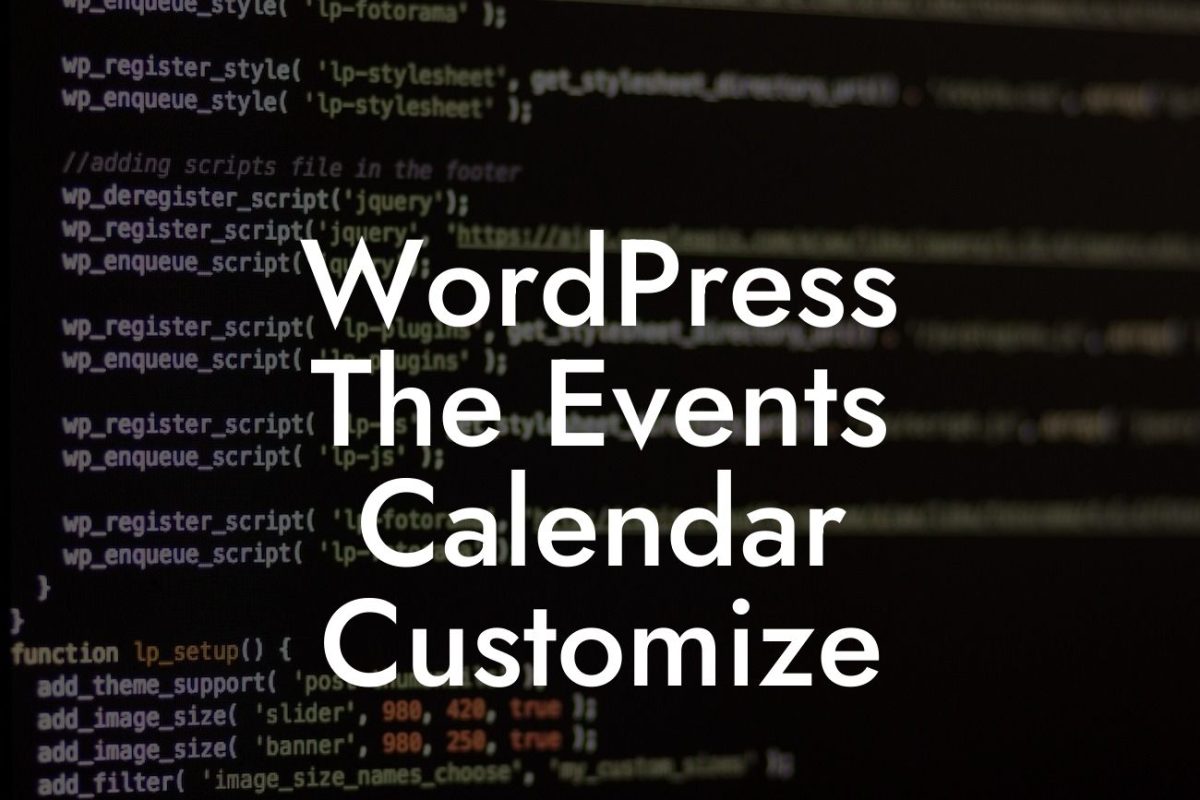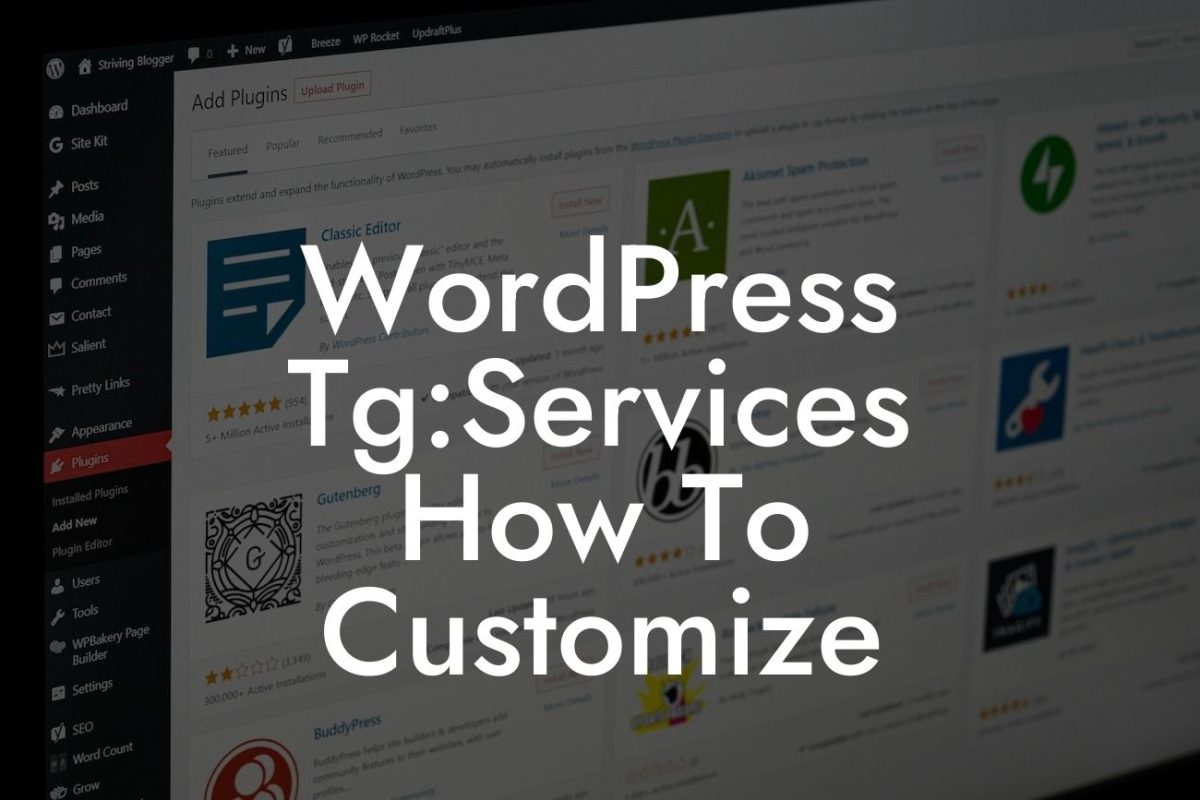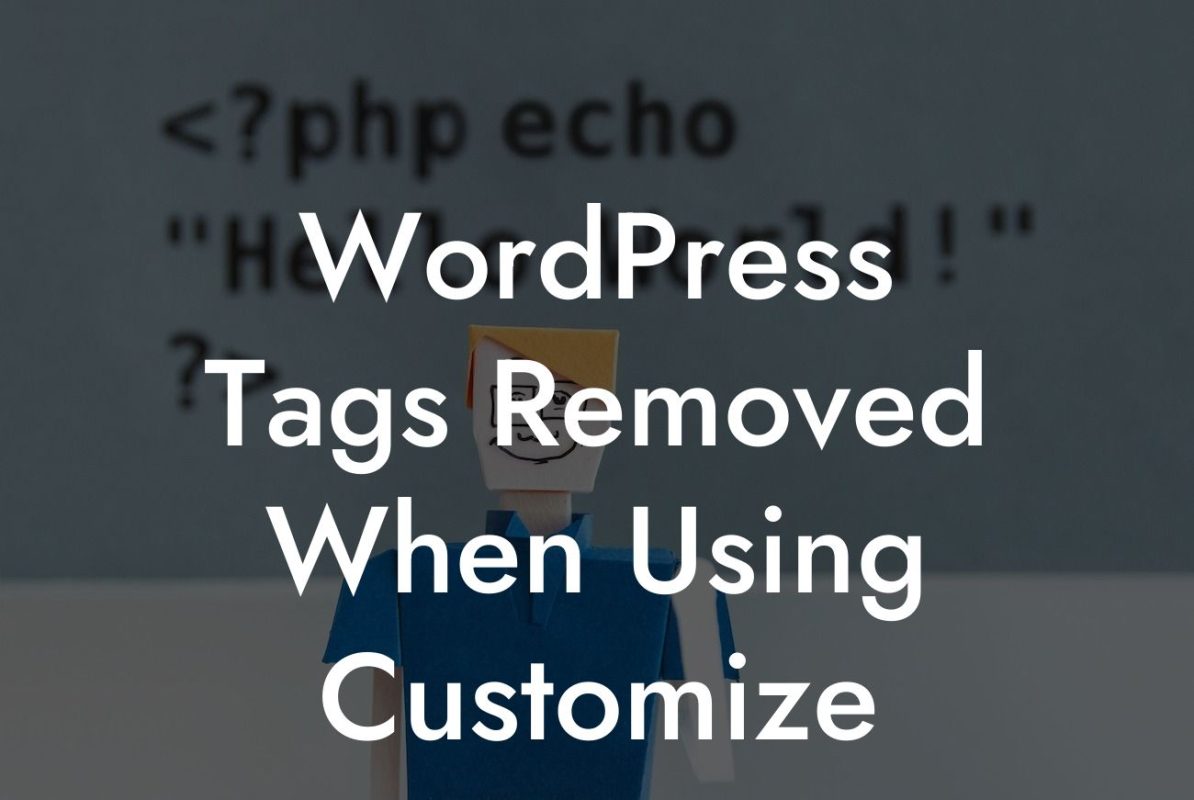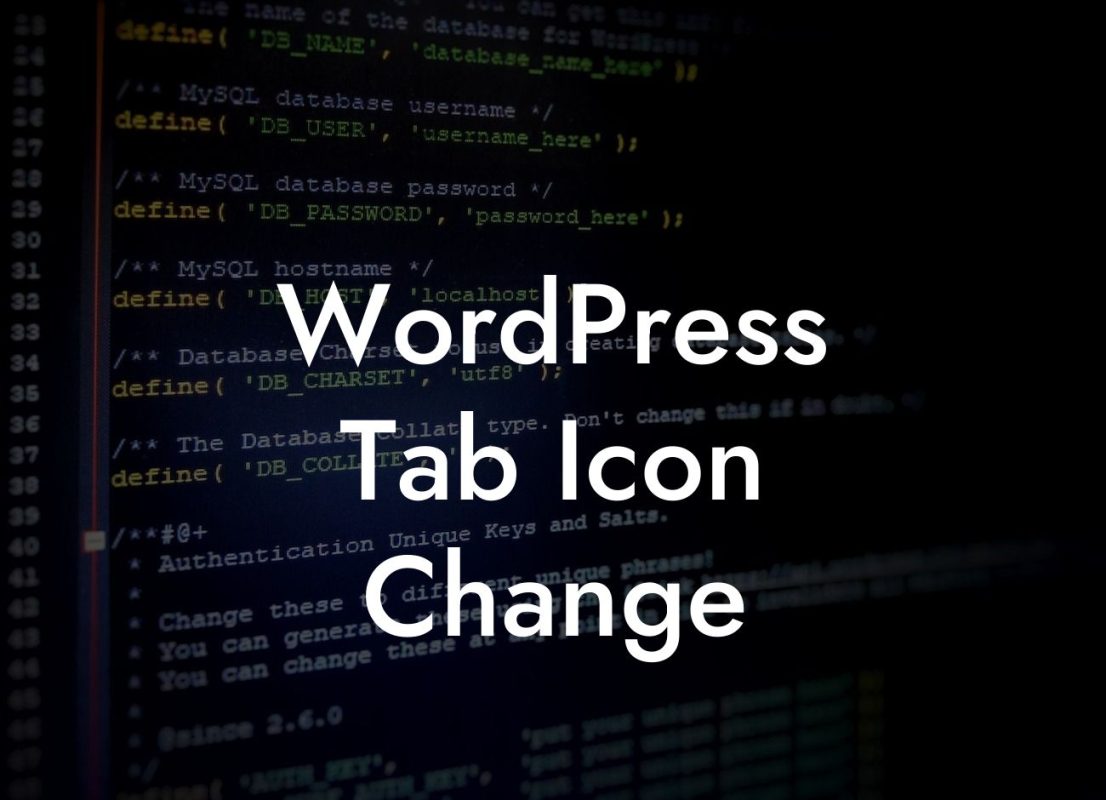Embedding tweets in your WordPress website can be a powerful way to enhance engagement and attract more visitors. By showcasing real-time customer testimonials, industry news, or viral content, you can keep your website fresh and dynamic. In this guide, we will walk you through the step-by-step process of embedding a tweet in WordPress, helping you supercharge your online presence. Get ready to say goodbye to generic content and embrace extraordinary website enhancements.
Embedding a tweet on your WordPress website is a simple process that can have a significant impact on user engagement. Follow these steps to seamlessly integrate tweets into your content:
1. Find the Tweet: Start by selecting the tweet you want to embed. Navigate to Twitter and locate the desired tweet by either searching for it or visiting the profile of the tweet's author.
2. Access the Tweet's Options: Once you've found the tweet, click on the down arrow located at the top right corner of the tweet. A drop-down menu will appear with several options.
3. Select "Embed Tweet": In the drop-down menu, click on the "Embed Tweet" option. This will open a pop-up window with the tweet's embed code.
Looking For a Custom QuickBook Integration?
4. Copy the Embed Code: In the pop-up window, you will see the tweet's embed code. Click on the "Copy Code" button to copy the code to your clipboard.
5. Edit Your WordPress Post: Now, it's time to add the embedded tweet to your WordPress post. Open the desired post or create a new one in the WordPress editor.
6. Switch to Text Mode: In the WordPress editor, switch to the "Text" mode by clicking on the tab located at the top right corner of the editor. This mode allows you to add HTML code directly.
7. Paste the Embed Code: Once in the "Text" mode, scroll to the desired location within your post and paste the embed code you copied earlier. The code will appear as a snippet within your content.
8. Preview and Publish: After pasting the embed code, switch back to the "Visual" mode to preview the embedded tweet in your post. Make any necessary adjustments to the layout and formatting. When satisfied, click on the "Publish" button to make your post live.
How To Embed A Tweet In Wordpress Example:
Let's say you run a small business offering web design services. You recently completed a project for a client who tweeted about their positive experience, showcasing your expertise and quality work. By embedding this tweet on your website's homepage, potential clients can immediately see the glowing testimonial, boosting your credibility and enticing them to explore further.
Congratulations! You have successfully learned how to embed a tweet in WordPress. By incorporating this feature into your website, you can captivate your audience with real-time content, build trust with testimonials, and enhance your online presence. Don't forget to share this article with others who may find it useful and explore more guides on DamnWoo's blog. If you're ready to take your website to the next level, try out one of our awesome plugins designed exclusively for small businesses and entrepreneurs. Let DamnWoo be your partner in success.