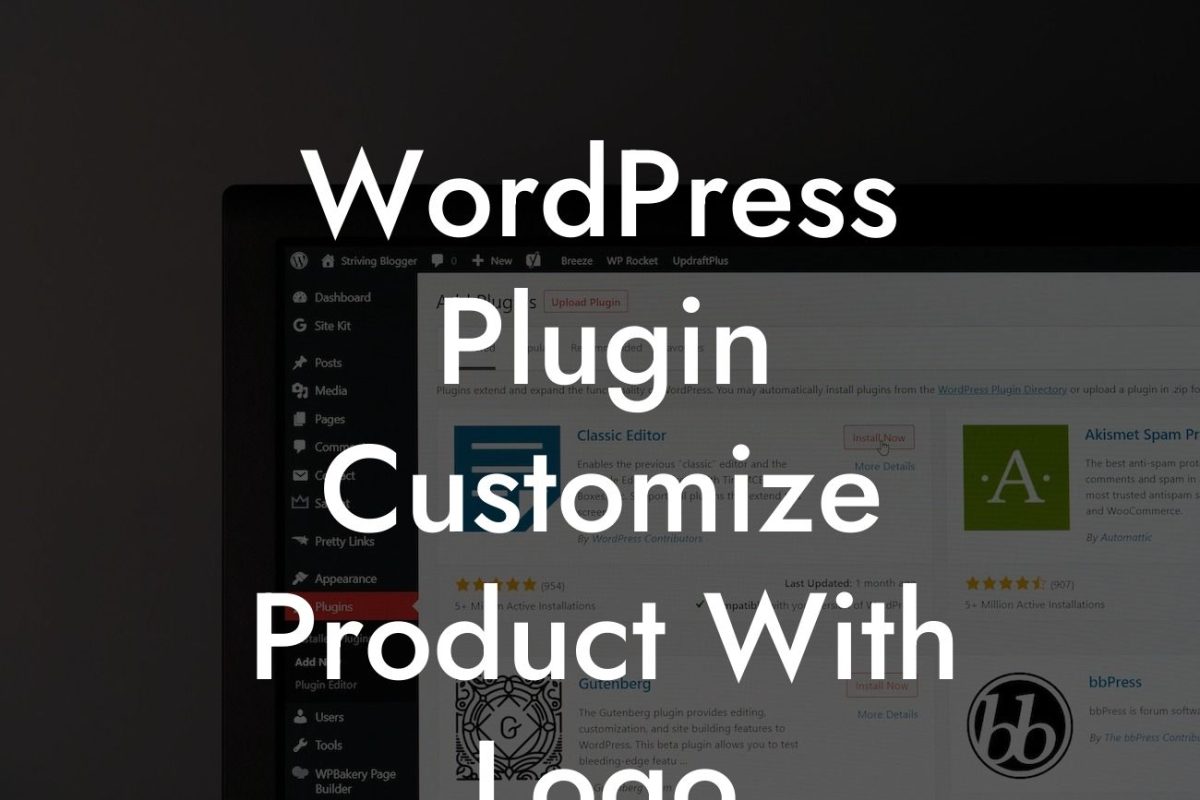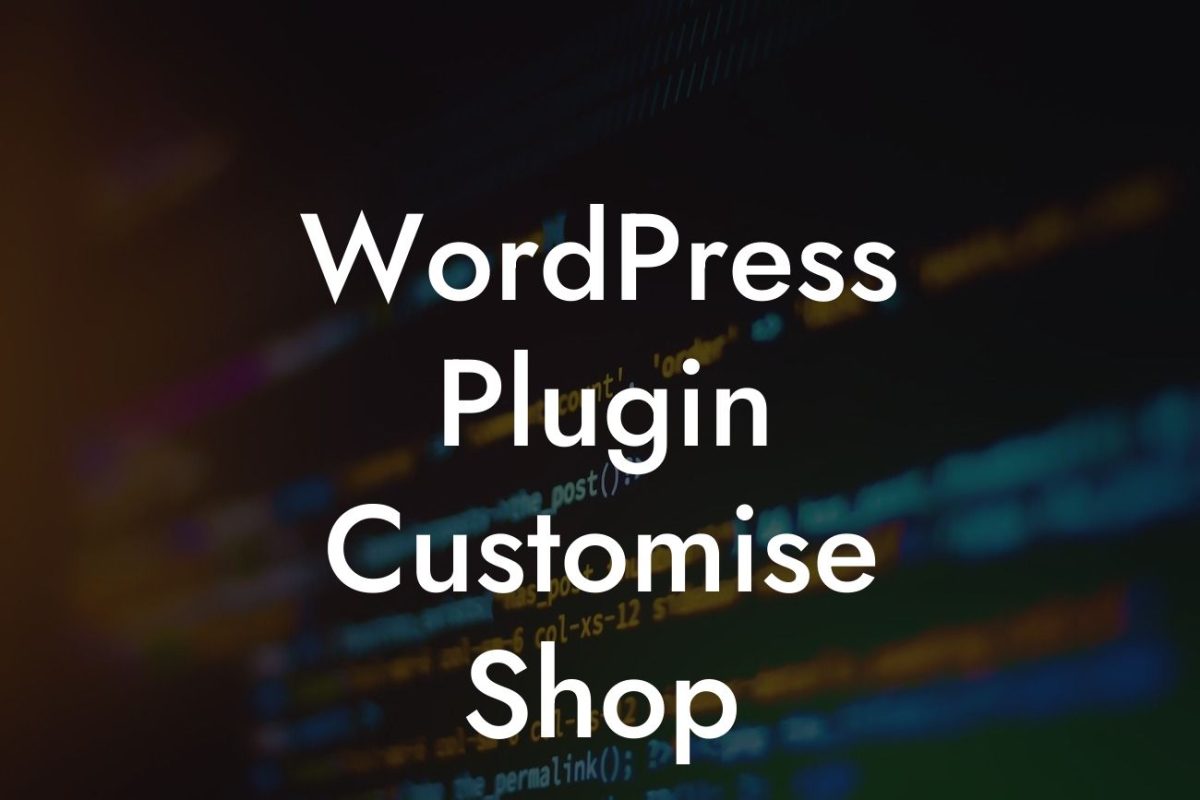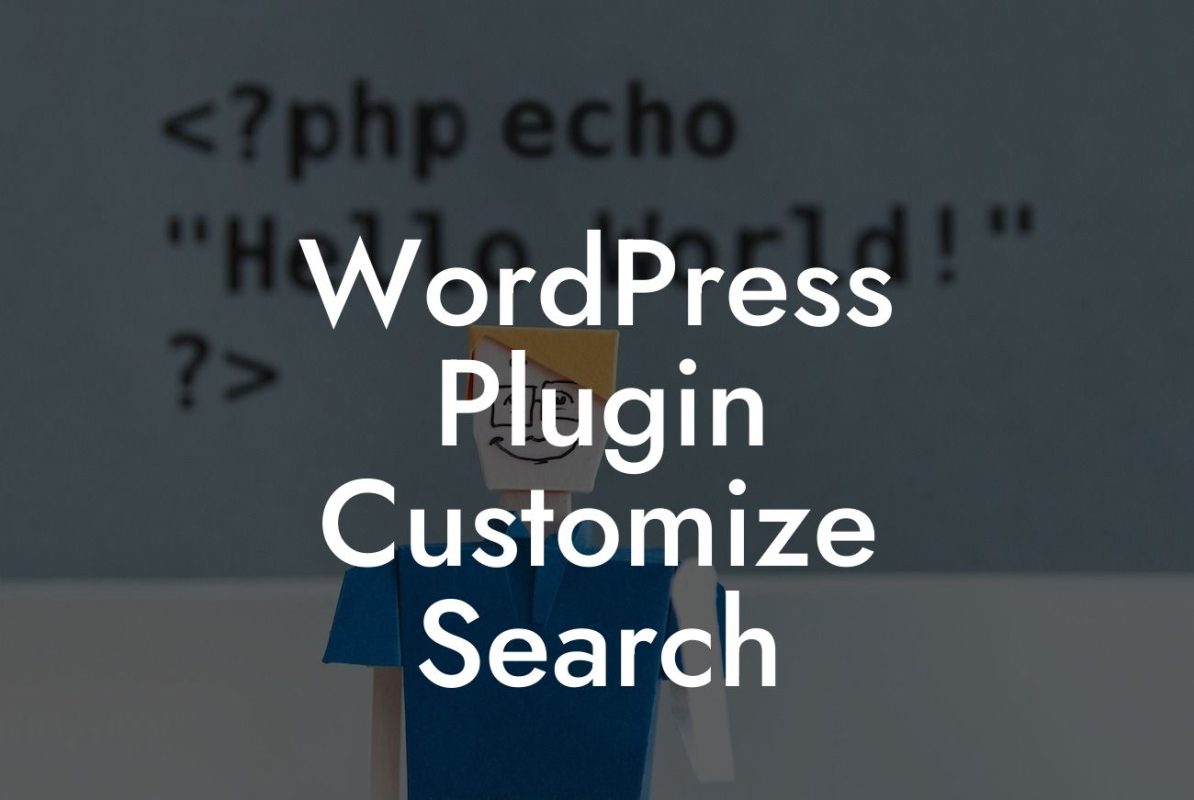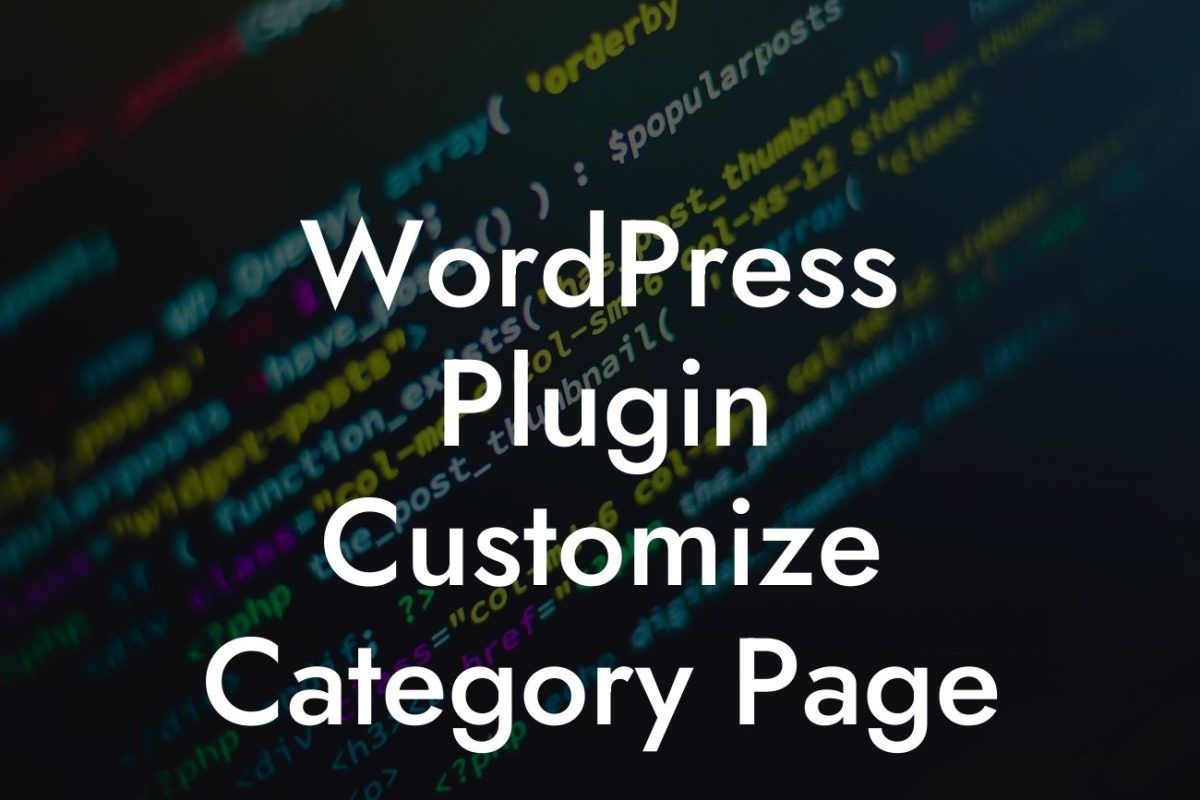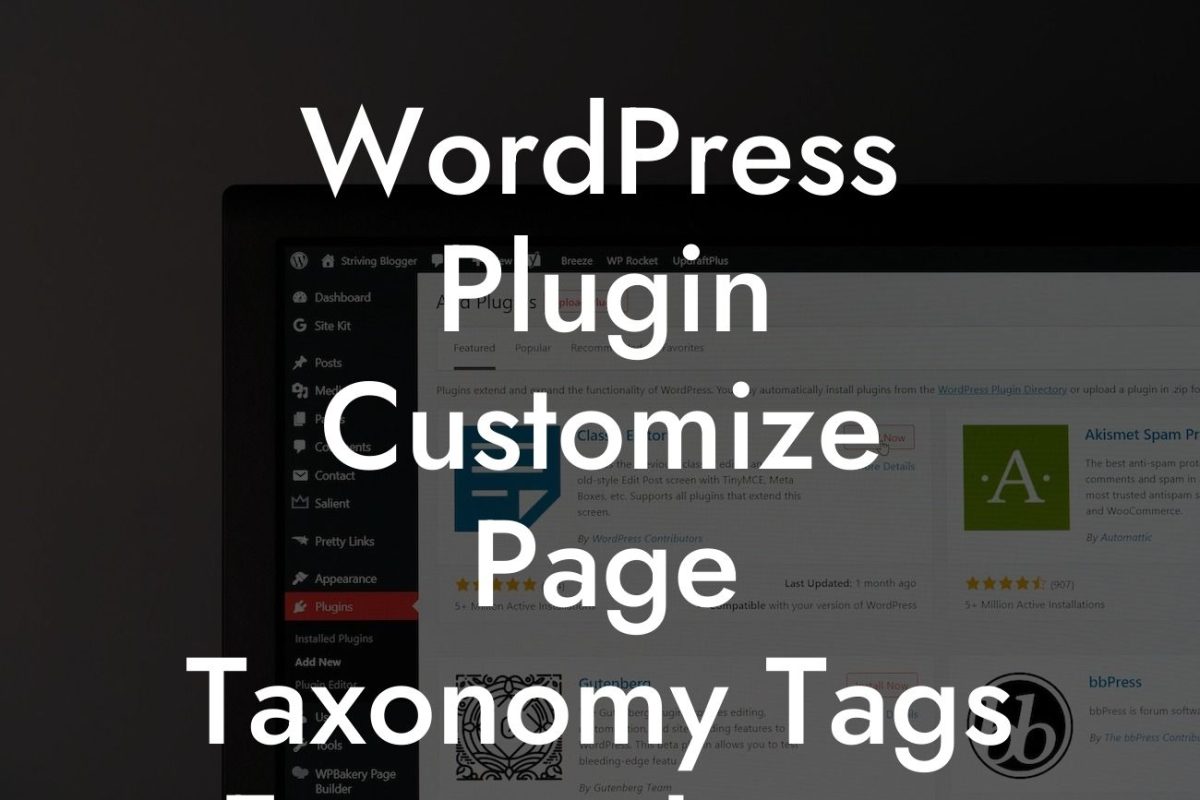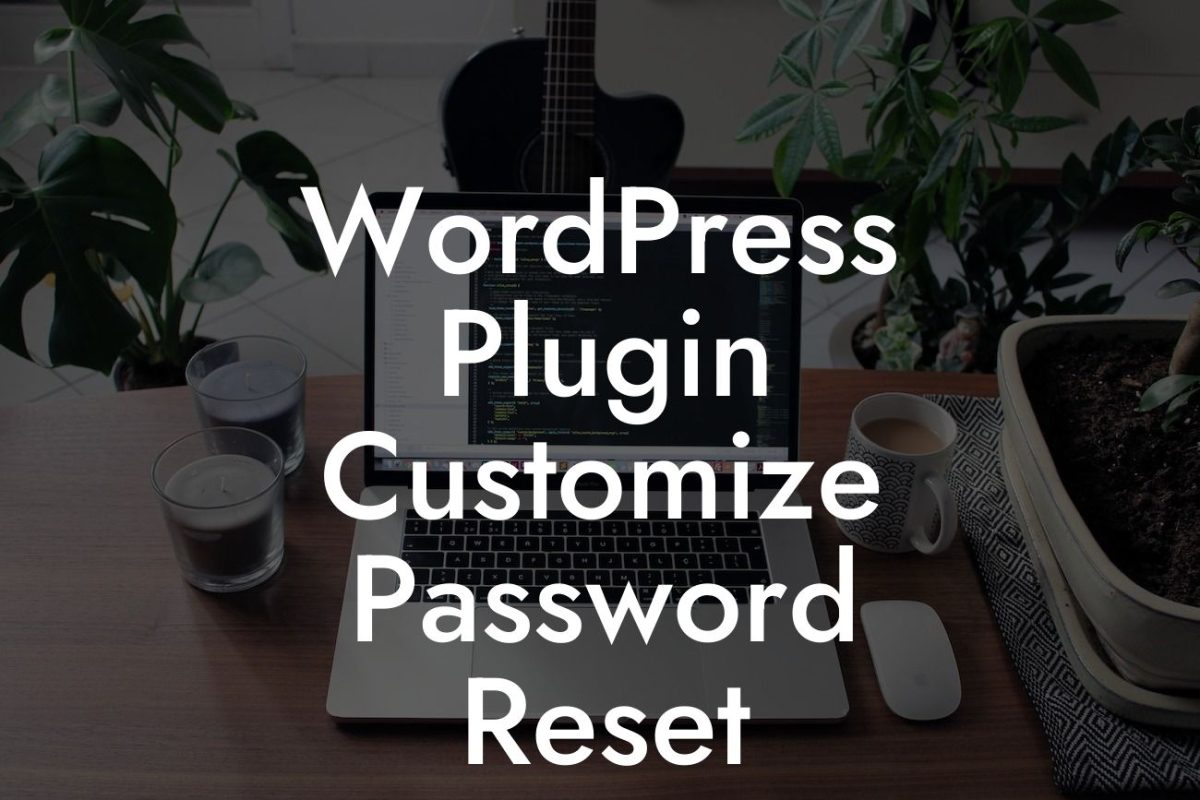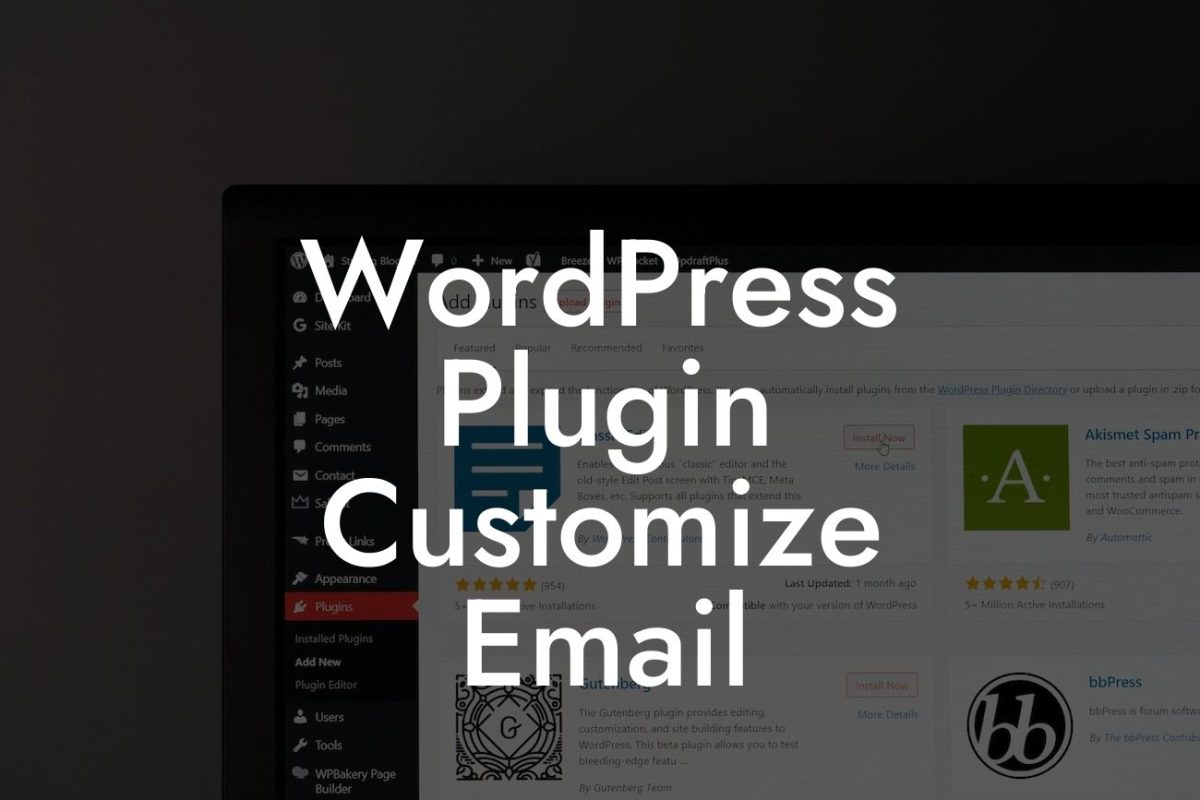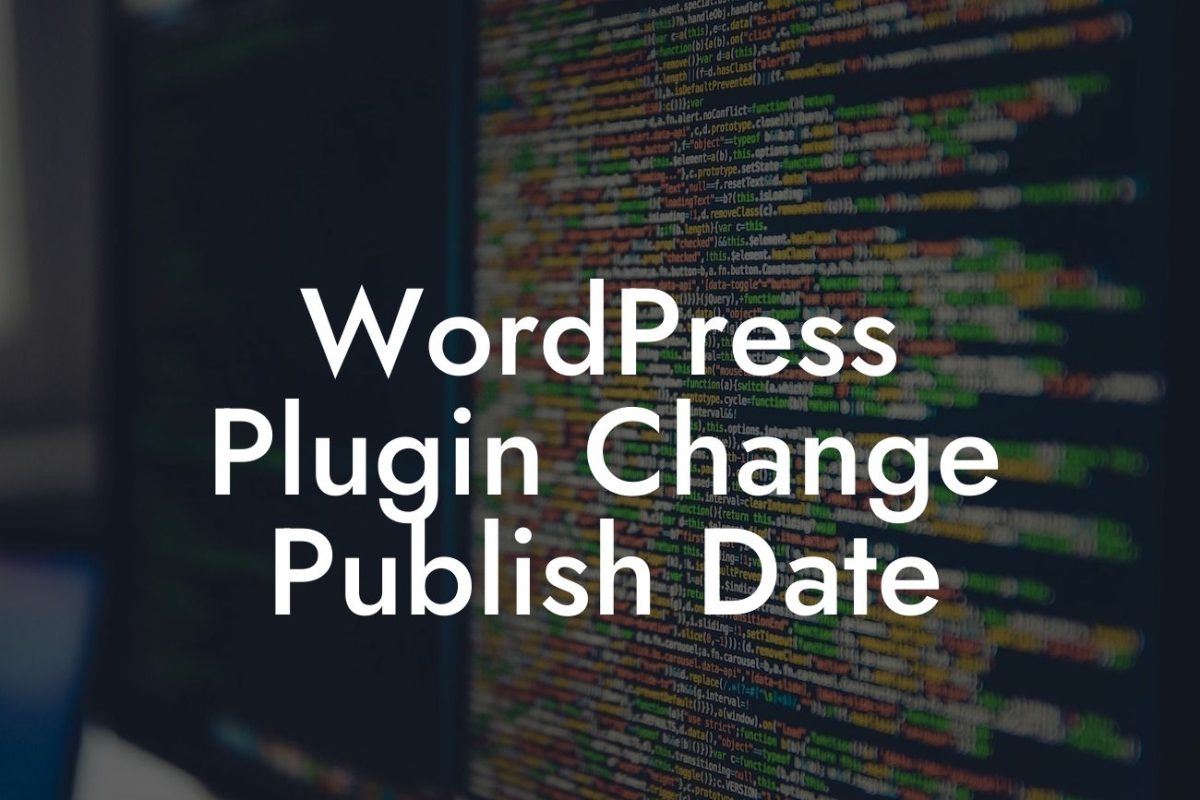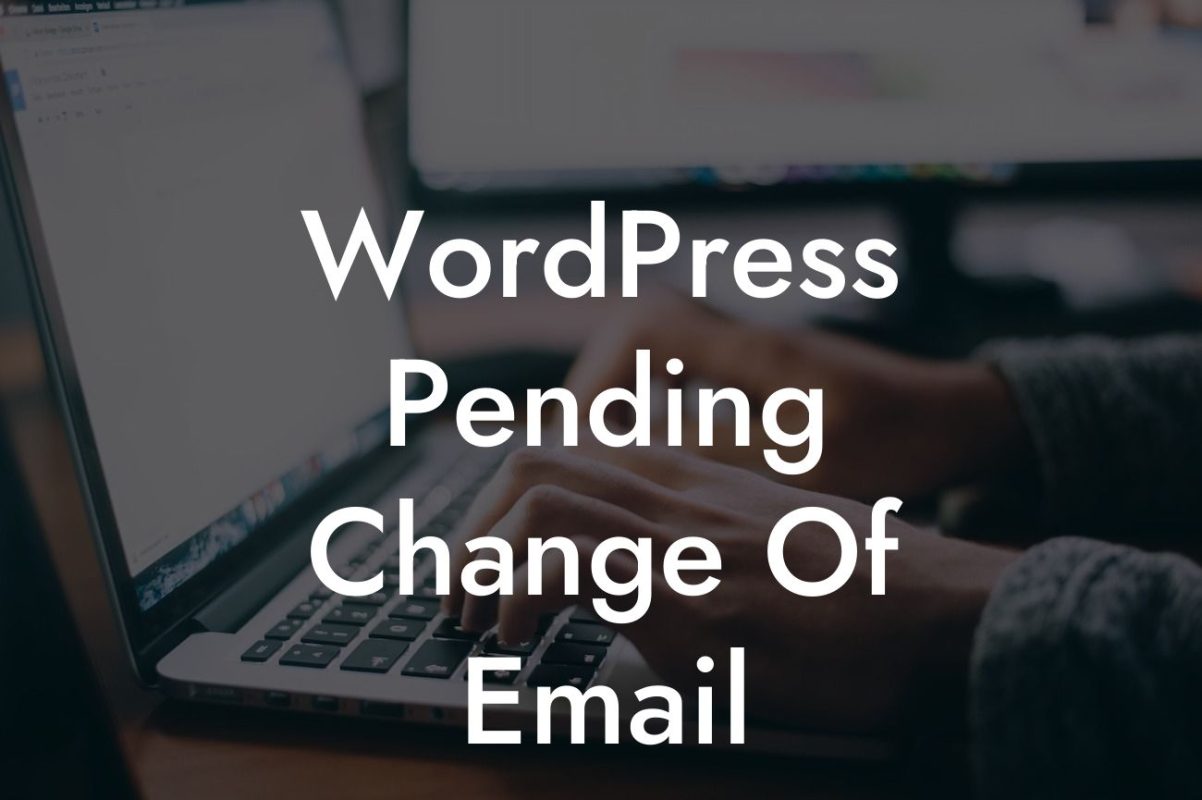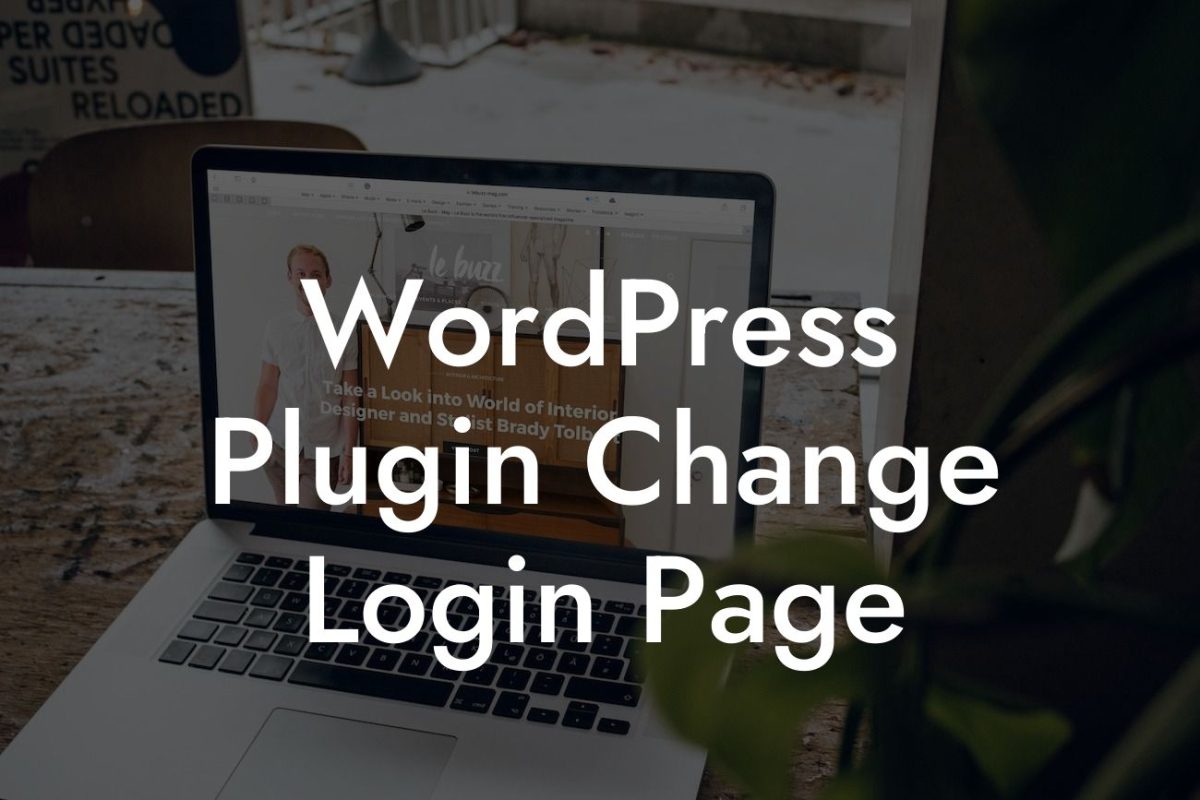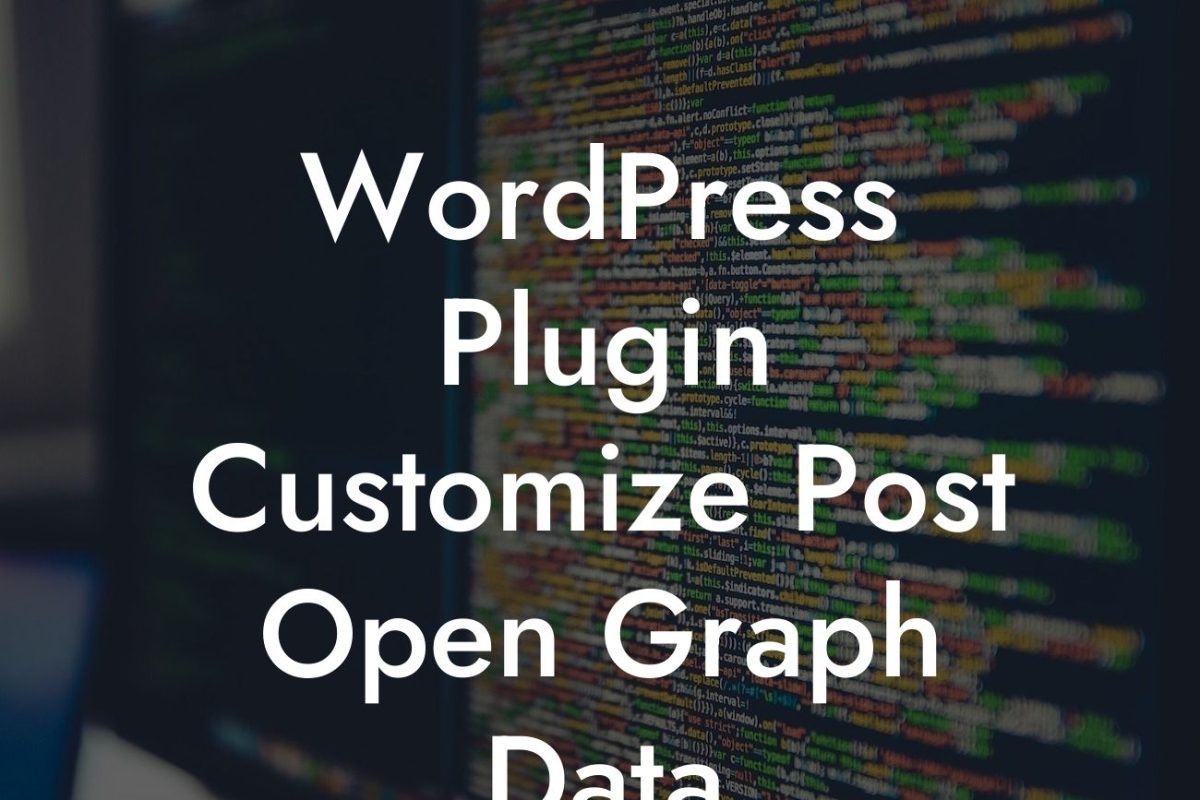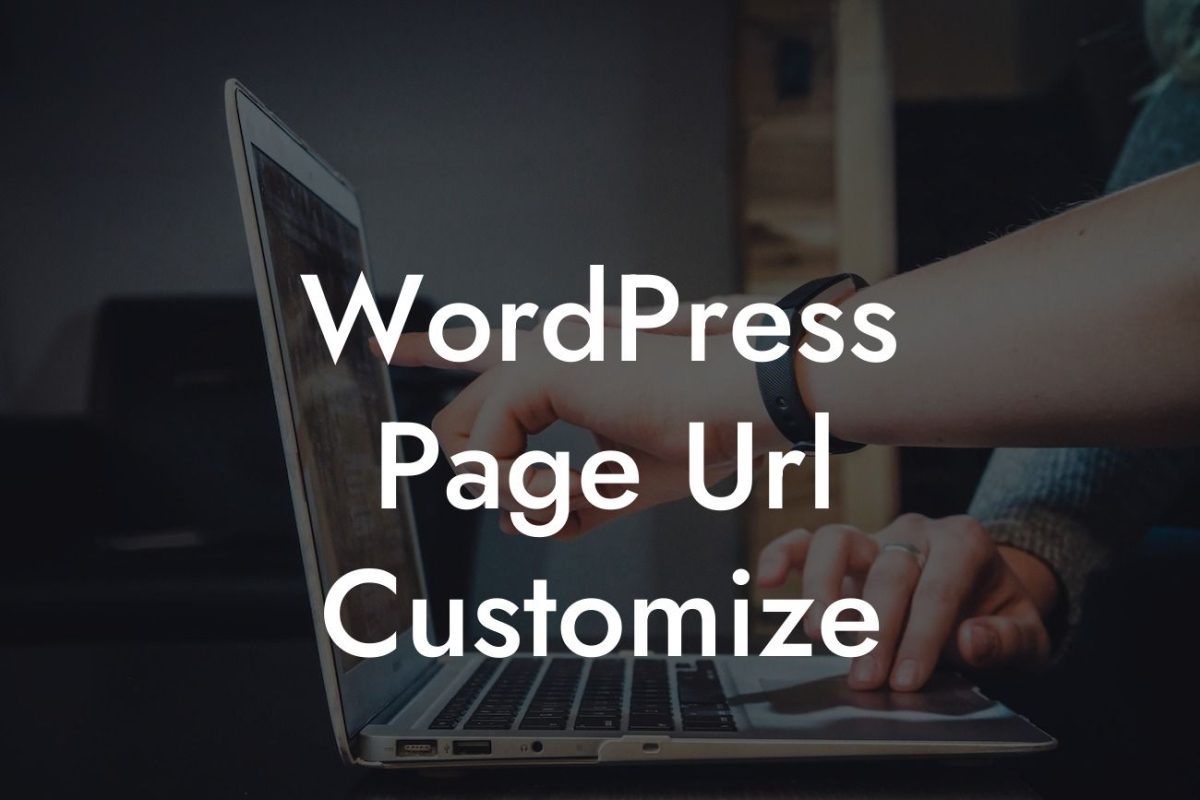Importing a WordPress theme may seem like a daunting task, especially if you're new to website development. However, with the right guidance and tools, you can quickly enhance your website's design and create an engaging user experience. In this guide, we'll walk you through the process of importing a WordPress theme, step by step. Plus, we'll introduce you to DamnWoo, the ultimate solution for small businesses and entrepreneurs, offering a wide range of powerful plugins to elevate your online presence and boost your success.
Importing a WordPress theme is a straightforward process that can instantly transform the appearance of your website. Follow these steps to import a theme seamlessly:
1. Choose the Right Theme: Start by browsing through the vast collection of themes available for WordPress. Consider your brand identity, target audience, and desired functionalities when selecting a theme. DamnWoo offers a variety of premium themes exclusively designed for small businesses and entrepreneurs. Explore their collection and find the perfect fit for your website.
2. Download the Theme: Once you have chosen the ideal theme, download the theme's zip file to your computer. Remember the location where you save it, as you'll need it for the next step.
3. Navigate to WordPress Dashboard: Log in to your WordPress website and access the dashboard. On the left-hand side, you'll find a menu. Look for "Appearance" and click on it to reveal a dropdown menu.
Looking For a Custom QuickBook Integration?
4. Select "Themes": In the "Appearance" dropdown menu, choose "Themes." Here, you can see the themes currently installed on your website.
5. Click on "Add New" or "Upload Theme": Depending on where you acquired your theme, you'll either have the option to "Add New" or "Upload Theme." If you obtained the theme from a marketplace or directly from DamnWoo, click on "Upload Theme."
6. Upload and Install the Theme: Now, click on the "Choose File" button and select the theme's zip file from the location where you saved it earlier. Once you've selected the file, click on "Install Now." WordPress will upload and install the theme automatically.
7. Activate the Theme: After installation, click on "Activate" to make the newly imported theme the active design for your website.
How To Import A Wordpress Theme Example:
Let's consider a scenario where you own a small photography business and want to showcase your stunning portfolio through a visually captivating website. You decide to import DamnWoo's "Photographer's Dream" theme, optimized for photographers and creative professionals. By following the steps above, you effortlessly upload and activate the theme. Within minutes, your website's appearance transforms into a sophisticated and engaging platform to display your stunning photographs, impressing clients, and attracting new opportunities.
Congratulations! You have successfully imported a WordPress theme and upgraded your website's design. Remember to explore DamnWoo's other informative guides to enhance your online presence further. Additionally, check out DamnWoo's exceptional plugins, designed specifically for small businesses and entrepreneurs. With DamnWoo's plugins, you can supercharge your website's functionality, boost your online success, and take your brand to new heights. Don't forget to share this article with others who may benefit from it. Start creating extraordinary experiences today!