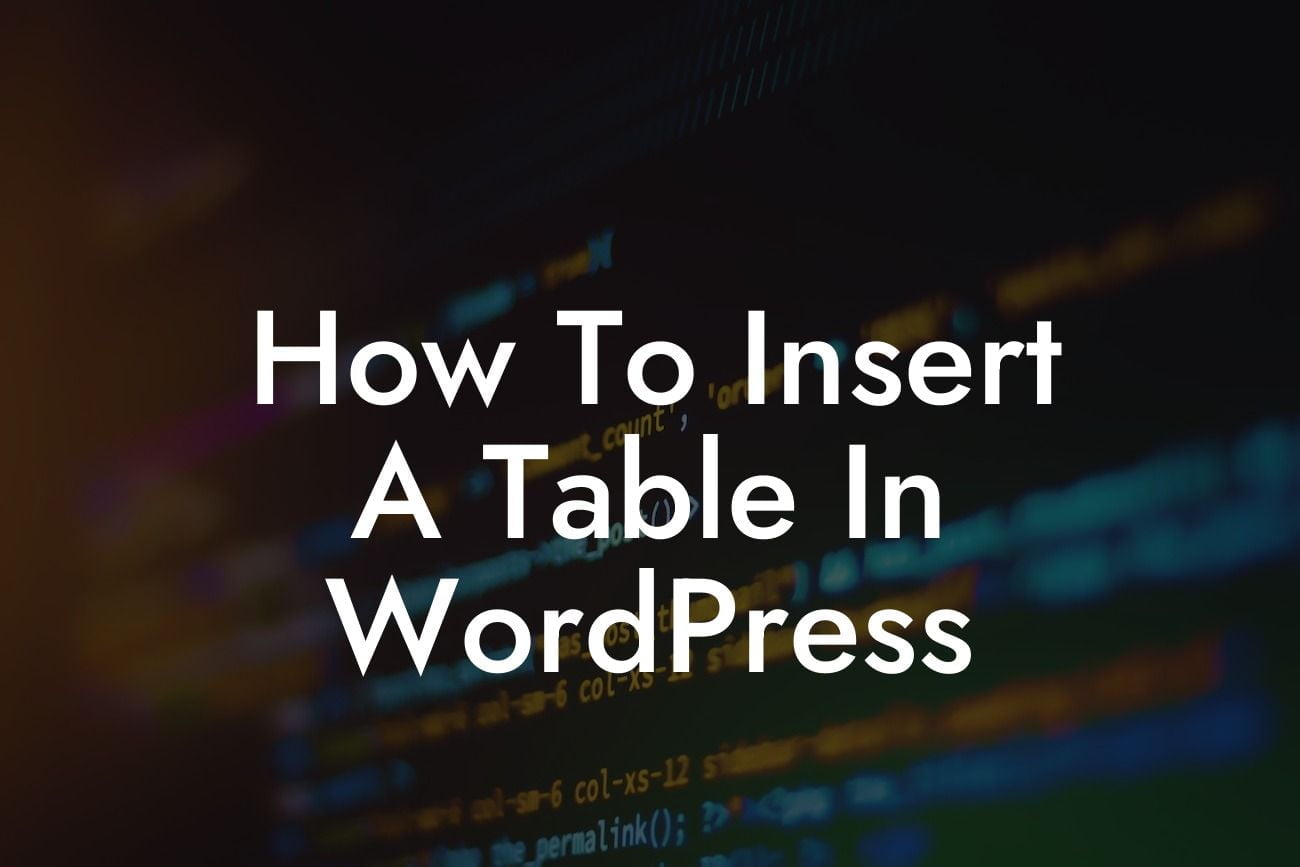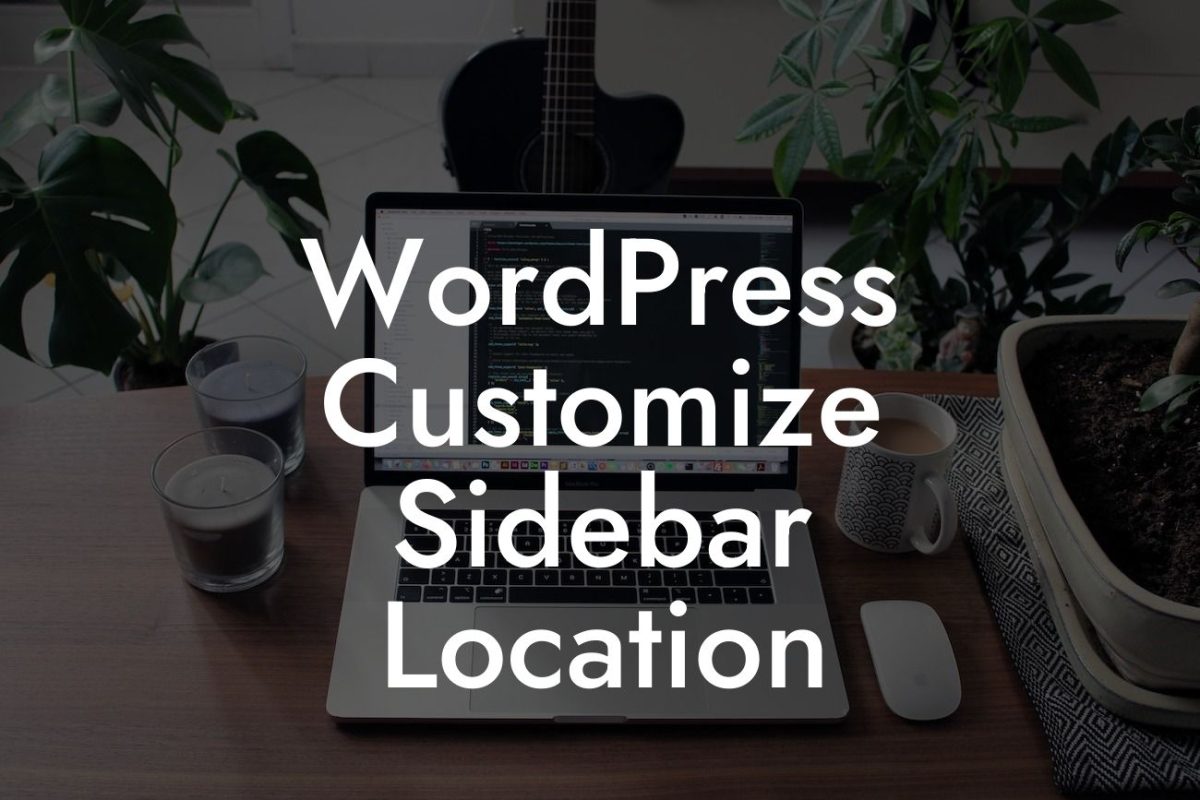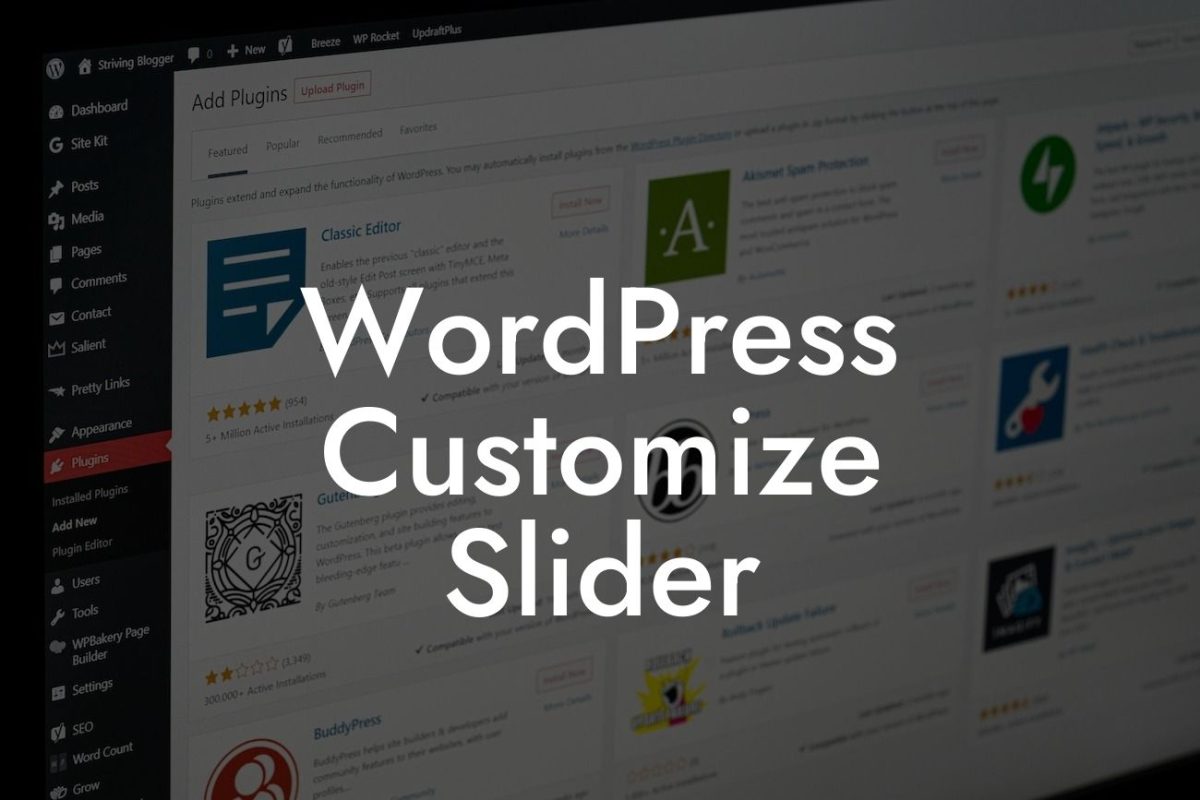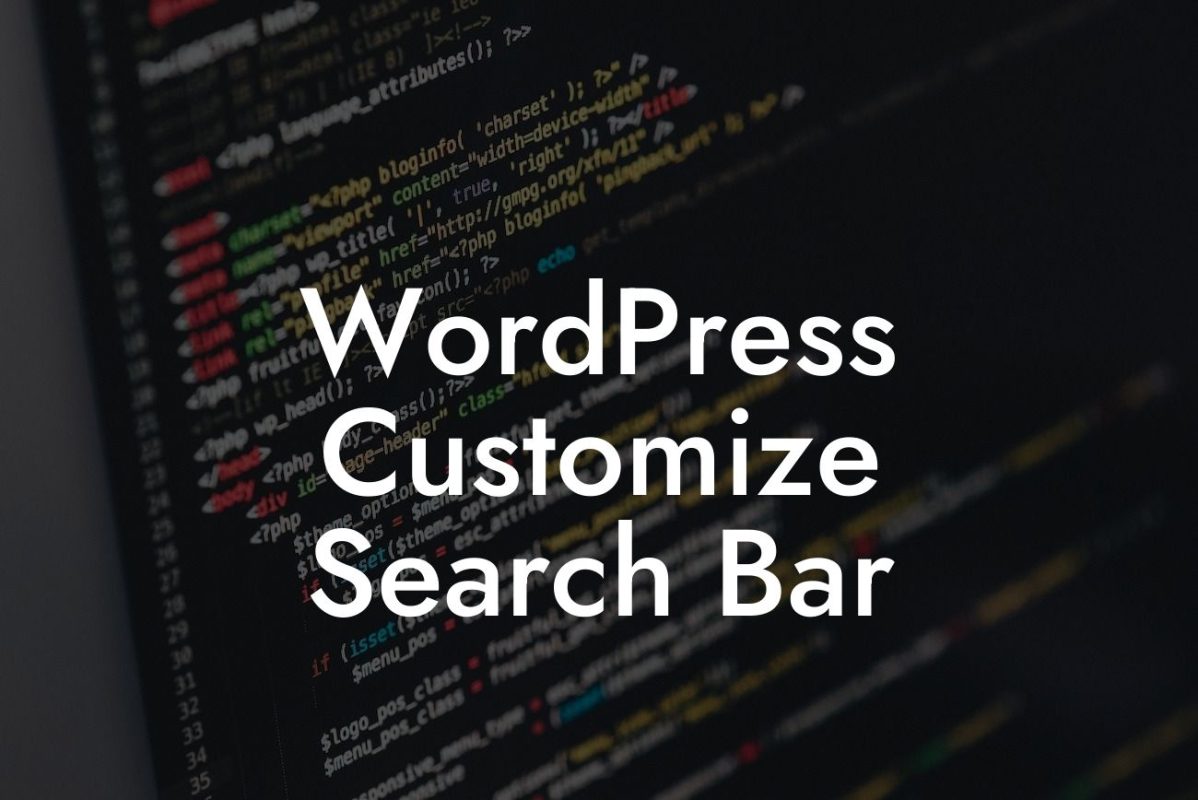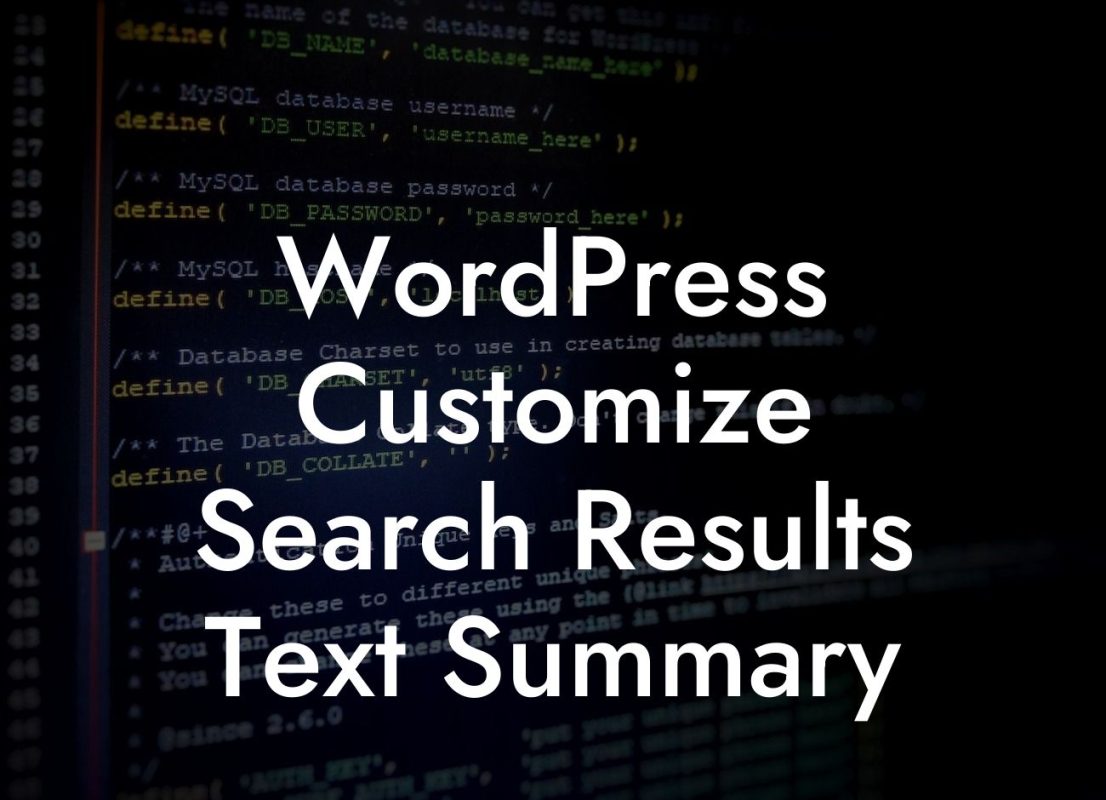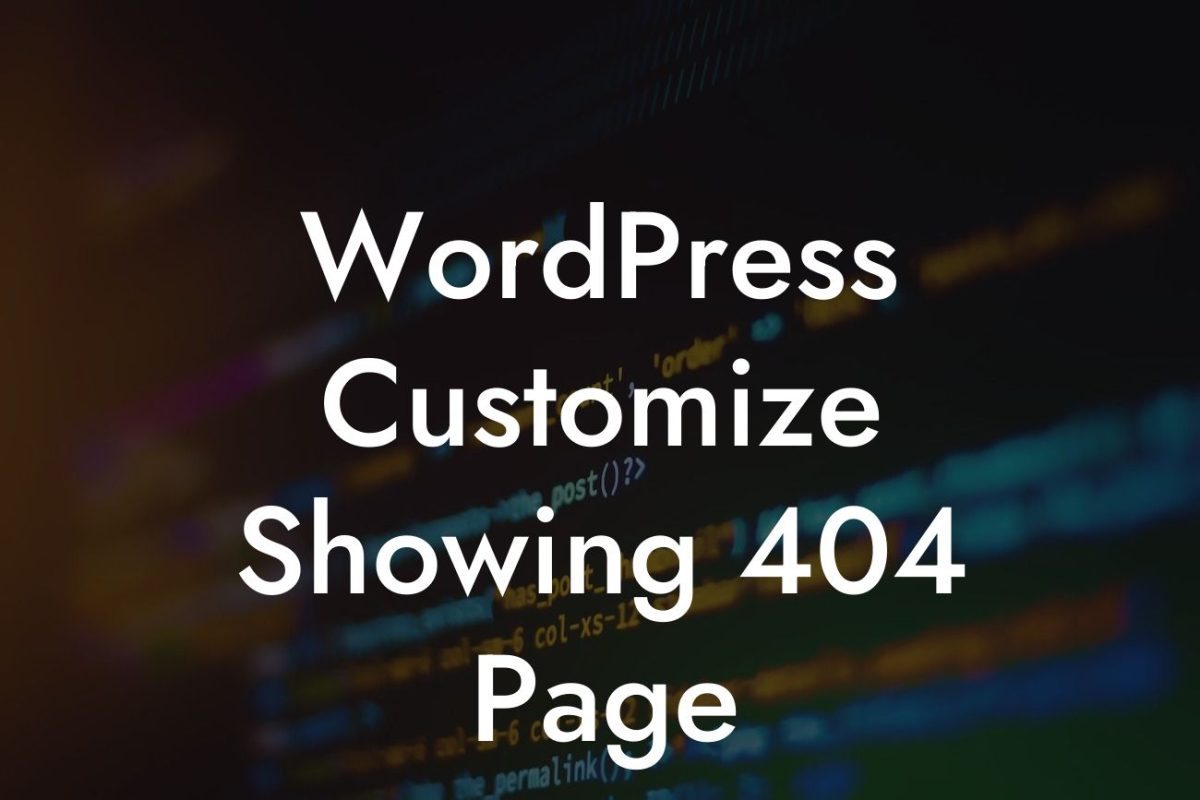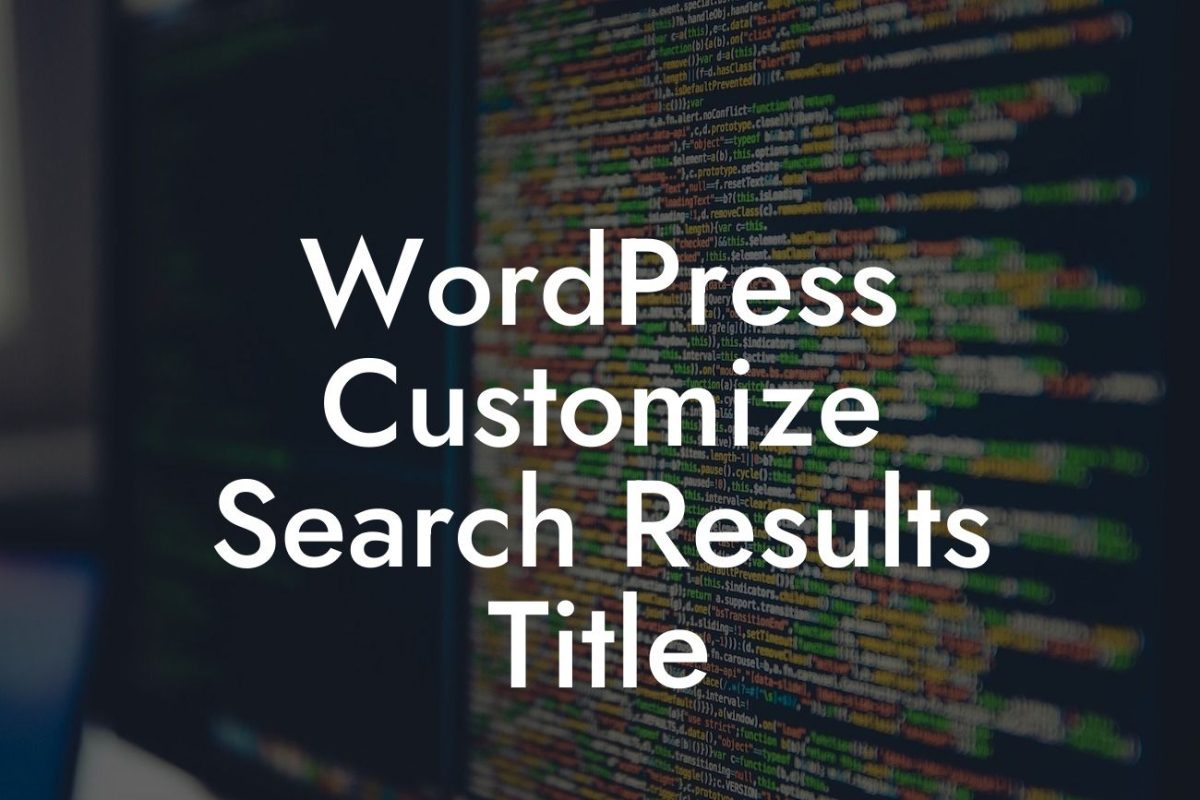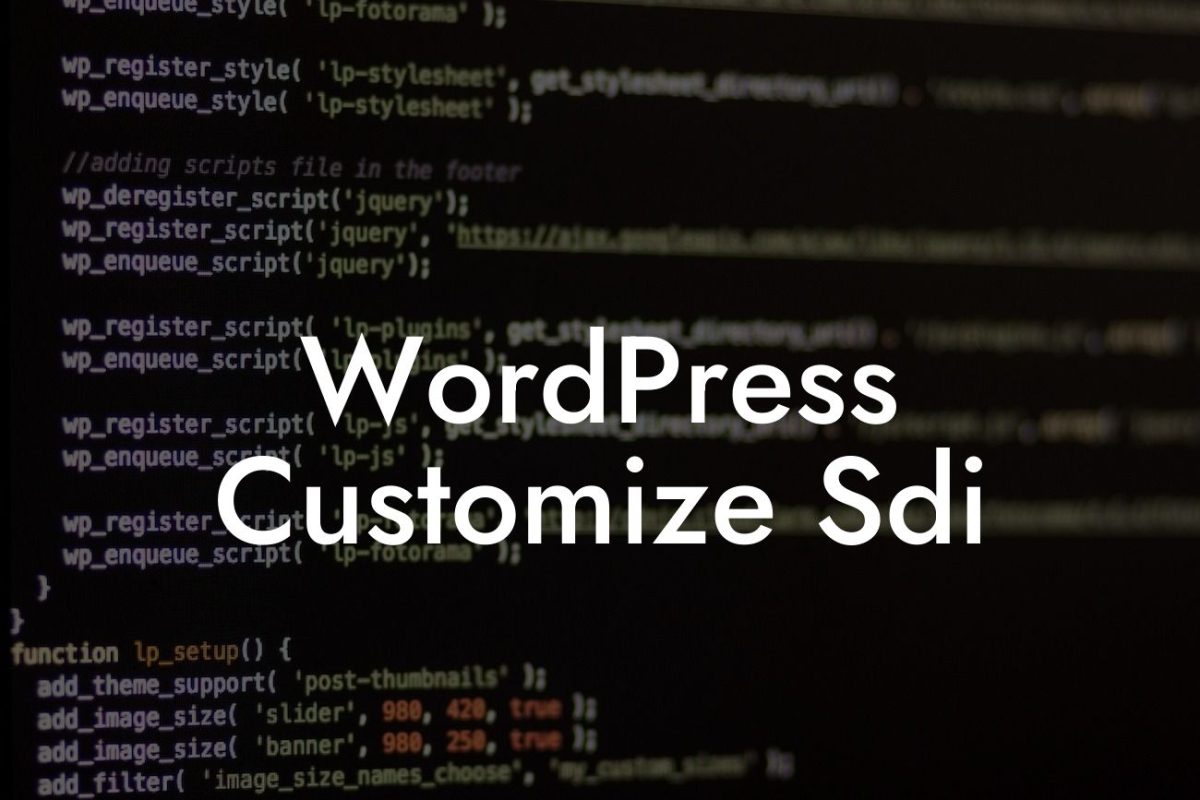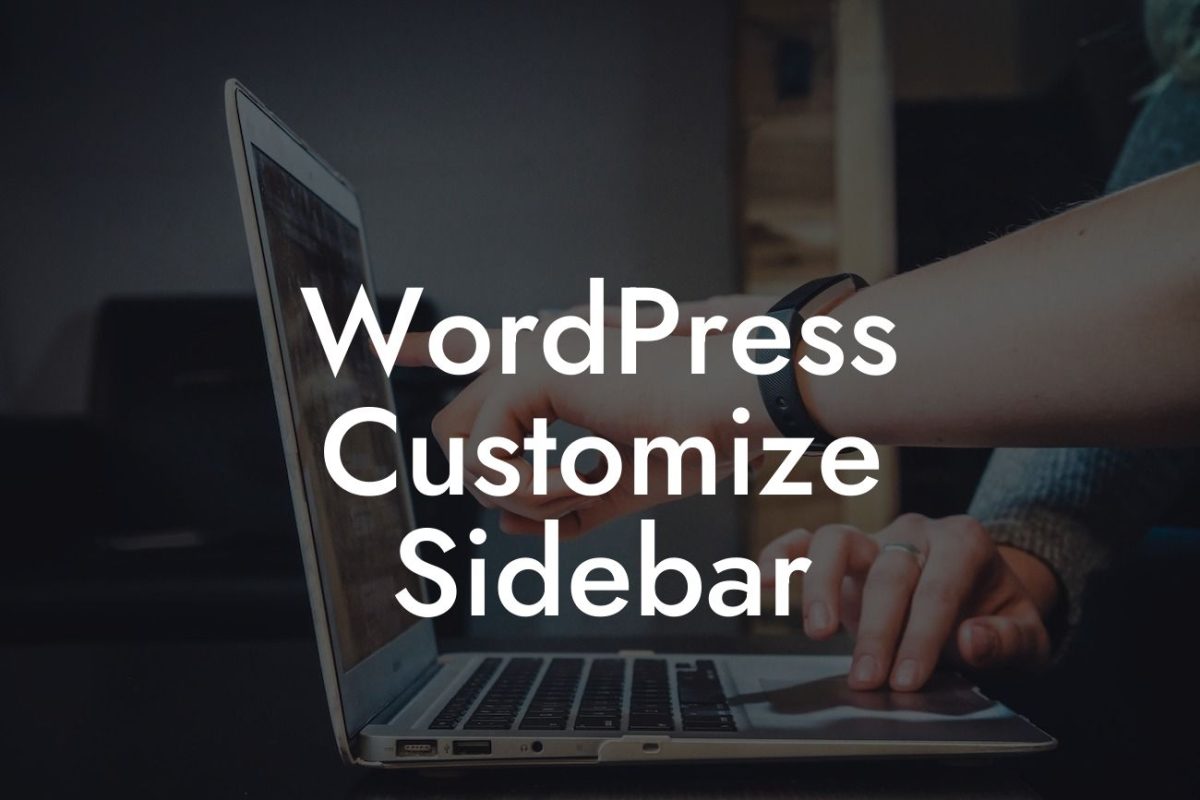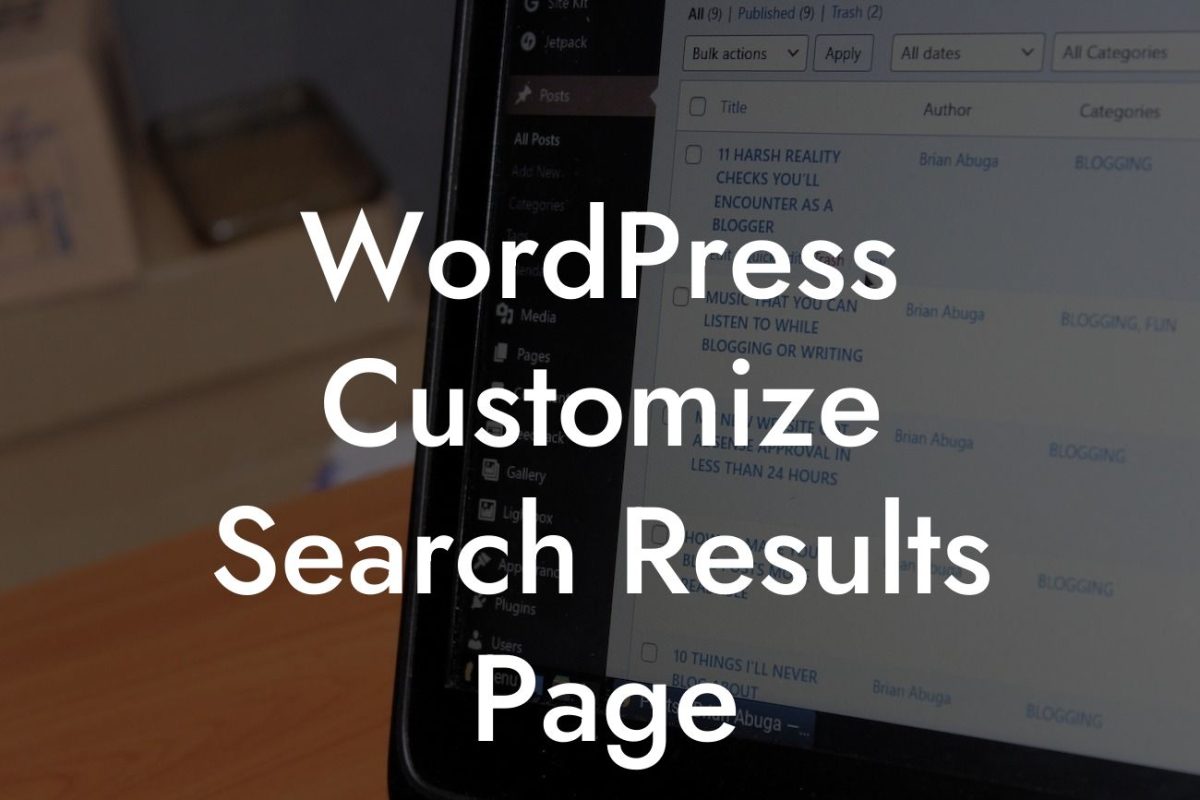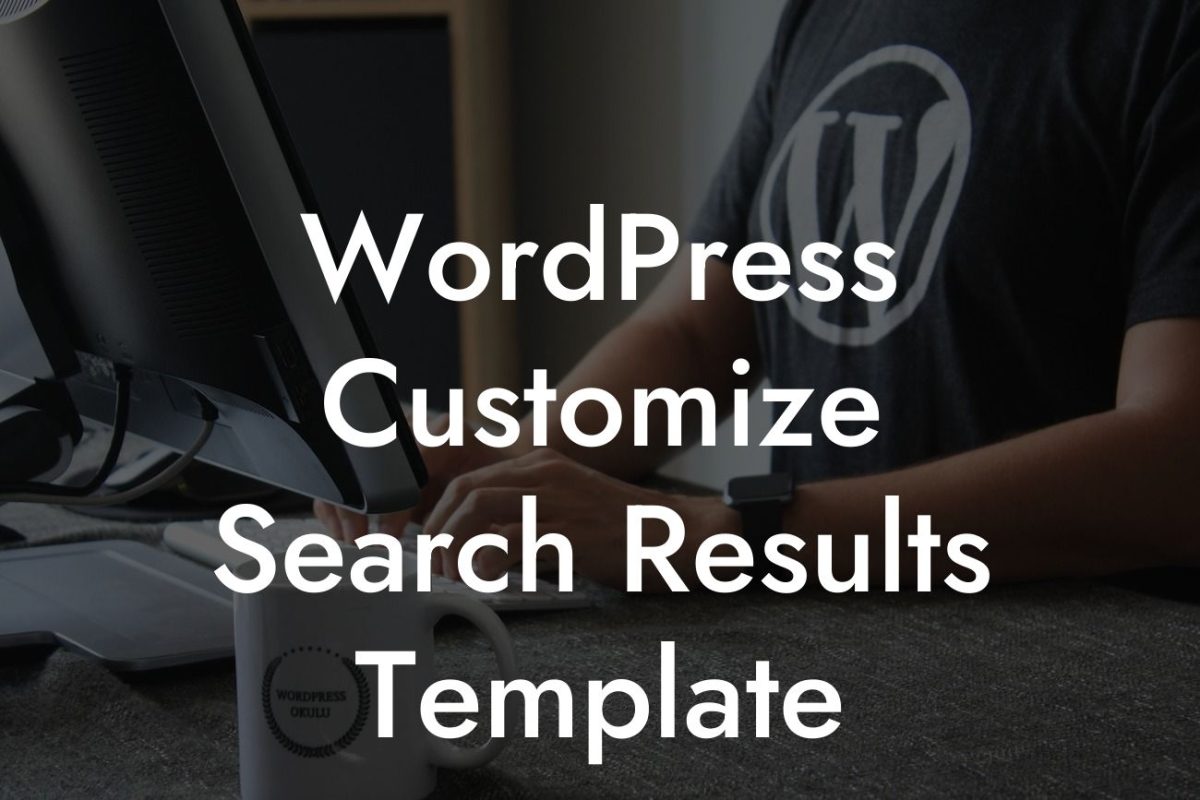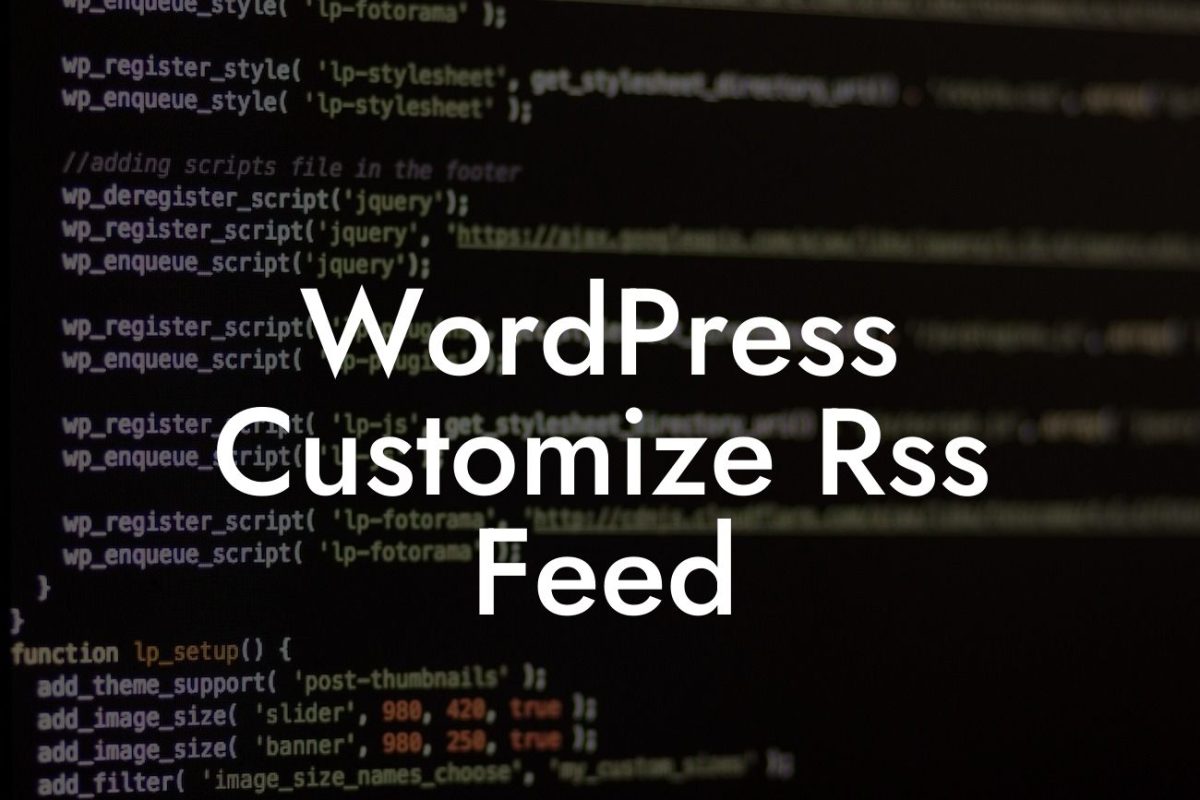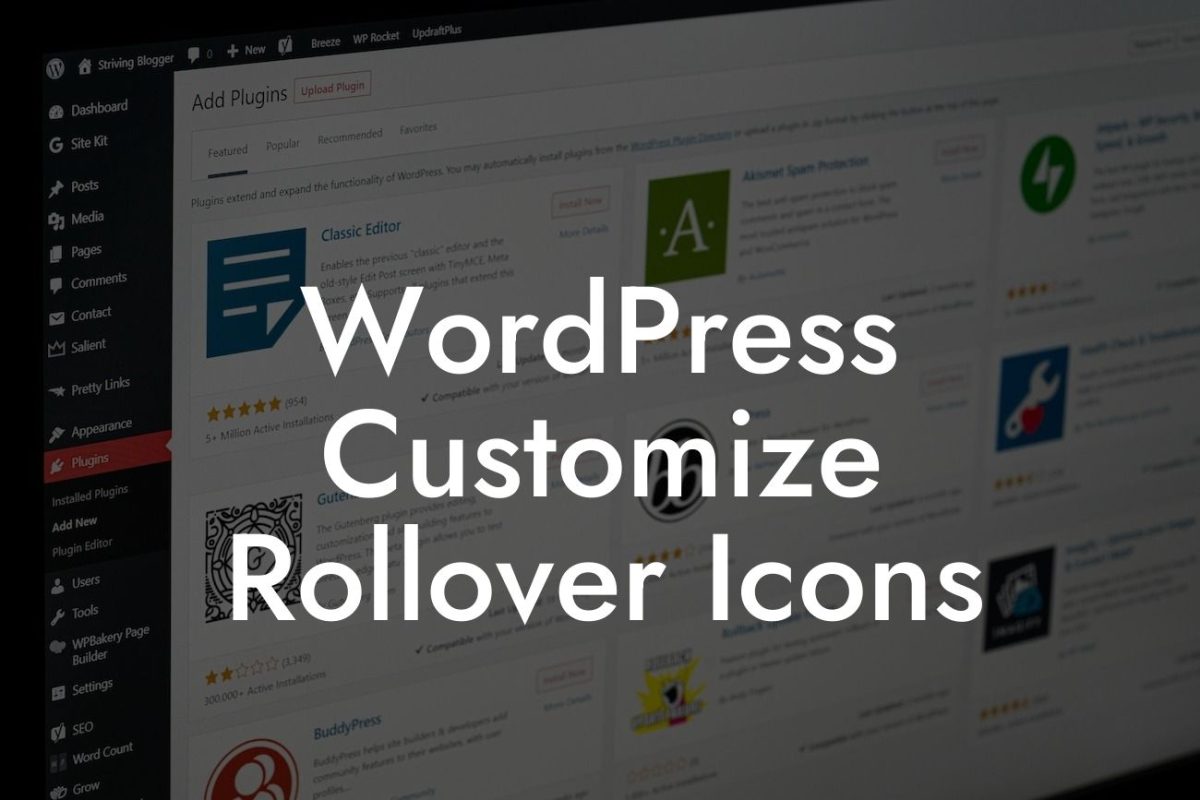Do you want to enhance the visual appeal and organization of your website? Look no further! In this article, we will guide you through the process of inserting a table in WordPress. Tables are a powerful tool for presenting information in a structured and easy-to-understand manner. With the help of DamnWoo's step-by-step instructions, you'll be able to create eye-catching and functional tables that will impress your visitors. Say goodbye to cluttered content and embrace the power of tables.
Creating a table in WordPress may seem like a daunting task, but fear not! We have simplified the process for you. Follow these simple steps to insert a table into your WordPress website:
1. Install a WordPress Table Plugin:
To begin, you'll need a reliable WordPress table plugin. DamnWoo's collection of awesome WordPress plugins includes a powerful table plugin designed specifically for small businesses and entrepreneurs. Install the plugin and activate it to access its features.
2. Open the Table Plugin:
Looking For a Custom QuickBook Integration?
Once activated, you can find the table plugin in the WordPress dashboard. Click on it to open the plugin's interface. Here, you'll find a user-friendly interface with various options to customize your table.
3. Set Table Properties:
Before creating your table, you can adjust the properties such as the number of rows and columns, table width, borders, and colors. Customize these settings according to your website's design and requirements.
4. Add Content to the Table:
Now, it's time to populate your table with content. Each cell of the table acts as a miniature text editor where you can add text, images, links, and more. Format the content using the available formatting options, such as bold, italic, or underline.
5. Modify the Table Design:
To make the table visually appealing, you can customize its design. Experiment with different fonts, colors, and styles to match your website's branding. With DamnWoo's table plugin, you have complete control over the aesthetics of your table.
How To Insert A Table In Wordpress Example:
Let's consider a realistic example of how to insert a table in WordPress. Imagine you run a small e-commerce website and want to showcase the specifications of your products in a neat and organized manner. By following the steps above, you can create a table with columns for product name, price, features, and availability. This visually appealing table will provide potential buyers with all the necessary information at a glance, improving their shopping experience.
You have now mastered the art of inserting tables in WordPress. Tables are a versatile tool that can be used to organize data, compare information, and present content attractively. Explore other guides on DamnWoo to unlock more tips and tricks for elevating your online presence. Don't forget to try our amazing WordPress plugins, designed exclusively for small businesses and entrepreneurs. Help us spread the word by sharing this article with your friends and colleagues, and let DamnWoo empower you on your journey to success.