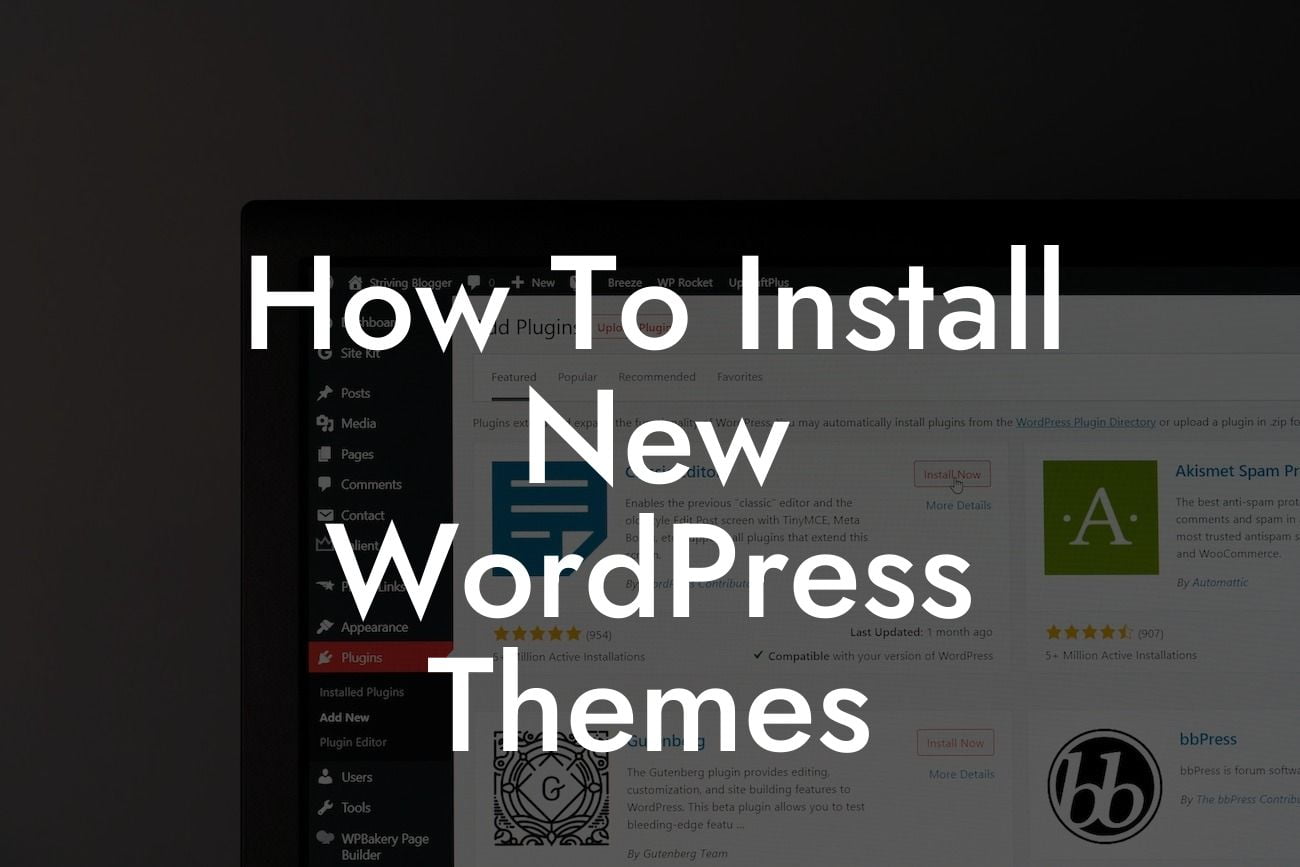Installing a new WordPress theme is an exciting step towards enhancing your website's appearance and functionality. With DamnWoo, we understand the unique needs of small businesses and entrepreneurs, which is why we have crafted this detailed guide to help you effortlessly install new themes. Say goodbye to generic solutions and embrace the extraordinary as we walk you through this process.
Installing new WordPress themes may seem intimidating for beginners, but it's actually a straightforward process. Let's break it down into simple steps to ensure you have a seamless experience:
1. Choose the Perfect Theme:
Finding the right theme is crucial as it sets the tone for your website. DamnWoo offers a wide range of professionally crafted themes tailored specifically for small businesses and entrepreneurs. Take your time to explore our collection and select a theme that aligns with your brand identity and objectives.
2. Download the Theme:
Looking For a Custom QuickBook Integration?
Once you have chosen the perfect theme, download the theme files provided by DamnWoo or any other reputable source. Remember to save the files in a location on your computer that is easily accessible.
3. Access Your WordPress Admin Area:
Log in to your WordPress admin area by entering your username and password. If you have forgotten your login details, DamnWoo provides helpful guides to retrieve them, ensuring you don't face any hurdles in this process.
4. Navigate to the Themes Section:
In the left-hand menu, you will find an option called "Appearance." Hover over it and click on "Themes" from the submenu. This will take you to the Themes section, where you can manage your installed themes.
5. Add a New Theme:
Click on the "Add New" button at the top of the Themes section. You will be directed to the theme upload screen.
6. Upload and Install the Theme:
On the theme upload screen, click on the "Choose File" button and select the theme file you downloaded from DamnWoo or the trusted source. Once selected, click on the "Install Now" button. WordPress will automatically upload and install the theme files for you.
7. Activate the Theme:
After the installation is complete, you will receive a notification. Click on the "Activate" button to make your newly installed theme the active theme for your website. Congratulations, your website now sports a fresh look!
How To Install New Wordpress Themes Example:
Let's consider a scenario where Sara, a small business owner, wants to revamp her website's design and user experience. She visits DamnWoo, finds the perfect theme called "Bloom," and follows the steps mentioned above. Within minutes, Sara effortlessly installs and activates the "Bloom" theme. Her website instantly transforms into a visually appealing platform, engaging her audience and reflecting her brand ethos.
Now that you know how to install new WordPress themes, it's time to unleash your creativity and take your online presence to new heights. Explore the incredible collection of themes and plugins offered by DamnWoo to customize your website further. Share this guide with fellow entrepreneurs, and don't forget to check out our other insightful resources. Together, let's embrace the extraordinary and leave cookie-cutter solutions behind.