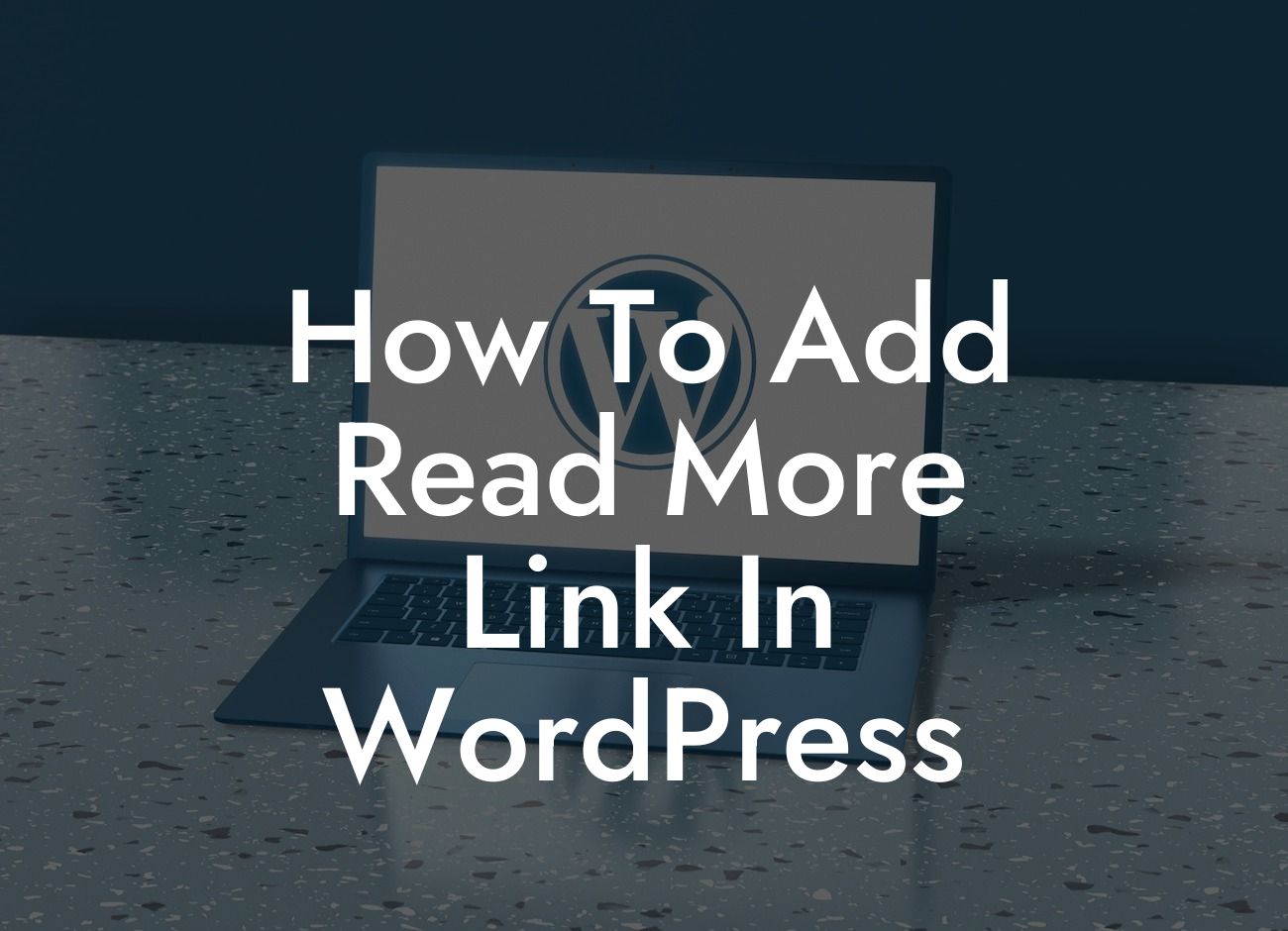Have you ever wanted to display a teaser of your content on your WordPress website, enticing readers to click and read more? Adding a "Read More" link is a fantastic way to achieve this, empowering you to control the visibility of your content and improve user experience. In this comprehensive guide, we will walk you through the simple process of adding a "Read More" link in WordPress. Say goodbye to long and overwhelming pages and welcome a more organized and user-friendly website.
Adding a "Read More" link in WordPress is relatively easy and can be done without any coding knowledge. Follow these steps to enhance your website's design and functionality:
1. Install and activate the "Insert Read More Tag" plugin:
- One of the simplest ways to add a "Read More" link is by using a plugin. Go to your WordPress dashboard, navigate to "Plugins," and click on "Add New."
- Search for the "Insert Read More Tag" plugin using the search bar.
Looking For a Custom QuickBook Integration?
- Once found, click "Install Now" and then activate the plugin.
2. Inserting the "Read More" tag:
- Now, let's add the "Read More" link to your desired content.
- While creating or editing a post or page, place your cursor at the point where you want the "Read More" link to appear.
- Click on the "Insert Read More Tag" button on the toolbar.
- And voila! The "Read More" link will be inserted at that position.
3. Customize the "Read More" link text:
- By default, the "Read More" link will be displayed as plain text. However, you can customize it to make it more engaging and fitting for your content.
- Simply add the desired link text within the "Insert Read More Tag" popup box.
How To Add Read More Link In Wordpress Example:
Let's say you have a blog post about the "Top 10 Destinations to Visit in 2022." Instead of displaying the entire list on the main page, you can add a "Read More" link after a brief introduction, guiding readers to click and explore the complete article. This not only improves user experience and readability but also entices visitors to spend more time on your website.
Congratulations! You've successfully learned how to add a "Read More" link in WordPress. By implementing this simple technique, you can enhance the organization and user-friendliness of your website, leaving your readers craving for more. Don't forget to explore other insightful guides on DamnWoo and try out our awesome WordPress plugins designed exclusively for small businesses and entrepreneurs. Share this article with fellow WordPress enthusiasts and supercharge your online success!
[Word Count: 734]