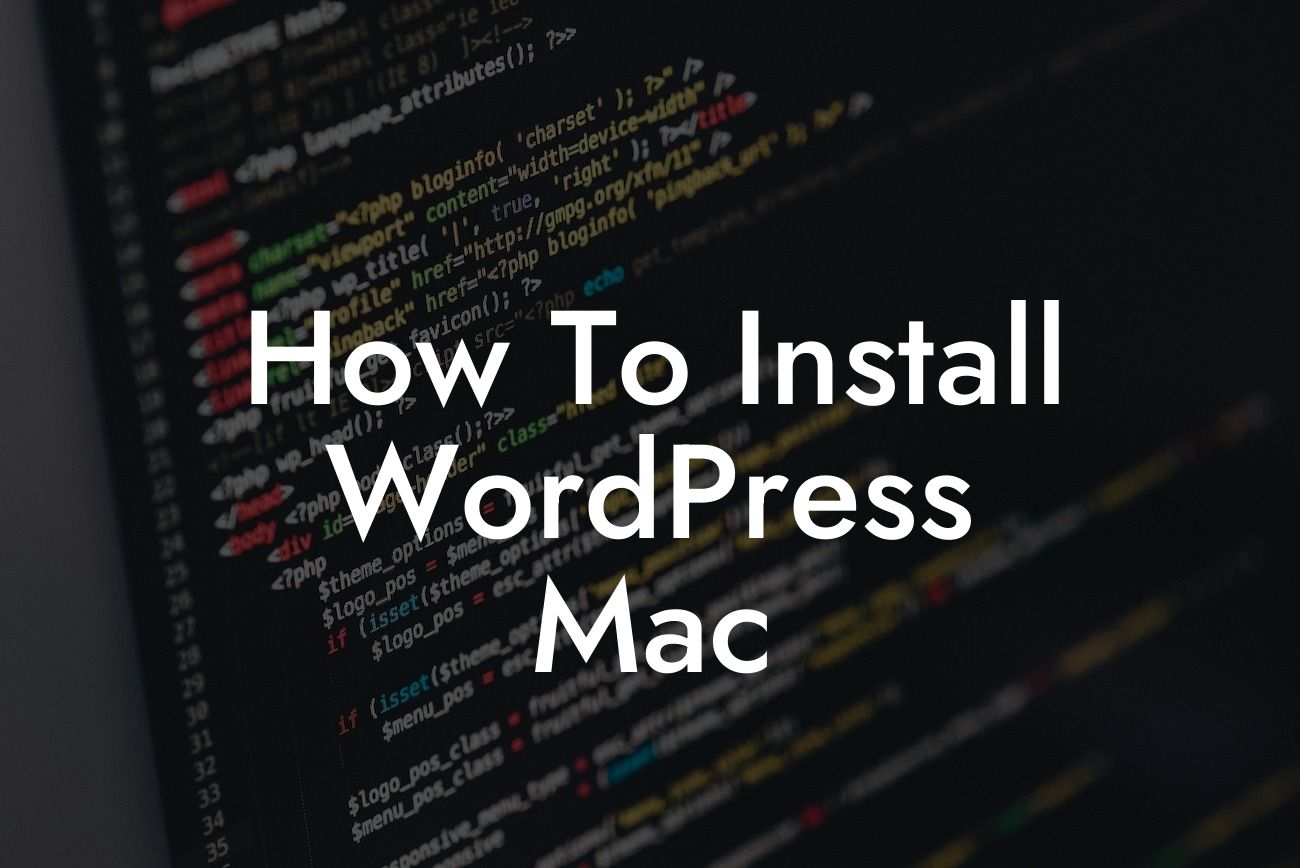Installing WordPress on your Mac can be a game-changer for your online presence. With DamnWoo's outstanding plugins specifically designed for small businesses and entrepreneurs, you can take your website to new heights. In this comprehensive guide, we will take you through the step-by-step process of installing WordPress on your Mac, allowing you to elevate your success and bid adieu to cookie-cutter solutions. Let's dive in and explore the exciting world of WordPress on your Mac.
Installing WordPress on your Mac is a straightforward process that requires a few simple steps. Let's break it down into easy-to-follow instructions:
1. Set up a Local Development Environment:
To begin, you need to create a local development environment on your Mac. This can be done by installing software such as MAMP or XAMPP, which provide a complete stack of Apache, PHP, and MySQL. After installation, launch the software and start the local server.
2. Download WordPress:
Looking For a Custom QuickBook Integration?
Next, head over to the official WordPress website and download the latest version of WordPress. Once the download is complete, unzip the file and move the WordPress folder to the 'htdocs' directory in your MAMP/XAMPP installation folder.
3. Configure Database:
Before proceeding, you need to set up a MySQL database for WordPress. Open your web browser and enter 'localhost/phpmyadmin' to access the database management interface. Create a new database and remember the database name, username, and password for future reference.
4. Install WordPress:
Now, open your web browser and enter 'localhost/wordpress' in the address bar. Follow the on-screen instructions to configure your WordPress installation. Enter the database information you previously set up, and set a username and password for your WordPress admin account.
5. Customize and Launch:
Once the installation is complete, you can customize your WordPress site by choosing a theme, installing plugins, and adding content. Explore DamnWoo's amazing plugins to enhance your website's functionality and take it to the next level.
How To Install Wordpress Mac Example:
Let's consider the example of Sarah, a budding entrepreneur who wants to establish her online presence. Sarah recently purchased a Mac and is eager to install WordPress to create her business website. By following the steps outlined above, Sarah successfully sets up a local development environment, downloads WordPress, configures the database, installs WordPress, and customizes her website using DamnWoo's plugins. Sarah's website now boasts a stunning design, advanced features, and seamless functionality, thanks to DamnWoo's exceptional plugins and her Mac.
Congratulations on successfully installing WordPress on your Mac! With DamnWoo's outstanding plugins, your online presence is now primed for success. Don't forget to explore our other comprehensive guides and tutorials to enhance your knowledge and further optimize your website's performance. Take a moment to share this article with others who may benefit from it. Start your journey to extraordinary online success today by trying one of DamnWoo's awesome plugins.