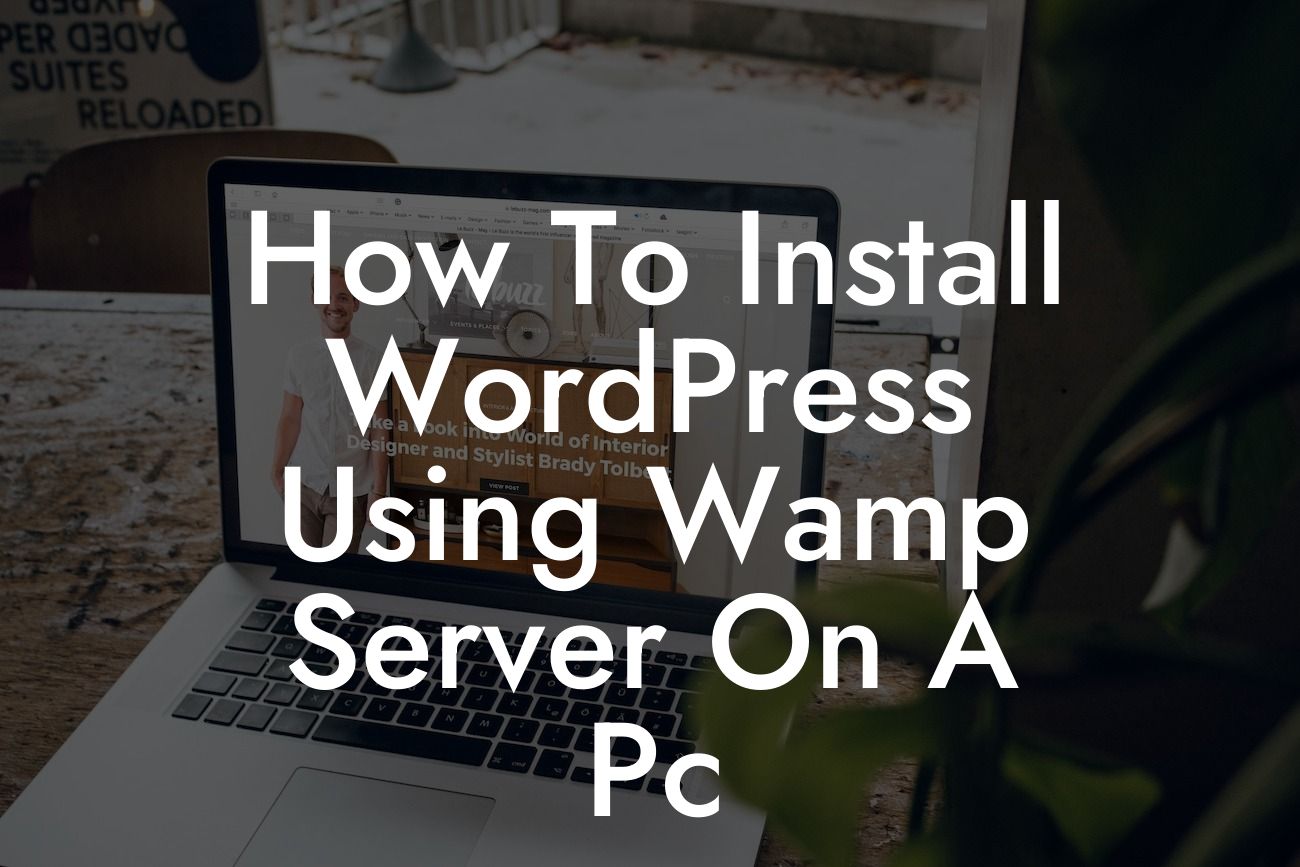Installing WordPress using Wamp Server on a PC can be a game-changer for small businesses and entrepreneurs looking to build their online presence. With the power and flexibility of WordPress combined with the ease of using Wamp Server, you can create a robust website without any coding knowledge. In this comprehensive guide, we will walk you through the step-by-step process of installing WordPress using Wamp Server, making it accessible even to those with little technical expertise.
Installing Wamp Server
To begin, you need to download and install Wamp Server on your PC. Head over to the official Wamp Server website and download the latest version compatible with your operating system. Once the download is complete, run the installer and follow the instructions. Wamp Server will install Apache, MySQL, and PHP – the necessary components to run WordPress locally on your PC.
Configuring Wamp Server
After the installation process, you need to configure Wamp Server to ensure proper functionality. Open the Wamp Server application and click on the Wamp Server icon in the system tray. From the menu that appears, navigate to "Apache" and select "httpd.conf." This will open the Apache configuration file. Look for the line that reads "Listen 80" and change it to "Listen 8080" (or any other available port number). Save the file and click on the Wamp Server icon again, choosing "Restart All Services."
Looking For a Custom QuickBook Integration?
Creating a MySQL Database
To power WordPress, you need to create a MySQL database. Start by clicking on the Wamp Server icon in the system tray and selecting "phpMyAdmin" from the menu. This will open the phpMyAdmin interface in your web browser. Click on the "Databases" tab and provide a name for your database. Remember this name for later use.
Downloading and Installing WordPress
Now, it's time to download WordPress. Visit the official WordPress website and download the latest version. Extract the downloaded files and copy the entire WordPress folder to the "www" directory in your Wamp Server installation folder (typically located in the C drive). Rename the WordPress folder to something memorable, like "mywebsite."
Configuring WordPress
Open your web browser and enter "localhost:8080/mywebsite" (replace "mywebsite" with the name you chose in the previous step). This will start the WordPress installation wizard. Select your language and click on the "Let's Go" button. On the next screen, you will be prompted to enter the database credentials. Use "root" as the username and leave the password field blank. For the database name, enter the name you provided during the creation of the MySQL database. Leave the other fields as they are and click "Submit."
Completing the Installation
On the following page, WordPress will confirm the successful connection to your database. Click on the "Run Installation" button to proceed. You will be asked to provide a title for your website, along with your desired username and password. Fill in these details and click "Install WordPress." After a few moments, the installation will be complete, and you can log in to your WordPress dashboard using the username and password you just set.
How To Install Wordpress Using Wamp Server On A Pc Example:
Let's say you're a small business owner who wants to build an e-commerce website to sell handmade products. By installing WordPress using Wamp Server, you can create a fully functional website on your PC before taking it live.
Congratulations! You have successfully installed WordPress using Wamp Server on your PC. With this powerful setup, you can now experiment, learn, and build your dream website without any limitations. Don't forget to share this article with fellow entrepreneurs and small business owners who could benefit from this knowledge. Explore other helpful guides on DamnWoo to enhance your online presence further, and don't hesitate to try out our awesome WordPress plugins to supercharge your success.