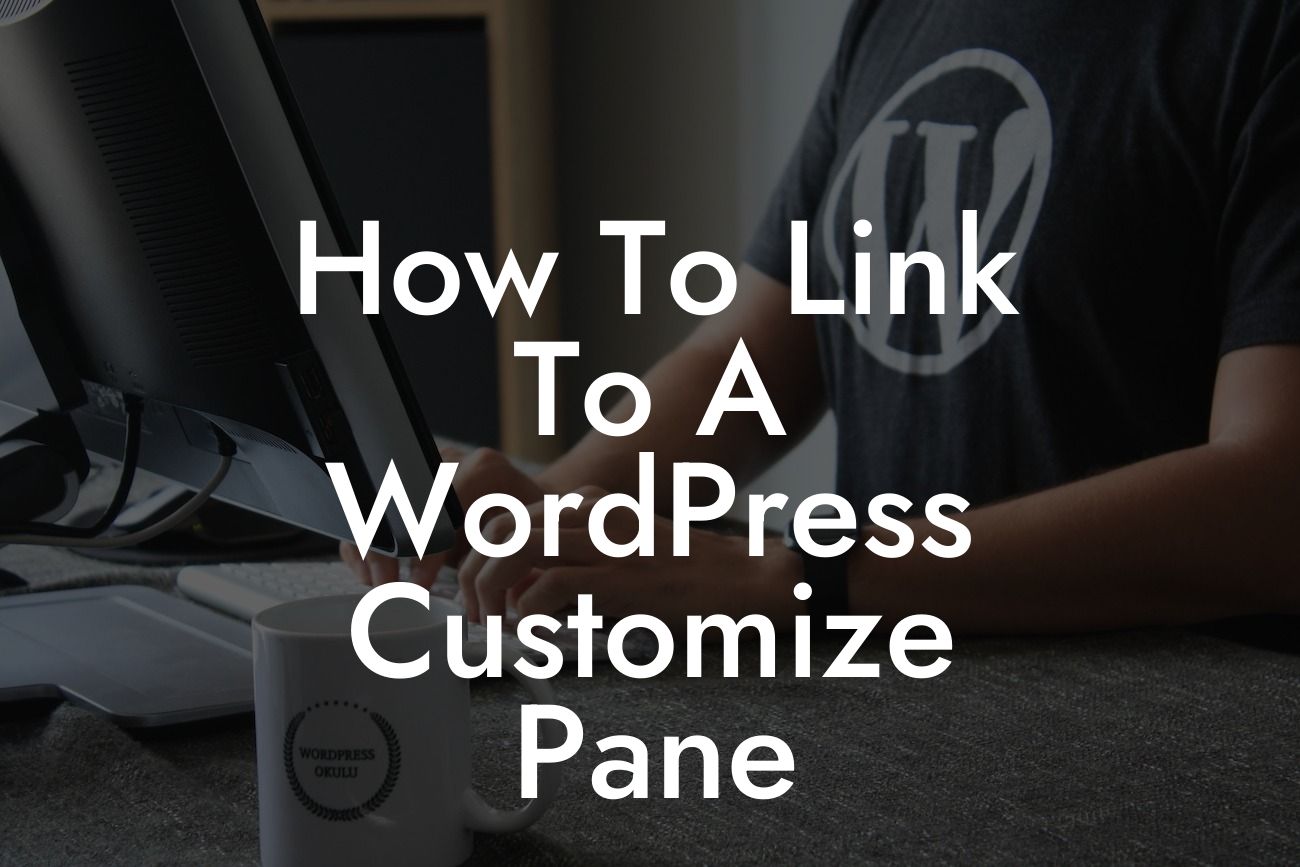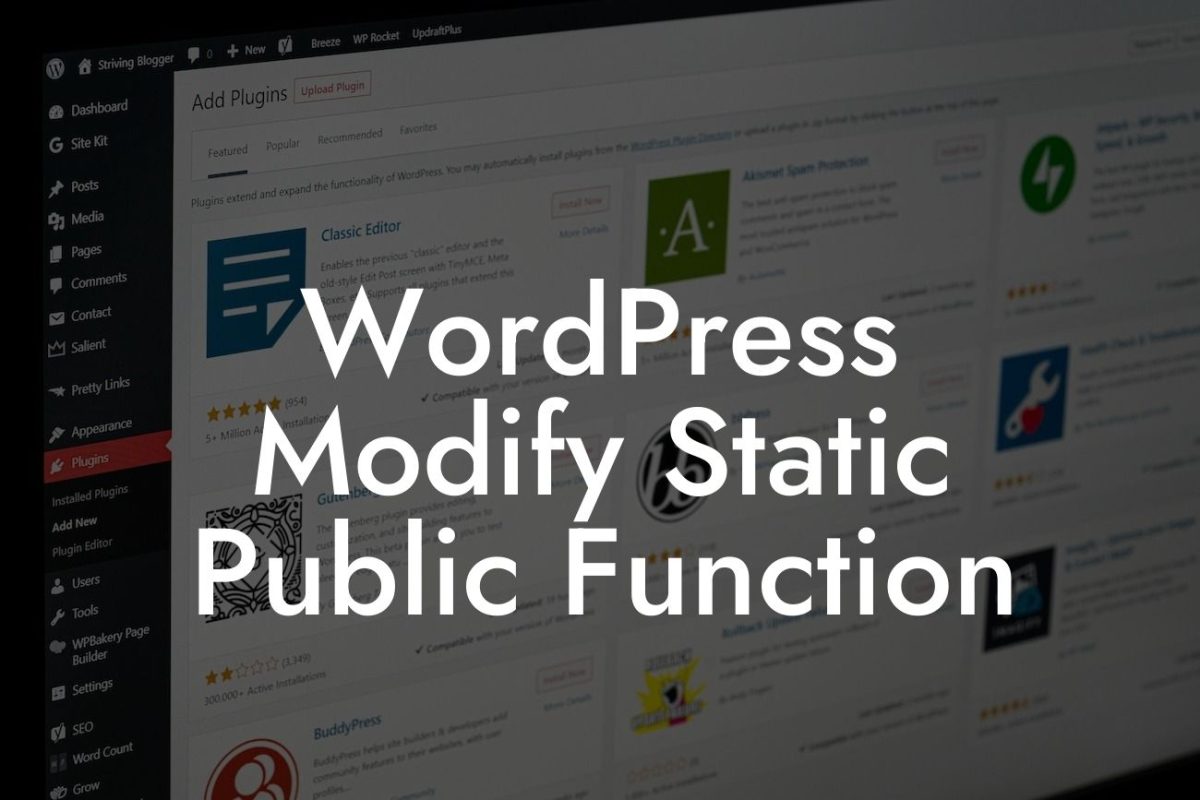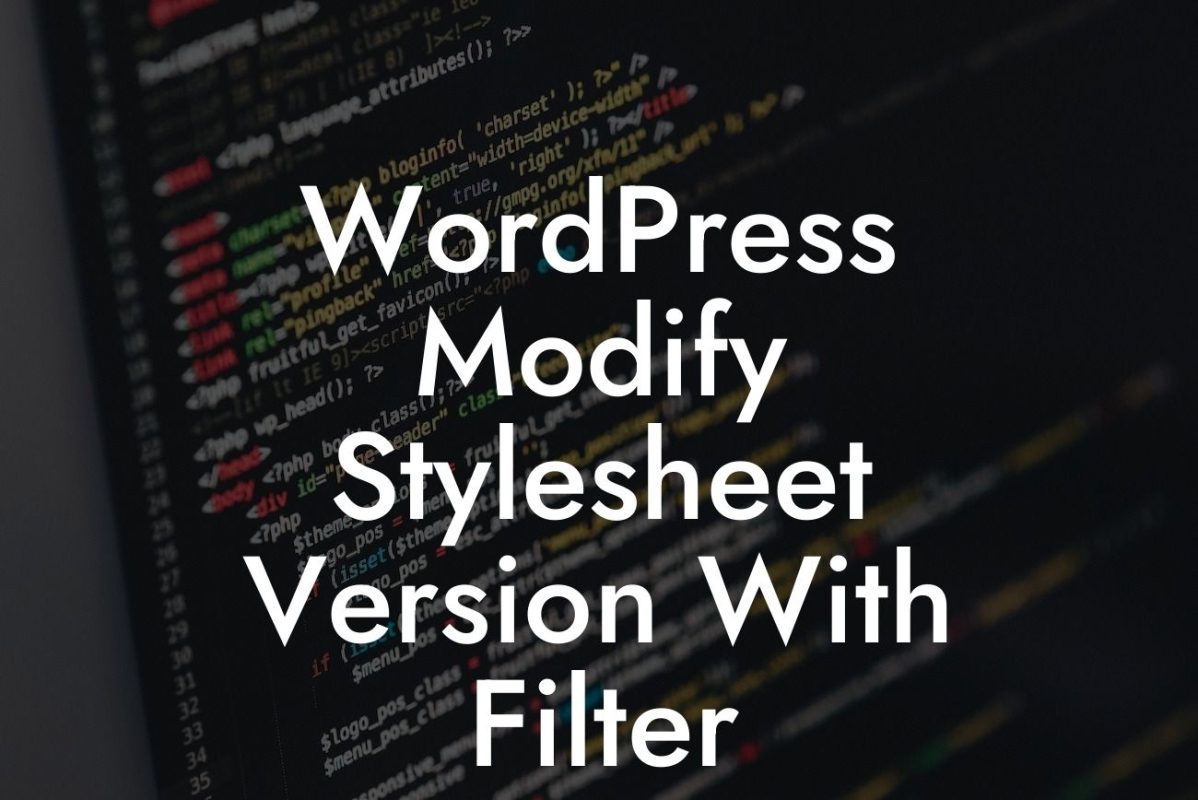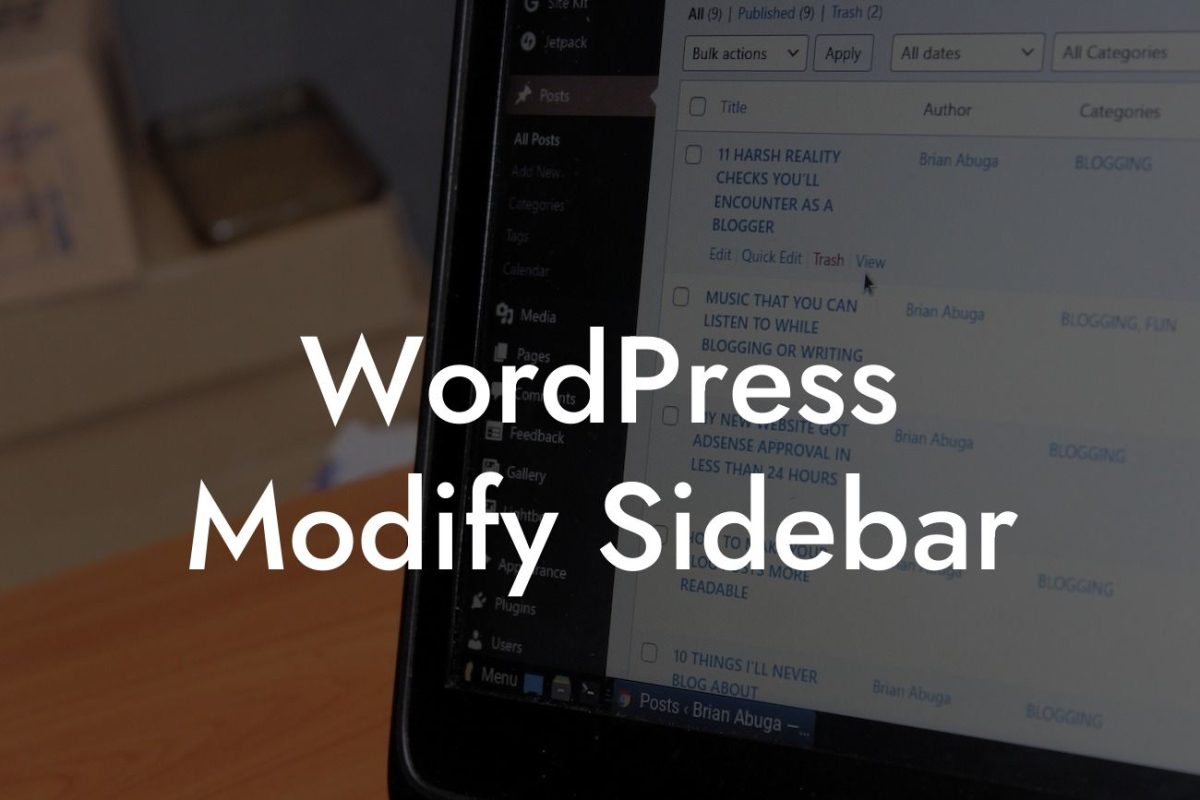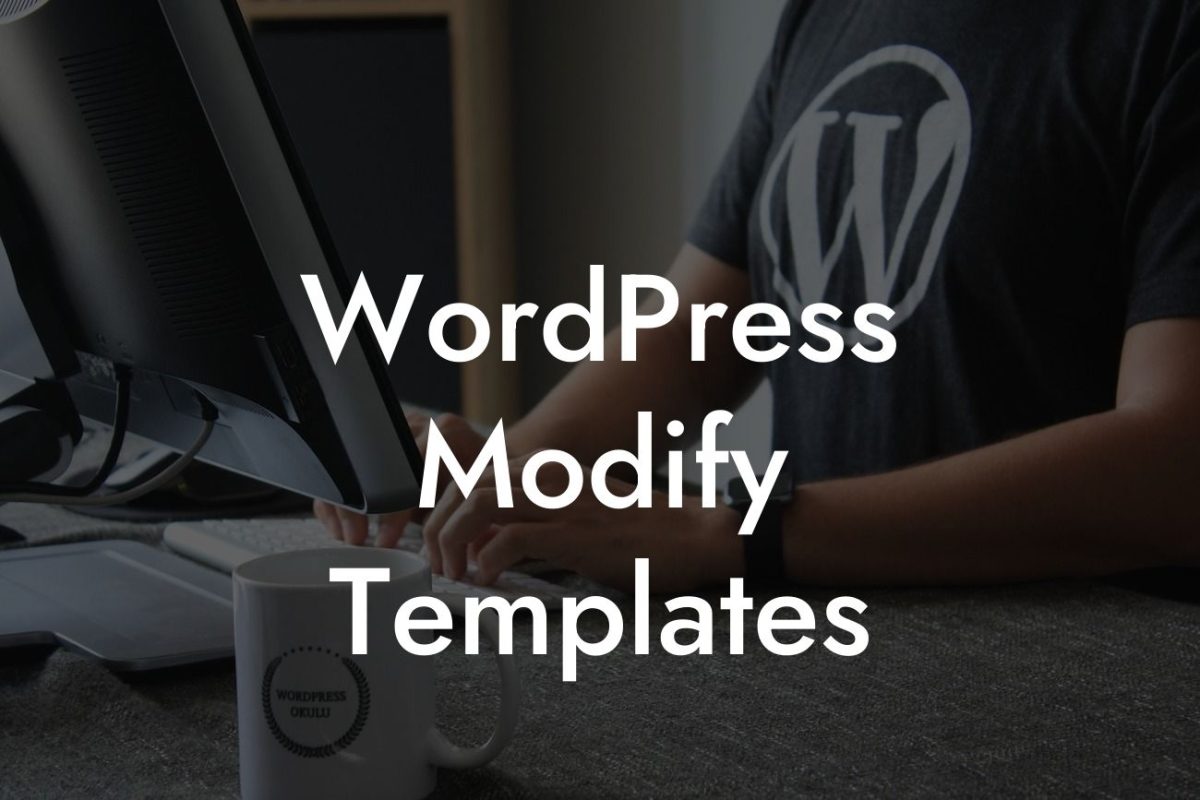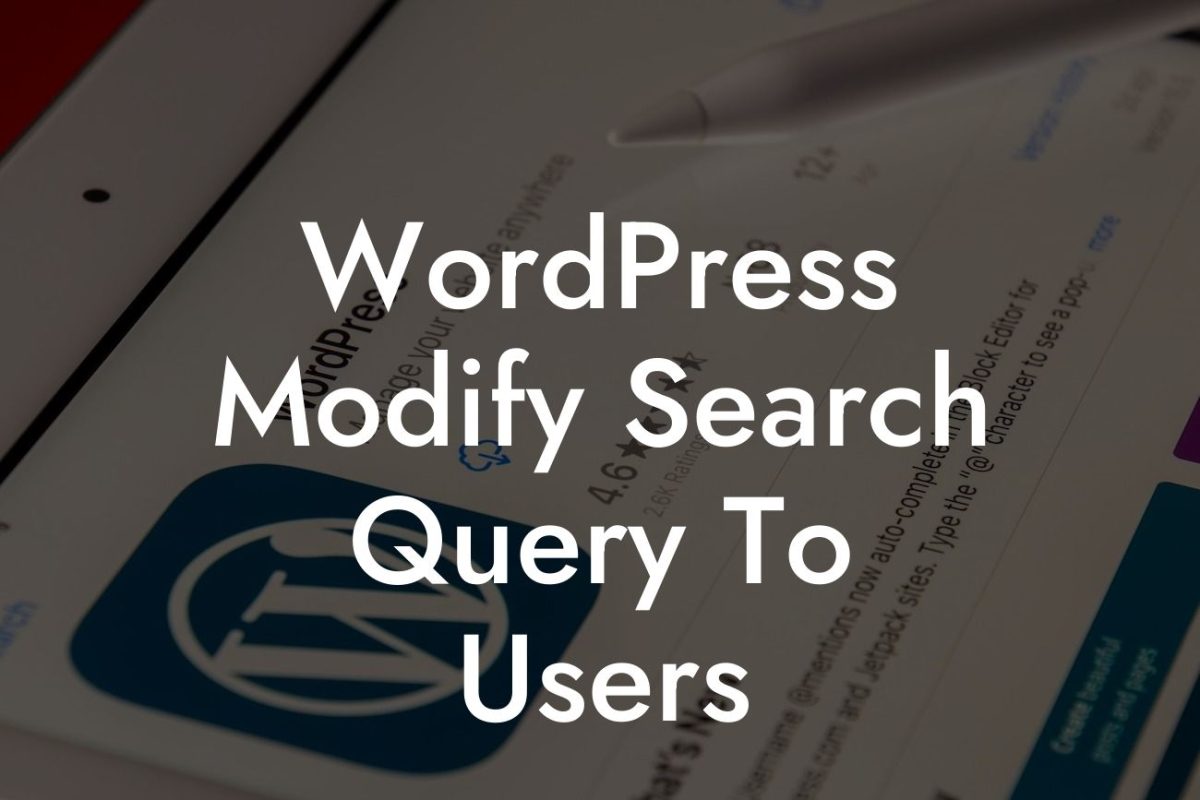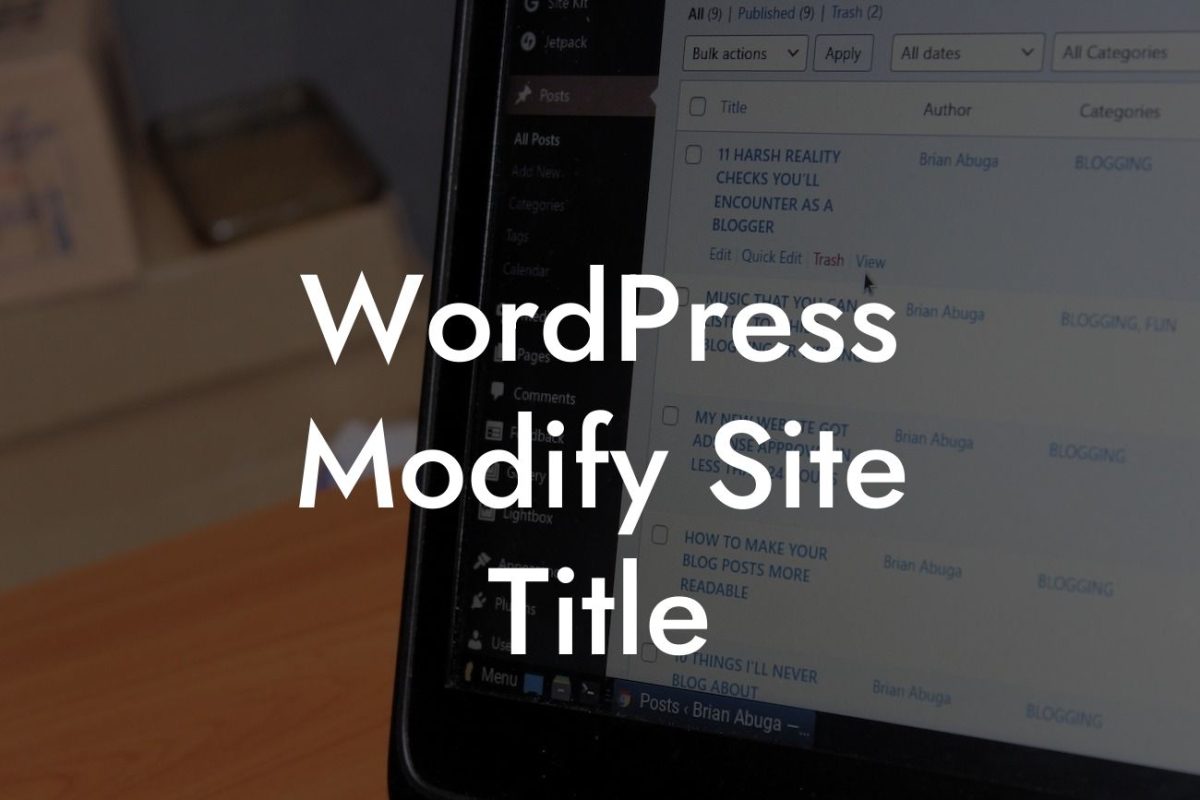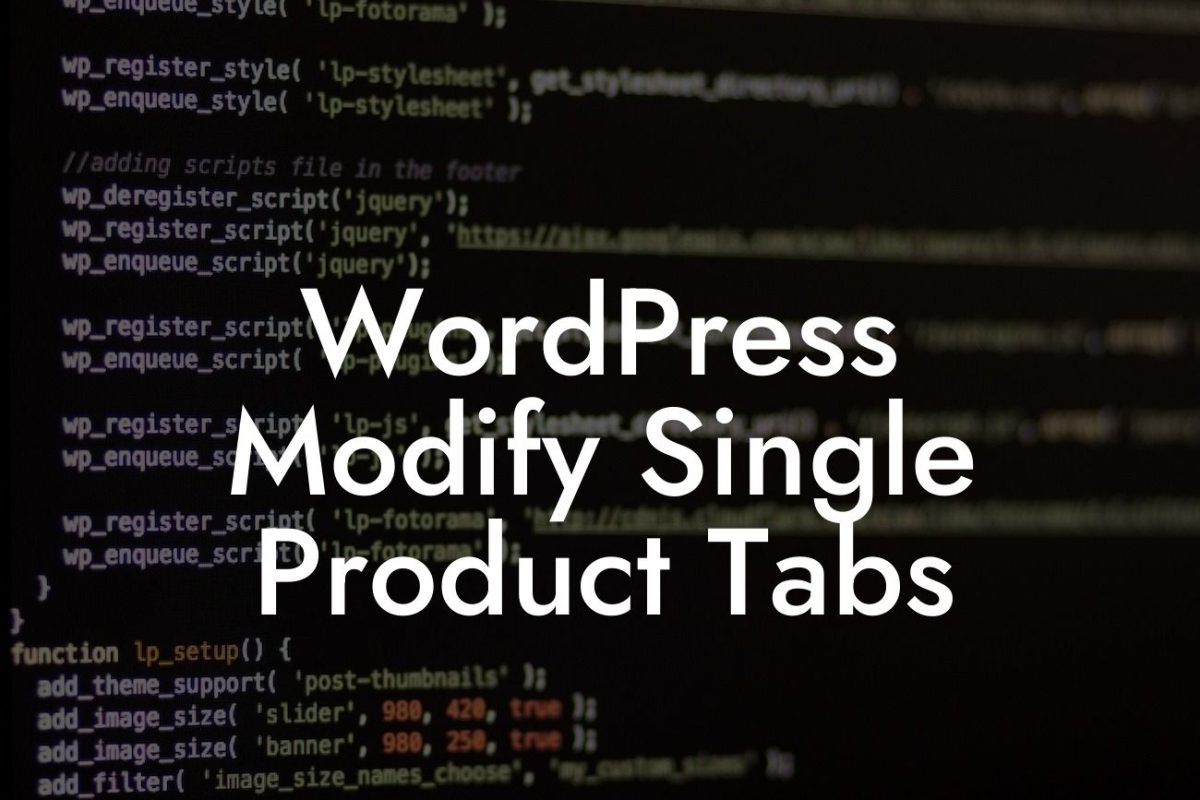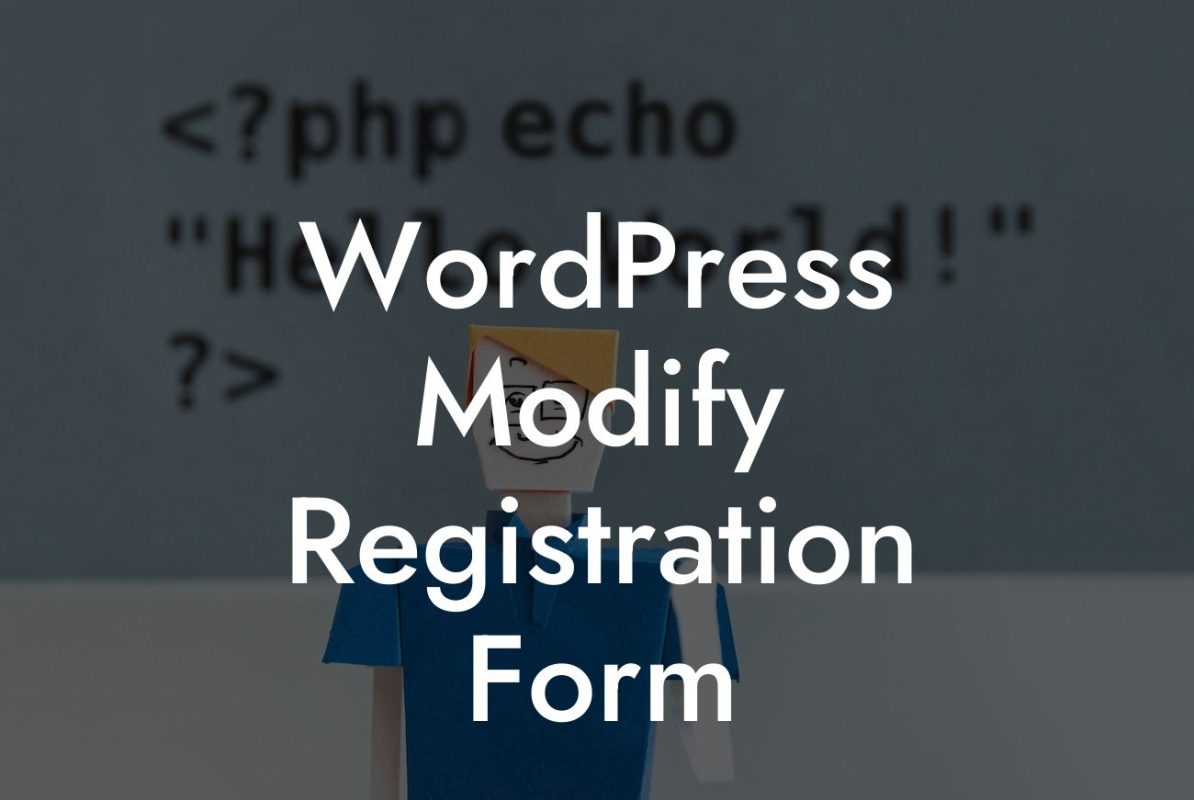---
Have you ever wished for a more seamless way to customize your WordPress website? Look no further! With this in-depth guide, we will show you how to link to a WordPress customize pane, providing you with a powerful tool to enhance your website's customization options. Gone are the days of struggling with complex code or limited customization features. We at DamnWoo believe that every small business and entrepreneur deserves the ability to create an extraordinary online presence. Let's dive in and unlock the full potential of your WordPress website together.
Customization plays a vital role in shaping the online identity of your business or entrepreneurial venture. By linking to a WordPress customize pane, you can effortlessly modify various aspects of your website, all while maintaining complete control over its look and feel. Here's a step-by-step guide on how to accomplish this:
1. Accessing the Customize Pane:
Start by logging into your WordPress admin dashboard. From there, navigate to the "Appearance" tab and select "Customize." This will open the WordPress customize pane, which serves as your hub for making changes to your website's design and functionality.
Looking For a Custom QuickBook Integration?
2. Choosing a Section to Customize:
Once you're in the customize pane, you'll notice several sections on the left-hand side. These sections represent different elements of your website that can be customized, such as the header, footer, colors, fonts, and more. Choose the section you want to modify by clicking on it.
3. Making Changes:
Within each section, WordPress offers a plethora of customization options. You can change colors, upload logos or images, adjust layouts, modify text styles, and implement various other design elements. Take your time to explore the available options and experiment with customizations that align with your branding and vision.
4. Previewing Your Changes:
As you make modifications, take advantage of the live preview feature provided by the customize pane. By doing so, you can instantly visualize how your changes affect your website without impacting the live version. This allows for seamless iterations and fine-tuning until you achieve the desired result.
5. Saving and Publishing:
Once you're satisfied with your customization tweaks, simply click on the "Save & Publish" button. This ensures that your changes go live and are visible to your website visitors. Remember, you can always revisit the customize pane to update and refine your website's appearance whenever necessary.
How To Link To A Wordpress Customize Pane Example:
Let's imagine you run a small bakery business and want to customize your website's header to reflect your brand's aesthetic. By linking to the WordPress customize pane, you can effortlessly modify the header section. You may choose to upload your bakery's logo, change the background color to match your brand's color palette, and adjust the font to a whimsical style that represents your delicious treats. These modifications will help create a captivating online presence that resonates with your audience and entices them to explore further.
Congratulations! You have successfully learned how to link to a WordPress customize pane and discovered how DamnWoo's plugins can supercharge your website's customization options. Don't stop here; explore our other guides on DamnWoo to unlock further potential and take your small business or entrepreneurial endeavor to new heights. And remember to try out our awesome plugins for an extraordinary online presence. Share this article with others who can benefit from enhancing their website's customizability. Let's redefine what's possible in the world of WordPress together.