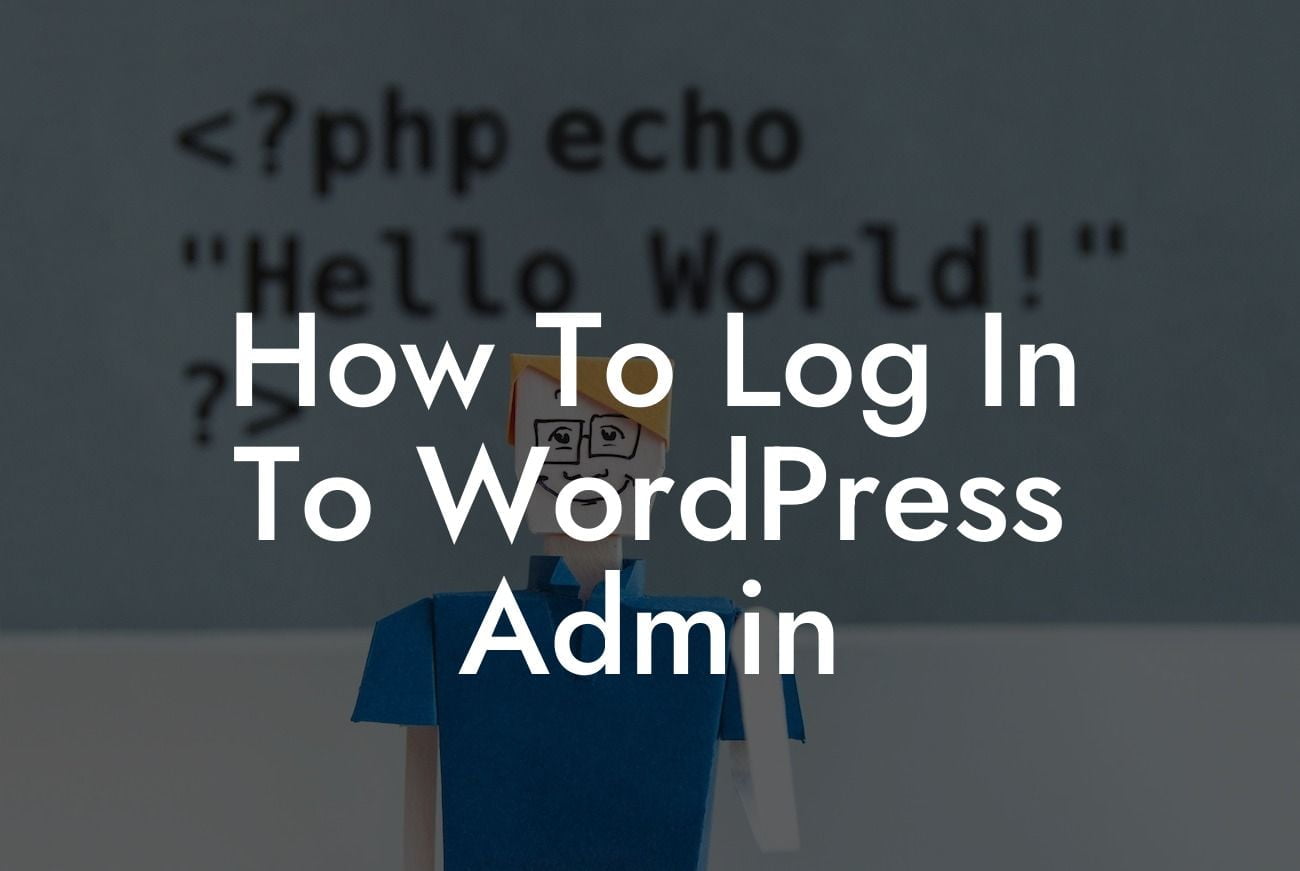Are you ready to dive into the world of WordPress and take control of your website? Logging in to the WordPress Admin panel is the first step towards managing your website effectively. Whether you're a small business owner or an ambitious entrepreneur, this guide will provide you with step-by-step instructions, insightful tips, and realistic examples to ensure a seamless login process. Say goodbye to the confusion and embrace the power of WordPress Admin with DamnWoo's detailed guide.
Starting with the basics, let's explore how to log in to the WordPress Admin panel. Follow these simple steps to gain access to your website's backend:
1. Visit the WordPress Admin login page: Open your web browser and add "/wp-admin" to the end of your website's URL. For example, if your website is "www.yourwebsite.com," the login page will be "www.yourwebsite.com/wp-admin."
2. Enter your login credentials: On the login page, you'll find two fields: Username and Password. Enter the credentials provided by your website administrator or the login details you set during the WordPress installation process.
3. Click the "Log In" button: After entering your username and password, click the "Log In" button to proceed. If your credentials are correct, you will be redirected to the WordPress Admin dashboard.
Looking For a Custom QuickBook Integration?
Now that you've successfully logged in, let's familiarize ourselves with the WordPress Admin dashboard and its essential features:
1. Dashboard Overview: The dashboard provides an overview of your website's performance, including recent activity, statistics, and updates. It serves as a central hub for managing your website's content, appearance, and functionality.
2. Sidebar Navigation: The sidebar navigation on the left-hand side of the dashboard allows you to access various sections of the Admin panel, such as Posts, Pages, Media, Plugins, and Settings. Each section offers specific functionalities to manage different aspects of your website.
3. User Roles and Permissions: WordPress offers different user roles, including Administrator, Editor, Author, Contributor, and Subscriber. Assigning appropriate user roles ensures that each member of your team has the necessary access and permissions to perform their tasks without compromising security.
How To Log In To Wordpress Admin Example:
Imagine you're a small business owner, Emma, who recently launched an online store using WordPress. After following the steps mentioned above, Emma successfully logs in to the WordPress Admin panel. She navigates to the "Posts" section in the sidebar and starts creating a new blog post to engage her customers. With the intuitive interface provided by WordPress, Emma effortlessly adds stunning visuals, optimizes her content for search engines, and schedules the post to go live at the perfect time. Thanks to DamnWoo's easy-to-follow guide, Emma can now manage her website confidently and boost her online presence with engaging content.
Congratulations! You've unlocked the power of WordPress Admin and taken control of your website. Explore DamnWoo's other informative guides to enhance your knowledge and skills in website management. Don't forget to try our awesome WordPress plugins designed exclusively for small businesses and entrepreneurs. Share this article with fellow website owners who can benefit from mastering the login process. Empower yourself with DamnWoo and witness your online success soar to new heights.