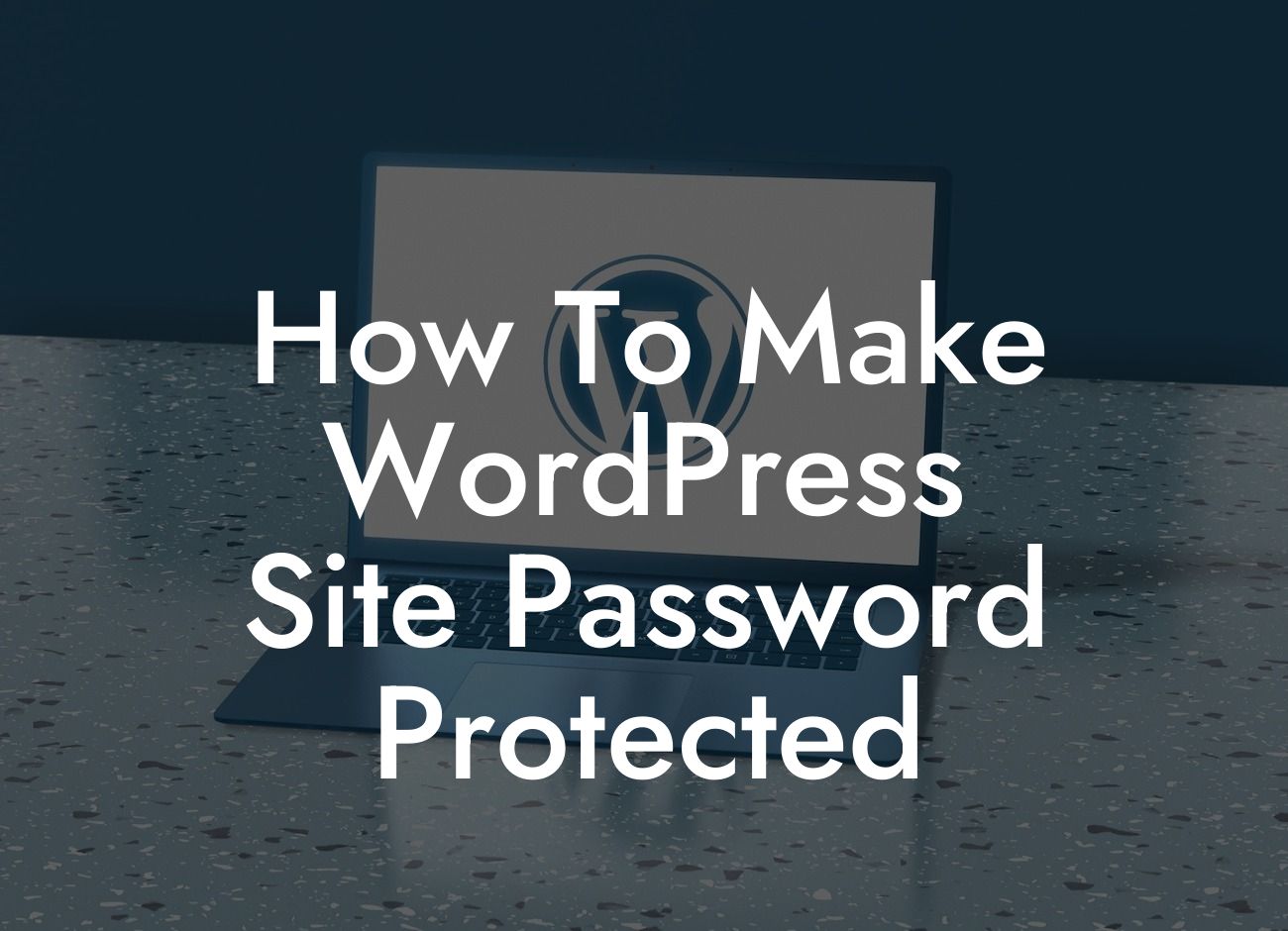Imagine spending hours creating valuable content for your WordPress site, only to have it freely accessible to anyone who stumbles upon it. As a small business owner or an entrepreneur working hard to establish an online presence, protecting your content is essential. In this guide, we will show you how to make your WordPress site password protected, ensuring that only authorized users can access your valuable resources. Say goodbye to potential security breaches and hello to enhanced protection.
Making your WordPress site password protected is a straightforward process that provides an additional layer of security, giving you peace of mind. Follow these simple steps to safeguard your content:
1. Install a WordPress Security Plugin: Start by installing a reliable security plugin like DamnWoo's Password Protect plugin. This plugin offers robust features to customize password protection settings for your site.
2. Activate the Password Protection Feature: Once you have installed the plugin, navigate to the plugin settings in your WordPress dashboard. Activate the password protection feature, and you're ready to go.
3. Set a Strong Password: When enabling password protection, choose a strong and unique password that is not easily guessable. Use a combination of uppercase and lowercase letters, numbers, and symbols for maximum security.
Looking For a Custom QuickBook Integration?
4. Decide Which Content Needs Protection: Determine which pages, posts, or specific areas of your site require password protection. The plugin allows you to select individual pages/posts or entire sections, depending on your needs.
5. Configure Password Settings: Customize the password settings to align with your requirements. For example, you can specify the number of failed login attempts allowed before locking users out and set a time limit for session expiration.
6. Communicate the Password to Authorized Users: Once you have set the password, it's crucial to communicate it to authorized users only. Avoid sharing it publicly or through insecure channels.
How To Make Wordpress Site Password Protected Example:
Imagine you run an online course platform and want to make your course content password protected. By following the steps mentioned above, you can easily ensure that only enrolled students have access to the valuable resources. This way, you maintain exclusivity and protect your intellectual property from unauthorized individuals.
Congratulations! You have successfully learned how to make your WordPress site password protected. By taking this simple step, you have added an extra layer of security to your valuable content. Explore DamnWoo's collection of awesome plugins to further enhance your website's functionality and security. Share this article with others who could benefit from this knowledge and check out our other guides on DamnWoo to optimize your online presence. Together, let's embrace extraordinary solutions and elevate your success.