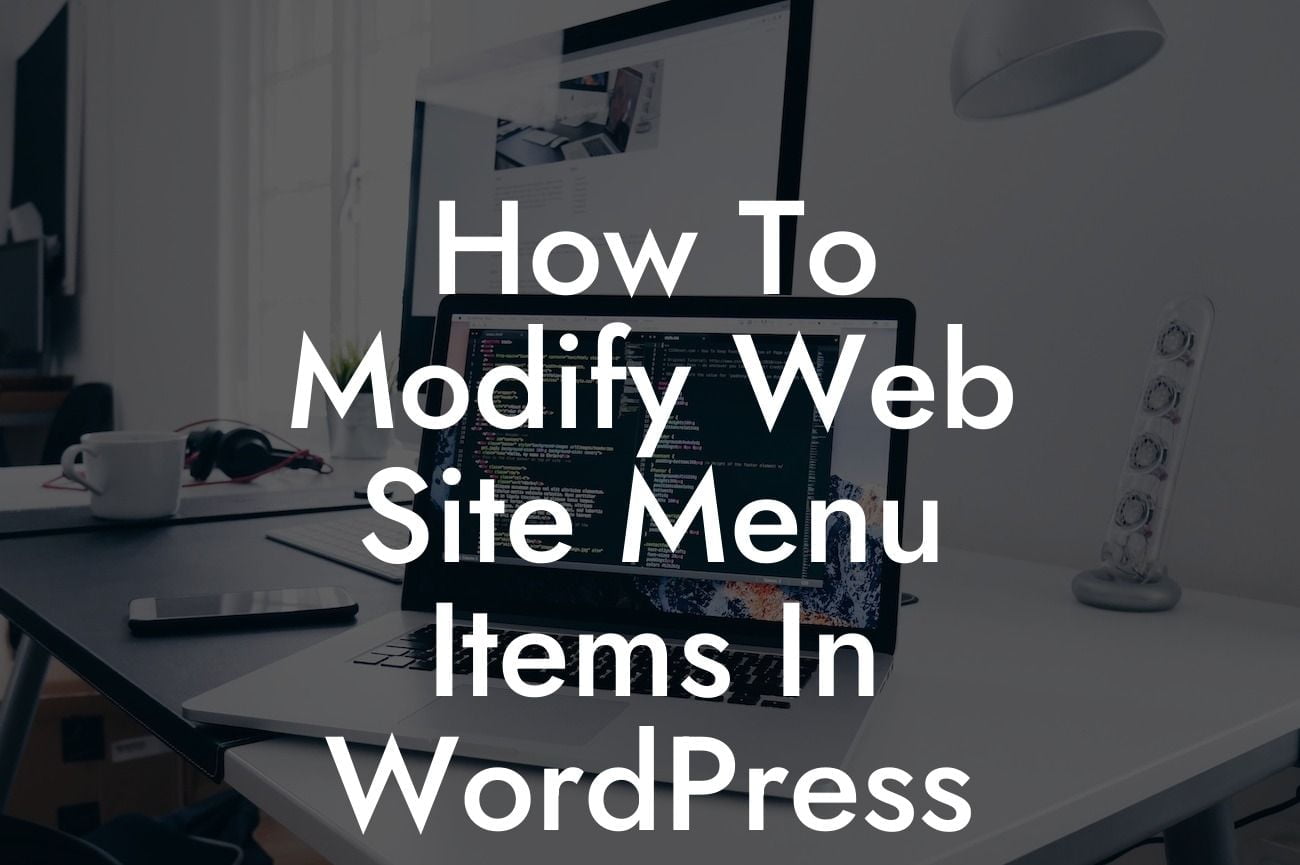Are you struggling with the menu items on your WordPress website? Perhaps you want to add new items, remove unnecessary ones, or rearrange the existing ones. Don't worry, we've got you covered! In this comprehensive guide, we will walk you through the process of modifying web site menu items in WordPress. No more settling for a generic menu that doesn't align with your brand or goals. With DamnWoo's powerful plugins designed exclusively for small businesses and entrepreneurs, you can easily customize and elevate your online presence.
The first step in modifying web site menu items in WordPress is to navigate to the Appearance > Menus section in your WordPress dashboard. Once there, you will be presented with an intuitive interface that allows you to manage your menu items effectively.
1. Creating a New Menu:
To create a new menu, start by giving it a descriptive name. Then, select the pages, posts, or custom links you want to include in your menu from the left-hand side options. Drag and drop the selected items to the right-hand side panel, arranging them in the desired order. Repeat this process for all the items you want to include in your menu.
2. Customizing Menu Structure:
Looking For a Custom QuickBook Integration?
You can further refine your menu structure by creating sub-items or dropdown menus. To create a dropdown menu, simply drag an item slightly to the right, and it will automatically become a sub-item of the one above it. This helps organize your menu and makes it easier for visitors to navigate your website.
3. Changing Menu Item Title:
To change the title of a menu item, click on the down arrow beside the item. This will expand the settings for the menu item. You can then edit the Navigation Label field to modify the text displayed on your website's menu.
4. Adding CSS Classes:
For more advanced customization, you can add CSS classes to specific menu items. These classes serve as hooks to apply custom styling or add functionality to individual menu items. To add a CSS class, navigate to the menu item settings and expand the CSS Classes field. Enter the desired class name and click on the "Save Menu" button.
How To Modify Web Site Menu Items In Wordpress Example:
Let's say you run a small business selling handmade artisanal products. You want to highlight your product categories in the menu to improve navigation for your customers. Using DamnWoo's plugins, you can easily create a new menu, add the relevant product pages as menu items, and arrange them in a visually appealing order to attract customers. You can even add CSS classes to style each menu item according to your brand's design theme for a cohesive and professional look.
Now that you have mastered the art of modifying web site menu items in WordPress, the possibilities are endless. Take control of your website's navigation and elevate your online presence with DamnWoo's powerful plugins. Don't settle for cookie-cutter solutions when you can embrace the extraordinary. Share this article with fellow entrepreneurs who strive for success and explore other guides on DamnWoo to unleash the full potential of your WordPress website. Try one of our awesome plugins today and supercharge your online journey!