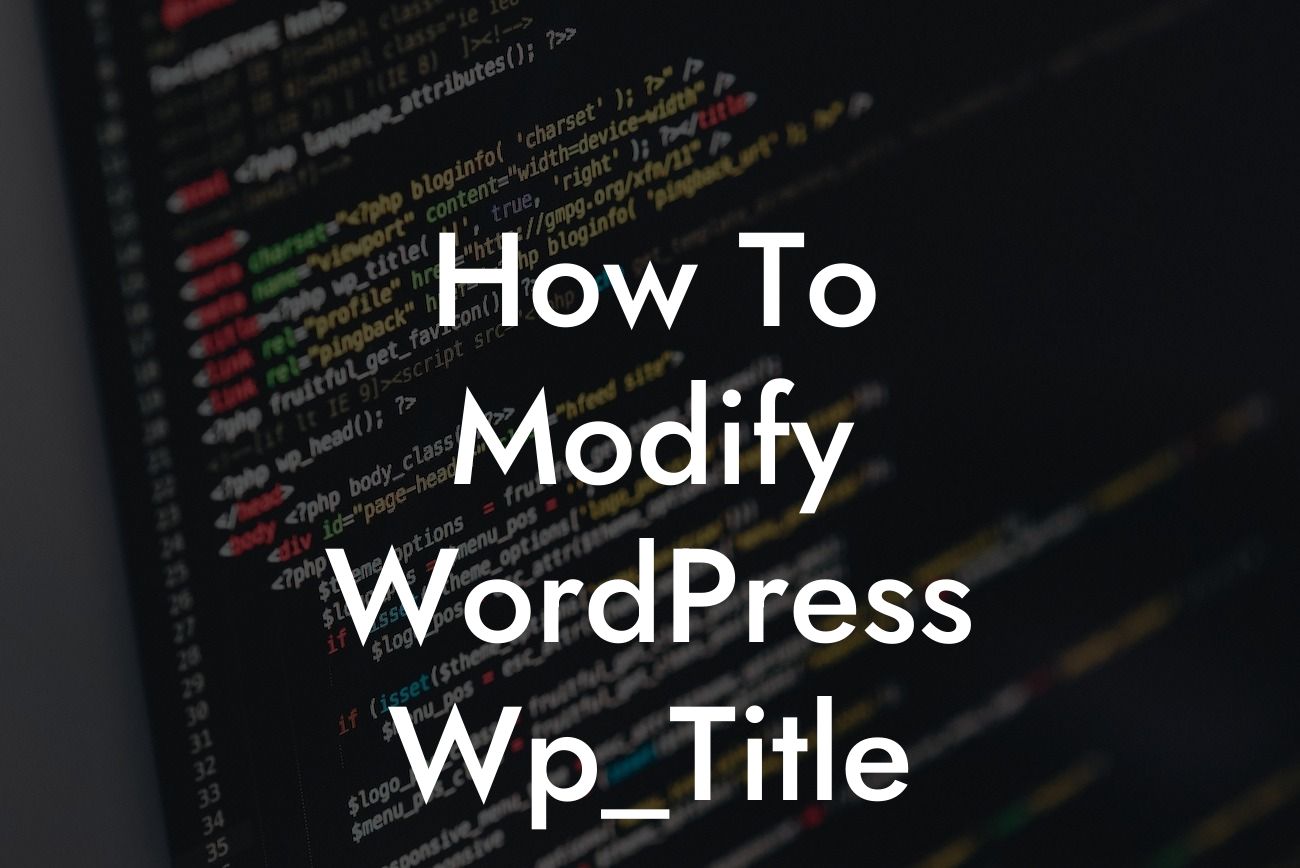WordPress is an incredibly versatile platform that empowers small businesses and entrepreneurs to create stunning and functional websites. However, to truly stand out from the crowd and maximize your online presence, customization is key. In this article, we will guide you on how to modify the WordPress `wp_title` function, enabling you to unleash your creativity and boost your website's overall performance.
The `wp_title` function in WordPress is responsible for generating the title tag that appears in the browser's title bar and search engine results. It plays a crucial role in helping both users and search engines understand the content of your web pages. By default, WordPress dynamically generates the title based on the page's content and site title.
However, customizing the `wp_title` function allows you to have more control over the title displayed on your website. Here's how you can modify it:
1. Child Theme Creation:
To avoid losing your modifications when updating your WordPress theme, it is essential to create a child theme. A child theme inherits the functionality of the parent theme while allowing you to make modifications without altering the original files. Start by creating a new folder in the `wp-content/themes/` directory and name it accordingly.
Looking For a Custom QuickBook Integration?
2. Style.css and functions.php:
Within the child theme folder, create a `style.css` file and add the required information, such as theme name and author. Additionally, create a `functions.php` file, which will hold your modification code.
3. Adding the `wp_title` Filter:
To modify the `wp_title` function, you need to add a filter in the `functions.php` file. Open the file and insert the following code:
```php
add_filter('pre_get_document_title', 'custom_wp_title', 10, 1);
function custom_wp_title($title){
// Add your custom logic here for generating the desired title
return $title;
}
```
Within the `custom_wp_title` function, you can implement your custom logic to generate the desired title. You can include elements such as page-specific keywords, site branding, or any other unique identifiers that align with your SEO strategy.
4. Testing and Refining:
Once you have added your custom logic, save the `functions.php` file and activate your child theme from the WordPress dashboard. Visit different pages of your website and verify that the modified title appears as expected. If necessary, make further refinements to fine-tune the display of your titles.
How To Modify Wordpress Wp_Title Example:
Let's say you have a small business selling handmade soaps. With the default `wp_title` function, your page titles might look like "Welcome to Our Website | Your Business Name." However, by modifying the `wp_title` function, you can dynamically generate more descriptive titles, such as "Organic Handmade Soaps | Your Business Name."
Congratulations! You have learned how to modify the WordPress `wp_title` function, giving you the ability to create unique and compelling titles for your web pages. Embrace the power of customization to unleash your website's full potential!
Remember to share this article with others who might benefit from it. Explore other helpful guides on DamnWoo to enhance your WordPress experience further. Don't forget to try out DamnWoo's awesome plugins, specifically crafted to elevate your online presence and drive success.