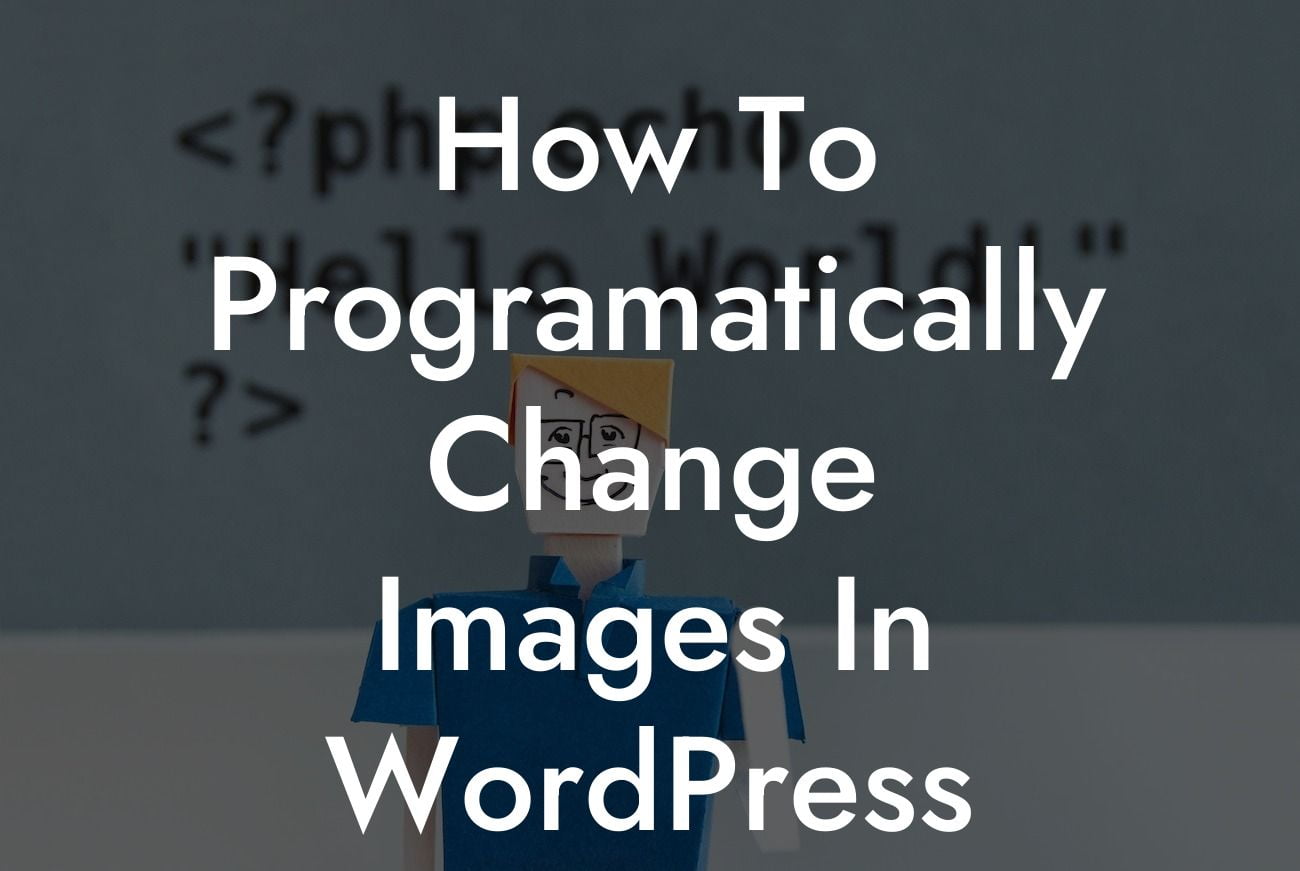Do you want to add a touch of dynamism to your WordPress image gallery? Imagine being able to swap images in your gallery based on user interactions or specific conditions. With the right techniques and tools, you can effortlessly achieve this and level up your website's visual appeal. In this guide, we will walk you through the process of programmatically changing images in your WordPress image gallery. Get ready to captivate your audience and explore the extraordinary possibilities with DamnWoo's exceptional plugins.
Programmatically changing images in your WordPress image gallery requires a combination of coding and plugin implementation. Let's dive into the step-by-step process to achieve this feat:
1. Identify your desired image swap triggers:
Before diving into the coding aspect, it's important to determine the triggers that will prompt the image swap. It could be a user's interaction, a specific date, or any other condition you wish to set. Identifying these triggers will give you a clear roadmap for the subsequent steps.
2. Create a child theme or a custom plugin:
Looking For a Custom QuickBook Integration?
To ensure your customizations are not lost during theme updates, it's best to create a child theme or a custom plugin. This allows you to add functionalities without modifying the theme's core files. If you're unfamiliar with creating a child theme or a custom plugin, DamnWoo offers easy-to-follow guides on our website.
3. Utilize WordPress hooks:
WordPress provides numerous hooks that allow you to add custom functionalities to your website. In this case, we will utilize the 'wp_enqueue_scripts' hook to enqueue our custom JavaScript file. This file will contain the necessary code to change the images in your gallery dynamically.
4. Write the JavaScript code:
Inside your custom JavaScript file, write the code to handle the image swapping. This code will listen for the specified triggers and modify the images accordingly. You can use jQuery or vanilla JavaScript, depending on your preference. DamnWoo's plugins provide streamlined solutions for handling such dynamic changes, making the implementation process even simpler.
5. Test and refine:
Once you have written the code, it's crucial to thoroughly test it across different scenarios. Ensure that the image swapping works seamlessly and doesn't interfere with other functionalities on your website. Make any necessary refinements to ensure a smooth user experience.
How To Programatically Change Images In Wordpress Image Gallery Example:
Let's consider an example scenario where you want to change the featured image of a gallery based on the current day of the week. By implementing DamnWoo's plugin and customizing the JavaScript code, you can offer a unique visual experience every day. Your visitors will be delighted to see a fresh image that perfectly aligns with the day's theme.
Congratulations! You have successfully learned how to programmatically change images in your WordPress image gallery. By embracing DamnWoo's exceptional plugins, you can effortlessly elevate your website's visual appeal and captivate your audience. Don't stop here – explore our other guides on DamnWoo to unlock even more extraordinary possibilities. Try one of our awesome plugins and revolutionize your online presence today. Don't forget to share this article with fellow entrepreneurs and make their WordPress journey extraordinary too.