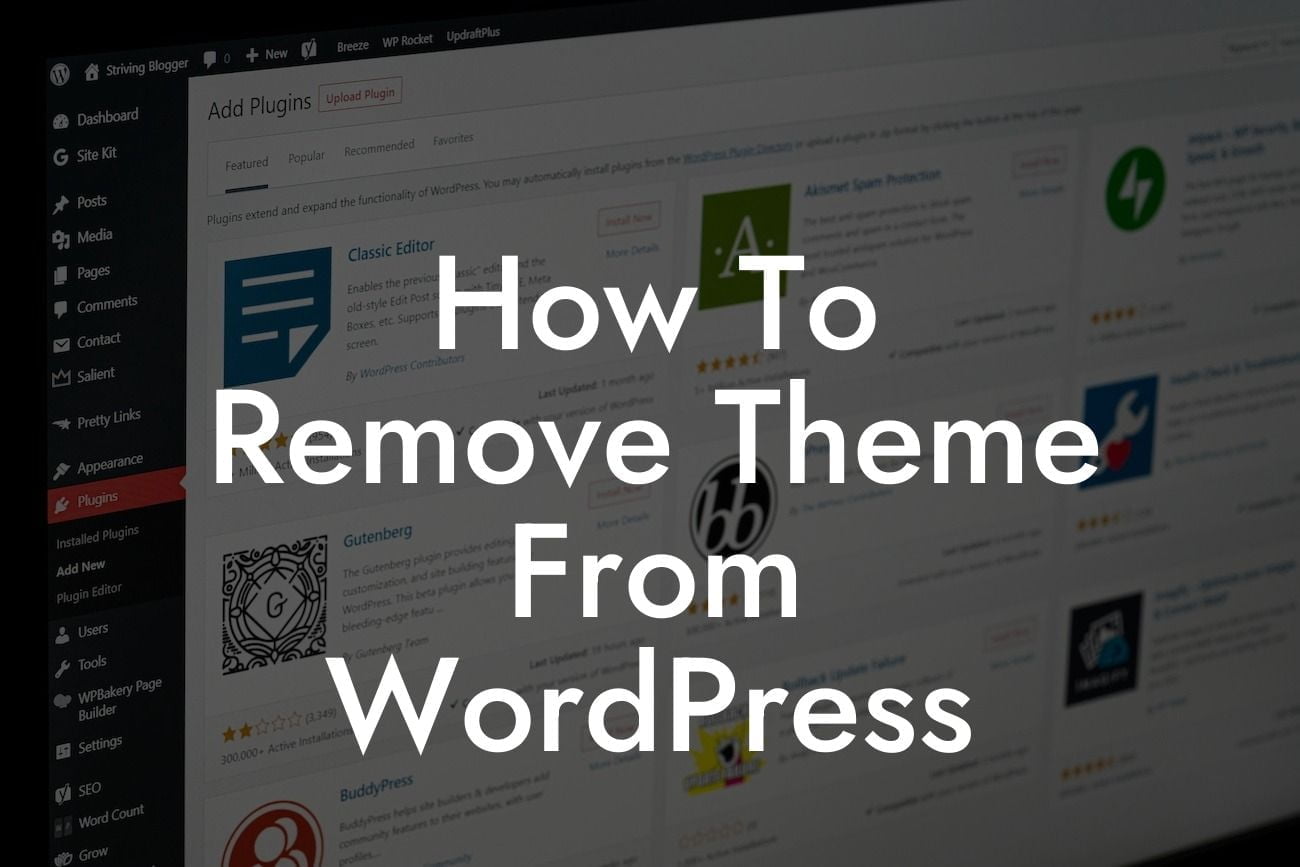Are you tired of your current WordPress theme? Is it not giving your website the professional look you desire? Well, worry no more! In this comprehensive guide, we will walk you through the step-by-step process of removing a theme from your WordPress site. By the end of this article, you'll be equipped with the knowledge to transform your online presence and boost your success. So, let's get started!
Removing a theme might sound like a daunting task, but it's actually quite simple. Follow these easy steps and bid farewell to your old theme:
1. Backup Your Website: Before making any changes, it's crucial to create a backup of your WordPress website. This ensures that in case anything goes wrong during the theme removal process, you can easily restore your site to its previous state.
2. Deactivate the Theme: Navigate to your WordPress dashboard and go to "Appearance" > "Themes." Locate the theme you wish to remove and click on the "Deactivate" button. This will make your website switch to the default theme temporarily.
3. Delete the Theme: Once the theme is deactivated, you can proceed with deleting it from your WordPress installation. Simply hover over the deactivated theme and click on the "Theme Details" button. In the bottom-right corner of the following page, you'll find the "Delete" option. Confirm the action, and voila! Your theme will be permanently removed.
Looking For a Custom QuickBook Integration?
4. Cleanup Unused Files: Although the theme is deleted, some residual files might still exist on your server. It's important to clean up these files to optimize your website's performance and free up storage space. Access your WordPress installation via a file manager or FTP client and navigate to "/wp-content/themes/". Delete the folder corresponding to the theme you just removed, ensuring no extra files are left behind.
How To Remove Theme From Wordpress Example:
Let's illustrate these steps with a realistic example:
Removing a theme from WordPress is a straightforward process that can bring significant improvements to your website's appearance and functionality. Remember to take backups, deactivate the theme, delete it, and clean up any residual files. By following these steps, you'll be on your way to creating a stunning online presence.
Now that you know how to remove a theme, why stop there? Explore DamnWoo's range of awesome WordPress plugins designed exclusively for small businesses and entrepreneurs. Elevate your online presence, supercharge your success, and say goodbye to cookie-cutter solutions. Don't forget to share this article with others and check out our other guides for more valuable tips and tricks!