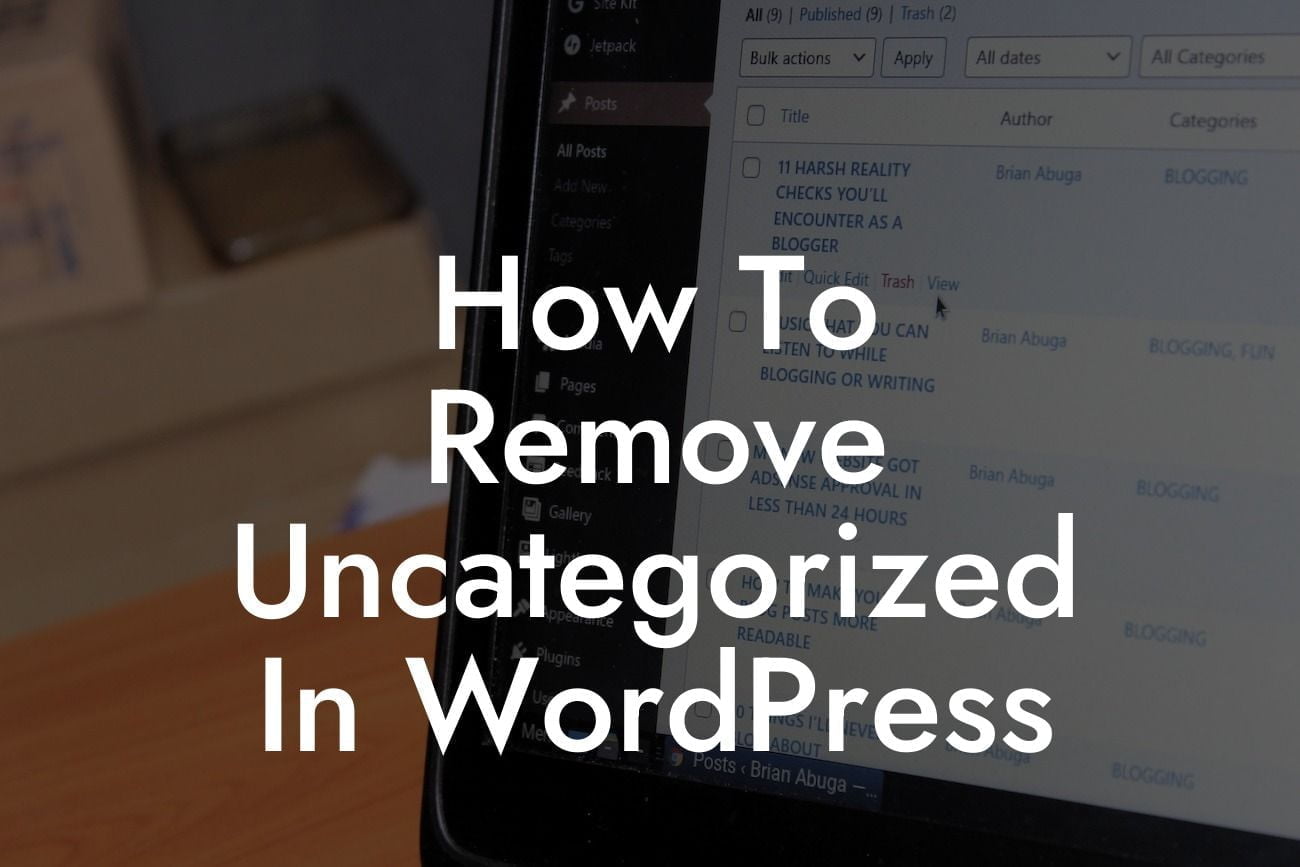Uncategorized. It's a word that often plagues WordPress website owners. You create a fantastic blog post, but it automatically gets assigned to the generic "Uncategorized" category. It may seem like a small issue, but leaving your posts uncategorized can negatively impact your website's organization and user experience. In this guide, we'll show you how to remove the "Uncategorized" category in WordPress, so you can take control of your content and optimize your website to perfection.
Removing the "Uncategorized" category in WordPress may seem like a daunting task, but fear not! With a few simple steps, you'll regain control over your blog posts and provide a more streamlined experience for your visitors.
First, log in to your WordPress dashboard and navigate to the "Posts" section. Here, you'll find all your published and draft blog posts. Click on the "Categories" option, which will display a list of the existing categories on your website.
To remove the "Uncategorized" category, hover over it and click on the "Delete" button that appears. WordPress will prompt you to assign a new default category for the posts that were previously assigned to "Uncategorized." Choose a suitable category that aligns with your blog's niche or create a new one if necessary.
Once you've removed the "Uncategorized" category and assigned a new default category, it's essential to ensure that all your existing posts have a suitable category assigned to them. You can do this by going through each individual post and selecting the appropriate category from the "Categories" section on the right-hand side of the post editor.
Looking For a Custom QuickBook Integration?
Additionally, you can use bulk editing to assign categories to multiple posts simultaneously. Select the posts you want to categorize, click on the "Bulk Actions" drop-down menu, choose "Edit," and click the "Apply" button. From there, you can assign the desired category to all selected posts.
How To Remove Uncategorized In Wordpress Example:
To illustrate the process, let's imagine you have a WordPress website centered around cooking and recipes. Until now, all your blog posts have been assigned to the default "Uncategorized" category. To improve organization and enhance user experience, you decide to remove the generic category and assign a new default category called "Delicious Recipes."
Following the steps mentioned earlier, you access the "Categories" section in your WordPress dashboard, delete the "Uncategorized" category, and set "Delicious Recipes" as the new default category. Now, each new post you publish will automatically be assigned to the "Delicious Recipes" category.
To ensure consistency throughout your website, you spend some time going through your existing posts and assigning them to relevant categories. For example, posts about desserts go into the "Dessert Recipes" category, while posts about healthy meals go into the "Healthful Cooking" category. This meticulous categorization enhances navigation for your visitors, enabling them to find specific content effortlessly.
Congratulations! You've successfully removed the "Uncategorized" category in WordPress and optimized your website's content organization. Remember, a well-structured website not only benefits your visitors but also boosts your search engine rankings. If you're looking to explore more ways to enhance your online presence, DamnWoo offers a range of awesome WordPress plugins specifically designed for small businesses and entrepreneurs. Check out our collection today and take your success to new heights!
Share this article with fellow WordPress enthusiasts and let them benefit from the knowledge provided. If you have any questions or need further assistance, feel free to explore other guides on DamnWoo or reach out to our expert support team. We're here to help you on your journey to WordPress mastery.