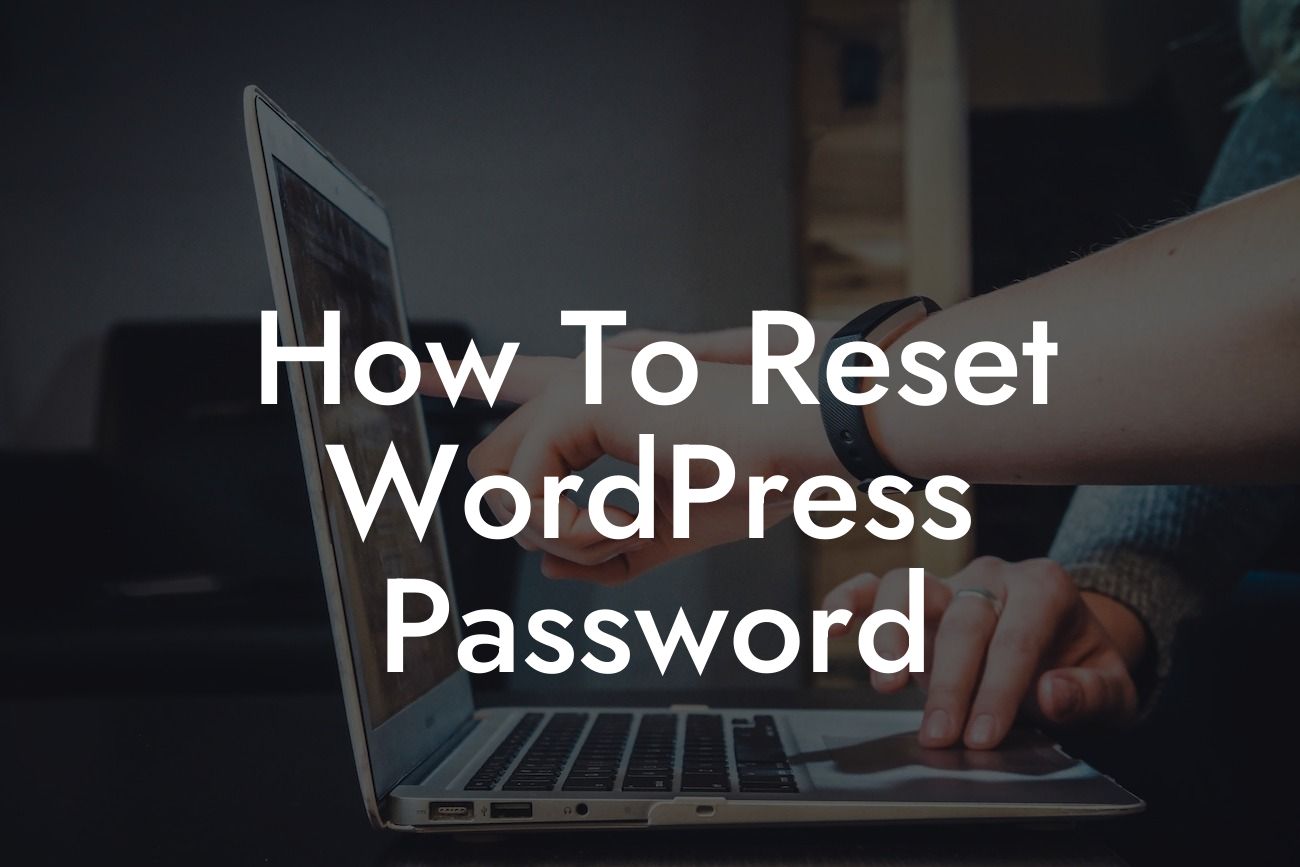Have you ever found yourself locked out of your own WordPress website because you forgot your password? It can be quite frustrating and even panic-inducing when you're unable to access your own site. But worry not, because in this guide, we will walk you through the process of resetting your WordPress password. Whether you're a small business owner or an entrepreneur managing your own website, this article is here to help you regain control and ensure the security of your online presence.
Resetting your WordPress password is a simple yet essential task that every website owner should know. Let's dive into the step-by-step process of resetting your password:
1. Access the WordPress login page: The first step is to go to the WordPress login page. You can do this by adding /wp-login.php to the end of your website's URL (e.g., www.yourwebsite.com/wp-login.php).
2. Click on the "Lost your password?" link: On the login page, you'll find a link that says "Lost your password?". Click on it, and you will be directed to the password reset page.
3. Enter your username or email address: On the password reset page, you need to provide either your username or the email address associated with your WordPress account. Once you've entered the required information, click on the "Get New Password" button.
Looking For a Custom QuickBook Integration?
4. Check your email: WordPress will send you an email with a password reset link. Open your email inbox and look for the message from WordPress. If you can't find it, remember to check your spam or junk folder.
5. Click on the password reset link: Within the email, you will find a link that says "Click here to reset your password." Click on it, and you will be taken to a page where you can set a new password.
6. Set a new password: On the password reset page, you will see a form where you can enter your new password. Make sure to choose a strong and unique password that includes a combination of uppercase and lowercase letters, numbers, and special characters. Once you've entered your new password, click on the "Reset Password" button.
How To Reset Wordpress Password Example:
Let's consider a scenario where you are a small business owner, and you run an e-commerce website using WordPress. One day, you realize that you can't log in to your website because you've forgotten your password. By following the steps mentioned above, you'll be able to reset your password and regain access to your website within minutes. This ensures that your business doesn't suffer any downtime, and you can continue serving your customers without any interruptions.
Congratulations! You've successfully reset your WordPress password and taken a step towards improving your website security. Remember to update your password regularly and choose strong, unique combinations to keep your website safe from unauthorized access. If you found this guide helpful, don't forget to share it with others who might benefit from it. Explore our other guides on DamnWoo to discover more tips and tricks for enhancing your online presence. And if you're looking to supercharge your WordPress website, why not try one of our awesome plugins? Take your website to the next level with DamnWoo.
[Word count: 726]