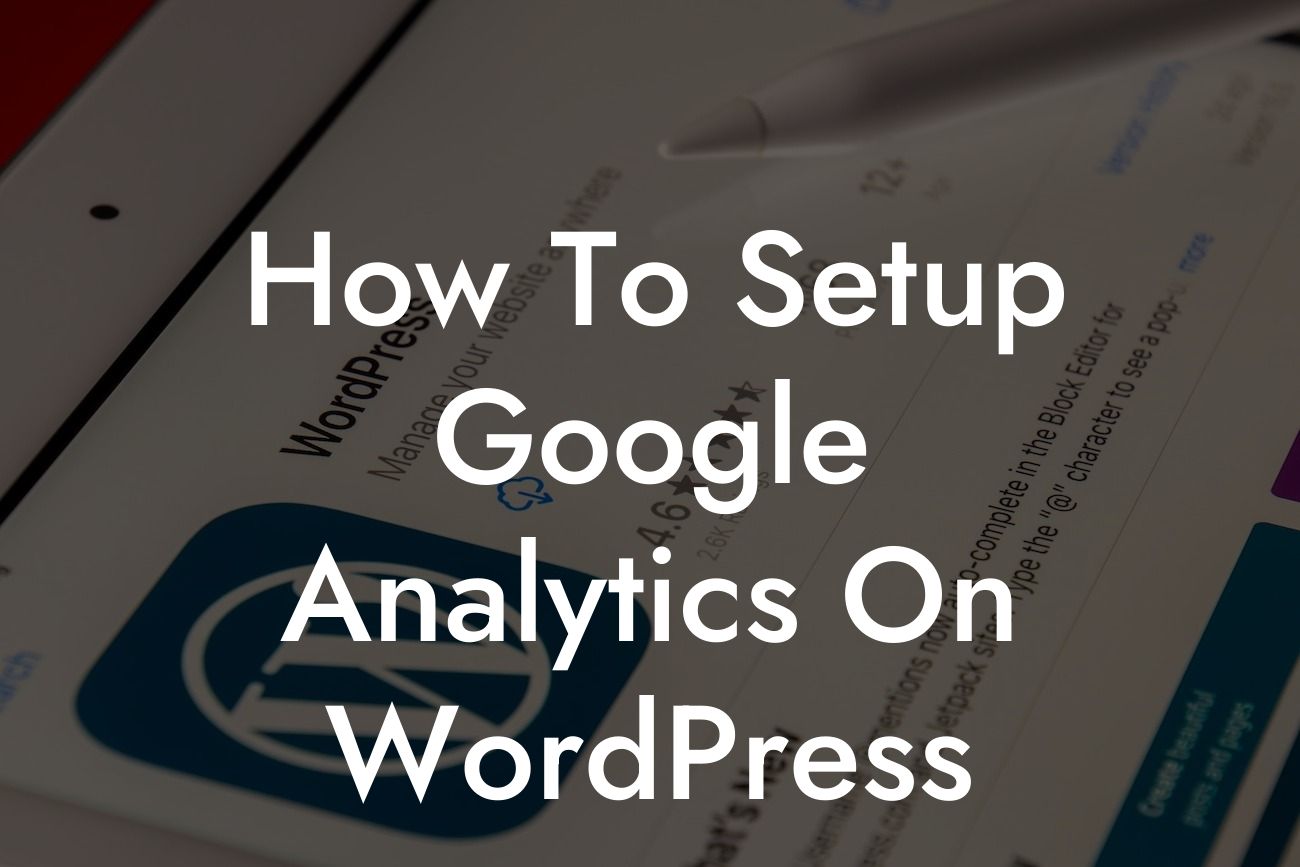Do you want to make better informed decisions for your website? Are you curious about who your audience is and how they interact with your content? If you're a small business owner or an entrepreneur looking to level up your online presence, setting up Google Analytics on your WordPress website is an absolute game-changer. In this guide, we'll walk you through the step-by-step process of properly setting up Google Analytics so you can gain valuable insights, track website performance, and make data-driven decisions.
Engaging with your online audience is essential to growing your small business or entrepreneurial venture. However, without proper data and analytics, it can be challenging to understand what is working and what needs improvement. That's where Google Analytics comes in. Follow these detailed steps to set up Google Analytics on your WordPress website:
1. Create a Google Analytics Account:
- Sign in to your Google account or create a new one.
- Visit the Google Analytics website and click "Start for free."
Looking For a Custom QuickBook Integration?
- Fill in your account name, website name and URL, industry category, and time zone.
- Accept the Terms of Service and click "Create."
2. Install the Google Analytics Tracking Code:
- Once your account is created, you'll receive a tracking code.
- Install a suitable Google Analytics plugin on your WordPress website.
- Activate the plugin and locate the settings section.
- Paste the tracking code into the appropriate field and save changes.
3. Set Up Goals and Event Tracking:
- Determine the actions you want to track on your website, such as form submissions or purchases.
- In your Google Analytics account, navigate to the admin section and choose "Goals."
- Set up specific goals and define the actions you want to track.
- Use event tracking to monitor specific interactions, such as video plays or downloads.
4. Configure Site Search Tracking:
- If your website has a search bar, enable site search tracking in Google Analytics.
- Go to your Google Analytics admin section and select your website's view.
- Enable site search tracking and enter the query parameters used by your search function.
5. Exclude Internal IP Addresses:
- Prevent your own visits from inflating the analytics data.
- Find your IP address and add it to the exclusion list in Google Analytics.
- Go to the admin section, select your website's view, and navigate to the Filters tab.
- Create a new filter, specify the IP address, and save the changes.
How To Setup Google Analytics On Wordpress Example:
Let's say you have a small online store selling handmade goods. By setting up Google Analytics, you can not only track the number of visitors to your website, but also gain insights into their demographics, behavior, and conversion rates. This data allows you to identify your most valuable traffic sources, understand which products perform best, and make data-driven decisions to optimize your marketing efforts.
Now that you have successfully set up Google Analytics on your WordPress website, the possibilities are endless. Use the insights gained to refine your marketing strategies, improve user experience, and grow your online presence. Make sure to explore other guides on DamnWoo to find more valuable tips and tricks. Don't forget to check out our awesome plugins, specifically designed to supercharge your success. Share this article with others who can benefit from mastering Google Analytics and start making data-driven decisions today!